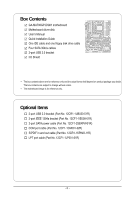Gigabyte GA-MA790GP-DS4H Manual
Gigabyte GA-MA790GP-DS4H Manual
 |
View all Gigabyte GA-MA790GP-DS4H manuals
Add to My Manuals
Save this manual to your list of manuals |
Gigabyte GA-MA790GP-DS4H manual content summary:
- Gigabyte GA-MA790GP-DS4H | Manual - Page 1
GA-MA790GP-DS4H AM2+/AM2 socket motherboard for AMD PhenomTM FX processor/AMD PhenomTM X4 processor/ AMD PhenomTM X3 processor/AMD AthlonTM X2 processor/ AMD AthlonTM processor/AMD SempronTM X2 processor/ AMD SempronTM processor User's Manual Rev. 1001 12ME-MA790GP4H-1001R - Gigabyte GA-MA790GP-DS4H | Manual - Page 2
Motherboard GA-MA790GP-DS4H Jul. 23, 2008 Motherboard GA-MA790GP-DS4H Jul. 23, 2008 - Gigabyte GA-MA790GP-DS4H | Manual - Page 3
with the product. For detailed product information, carefully read the User's Manual. For instructions on how to use GIGABYTE's unique features, read or download the information on/from the Support\Motherboard\Technology Guide page on our website. For product-related information, check on our - Gigabyte GA-MA790GP-DS4H | Manual - Page 4
Items...6 GA-MA790GP-DS4H Motherboard Layout 7 Block Diagram...8 Chapter 1 Hardware Installation 9 1-1 Installation Precautions 9 1-2 Product Specifications 10 1-3 Installing the CPU and CPU Cooler 13 1-3-1 Installing the CPU 13 1-3-2 Installing the CPU Cooler 15 1-4 Installing the Memory 16 - Gigabyte GA-MA790GP-DS4H | Manual - Page 5
4-2-2 Updating the BIOS with the @BIOS Utility 73 4-3 EasyTune 5 Pro 74 Chapter 5 Appendix ...75 5-1 Configuring SATA Hard Drive(s 75 5-1-1 Configuring the Onboard SATA Controller 75 5-1-2 Making a SATA RAID/AHCI Driver Diskette for W indows XP 81 5-1-3 Installing the SATA RAID/AHCI Driver and - Gigabyte GA-MA790GP-DS4H | Manual - Page 6
Box Contents GA-MA790GP-DS4H motherboard Motherboard driver disk User's Manual Quick Installation Guide One IDE cable and one floppy disk drive cable Four SATA 3Gb/s cables 2-port USB 2.0 bracket I/O Shield • The box contents above are for reference only and the actual items shall depend on product - Gigabyte GA-MA790GP-DS4H | Manual - Page 7
PWR_FAN ATX GA-MA790GP-DS4H Motherboard Layout KB_MS CPU_FAN VGA DVI ATX_12V_2X4 Socket AM2+/AM2 HDMI OPTICAL 1394 USB LAN USB F_AUDIO DDR2_1 DDR2_2 DDR2_3 DDR2_4 IDE AUDIO RTL 8111C PCIEX1_1 PCIEX16_1 AMD 790GX SidePort Memory CD_IN CODEC PCIEX1_2 BATTERY PCIEX1_3 CLR_CMOS - Gigabyte GA-MA790GP-DS4H | Manual - Page 8
AM2+/AM2 CPU CPU CLK+/-(200 MHz) DDR2 1066/800/667 MHz DIMM Dual Channel Memory Hyper Transport 3.0 x8 x16 PCI Express x16 PCIe CLK (100 MHz) PCI Express Bus x1 x1 x1 x1 RTL 8111C RJ45 3 PCI Express x1 LAN PCI Bus Dual BIOS TSB43AB23 AMD 790GX GFX CLK (100 MHz) D-Sub DVI-D or HDMI - Gigabyte GA-MA790GP-DS4H | Manual - Page 9
or memory. If you do not have an ESD wrist strap, keep your hands dry and first touch a metal object to eliminate static electricity. • Prior to installing the motherboard, please have it on top of an antistatic pad or within an electrostatic shielding container. • Before unplugging the power supply - Gigabyte GA-MA790GP-DS4H | Manual - Page 10
AM2+/AM2 processors: AMD PhenomTM FX processor/AMD Phenom TM X4 processor/ AMD PhenomTM X3 processor/AMD Athlon TM X2 processor/ AMD AthlonTM processor/AMD SempronTM X2 processor/ AMD SempronTM processor (Go to GIGABYTE's website for the latest CPU support list.) 5200 MT/s North Bridge: AMD 790GX - Gigabyte GA-MA790GP-DS4H | Manual - Page 11
CPU/System/Power fan speed detection CPU overheating warning CPU/System fan fail warning CPU/System fan speed control (Note 6) BIOS 2 x 8 Mbit flash Use of licensed AWARD BIOS Support for DualBIOSTM PnP 1.0a, DMI 2.0, SM BIOS 2.4, ACPI 1.0b - 11 - Hardware Installation - Gigabyte GA-MA790GP-DS4H | Manual - Page 12
5) The DVI-D port does not support D-Sub connection by adapter. (Note 6) Whether the CPU/system fan speed control function is supported will depend on the CPU/ system cooler you install. (Note 7) Available functions in EasyTune may differ by motherboard model. GA-MA790GP-DS4H Motherboard - 12 - - Gigabyte GA-MA790GP-DS4H | Manual - Page 13
guidelines before you begin to install the CPU: • Make sure that the motherboard supports the CPU. (Go to GIGABYTE's website for the latest CPU support list.) • Always turn off the computer and unplug the power cord from the power outlet before installing the CPU to prevent hardware damage. • Locate - Gigabyte GA-MA790GP-DS4H | Manual - Page 14
socket, place one finger down on the middle of the CPU, lowering the locking lever and latching it into the fully locked position. Do not force the CPU into the CPU socket. The CPU cannot fit in if oriented incorrectly. Adjust the CPU orientation if this occurs. GA-MA790GP-DS4H Motherboard - 14 - - Gigabyte GA-MA790GP-DS4H | Manual - Page 15
lock into place. (Refer to your CPU cooler installation manual for instructions on installing the cooler.) Step 5: Finally, attach the power connector of the CPU cooler to the CPU fan header (CPU_FAN) on the motherboard. Use extreme care when removing the CPU cooler because the thermal grease/tape - Gigabyte GA-MA790GP-DS4H | Manual - Page 16
only one DDR2 memory module is installed. 2. When enabling Dual Channel mode with two or four memory modules, it is recommended that memory of the same capacity, brand, speed, and chips be used and installed in the same colored DDR2 sockets for optimum performance. GA-MA790GP-DS4H Motherboard - 16 - Gigabyte GA-MA790GP-DS4H | Manual - Page 17
, make sure to turn off the computer and unplug the power cord from the power outlet to prevent damage to the memory module. DDR2 DIMMs are not compatible to DDR DIMMs. Be sure to install DDR2 DIMMs on this motherboard. Notch DDR2 DIMM A DDR2 memory module has a notch, so it can only fit in one - Gigabyte GA-MA790GP-DS4H | Manual - Page 18
5. After installing all expansion cards, replace the chassis cover(s). 6. Turn on your computer. If necessary, go to BIOS Setup to make any required BIOS changes for your expansion card(s). 7. Install the driver provided with the expansion card in your operating system. GA-MA790GP-DS4H Motherboard - Gigabyte GA-MA790GP-DS4H | Manual - Page 19
and Removing a PCI Express Graphics Card: • Installing a Graphics Card: Gently push down on the top edge of the card until it is fully inserted into the PCIEX16_1/ PCIEX8_1 slot of the PCIEX8_1 slot to release the card and then pull the card straight up from the slot. - 19 - Hardware Installation - Gigabyte GA-MA790GP-DS4H | Manual - Page 20
motherboard chipset driver has been installed. • To change the Internal Graphic Mode or UMA Frame Buffer Size setting in BIOS Setup, be sure to disable the CrossFire function in the operating system first. * For Windows XP, you must install AMD chipset driver version 8.51 or later. GA-MA790GP-DS4H - Gigabyte GA-MA790GP-DS4H | Manual - Page 21
your system. We recommend a power supply that provides at least 20A 12V current. The exact power requirements depend on your overall system configurations. B. Supported Operating Systems: Windows Vista and Windows XP. C. BIOS Settings: Before configuring your system for CrossFire X, make sure to set - Gigabyte GA-MA790GP-DS4H | Manual - Page 22
decoding.) In Windows XP, select Start>Control Panel>Sounds and Audio Devices>Audio, set the Default device for sound playback to Realtek HDA HDMI Out. In Windows Vista, select Start>Control Panel> Sound, select Realtek HDMI Output and then click Set Default. GA-MA790GP-DS4H Motherboard - 22 - - Gigabyte GA-MA790GP-DS4H | Manual - Page 23
Use this port for an IEEE 1394a device. USB Port The USB port supports the USB 2.0/1.1 specification. Use this port for USB devices such as an USB keyboard/mouse, USB printer, USB Use Use this audio jack for a headphone or 2-channel speaker. This jack can be used instructions from the motherboard. • - Gigabyte GA-MA790GP-DS4H | Manual - Page 24
CyberLink PowerDVD 8.0 or later (Note: Please ensure Hardware Acceleration is enabled ) File Format Non-protected contents HD-DVD Blu-ray Suitable Resolution Windows XP Windows Vista 1920 x 1080p 1920 x 1080p 1920 x 1080p 1920 x 1080p 1920 x 1080p 1920 x 1080p GA-MA790GP-DS4H Motherboard - 24 - - Gigabyte GA-MA790GP-DS4H | Manual - Page 25
17 20 18 5 1) ATX_12V_2X4 2) ATX 3) CPU_FAN 4) SYS_FAN1 5) SYS_FAN2 6) power cord from the power outlet to prevent damage to the devices. • After installing the device and before turning on the computer, make sure the device cable has been securely attached to the connector on the motherboard - Gigabyte GA-MA790GP-DS4H | Manual - Page 26
17 +5V 18 GND 19 Power Good 20 5V SB(stand by +5V) 21 +12V 22 +12V (Only for2x12pin ATX) 23 3.3V (Only for 2x12 pinATX) 24 Definition 3.3V -12V GND PS_ON(soft On/Off) GND GND GND -5V +5V +5V +5V (Only for 2x12 pinATX) GND (Only for 2x12 pinATX) GA-MA790GP-DS4H Motherboard - 26 - - Gigabyte GA-MA790GP-DS4H | Manual - Page 27
(the black connector wire is the ground wire). The motherboard supports CPU fan speed control, which requires the use of a CPU fan with fan speed control design. For optimum heat dissipation, it is recommended that a system fan be installed inside the chassis. CPU_FAN: 1 CPU_FAN Pin No - Gigabyte GA-MA790GP-DS4H | Manual - Page 28
number. • A RAID 5 configuration requires at least three hard drives. (The total number of hard drives does not have to be an even number.) • A RAID 10 configuration requires at least four hard drives and the total number of hard drives must be an even number. GA-MA790GP-DS4H Motherboard - 28 - - Gigabyte GA-MA790GP-DS4H | Manual - Page 29
Blinking S3/S4/S5 Off 11) BATTERY The battery provides power to keep the values (such as BIOS configurations, date, and time information) in the CMOS when by yourself or uncertain about the battery model. • When installing the battery, note the orientation of the positive side (+) and the negative - Gigabyte GA-MA790GP-DS4H | Manual - Page 30
A front panel module mainly consists of power switch, reset switch, power LED, hard drive activity LED, speaker and etc. When connecting your chassis front panel module to this header, make sure the wire assignments and the pin assignments are matched correctly. GA-MA790GP-DS4H Motherboard - 30 - - Gigabyte GA-MA790GP-DS4H | Manual - Page 31
the pin assignments of the motherboard header. Incorrect connection between the module connector and the motherboard header will make the device panel audio header supports HD audio by default. If your chassis provides an AC'97 front panel audio module, refer to the instructions on how to activate - Gigabyte GA-MA790GP-DS4H | Manual - Page 32
Y- D USB DX+ USB DY+ GND GND No Pin NC • Do not plug the IEEE 1394 bracket (2x5-pin) cable into the USB header. • Prior to installing the USB bracket, be sure to turn off your computer and unplug the power cord from the power outlet to prevent damage to the USB bracket. GA-MA790GP-DS4H Motherboard - Gigabyte GA-MA790GP-DS4H | Manual - Page 33
local dealer. Pin No. Definition 1 TPA+ 2 TPA- 9 1 3 GND 4 GND 10 2 5 TPB+ 6 TPB- 7 Power (12V) 8 Power (12V) 9 No Pin 10 GND • Do not plug the USB bracket cable into the IEEE 1394a header. • Prior to installing the IEEE 1394a bracket, be sure to turn off your computer and - Gigabyte GA-MA790GP-DS4H | Manual - Page 34
No Pin 20) CI (Chassis Intrusion Header) This motherboard provides a chassis detection feature that detects if the chassis cover has been removed. This function requires a chassis with chassis intrusion detection design. Pin No. Definition 1 1 Signal 2 GND GA-MA790GP-DS4H Motherboard - 34 - - Gigabyte GA-MA790GP-DS4H | Manual - Page 35
turn off your computer and unplug the power cord from the power outlet before clearing the CMOS values. • motherboard. • After system restart, go to BIOS Setup to load factory defaults (select Load Optimized Defaults) or manually configure the BIOS settings (refer to Chapter 2, "BIOS Setup," for BIOS - Gigabyte GA-MA790GP-DS4H | Manual - Page 36
GA-MA790GP-DS4H Motherboard - 36 - - Gigabyte GA-MA790GP-DS4H | Manual - Page 37
Windows-based utility that searches and downloads the latest version of BIOS from the Internet and updates the BIOS. For instructions on using the Q-Flash and @BIOS utilities, refer to Chapter 4, "BIOS Update Utilities." • Because BIOS flashing is potentially risky, if you do not encounter problems - Gigabyte GA-MA790GP-DS4H | Manual - Page 38
(Default) Function Keys B. The POST Screen Motherboard Model BIOS Version Award Modular BIOS v6.00PG, An Energy Star Ally Copyright (C) 1984-2008, Award Software, Inc. GA-MA790GP-DS4H F1a . . . . : BIOS Setup /Q-Flash : XpressRecovery2 : Boot Menu : Qflash 07/15/2008-RS780D - Gigabyte GA-MA790GP-DS4H | Manual - Page 39
Software ` MB Intelligent Tweaker(M.I.T.) ` Standard CMOS Features ` Advanced BIOS Features ` Integrated Peripherals ` Power Management Save & Exit Setup F11: Save CMOS to BIOS F12: Load CMOS from BIOS Change CPU's Clock & Voltage BIOS Setup Program Function Keys Move the selection bar to - Gigabyte GA-MA790GP-DS4H | Manual - Page 40
and exit BIOS Setup. (Pressing can also carry out this task.) „ Exit Without Saving Abandon all changes and the previous settings remain in effect. Pressing to the confirmation message will exit BIOS Setup. (Pressing can also carry out this task.) GA-MA790GP-DS4H Motherboard - 40 - Gigabyte GA-MA790GP-DS4H | Manual - Page 41
/overvoltage settings you made is dependent on your overall system configurations. Incorrectly doing overclock/overvoltage may result in damage to CPU, chipset, or memory and reduce the useful life of these components. This page is for advanced users only and we recommend you not to alter the - Gigabyte GA-MA790GP-DS4H | Manual - Page 42
X5.33. DCTs Mode (Note) Allows you to set memory control mode. Ganged Sets memory control mode to single dual-channel. Unganged Sets memory control mode to two single-channel. (Note) This item is present only if you install a CPU that supports this feature. GA-MA790GP-DS4H Motherboard - 42 - - Gigabyte GA-MA790GP-DS4H | Manual - Page 43
Exit F1: General Help F7: Optimized Defaults DDRII Timing Items Manual allows all DDRII Timing items below to be configurable. Options are: Auto (default), Manual. CAS# latency Options are: Auto (default), 3T~6T. 327.5ns. Write Recovery Time Options are: Auto (default), 3T~6T. - 43 - BIOS Setup - Gigabyte GA-MA790GP-DS4H | Manual - Page 44
: Normal) Note: Increasing CPU voltage may result in damage to your CPU or reduce the useful life of the CPU. Normal CPU Vcore Displays the normal operating voltage of your CPU. (Note) This item is present only if you install a CPU that supports this feature. GA-MA790GP-DS4H Motherboard - 44 - - Gigabyte GA-MA790GP-DS4H | Manual - Page 45
Drive A Floppy 3 Mode Support [1.44M, 3.5"] [Disabled] Halt On [All, But Keyboard] Base Memory Extended Memory 640K 511M KLJI: Move Enter used, set this item to None so the system will skip the detection of the device during the POST for faster system startup. • Manual Allows you to manually - Gigabyte GA-MA790GP-DS4H | Manual - Page 46
stop for all other errors. Memory These fields are read-only and are determined by the BIOS POST. Base Memory Also called conventional memory. Typically, 640 KB will be reserved for the MS-DOS operating system. Extended Memory The amount of extended memory. GA-MA790GP-DS4H Motherboard - 46 - - Gigabyte GA-MA790GP-DS4H | Manual - Page 47
which port the display device is connected, D-SUB/DVI-D or D-SUB/HDMI. (Default) D-SUB/DVI Sets the D-SUB/DVI-D as the graphics display. D-SUB/HDMI Sets the D-SUB/HDMI as the graphics display. (Note) This item is present only if you install a CPU that supports this feature. - 47 - BIOS Setup - Gigabyte GA-MA790GP-DS4H | Manual - Page 48
(Default: Disabled) Full Screen LOGO Show Allows you to determine whether to display the GIGABYTE Logo at system startup. Disabled displays normal POST message. (Default: Enabled) (Note) This item is present only if you install a CPU that supports this feature. GA-MA790GP-DS4H Motherboard - 48 - - Gigabyte GA-MA790GP-DS4H | Manual - Page 49
Init Display First Specifies the first initiation of the monitor display from the installed PCI graphics card, PCI Express graphics card, or the onboard VGA. PCI Slot Sets the PCI graphics card as the first display.(Default) OnChip VGA Sets the onboard VGA as the first display. PEG Sets the - Gigabyte GA-MA790GP-DS4H | Manual - Page 50
the onboard audio function. (Default: Enabled) If you wish to install a 3rd party add-in audio card instead of using the onboard audio, set this item to Disabled. Onboard 1394 Function Enables or disables the onboard IEEE 1394 function. (Default: Enabled) GA-MA790GP-DS4H Motherboard - 50 - - Gigabyte GA-MA790GP-DS4H | Manual - Page 51
you wish to install a 3rd party add-in network card instead of using the onboard LAN, ... If no LAN cable is attached to the motherboard, the Status fields of all four pairs of Mbps in Windows mode or when the LAN Boot ROM is activated. When a Cable Problem Occurs... If a cable problem occurs on - Gigabyte GA-MA790GP-DS4H | Manual - Page 52
default), EPP (Enhanced Parallel Port), ECP (Extended Capabilities Port), ECP+EPP. ECP Mode Use DMA Selects DMA channel for the LPT port in ECP mode. This item is configurable only if Parallel Port Mode is set to ECP or ECP+EPP mode. Options are: 3 (default), 1. GA-MA790GP-DS4H Motherboard - 52 - - Gigabyte GA-MA790GP-DS4H | Manual - Page 53
less power than installed USB device. (Default: Enabled) Modem Ring Resume Allows the system to be awakened from an ACPI sleep state by a wake-up signal from a modem that supports wake-up function. (Default: Disabled) (Note) Supported on Windows® Vista® operating system only. - 53 - BIOS - Gigabyte GA-MA790GP-DS4H | Manual - Page 54
need an ATX power supply providing powered on automatically. Note: When using this function, avoid inadequate shutdown from the operating system or removal of the AC power, or the settings may not be effective. (Note) Supported on Windows® Vista® operating system only. GA-MA790GP-DS4H Motherboard - Gigabyte GA-MA790GP-DS4H | Manual - Page 55
IRQ Assignment Auto 3,4,5,7,9,10,11,12,14,15 +/-/PU/PD: Value F10: Save F6: Fail-Safe Defaults ESC: Exit F1: General Help F7: Optimized Defaults BIOS auto-assigns IRQ to the first PCI slot. (Default) Assigns IRQ 3,4,5,7,9,10,11,12,14,15 to the first PCI slot - Gigabyte GA-MA790GP-DS4H | Manual - Page 56
Software PC Health Status CPU Smart FAN Mode System Smart FAN Control [Auto] [Enabled] Item Help Menu Level` KLJI: Move Enter: Select F5: Previous Values +/-/PU/PD: Value F10: Save F6: Fail-Safe Defaults ESC: Exit F1: General Help F7: Optimized Defaults GA-MA790GP-DS4H Motherboard - 56 - - Gigabyte GA-MA790GP-DS4H | Manual - Page 57
. Current System/CPU Temperature Displays current system/CPU temperature. Current CPU/SYSTEM FAN/POWER FAN Speed (RPM) Displays current CPU/system/power fan speed. CPU Warning Temperature Sets the warning threshold for CPU temperature. When CPU temperature exceeds the threshold, BIOS will emit - Gigabyte GA-MA790GP-DS4H | Manual - Page 58
Press on this item and then press the key to load the optimal BIOS default settings. The BIOS defaults settings helps the system to operate in optimum state. Always load the Optimized defaults after updating the BIOS or after clearing the CMOS values. GA-MA790GP-DS4H Motherboard - 58 - - Gigabyte GA-MA790GP-DS4H | Manual - Page 59
Software ` MB Intelligent Tweaker(M.I.T.) ` Standard CMOS Features ` Advanced BIOS Features ` Integrated Peripherals ` Power Management boot. In BIOS Setup, you must enter the supervisor password if you wish to make changes to BIOS settings. The user password only allows you to view the BIOS - Gigabyte GA-MA790GP-DS4H | Manual - Page 60
F11: Save CMOS to BIOS F12: Load CMOS from BIOS Abandon all Data Press on this item and press the key. This exits the BIOS Setup without saving the changes made in BIOS Setup to the CMOS. Press or to return to the BIOS Setup Main Menu. GA-MA790GP-DS4H Motherboard - 60 - - Gigabyte GA-MA790GP-DS4H | Manual - Page 61
to install other drivers. • After the drivers are installed, follow the onscreen instructions to restart your system. You can install other applications included in the motherboard driver disk. • For USB 2.0 driver support under the Windows XP operating system, please install the Windows XP Service - Gigabyte GA-MA790GP-DS4H | Manual - Page 62
all the tools and applications that GIGABYTE develops and some free software. You may press the Install button following an item to install it. 3-3 Driver CD Information This page provides information about the drivers, applications and tools in this driver disk. GA-MA790GP-DS4H Motherboard - 62 - - Gigabyte GA-MA790GP-DS4H | Manual - Page 63
3-4 Hardware Information This page provides information about the hardware devices on this motherboard. 3-5 Contact Us Check the contacts information of the GIGABYTE headquarter in Taiwan and the overseas branch offices on the last page of this manual. - 63 - Drivers Installation - Gigabyte GA-MA790GP-DS4H | Manual - Page 64
GA-MA790GP-DS4H Motherboard - 64 - - Gigabyte GA-MA790GP-DS4H | Manual - Page 65
Requirements: • AMD platform • At least 64 MB of system memory • VESA compatible graphics card • Windows® XP with SP1 or later • Xpress Recovery and Xpress Recovery2 are different utilities. For example, a backup file created with Xpress Recovery cannot be restored using Xpress Recovery2. • USB hard - Gigabyte GA-MA790GP-DS4H | Manual - Page 66
uses Windows XP as the example operating system.) A. Installing Windows XP and Partitioning the Hard Drive 1. Set CD-ROM drive as the first boot device under "Advanced BIOS Features" in the BIOS begin the installation of the operating system (Figure 3). Figure 3 GA-MA790GP-DS4H Motherboard - 66 - - Gigabyte GA-MA790GP-DS4H | Manual - Page 67
Recovery2 cannot save the backup file. Figure 4 Figure 5 5. If your hard drive is not properly partitioned before you install the operating system, you may create new partitions using free space on your hard drive (Figure 6, 7). However, if Disk Management shows the hard drive only contains the - Gigabyte GA-MA790GP-DS4H | Manual - Page 68
operating system. When the Windows operating system is detected, Xpress Recovery 2 will begin the backup process (Figure 11). Figure 10 Figure 11 3. When finished, go to Disk Management to check disk allocation. Figure 12 GA-MA790GP-DS4H Motherboard Xpress Recovery2 will automatically create - Gigabyte GA-MA790GP-DS4H | Manual - Page 69
D. Using the Restore Function in Xpress Recovery2 Select RESTORE to restore the backup to your hard drive in case the system breaks down. The RESTORE option - Gigabyte GA-MA790GP-DS4H | Manual - Page 70
, if the BIOS update file is saved to a hard drive in RAID/AHCI mode or a hard drive attached to an independent IDE/SA TA controller, use the key during the POST to access Q-Flash. Award Modular BIOS v6.00PG, An Energy Star Ally Copyright (C) 1984-2008, Award Software, Inc. GA-MA790GP-DS4H F1a - Gigabyte GA-MA790GP-DS4H | Manual - Page 71
arrow key to select Update BIOS from Drive and press . • The Save Main BIOS to Drive option allows you to save the current BIOS file. • Q-Flash only supports USB flash drive or hard drives using F AT32/16/12 file system. • If the BIOS update file is saved to a hard drive in RAID/AHCI mode or - Gigabyte GA-MA790GP-DS4H | Manual - Page 72
F11: Save CMOS to BIOS F12: Load CMOS from BIOS Load Optimized Defaults Press to load BIOS defaults Step 6: Select Save & Exit Setup and then press to save settings to CMOS and exit BIOS Setup. The procedure is complete after the system restarts. GA-MA790GP-DS4H Motherboard - 72 - - Gigabyte GA-MA790GP-DS4H | Manual - Page 73
instructions to complete. If the BIOS update file for your motherboard is not present on the @BIOS server site, please manually download the BIOS update file from GIGABYTE's website and follow the instruc- tions in "Update the BIOS without Using the Internet Update Function" below. 2. Update - Gigabyte GA-MA790GP-DS4H | Manual - Page 74
, or system instability or other unexpected results may occur. (Note 1) Available functions in EasyTune 5 Pro may differ by motherboard model. (Note 2) C.I.A. and M.I.B. may provide optimizations for CPU and memory, enhancing the performance of these components. GA-MA790GP-DS4H Motherboard - 74 - - Gigabyte GA-MA790GP-DS4H | Manual - Page 75
power supply to the hard drive. (Note 1) Skip this step if you do not want to create RAID array on the SA TA controller. (Note 2) Required when the SATA controller is set to AHCI or RAID mode. (Note 3) To install W indows Vista onto your SATA RAID drives, please go to GIGABYTE's website to download - Gigabyte GA-MA790GP-DS4H | Manual - Page 76
Step 2: Save changes and exit BIOS Setup. The BIOS Setup menus described in this section may differ from the exact settings for your motherboard. The actual BIOS Setup menu options you will see shall depend on the motherboard you have and the BIOS version. GA-MA790GP-DS4H Motherboard - 76 - - Gigabyte GA-MA790GP-DS4H | Manual - Page 77
C. Configuring RAID set in RAID BIOS Enter the RAID BIOS setup utility to configure a RAID array. Skip this step if you do not want to create RAID. Step 1: After the POST memory test begins and before the operating system boot begins, look for a message which says "Press to enter FastBuild - Gigabyte GA-MA790GP-DS4H | Manual - Page 78
window (Figure 4). The Define LD selection from the Main Menu allows users to begin the process of manually defining the drive elements and RAID levels for one or multiple disk arrays attached to the AMD Space] Change [Ctrl-Y] Save [PgUp/Dn] Page Change Figure 5 GA-MA790GP-DS4H Motherboard - 78 - - Gigabyte GA-MA790GP-DS4H | Manual - Page 79
the MBR or press other keys to ignore this option. Then, the window below will appear. Press Ctrl-Y to Modify Array Capacity or press any other key to use maximum capacity... Figure 7 7. Press + to set the capacity of the RAID array or press other keys to set the array to its maximum - Gigabyte GA-MA790GP-DS4H | Manual - Page 80
2008 Advanced Micro Devices, Inc. LD No [ View LD Definition Menu ] RAID Mode Total Drv Capacity (GB) Status LD 1 RAID 0 2 157.99 Functional Stripe Block: 64KB Cache Mode: WriteThru [ Drives in the disk! or press any other key to abort... Figure 9 GA-MA790GP-DS4H Motherboard - 80 - - Gigabyte GA-MA790GP-DS4H | Manual - Page 81
load the SA TA RAID driver from the motherboard driver disk during the OS installation process. For more details, refer to the next section, "5-1-3." See the instructions below about how to copy the driver in MS-DOS mode . (Note) Prepare a startup disk that has CD-ROM support and two blank formatted - Gigabyte GA-MA790GP-DS4H | Manual - Page 82
manufacturer, press S. * If you do not have any device support disks from a mass storage device manufacturer, or do not want to specify additional mass storage devices for use with Windows, press ENTER. S=Specify Additional Device ENTER=Continue F3=Exit Figure 2 GA-MA790GP-DS4H Motherboard - 82 - - Gigabyte GA-MA790GP-DS4H | Manual - Page 83
disk. The driver installation will be finished in about one minute. Windows Setup Setup will load support for the following mass storage device(s): AMD AHCI Compatible RAID Controller-x86 platform * To specify additional SCSI adapters, CD-ROM drives, or special disk controllers for use with Windows - Gigabyte GA-MA790GP-DS4H | Manual - Page 84
Microsoft(R) Windows (R) XP to run on your computer. To set up Windows XP now, press ENTER. To repair a Windows XP installation using Recovery Console, press R. To quit Setup without installing Windows XP, press F3. Enter= Continue R=Repair F3=Exit Figure 5 GA-MA790GP-DS4H Motherboard - 84 - Gigabyte GA-MA790GP-DS4H | Manual - Page 85
sure to copy the driver files from the motherboard driver disk to a USB flash drive before installing Windows Vista (go to the BootDrv folder and save the whole SB700V foler to the USB flash drive). Then use Method B to load the driver. Method A: Insert the motherboard driver disk into your system - Gigabyte GA-MA790GP-DS4H | Manual - Page 86
8 Step 4: After the driver is loaded, the RAID drive will appear. Select the RAID drive and then press Next to continue the OS installation (Figure 9). Figure 9 The install menus described in this chapter are for reference only and may differ by driver version. GA-MA790GP-DS4H Motherboard - 86 - - Gigabyte GA-MA790GP-DS4H | Manual - Page 87
the Audio Control Panel. Before installing the audio driver, make sure the "Microsoft UAA Bus driver for High Definition Audio" has been installed from the motherboard driver disk and your operating system has been updated with the latest Service Pack for Windows. (Note) 2/4/5.1/7.1- Channel Audio - Gigabyte GA-MA790GP-DS4H | Manual - Page 88
2: Click the Audio I/O tab. In the speaker list on the left, select 2CH Speaker, 4CH Speaker, When using an AC'97 front panel audio module, you can only have audio signals present on either the front or the back panel audio connections, but not both at the same time. GA-MA790GP-DS4H Motherboard - Gigabyte GA-MA790GP-DS4H | Manual - Page 89
external decoder for decoding to get the best audio quality. Install the S/PDIF in and out cable if you want to output S/PDIF digital audio signals to an external decoder (or you may use the optical S/PDIF out connector on the motherboard back panel). A. Installing the S/PDIF In and Out Cable: Step - Gigabyte GA-MA790GP-DS4H | Manual - Page 90
) the output source. Click OK to complete the configuration. (Note) The actual locations of the SPDIF In and SPDIF Out connectors may differ by model. GA-MA790GP-DS4H Motherboard - 90 - - Gigabyte GA-MA790GP-DS4H | Manual - Page 91
of the Audio Control Panel. And click the DOLBY PRO LOGIC II button. The system will then simulate 5.1 channel surround sound playback from two- channel content. B. Windows Vista Install the Dolby GUI Software driver from the motherboard driver disk. Click the Start icon to All Programs, Dolby - Gigabyte GA-MA790GP-DS4H | Manual - Page 92
5-2-4 Configuring Microphone Recording Step 1: After installing the audio driver, the Audio Manager icon will appear in back panel cannot be used at the same time. Step 3: Locate the Volume icon in your system tray and click it to open the volume control panel. GA-MA790GP-DS4H Motherboard - 92 - - Gigabyte GA-MA790GP-DS4H | Manual - Page 93
To hear the sound being recorded during the record- ing process when using the microphone function on the back panel, do not select the Mute in Master Volume, go to Options and click Properties. In the Mixer device list, select Realtek HD Audio Input. Then set the recording sound level properly. - Gigabyte GA-MA790GP-DS4H | Manual - Page 94
and then click Sound Recorder to begin the sound recording. 5-2-5 Using the Sound Recorder Recording the Sound: 1. Make sure you have Stop button . 5. You may use the Fast Forward button to move to the beginning of a file or the Fast Backward button to the end. GA-MA790GP-DS4H Motherboard - 94 - - Gigabyte GA-MA790GP-DS4H | Manual - Page 95
System boots successfully 2 short: CMOS setting error 1 long, 1 short: Memory or motherboard error 1 long, 2 short: Monitor or graphics card error 1 long, 3 short: Keyboard error 1 long, 9 short: BIOS ROM error Continuous long beeps: Graphics card not inserted properly Continuous short beeps: Power - Gigabyte GA-MA790GP-DS4H | Manual - Page 96
insert the memory into the memory socket. The problem is verified and solved. Press to enter BIOS Setup. Select "Load Fail-Safe Defaults" (or "Load Optimized Defaults"). Select "Save & Exit Setup" to save changes and exit BIOS Setup. A (Continued...) GA-MA790GP-DS4H Motherboard - 96 - Gigabyte GA-MA790GP-DS4H | Manual - Page 97
computer. No The power supply, CPU or CPU socket might fail. The problem is verified and solved. No The graphics card, expansion slot, or monitor might fail. The problem is verified and solved. Check if the keyboard is working properly. Yes Press to enter BIOS Setup. Select "Load - Gigabyte GA-MA790GP-DS4H | Manual - Page 98
and to maximize the use of our natural resources, GIGABYTE provides the following information on office, your household waste disposal service or where you purchased the listed in your product's user's manual and we will be glad to help you with your effort. GA-MA790GP-DS4H Motherboard - 98 - Gigabyte GA-MA790GP-DS4H | Manual - Page 99
) this product was delivered in, and by disposing of or recycling used batteries properly. With your help, we can reduce the amount of natural . China Restriction of Hazardous Substances Table The following table is supplied in compliance with China's Restriction of Hazardous Substances (China RoHS - Gigabyte GA-MA790GP-DS4H | Manual - Page 100
GA-MA790GP-DS4H Motherboard - 100 - - Gigabyte GA-MA790GP-DS4H | Manual - Page 101
- 101 - Appendix - Gigabyte GA-MA790GP-DS4H | Manual - Page 102
GA-MA790GP-DS4H Motherboard - 102 - - Gigabyte GA-MA790GP-DS4H | Manual - Page 103
215 (Soporte de habla hispano) FAX: +1-626-854-9339 Correo: [email protected] Tech. Support: http://rma.gigabyte-usa.com Web address: http://www.gigabyte.com.mx GIGA-BYTE SINGAPORE PTE. LTD. (Singapore) WEB address : http://www.gigabyte.sg WEB address : http://th.giga-byte.com (Thailand) WEB - Gigabyte GA-MA790GP-DS4H | Manual - Page 104
language in the language list on the top right corner of the website. GIGABYTE Global Service System To submit a technical or non-technical (Sales/ Marketing) question, please link to : http://ggts.gigabyte.com.tw Then select your language to enter the system. GA-MA790GP-DS4H Motherboard - 104 -

GA-MA790GP-DS4H
AM2+/AM2 socket motherboard for
AMD Phenom
TM
FX processor/AMD Phenom
TM
X4 processor/
AMD Phenom
TM
X3 processor/AMD Athlon
TM
X2 processor/
AMD Athlon
TM
processor/AMD Sempron
TM
X2 processor/
AMD Sempron
TM
processor
User's Manual
Rev. 1001
12ME-MA790GP4H-1001R