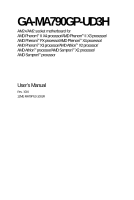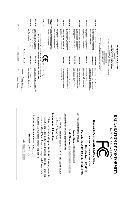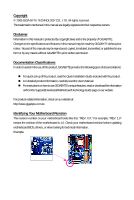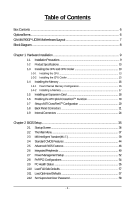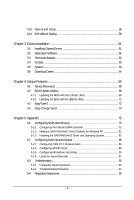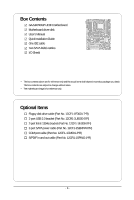Gigabyte GA-MA790GP-UD3H Manual
Gigabyte GA-MA790GP-UD3H Manual
 |
View all Gigabyte GA-MA790GP-UD3H manuals
Add to My Manuals
Save this manual to your list of manuals |
Gigabyte GA-MA790GP-UD3H manual content summary:
- Gigabyte GA-MA790GP-UD3H | Manual - Page 1
GA-MA790GP-UD3H AM2+/AM2 socket motherboard for AMD PhenomTM II X4 processor/AMD PhenomTM II X3 processor/ AMD PhenomTM FX processor/AMD PhenomTM X4 processor/ AMD PhenomTM X3 processor/AMD AthlonTM - Gigabyte GA-MA790GP-UD3H | Manual - Page 2
Motherboard GA-MA790GP-UD3H May 7, 2009 Motherboard GA-MA790GP-UD3H May 7, 2009 - Gigabyte GA-MA790GP-UD3H | Manual - Page 3
the product. For detailed product information, carefully read the User's Manual. For instructions on how to use GIGABYTE's unique features, read or download the information on/from the Support&Downloads\Motherboard\Technology Guide page on our website. For product-related information, check on - Gigabyte GA-MA790GP-UD3H | Manual - Page 4
Table of Contents Box Contents ...6 OptionalItems...6 GA-MA790GP-UD3H Motherboard Layout 7 Block Diagram...8 Chapter 1 Hardware Installation 9 1-1 BIOS Setup 35 2-1 Startup Screen 36 2-2 The Main Menu 37 2-3 MB Intelligent Tweaker(M.I.T 39 2-4 Standard CMOS Features 44 2-5 Advanced BIOS - Gigabyte GA-MA790GP-UD3H | Manual - Page 5
Software 62 3-3 Technical Manuals 62 3-4 Contact ...63 3-5 System ...63 3-6 Download Center 64 Chapter 4 Unique Features 65 4-1 Xpress Recovery2 65 4-2 BIOS Update Utilities 68 4-2-1 Updating the BIOS with the Q-Flash Utility 68 4-2-2 Updating the BIOS with the @BIOS Utility 71 4-3 EasyTune - Gigabyte GA-MA790GP-UD3H | Manual - Page 6
Box Contents GA-MA790GP-UD3H motherboard Motherboard driver disk User's Manual Quick Installation Guide One IDE cable Two SATA 3Gb/s cables I/O Shield • The box contents above are for reference only and the actual items shall depend on product package - Gigabyte GA-MA790GP-UD3H | Manual - Page 7
GA-MA790GP-UD3H Motherboard Layout VGA KB_MS CPU_FAN ATX_12V_2X4 Socket AM2 DVI HDMI OPTICAL SPDIF_IO PCI2 COM FDD F_USB1 F_USB2 F_USB4 F_USB3 SYS_FAN1 GA-MA790GP-UD3H AMD SB750 M_BIOS B_ BIOS TSB43AB23 SATA2_4 SATA2_5 SATA2_2 SATA2_3 SATA2_0 SATA2_1 PWR_LED F_1394_1F_1394_2 - Gigabyte GA-MA790GP-UD3H | Manual - Page 8
Express Bus x1 x1 x1 x1 RTL8111C RJ45 3 PCI Express x1 LAN Dual BIOS PCI Bus TSB43AB23 AMD 790GX GFX CLK (100 MHz) D-Sub DVI-D or 1066 MHz or above memory speed is supported depends on the CPU being used. Simultaneous output for DVI-D and HDMI is not supported. For optimum performance, if only - Gigabyte GA-MA790GP-UD3H | Manual - Page 9
, carefully read the user's manual and follow these procedures: • Prior to installation, do not remove or break motherboard S/N (Serial Number) sticker or you are uncertain about any installation steps or have a problem related to the use of the product, please consult a certified computer technician. - Gigabyte GA-MA790GP-UD3H | Manual - Page 10
modules (Go to GIGABYTE's website for the latest memory support list.) 128 MB DDR3 SidePort memory Realtek ALC888 codec High Definition Audio 2/4/5.1/7.1-channel Support for S/PDIF In/Out Support for CD In the USB brackets connected to the internal USB headers) GA-MA790GP-UD3H Motherboard - 10 - - Gigabyte GA-MA790GP-UD3H | Manual - Page 11
CPU/System/Power fan speed detection CPU overheating warning CPU/System fan fail warning CPU/System fan speed control (Note 5) BIOS 2 x 8 Mbit flash Use of licensed AWARD BIOS Support for DualBIOSTM PnP 1.0a, DMI 2.0, SM BIOS 2.4, ACPI 1.0b - 11 - Hardware Installation - Gigabyte GA-MA790GP-UD3H | Manual - Page 12
on the CPU/ system cooler you install. (Note 6) Available functions in EasyTune may differ by motherboard model. (Note 7) Due to the hardware limitation, you must install an AMD AM3 PhenomTM II/AM2+ PhenomTM series CPU to enable support for Easy Energy Saver. GA-MA790GP-UD3H Motherboard - 12 - - Gigabyte GA-MA790GP-UD3H | Manual - Page 13
CPU and CPU Cooler Read the following guidelines before you begin to install the CPU: • Make sure that the motherboard supports the CPU. (Go to GIGABYTE's website for the latest CPU support list.) • Always turn off the computer and unplug the power cord from the power outlet before installing the - Gigabyte GA-MA790GP-UD3H | Manual - Page 14
B. Follow the steps below to correctly install the CPU into the motherboard CPU socket. Before installing the CPU, make sure to turn off the computer and unplug the socket. The CPU cannot fit in if oriented incorrectly. Adjust the CPU orientation if this occurs. GA-MA790GP-UD3H Motherboard - 14 - - Gigabyte GA-MA790GP-UD3H | Manual - Page 15
the CPU cooler on the CPU. (The following procedure uses the GIGABYTE cooler as the example.) Step 1: Apply an even and thin layer manual for instructions on installing the cooler.) Step 5: Finally, attach the power connector of the CPU cooler to the CPU fan header (CPU_FAN) on the motherboard - Gigabyte GA-MA790GP-UD3H | Manual - Page 16
sure that the motherboard supports the memory. It is recommended that memory of the same capacity, brand, speed, and chips be used. (Go to GIGABYTE's website for the latest memory support list.) • Always in the same colored DDR2 sockets for optimum performance. GA-MA790GP-UD3H Motherboard - 16 - - Gigabyte GA-MA790GP-UD3H | Manual - Page 17
power outlet to prevent damage to the memory module. DDR2 DIMMs are not compatible to DDR DIMMs. Be sure to install DDR2 DIMMs on this motherboard. Notch DDR2 DIMM A DDR2 memory module has a notch, so it can only fit in one direction. Follow the steps below to correctly install your memory - Gigabyte GA-MA790GP-UD3H | Manual - Page 18
expansion card: • Make sure the motherboard supports the expansion card. Carefully read the manual that came with your expansion card. on your computer. If necessary, go to BIOS Setup to make any required BIOS changes for your expansion card(s). 7. Install the GA-MA790GP-UD3H Motherboard - 18 - - Gigabyte GA-MA790GP-UD3H | Manual - Page 19
instructions on configuring an ATI Hybrid CrossFireX system. A. Before you begin-1. Supported Operating Systems: Windows Vista and Windows XP*. 2. BIOS Setup: Enter BIOS motherboard chipset driver has been installed. • To change the Internal Graphic Mode or UMA Frame Buffer Size setting in BIOS - Gigabyte GA-MA790GP-UD3H | Manual - Page 20
- Windows Vista or Windows XP operating system - A CrossFireX-supported motherboard with two PCI Express x16 slots and correct driver - Two cards. Refer to the manual that came with your graphics cards for more information about enabling CrossFireX technology. GA-MA790GP-UD3H Motherboard - 20 - - Gigabyte GA-MA790GP-UD3H | Manual - Page 21
may differ by operating system. Refer the figures below for details.), and enter BIOS Setup, then set Onboard VGA output connect to D-SUB/ HDMI or Auto under Advanced BIOS Features. • Please note the HDMI audio output only supports AC3, DTS and 2-channel-LPCM formats. (AC3 and DTS require the use of - Gigabyte GA-MA790GP-UD3H | Manual - Page 22
mode enabled • BIOS Setup: At least 256 MB of UMA Frame Buffer Size (refer to Chapter 2, "BIOS Setup," "Advanced BIOS Features," for more in connector. IEEE 1394a Port The IEEE 1394 port supports the IEEE 1394a specification, featuring high speed, high bandwidth GA-MA790GP-UD3H Motherboard - 22 - - Gigabyte GA-MA790GP-UD3H | Manual - Page 23
connected to the default Mic in jack ( ). Refer to the instructions on setting up a 2/4/5.1/ 7.1-channel audio configuration in Chapter 5, connector, first remove the cable from your device and then remove it from the motherboard. • When removing the cable, pull it straight out from the connector. - Gigabyte GA-MA790GP-UD3H | Manual - Page 24
devices. • After installing the device and before turning on the computer, make sure the device cable has been securely attached to the connector on the motherboard. GA-MA790GP-UD3H Motherboard - 24 - - Gigabyte GA-MA790GP-UD3H | Manual - Page 25
2x12 Main Power Connector) With the use of the power connector, the power supply can supply enough stable power to all the components on the motherboard. Before connecting the power connector, first make sure the power supply is turned off and all devices are properly installed. The power connector - Gigabyte GA-MA790GP-UD3H | Manual - Page 26
it in the correct orientation (the black connector wire is the ground wire). The motherboard supports CPU fan speed control, which requires the use of a CPU fan with fan for the IDE devices, read the instructions from the device manufacturers.) 40 39 GA-MA790GP-UD3H Motherboard - 26 - 2 1 - Gigabyte GA-MA790GP-UD3H | Manual - Page 27
types of floppy disk drives supported are: 360 KB, 720 KB, 1.2 MB, 1.44 MB, and 2.88 MB. Before connecting a floppy disk supports a single SATA device. The AMD SB750 controller supports RAID 0, RAID 1, RAID 5, RAID 10, and JBOD. Refer to Chapter 5, "Configuring SATA Hard Drive(s)," for instructions - Gigabyte GA-MA790GP-UD3H | Manual - Page 28
Blinking S3/S4/S5 Off 11) BATTERY The battery provides power to keep the values (such as BIOS configurations, date, and time information) in the CMOS when the computer is turned off. Replace the must be handled in accordance with local environmental regulations. GA-MA790GP-UD3H Motherboard - 28 - - Gigabyte GA-MA790GP-UD3H | Manual - Page 29
a beep code. One single short beep will be heard if no problem is detected at system startup. If a problem is detected, the BIOS may issue beeps in different patterns to indicate the problem. Refer to Chapter 5, "Troubleshooting," for information about beep codes. • HD (Hard Drive Activity LED, Blue - Gigabyte GA-MA790GP-UD3H | Manual - Page 30
GND 10 NC • The front panel audio header supports HD audio by default. If your chassis provides an AC'97 front panel audio module, refer to the instructions on how to activate AC'97 functionality via . Pin No. Definition 1 CD-L 2 GND 1 3 GND 4 CD-R GA-MA790GP-UD3H Motherboard - 30 - - Gigabyte GA-MA790GP-UD3H | Manual - Page 31
digital S/PDIF in/out. Via an optional S/PDIF in and out cable, this header can connect to an audio device that supports digital audio out and an audio system that supports digital audio in. For purchasing the optional S/PDIF in and out cable, please contact the local dealer. 6 5 2 1 Pin No - Gigabyte GA-MA790GP-UD3H | Manual - Page 32
optional COM port cable, please contact the local dealer. 9 1 10 2 Pin No. 1 2 3 4 5 6 7 8 9 10 Definition NDCD NSIN NSOUT NDTR GND NDSR NRTS NCTS NRI No Pin GA-MA790GP-UD3H Motherboard - 32 - - Gigabyte GA-MA790GP-UD3H | Manual - Page 33
the jumper. Failure to do so may cause damage to the motherboard. • After system restart, go to BIOS Setup to load factory defaults (select Load Optimized Defaults) or manually configure the BIOS settings (refer to Chapter 2, "BIOS Setup," for BIOS configurations). - 33 - Hardware Installation - Gigabyte GA-MA790GP-UD3H | Manual - Page 34
GA-MA790GP-UD3H Motherboard - 34 - - Gigabyte GA-MA790GP-UD3H | Manual - Page 35
from the Internet and updates the BIOS. For instructions on using the Q-Flash and @BIOS utilities, refer to Chapter 4, "BIOS Update Utilities." • Because BIOS flashing is potentially risky, if you do not encounter problems using the current version of BIOS, it is recommended that you not flash the - Gigabyte GA-MA790GP-UD3H | Manual - Page 36
computer boots. A. The LOGO Screen (Default) B. The POST Screen Motherboard Model BIOS Version Award Modular BIOS v6.00PG, An Energy Star Ally Copyright (C) 1984-2009, Award Software, Inc. GA-MA790GP-UD3H D4c . . . . : BIOS Setup/Q-Flash : XpressRecovery2 : Boot Menu : Qflash - Gigabyte GA-MA790GP-UD3H | Manual - Page 37
and press to accept or enter a sub-menu. (Sample BIOS Version: D4c) CMOS Setup Utility-Copyright (C) 1984-2009 Award Software MB Intelligent Tweaker(M.I.T.) Standard CMOS Features Advanced BIOS Features Integrated Peripherals Power Management Setup PnP/PCI Configurations PC - Gigabyte GA-MA790GP-UD3H | Manual - Page 38
and exit BIOS Setup. (Pressing can also carry out this task.) Exit Without Saving Abandon all changes and the previous settings remain in effect. Pressing to the confirmation message will exit BIOS Setup. (Pressing can also carry out this task.) GA-MA790GP-UD3H Motherboard - 38 - Gigabyte GA-MA790GP-UD3H | Manual - Page 39
x3.33 677Mhz [Unganged] [Press Enter] [Manual] SouthBridge Volt Control [Normal] SidePort Mem Volt Optimized Defaults CMOS Setup Utility-Copyright (C) 1984-2009 Award Software MB Intelligent Tweaker(M.I.T.) CPU NB VID Control (µù) CPU Voltage Control supports this feature. - 39 - BIOS Setup - Gigabyte GA-MA790GP-UD3H | Manual - Page 40
for the HT Link between the CPU and chipset. Auto BIOS will automatically adjust the HT Link frequency. (Default) 200 MHz~1 GHz Sets HT Link Frequency to 200 MHz~1 GHz. (Note) This item is present only if you install a CPU that supports this feature. GA-MA790GP-UD3H Motherboard - 40 - - Gigabyte GA-MA790GP-UD3H | Manual - Page 41
Enables or disables the control of CPU host clock. Auto (default) allows BIOS to automatically adjust the CPU host frequency. Manual allows the CPU Frequency (Mhz) item below to be configurable. Note: If ) This item is present only if you install a CPU that supports this feature. - 41 - BIOS Setup - Gigabyte GA-MA790GP-UD3H | Manual - Page 42
F1: General Help F7: Optimized Defaults DDRII Timing Items Manual allows all DDRII Timing items below to be configurable. Options are: Auto (default), Manual. CAS# latency Options are: Auto (default), 3T . Write Recovery Time Options are: Auto (default), 3T~6T. GA-MA790GP-UD3H Motherboard - 42 - - Gigabyte GA-MA790GP-UD3H | Manual - Page 43
System Voltage Control Determines whether to manually set the system voltages. Auto lets BIOS automatically set the system voltages as required. Manual allows all voltage control items below to (Note) This item is present only if you install a CPU that supports this feature. - 43 - BIOS Setup - Gigabyte GA-MA790GP-UD3H | Manual - Page 44
A Floppy 3 Mode Support [1.44M, 3.5"] [ BIOS automatically detect IDE/SATA devices during the POST. (Default) • None If no IDE/SATA devices are used, set this item to None so the system will skip the detection of the device during the POST for faster system startup. GA-MA790GP-UD3H Motherboard - Gigabyte GA-MA790GP-UD3H | Manual - Page 45
you wish to enter the parameters manually, refer to the information on ", 720K/3.5", 1.44M/3.5", 2.88M/3.5". Floppy 3 Mode Support Allows you to specify whether the installed floppy disk not stop for any error. All Errors Whenever the BIOS detects a non-fatal error the system boot will stop - Gigabyte GA-MA790GP-UD3H | Manual - Page 46
display of the onboard VGA output from the D-SUB/DVI-D or D-SUB/HDMI. Auto BIOS automatically determines the primary display port for output, depending on to which port the display This item is present only if you install a CPU that supports this feature. GA-MA790GP-UD3H Motherboard - 46 - - Gigabyte GA-MA790GP-UD3H | Manual - Page 47
when you enter BIOS Setup. After configuring this item, set the password(s) under the system and for entering the BIOS Setup program. HDD S.M.A.R.T. Capability Show Allows you to determine whether to display the GIGABYTE Logo at system startup. Disabled displays normal POST message - Gigabyte GA-MA790GP-UD3H | Manual - Page 48
Image to HDD Allows the system to copy the BIOS image file to the hard drive. If the system BIOS is corrupted, it will be recovered from this image file. (Default: Enabled) Init Sets the PCI Express graphics card on the PCIEX8_1 slot as the first display. GA-MA790GP-UD3H Motherboard - 48 - - Gigabyte GA-MA790GP-UD3H | Manual - Page 49
mode. (Default) Set this option to Native IDE if you wish to install operating systems that support Native mode, e.g. Windows XP. RAID Enables RAID for the SATA controller. AHCI Configures the SATA Enables or disables the onboard IEEE 1394 function. (Default: Enabled) - 49 - BIOS Setup - Gigabyte GA-MA790GP-UD3H | Manual - Page 50
/1000 Mbps in Windows mode or when the LAN Boot ROM is activated. When a Cable Problem Occurs... If a cable problem occurs on a specified pair of wires, the Status field will show Short and thenlength shown is the approximate length of the attached LAN cable. GA-MA790GP-UD3H Motherboard - 50 - - Gigabyte GA-MA790GP-UD3H | Manual - Page 51
disables the integrated USB 2.0 controller. (Default: Enabled) USB Keyboard Support Allows USB keyboard to be used in MS-DOS. (Default: Enabled) USB Mouse Support Allows USB mouse to be used in MS-DOS. (Default: are: Auto, 2F8/IRQ3, 3F8/IRQ4(default), 3E8/IRQ4, 2E8/IRQ3, Disabled. - 51 - BIOS Setup - Gigabyte GA-MA790GP-UD3H | Manual - Page 52
Power button USB Wake Up from S3 Modem Ring Resume PME Event Wake Up HPET Support (Note) Power On By Mouse Power On By Keyboard x KB Power ON a modem that supports wake-up function. (Default: Disabled) (Note) Supported on Windows® Vista® operating system only. GA-MA790GP-UD3H Motherboard - 52 - - Gigabyte GA-MA790GP-UD3H | Manual - Page 53
need an ATX power supply providing at least 1A on the +5VSB lead. (Default: Enabled) HPET Support (Note) Enables or disables High Precision Event Timer (HPET) for Windows® Vista® operating system. ( the settings may not be effective. (Note) Supported on Windows® Vista® operating system only. - 53 - Gigabyte GA-MA790GP-UD3H | Manual - Page 54
Help F7: Optimized Defaults BIOS auto-assigns IRQ to the first PCI slot. (Default) Assigns IRQ 3,4,5,7,9,10,11,12,14,15 to the first PCI slot. BIOS auto-assigns IRQ to the second PCI slot. (Default) Assigns IRQ 3,4,5,7,9,10,11,12,14,15 to the second PCI slot. GA-MA790GP-UD3H Motherboard - 54 - - Gigabyte GA-MA790GP-UD3H | Manual - Page 55
Level Move Enter: Select F5: Previous Values +/-/PU/PD: Value F10: Save F6: Fail-Safe Defaults ESC: Exit F1: General Help F7: Optimized Defaults - 55 - BIOS Setup - Gigabyte GA-MA790GP-UD3H | Manual - Page 56
. This item is configurable only if CPU Smart FAN Control is set to Enabled. Auto Lets the BIOS automatically detect the type of CPU fan installed and sets the optimal CPU fan control mode. (Default) disabled, system fan runs at full speed. (Default: Enabled) GA-MA790GP-UD3H Motherboard - 56 - - Gigabyte GA-MA790GP-UD3H | Manual - Page 57
to load Fail-Safe defaults, which are the safest and most stable BIOS settings for the motherboard. 2-11 Load Optimized Defaults CMOS Setup Utility-Copyright (C) 1984-2009 Award Software MB Intelligent Tweaker(M.I.T.) Load Fail-Safe Defaults Standard CMOS Features Load Optimized Defaults - Gigabyte GA-MA790GP-UD3H | Manual - Page 58
you to view the BIOS settings but not to make changes. To clear the password, press on the password item and when requested for the password, press again. The message "PASSWORD DISABLED" will appear, indicating the password has been cancelled. GA-MA790GP-UD3H Motherboard - 58 - - Gigabyte GA-MA790GP-UD3H | Manual - Page 59
2-13 Save & Exit Setup CMOS Setup Utility-Copyright (C) 1984-2009 Award Software MB Intelligent Tweaker(M.I.T.) Load Fail-Safe Defaults Standard CMOS Features Load Optimized Defaults Advanced BIOS Features Set Supervisor Password Integrated Peripherals Save to CMOS and EXIT (SYe/tNU - Gigabyte GA-MA790GP-UD3H | Manual - Page 60
GA-MA790GP-UD3H Motherboard - 60 - - Gigabyte GA-MA790GP-UD3H | Manual - Page 61
. Or click Install Single Items to manually select the drivers you wish to install instructions to restart your system. You can install other applications included in the motherboard driver disk. • For USB 2.0 driver support under the Windows XP operating system, please install the Windows XP Service - Gigabyte GA-MA790GP-UD3H | Manual - Page 62
that GIGABYTE develops and some free software. You can click the Install button on the right of an item to install it. 3-3 Technical Manuals This page provides GIGABYTE's application guides, content descriptions for this driver disk, and the motherboard manuals. GA-MA790GP-UD3H Motherboard - 62 - Gigabyte GA-MA790GP-UD3H | Manual - Page 63
3-4 Contact For the detailed contact information of the GIGABYTE Taiwan headquarter or worldwide branch offices, click the URL on this page to link to the GIGABYTE Website. 3-5 System This page provides the basic system information. - 63 - Drivers Installation - Gigabyte GA-MA790GP-UD3H | Manual - Page 64
3-6 Download Center To update the BIOS, drivers, or applications, click the Download Center button to link to the GIGABYTE Web site. The latest version of the BIOS, drivers, or applications will be displayed. GA-MA790GP-UD3H Motherboard - 64 - - Gigabyte GA-MA790GP-UD3H | Manual - Page 65
compress and back up your system data and perform restoration of it. Supporting NTFS, FAT32, and FAT16 file systems, Xpress Recovery2 can back up data up a hard drive than to restore it. System Requirements: • At least 512 MB of system memory • VESA compatible graphics card • Windows® XP with SP1 or - Gigabyte GA-MA790GP-UD3H | Manual - Page 66
Xpress Recovery2 cannot save the backup file. B. Accessing Xpress Recovery2 1. Boot from the motherboard driver disk to access Xpress Recovery2 for the first time. When you see the following 2: When finished, go to Disk Management to check disk allocation. GA-MA790GP-UD3H Motherboard - 66 - - Gigabyte GA-MA790GP-UD3H | Manual - Page 67
D. Using the Restore Function in Xpress Recovery2 Select RESTORE to restore the backup to your hard drive in case the system breaks down. The RESTORE option will not be present if no backup is created before. E. Removing the Backup Step 1: If you wish to remove the backup file, select REMOVE. F. - Gigabyte GA-MA790GP-UD3H | Manual - Page 68
-MA790GP-UD3H D4c . . . . : BIOS Setup/Q-Flash : XpressRecovery2 : Boot Menu : Qflash 04/27/2009-RS780D-SB750-7A66AG0DC-00 Because BIOS flashing is potentially risky, please do it with caution. Inadequate BIOS flashing may result in system malfunction. GA-MA790GP-UD3H Motherboard - Gigabyte GA-MA790GP-UD3H | Manual - Page 69
Update BIOS from Drive and press . • The Save Main BIOS to Drive option allows you to save the current BIOS file. • Q-Flash only supports USB BIOS update file and press . Make sure the BIOS update file matches your motherboard model. Step 2: The process of the system reading the BIOS - Gigabyte GA-MA790GP-UD3H | Manual - Page 70
F11: Save CMOS to BIOS F12: Load CMOS from BIOS Load Optimized Defaults Press to load BIOS defaults Step 6: Select Save & Exit Setup and then press to save settings to CMOS and exit BIOS Setup. The procedure is complete after the system restarts. GA-MA790GP-UD3H Motherboard - 70 - - Gigabyte GA-MA790GP-UD3H | Manual - Page 71
location and then download the BIOS file that matches your motherboard model. Follow the on- screen instructions to complete. If the BIOS update file for your motherboard is not present on the @BIOS server site, please manually download the BIOS update file from GIGABYTE's website and follow the - Gigabyte GA-MA790GP-UD3H | Manual - Page 72
4-3 EasyTune 6 GIGABYTE's EasyTune 6 is a simple 6 may differ by motherboard model. Grayed-out area(s) indicates that the item is not configurable or the function is not supported. Incorrectly doing overclock/overvoltage other unexpected results may occur. GA-MA790GP-UD3H Motherboard - 72 - - Gigabyte GA-MA790GP-UD3H | Manual - Page 73
The Easy Energy Saver Interface A. Meter Mode In Meter Mode, GIGABYTE Easy Energy Saver shows how much power they have saved in a • The above data is for reference only. Actual performance may vary depending on motherboard model. • CPU Power and Power Scores are for reference only. Actual results may - Gigabyte GA-MA790GP-UD3H | Manual - Page 74
Due to the hardware limitation, you must install an AMD AM2+ PhenomTM series CPU to enable support for Easy Energy Saver. (Note 2) Maximize system power saving with Dynamic CPU Frequency Function; reset when the total power saving reaches 99999999 Watts. GA-MA790GP-UD3H Motherboard - 74 - - Gigabyte GA-MA790GP-UD3H | Manual - Page 75
(s) in your computer. B. Configure SATA controller mode in BIOS Setup. C . Configure a RAID array in RAID BIOS. (Note 1) D. Make a floppy disk containing the hard drive and the other end to available SATA port on the motherboard. Then connect the power connector from your power supply to the hard - Gigabyte GA-MA790GP-UD3H | Manual - Page 76
Keyboard Support USB Mouse Support Legacy BIOS Setup. The BIOS Setup menus described in this section may differ from the exact settings for your motherboard. The actual BIOS Setup menu options you will see shall depend on the motherboard you have and the BIOS version. GA-MA790GP-UD3H Motherboard - Gigabyte GA-MA790GP-UD3H | Manual - Page 77
Array is defined.. Press to enter FastBuild (tm) Utility... Figure 2 Step 2: Main Menu This is the first option screen when you enter the BIOS RAID Setup utility. (Figure 3). To view the disk drives assigned to arrays, press to enter the View Drive Assignments window. To create an array - Gigabyte GA-MA790GP-UD3H | Manual - Page 78
Main Menu allows users to begin the process of manually defining the drive elements and RAID levels for one or Total Drv LD 1 RAID 0 0 Stripe Block: 64 KB Gigabyte Boundary: ON Fast Init: ON Cache Mode: WriteThru [ Drives Page Change Figure 5 GA-MA790GP-UD3H Motherboard - 78 - - Gigabyte GA-MA790GP-UD3H | Manual - Page 79
you will see the newly-created array. 9. Press to return to Main Menu and press again if you want to exit the RAID BIOS utility. View Drive Assignments The View Drive Assignments option in the Main Menu displays whether drives attached to the ATI SB750 controller are assigned to - Gigabyte GA-MA790GP-UD3H | Manual - Page 80
SATA 3G Capacity (GB) 79.89 80.02 Press Ctrl-Y to delete the data in the disk! or press any other key to abort... Figure 9 GA-MA790GP-UD3H Motherboard - 80 - - Gigabyte GA-MA790GP-UD3H | Manual - Page 81
the instructions below about how to copy the driver in MS-DOS and Windows mode. In MS-DOS mode: Prepare a startup disk that has CD-ROM support and a blank formatted floppy disk. Steps: 1: Boot from the startup disk. 2: Remove the startup disk and insert the prepared floppy disk and the motherboard - Gigabyte GA-MA790GP-UD3H | Manual - Page 82
With the SATA RAID/AHCI driver diskette and correct BIOS settings, you are ready to install Windows Vista/XP configure a SCSI Adapter for use with Windows, using a device support disk provided by an adapter manufacturer. Select the SCSI Adapter you installation. GA-MA790GP-UD3H Motherboard - 82 - - Gigabyte GA-MA790GP-UD3H | Manual - Page 83
to the BootDrv folder and save the whole SB750V folder to the USB flash drive). Then use Method B to load the driver. Method A: Insert the motherboard driver disk into your system and browse to the following directory: \BootDrv\SB750V\LH For Windows Vista 64-bit, browse to the LH64A folder. Method - Gigabyte GA-MA790GP-UD3H | Manual - Page 84
Next to continue the OS installation (Figure 6). Figure 6 The install menus described in this chapter are for reference only and may differ by driver version. GA-MA790GP-UD3H Motherboard - 84 - - Gigabyte GA-MA790GP-UD3H | Manual - Page 85
rebuild a RAID 1 array. While in the operating system, make sure the chipset drivers and ATi SB700/750 RAID Utility have been installed from the motherboard driver disk. Then launch the AMD RAIDXpert from All Programs in the Start Menu. Step 1: Enter the login ID and password (default:"admin"), and - Gigabyte GA-MA790GP-UD3H | Manual - Page 86
out, Rear speaker out, and Center/Subwoofer speaker out. • 7.1-channel audio: Front speaker out, Rear speaker out, Center/Subwoofer speaker out, and Side speaker out. GA-MA790GP-UD3H Motherboard - 86 - - Gigabyte GA-MA790GP-UD3H | Manual - Page 87
Step 2: Connect an audio device to an audio jack. The The current connected device is dialog box appears. Select the device according to the type of device you connect. Then click OK. Step 3: On the Speakers screen, click the Speaker Configuration tab. In the Speaker Configuration list, select - Gigabyte GA-MA790GP-UD3H | Manual - Page 88
1: First, attach the connector at the end of the cable to the SPDIF_IO header on your motherboard. Step 2: Secure the metal bracket to the chassis back panel with a screw. (Note) The actual locations of the SPDIF In and SPDIF Out connectors may differ by model. GA-MA790GP-UD3H Motherboard - 88 - - Gigabyte GA-MA790GP-UD3H | Manual - Page 89
S/PDIF Coaxial Cable Step 3: Connect a S/PDIF coaxial cable or a S/PDIF optical cable (either one) to an external decoder for transmitting the S/PDIF digital audio signals. S/PDIF Optical Cable B. Configuring S/PDIF In and Out: B-1. Configuring S/PDIF In: On the Digital Input screen, click the - Gigabyte GA-MA790GP-UD3H | Manual - Page 90
at a middle level. If you want to change the current sound input default device to microphone, right-click on Microphone and select Set Default Device. GA-MA790GP-UD3H Motherboard - 90 - - Gigabyte GA-MA790GP-UD3H | Manual - Page 91
Step 4: To raise the recording and playback volume for the microphone, click the Microphone Boost icon on the right of the Recording Volume slider and set the Microphone Boost level. Step 5: After completing the settings above, click Start, point to All Programs, point to Accessories, and then click - Gigabyte GA-MA790GP-UD3H | Manual - Page 92
. Be sure to save the recorded audio file upon completion. B. Playing the Recorded Sound: You can play your recording in a digital media player program that supports your audio file format. GA-MA790GP-UD3H Motherboard - 92 - - Gigabyte GA-MA790GP-UD3H | Manual - Page 93
Troubleshooting 5-3-1 Frequently Asked Questions To read more FAQs for your motherboard, please go to the Support\Motherboard\FAQ page on GIGABYTE's website. Q:In the BIOS Setup program, why are some BIOS options missing? A: Some advanced options are hidden in the BIOS instructions on the motherboard - Gigabyte GA-MA790GP-UD3H | Manual - Page 94
troubles during system startup, follow the troubleshooting procedure below to solve the problem. START Turn off the power. Remove all peripherals, connecting cables, and power cord etc. Make sure the motherboard The problem is verified and solved. (Continued...) GA-MA790GP-UD3H Motherboard - 94 - - Gigabyte GA-MA790GP-UD3H | Manual - Page 95
to save changes and exit BIOS Setup. No The keyboard or keyboard connec- tor might fail. The problem is verified and solved. problem, contact the place of purchase or local dealer for help. Or go to the Support&Downloads\Technical Service Zone page to submit your question. Our customer service - Gigabyte GA-MA790GP-UD3H | Manual - Page 96
GIGABYTE. Our Commitment to Preserving the Environment In addition to high-efficiency performance, all GIGABYTE motherboards office, your household waste disposal service or where you purchased the product manual and we will be glad to help you with your effort. GA-MA790GP-UD3H Motherboard - 96 - - Gigabyte GA-MA790GP-UD3H | Manual - Page 97
Finally, we suggest that you practice other environmentally friendly actions by understanding and using the energy-saving features of this product (where applicable), recycling the inner and outer packaging (including shipping containers) this product was delivered in, and by disposing of or - Gigabyte GA-MA790GP-UD3H | Manual - Page 98
GA-MA790GP-UD3H Motherboard - 98 - - Gigabyte GA-MA790GP-UD3H | Manual - Page 99
- 99 - Appendix - Gigabyte GA-MA790GP-UD3H | Manual - Page 100
GA-MA790GP-UD3H Motherboard - 100 - - Gigabyte GA-MA790GP-UD3H | Manual - Page 101
- 101 - Appendix - Gigabyte GA-MA790GP-UD3H | Manual - Page 102
GA-MA790GP-UD3H Motherboard - 102 - - Gigabyte GA-MA790GP-UD3H | Manual - Page 103
231, Taiwan TEL: +886-2-8912-4000 FAX: +886-2-8912-4003 Tech. and Non-Tech. Support (Sales/Marketing) : http://ggts.gigabyte.com.tw WEB address (English): http://www.gigabyte.com.tw WEB address (Chinese): http://www.gigabyte.tw G.B.T. INC. - U.S.A. TEL: +1-626-854-9338 FAX: +1-626-854-9339 Tech - Gigabyte GA-MA790GP-UD3H | Manual - Page 104
in the language list on the top right corner of the website. GIGABYTE Global Service System To submit a technical or non-technical (Sales/ Marketing) question, please link to : http://ggts.gigabyte.com.tw Then select your language to enter the system. GA-MA790GP-UD3H Motherboard - 104 -
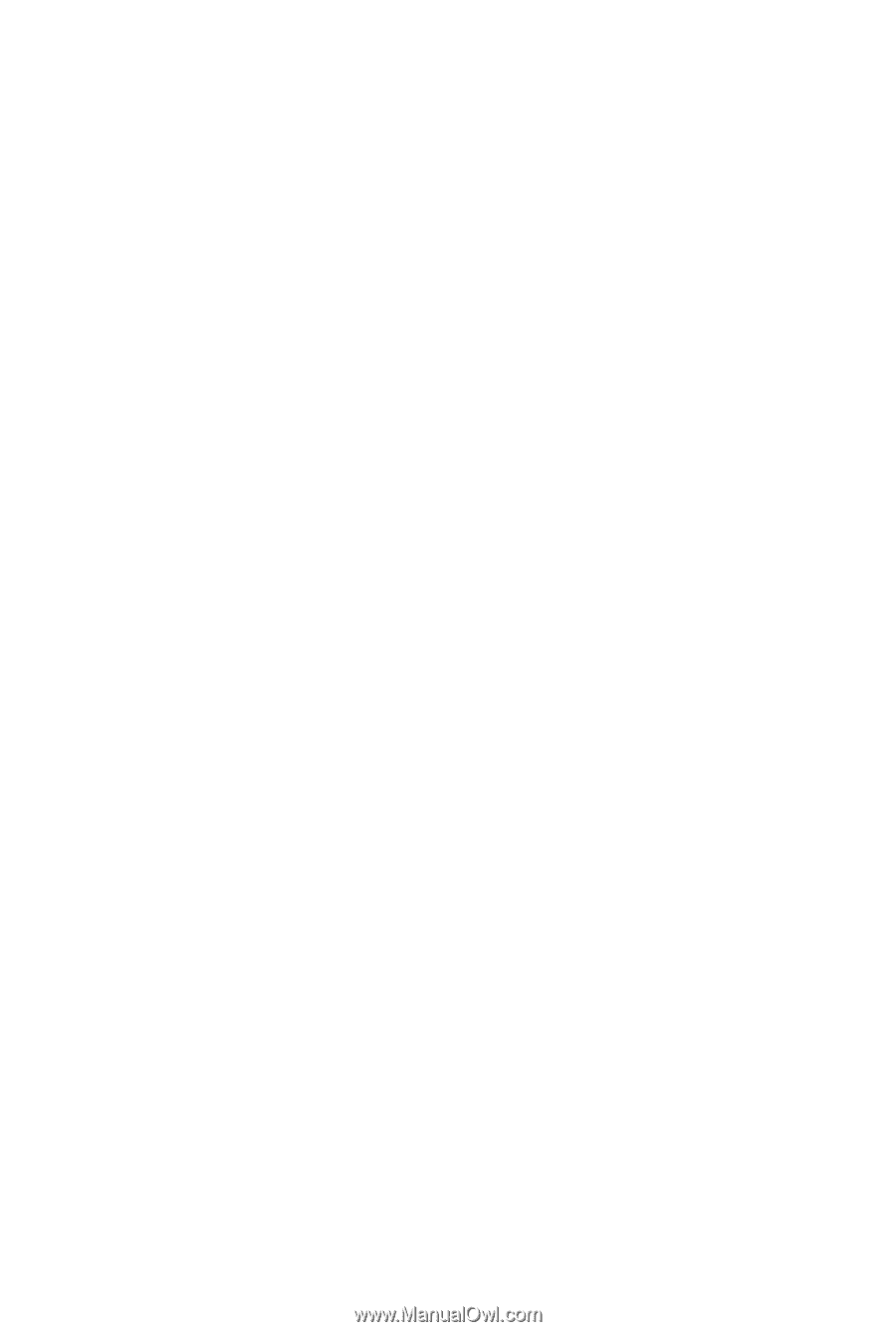
GA-MA790GP-UD3H
AM2+/AM2 socket motherboard for
AMD Phenom
TM
II X4 processor/AMD Phenom
TM
II X3 processor/
AMD Phenom
TM
FX processor/AMD Phenom
TM
X4 processor/
AMD Phenom
TM
X3 processor/AMD Athlon
TM
X2 processor/
AMD Athlon
TM
processor/AMD Sempron
TM
X2 processor/
AMD Sempron
TM
processor
User's Manual
Rev. 1001
12ME-MA79PU3-1001R