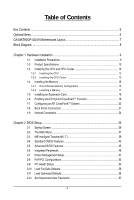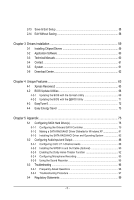Gigabyte GA-MA790GP-UD4H Manual
Gigabyte GA-MA790GP-UD4H Manual
 |
View all Gigabyte GA-MA790GP-UD4H manuals
Add to My Manuals
Save this manual to your list of manuals |
Gigabyte GA-MA790GP-UD4H manual content summary:
- Gigabyte GA-MA790GP-UD4H | Manual - Page 1
GA-MA790GP-UD4H AM2+/AM2 socket motherboard for AMD PhenomTM FX processor/AMD PhenomTM X4 processor/ AMD PhenomTM X3 processor/AMD AthlonTM X2 processor/ AMD AthlonTM processor/AMD SempronTM X2 processor/ AMD SempronTM processor User's Manual Rev. 1002 12ME-MA79PU4-1002R - Gigabyte GA-MA790GP-UD4H | Manual - Page 2
Motherboard GA-MA790GP-UD4H Nov. 26, 2008 Motherboard GA-MA790GP-UD4H Nov. 26, 2008 - Gigabyte GA-MA790GP-UD4H | Manual - Page 3
, read the Quick Installation Guide included with the product. For detailed product information, carefully read the User's Manual. For instructions on how to use GIGABYTE's unique features, read or download the information on/from the Support\Motherboard\Technology Guide page on our website - Gigabyte GA-MA790GP-UD4H | Manual - Page 4
Items...6 GA-MA790GP-UD4H Motherboard Layout 7 Block Diagram...8 Chapter 1 Hardware Installation 9 1-1 Installation Precautions 9 1-2 Product Specifications 10 1-3 Installing the CPU and CPU Cooler 13 1-3-1 Installing the CPU 13 1-3-2 Installing the CPU Cooler 15 1-4 Installing the Memory 16 - Gigabyte GA-MA790GP-UD4H | Manual - Page 5
58 Chapter 3 Drivers Installation 59 3-1 Installing Chipset Drivers 59 3-2 Application Software 60 3-3 Technical Manuals 60 3-4 Contact ...61 3-5 System ...61 3-6 Download Center 62 Chapter 4 Unique Features 63 4-1 Xpress Recovery2 63 4-2 BIOS Update Utilities 68 4-2-1 Updating the BIOS with - Gigabyte GA-MA790GP-UD4H | Manual - Page 6
Box Contents GA-MA790GP-UD4H motherboard Motherboard driver disk User's Manual Quick Installation Guide One IDE cable and motherboard image is for reference only. Optional Items 2-port USB 2.0 bracket (Part No. 12CR1-1UB030-5*R) 2-port IEEE 1394a bracket (Part No. 12CF1-1IE008-0*R) 2-port SATA power - Gigabyte GA-MA790GP-UD4H | Manual - Page 7
GA-MA790GP-UD4H Motherboard Layout KB_MS CPU_FAN VGA DVI ATX_12V_2X4 Socket AM2+/AM2 HDMI OPTICAL PWR_FAN ATX 1394 USB LAN USB F_AUDIO IDE DDR2_1 DDR2_2 DDR2_3 DDR2_4 AUDIO RTL 8111C PCIEX1_1 PCIEX16_1 AMD 790GX SidePort Memory CD_IN CODEC PCIEX1_2 BATTERY PCIEX1_3 CLR_CMOS - Gigabyte GA-MA790GP-UD4H | Manual - Page 8
PCIe CLK (100 MHz) PCI Express Bus x1 x1 x1 x1 RTL 8111C RJ45 3 PCI Express x1 LAN Dual BIOS PCI Bus TSB43AB23 AMD 790GX GFX CLK (100 MHz) D-Sub DVI-D or HDMI (Note 2) DDR3 SidePort Memory AMD SB750 6 SATA 3Gb/s ATA-133/100/66/33 IDE Channel 12 USB Ports CODEC LPC BUS IT8718 Floppy COM - Gigabyte GA-MA790GP-UD4H | Manual - Page 9
or memory. If you do not have an ESD wrist strap, keep your hands dry and first touch a metal object to eliminate static electricity. • Prior to installing the motherboard, please have it on top of an antistatic pad or within an electrostatic shielding container. • Before unplugging the power supply - Gigabyte GA-MA790GP-UD4H | Manual - Page 10
AM2+/AM2 processors: AMD PhenomTM FX processor/AMD Phenom TM X4 processor/ AMD PhenomTM X3 processor/AMD Athlon TM X2 processor/ AMD AthlonTM processor/AMD SempronTM X2 processor/ AMD SempronTM processor (Go to GIGABYTE's website for the latest CPU support list.) 5200 MT/s North Bridge: AMD 790GX - Gigabyte GA-MA790GP-UD4H | Manual - Page 11
CPU/System/Power fan speed detection CPU overheating warning CPU/System fan fail warning CPU/System fan speed control (Note 6) BIOS 2 x 8 Mbit flash Use of licensed AWARD BIOS Support for DualBIOSTM PnP 1.0a, DMI 2.0, SM BIOS 2.4, ACPI 1.0b - 11 - Hardware Installation - Gigabyte GA-MA790GP-UD4H | Manual - Page 12
is supported will depend on the CPU/ system cooler you install. (Note 7) Available functions in EasyTune may differ by motherboard model. (Note 8) Due to the hardware limitation, you must install an AMD AM2+ Phenom TM series CPU to enable support for Easy Energy Saver. GA-MA790GP-UD4H Motherboard - Gigabyte GA-MA790GP-UD4H | Manual - Page 13
guidelines before you begin to install the CPU: • Make sure that the motherboard supports the CPU. (Go to GIGABYTE's website for the latest CPU support list.) • Always turn off the computer and unplug the power cord from the power outlet before installing the CPU to prevent hardware damage. • Locate - Gigabyte GA-MA790GP-UD4H | Manual - Page 14
socket, place one finger down on the middle of the CPU, lowering the locking lever and latching it into the fully locked position. Do not force the CPU into the CPU socket. The CPU cannot fit in if oriented incorrectly. Adjust the CPU orientation if this occurs. GA-MA790GP-UD4H Motherboard - 14 - - Gigabyte GA-MA790GP-UD4H | Manual - Page 15
lock into place. (Refer to your CPU cooler installation manual for instructions on installing the cooler.) Step 5: Finally, attach the power connector of the CPU cooler to the CPU fan header (CPU_FAN) on the motherboard. Use extreme care when removing the CPU cooler because the thermal grease/tape - Gigabyte GA-MA790GP-UD4H | Manual - Page 16
you begin to install the memory: • Make sure that the motherboard supports the memory. It is recommended that memory of the same capacity, brand, speed, and chips be used. (Go to GIGABYTE's website for the latest memory support list.) • Always turn off the computer and unplug the power cord from the - Gigabyte GA-MA790GP-UD4H | Manual - Page 17
a Memory Before installing a memory module , make sure to turn off the computer and unplug the power cord from the power outlet to prevent damage to the memory module. DDR2 DIMMs are not compatible to DDR DIMMs. Be sure to install DDR2 DIMMs on this motherboard. Notch DDR2 DIMM A DDR2 memory module - Gigabyte GA-MA790GP-UD4H | Manual - Page 18
install an expansion card: • Make sure the motherboard supports the expansion card. Carefully read the manual that came with your expansion card. • Always turn off the computer and unplug the power cord from the power outlet before installing up from the slot. GA-MA790GP-UD4H Motherboard - 18 - - Gigabyte GA-MA790GP-UD4H | Manual - Page 19
install the graphics card driver if the motherboard chipset driver has been installed. • To change the Internal Graphic Mode or UMA Frame Buffer Size setting in BIOS Setup, be sure to disable the CrossFire function in the operating system first. * For Windows XP, you must install AMD chipset driver - Gigabyte GA-MA790GP-UD4H | Manual - Page 20
Card Driver Setting: After installing the graphics card driver in your operating system, access the ATI CATALYST Control Center . From the ATI CATALYST Control Center , enter the CrossFire menu and select the Enable CrossFire checkbox to complete the configuration. GA-MA790GP-UD4H Motherboard - 20 - Gigabyte GA-MA790GP-UD4H | Manual - Page 21
set Onboard VGA output connect to D-SUB/ HDMI or Auto under Advanced BIOS Features. • Please note the HDMI audio output only supports AC3, DTS and 2-channel-LPCM formats. (AC3 and DTS require the use of an external decoder for decoding.) In Windows XP, select Start>Control Panel>Sounds and Audio - Gigabyte GA-MA790GP-UD4H | Manual - Page 22
CPU: AMD Athlon TM 64 X2 Dual-Core processor (4200+ or above) • Memory: Two 1 GB DDR2 800 memory modules with dual channel mode enabled • BIOS for an IEEE 1394a device. USB Port The USB port supports the USB 2.0/1.1 specification. Use this port for USB devices GA-MA790GP-UD4H Motherboard - 22 - - Gigabyte GA-MA790GP-UD4H | Manual - Page 23
connected to the default Mic in jack ( ). Refer to the instructions on setting up a 2/4/5.1/ 7.1-channel audio configuration in Chapter 5, connector, first remove the cable from your device and then remove it from the motherboard. • When removing the cable, pull it straight out from the connector. - Gigabyte GA-MA790GP-UD4H | Manual - Page 24
12 1) ATX_12V_2X4 2) ATX 3) CPU_FAN 4) SYS_FAN1 power cord from the power outlet to prevent damage to the devices. • After installing the device and before turning on the computer, make sure the device cable has been securely attached to the connector on the motherboard. GA-MA790GP-UD4H Motherboard - Gigabyte GA-MA790GP-UD4H | Manual - Page 25
1/2) ATX_12V_2X4/ATX (2x4 12V Power Connector and 2x12 Main Power Connector) With the use of the power connector, the power supply can supply enough stable power to all the components on the motherboard. Before connecting the power connector, first make sure the power supply is turned off and all - Gigabyte GA-MA790GP-UD4H | Manual - Page 26
motherboard supports CPU fan speed control, which requires the use of a CPU fan with fan speed control design. For optimum heat dissipation, it is recommended that a system fan be installed , read the instructions from the device manufacturers.) 40 39 GA-MA790GP-UD4H Motherboard - 26 - 2 1 - Gigabyte GA-MA790GP-UD4H | Manual - Page 27
a floppy disk drive. The types of floppy disk drives supported are: 360 KB, 720 KB, 1.2 MB, 1.44 supports a single SA TA device. The AMD SB750 controller supports RAID 0, RAID 1, RAID 5, RAID 10 and JBOD. Refer to Chapter 5, "Configuring SATA Hard Drive(s)," for instructions on configuring a RAID - Gigabyte GA-MA790GP-UD4H | Manual - Page 28
power to keep the values (such as BIOS installing the battery, note the orientation of the positive side (+) and the negative side (-) of the battery (the positive side should face up). • Used batteries must be handled in accordance with local environmental regulations. GA-MA790GP-UD4H Motherboard - Gigabyte GA-MA790GP-UD4H | Manual - Page 29
beep code. One single short beep will be heard if no problem is detected at system startup. If a problem is detected, the BIOS may issue beeps in different patterns to indicate the problem. Refer to Chapter 5, "Troubleshooting," for information about beep codes power switch, reset switch, power LED - Gigabyte GA-MA790GP-UD4H | Manual - Page 30
10 NC • The front panel audio header supports HD audio by default. If your chassis provides an AC'97 front panel audio module, refer to the instructions on how to activate AC'97 functioninality via . Pin No. Definition 1 CD-L 2 GND 1 3 GND 4 CD-R GA-MA790GP-UD4H Motherboard - 30 - - Gigabyte GA-MA790GP-UD4H | Manual - Page 31
header can connect to an audio device that supports digital audio out and an audio system that supports digital audio in. For purchasing the optional header. • Prior to installing the USB bracket, be sure to turn off your computer and unplug the power cord from the power outlet to prevent damage to - Gigabyte GA-MA790GP-UD4H | Manual - Page 32
the IEEE 1394a header. • Prior to installing the IEEE 1394a bracket, be sure to turn off your computer and unplug the power cord from the power outlet to prevent damage to the IEEE 1394a 6 7 8 9 10 Definition NDCD NSIN NSOUT NDTR GND NDSR NRTS NCTS NRI No Pin GA-MA790GP-UD4H Motherboard - 32 - - Gigabyte GA-MA790GP-UD4H | Manual - Page 33
BIOS configurations) and reset power cord from the power motherboard. • After system restart, go to BIOS Setup to load factory defaults (select Load Optimized Defaults) or manually configure the BIOS settings (refer to Chapter 2, "BIOS Setup," for BIOS configurations). - 33 - Hardware Installation - Gigabyte GA-MA790GP-UD4H | Manual - Page 34
GA-MA790GP-UD4H Motherboard - 34 - - Gigabyte GA-MA790GP-UD4H | Manual - Page 35
Windows-based utility that searches and downloads the latest version of BIOS from the Internet and updates the BIOS. For instructions on using the Q-Flash and @BIOS utilities, refer to Chapter 4, "BIOS Update Utilities." • Because BIOS flashing is potentially risky, if you do not encounter problems - Gigabyte GA-MA790GP-UD4H | Manual - Page 36
boots. A. The LOGO Screen (Default) B. The POST Screen Motherboard Model BIOS Version Award Modular BIOS v6.00PG, An Energy Star Ally Copyright (C) 1984-2008, Award Software, Inc. GA-MA790GP-UD4H E6c . . . . Function Keys : BIOS Setup /Q-Flash : XpressRecovery2 : Boot Menu - Gigabyte GA-MA790GP-UD4H | Manual - Page 37
Advanced BIOS Features Integrated Peripherals Power Management Setup F11: Save CMOS to BIOS F12: Load CMOS from BIOS Change CPU's Clock & Voltage BIOS Setup Program Function Keys Move the BIOS Setup program Save CMOS to BIOS Load CMOS from BIOS Main Menu Help The - Gigabyte GA-MA790GP-UD4H | Manual - Page 38
and exit BIOS Setup. (Pressing can also carry out this task.) Exit Without Saving Abandon all changes and the previous settings remain in effect. Pressing to the confirmation message will exit BIOS Setup. (Pressing can also carry out this task.) GA-MA790GP-UD4H Motherboard - 38 - Gigabyte GA-MA790GP-UD4H | Manual - Page 39
reset the board to default values.) • When the System Voltage Optimized item blinks in red, it is recommended that you set the System Voltage Control item to Auto to optimize the system voltage settings. (Note) This item is present only if you install a CPU that supports this feature. - 39 - BIOS - Gigabyte GA-MA790GP-UD4H | Manual - Page 40
X5.33. DCTs Mode (Note) Allows you to set memory control mode. Ganged Sets memory control mode to single dual-channel. Unganged Sets memory control mode to two single-channel. (Note) This item is present only if you install a CPU that supports this feature. GA-MA790GP-UD4H Motherboard - 40 - - Gigabyte GA-MA790GP-UD4H | Manual - Page 41
-Safe Defaults ESC: Exit F1: General Help F7: Optimized Defaults DDRII Timing Items Manual allows all DDRII Timing items below to be configurable. Options are: Auto (default), Manual. CAS# latency Options are: Auto .5ns. Write Recovery Time Options are: Auto (default), 3T~6T. - 41 - BIOS Setup - Gigabyte GA-MA790GP-UD4H | Manual - Page 42
: Normal) Note: Increasing CPU voltage may result in damage to your CPU or reduce the useful life of the CPU. Normal CPU Vcore Displays the normal operating voltage of your CPU. (Note) This item is present only if you install a CPU that supports this feature. GA-MA790GP-UD4H Motherboard - 42 - - Gigabyte GA-MA790GP-UD4H | Manual - Page 43
Tue, Nov 11 2008 18:25:04 Item Help Menu Level IDE Channel 0 Master Mode Support [1.44M, 3.5"] [Disabled] Halt On [All, But Keyboard] Base Memory Extended Memory : • Auto • None Lets BIOS automatically detect IDE/SATA devices during startup. • Manual Allows you to manually enter the - Gigabyte GA-MA790GP-UD4H | Manual - Page 44
stop for all other errors. Memory These fields are read-only and are determined by the BIOS POST. Base Memory Also called conventional memory. Typically, 640 KB will be reserved for the MS-DOS operating system. Extended Memory The amount of extended memory. GA-MA790GP-UD4H Motherboard - 44 - - Gigabyte GA-MA790GP-UD4H | Manual - Page 45
which port the display device is connected, D-SUB/DVI-D or D-SUB/HDMI. (Default) D-SUB/DVI Sets the D-SUB/DVI-D as the graphics display. D-SUB/HDMI Sets the D-SUB/HDMI as the graphics display. (Note) This item is present only if you install a CPU that supports this feature. - 45 - BIOS Setup - Gigabyte GA-MA790GP-UD4H | Manual - Page 46
(Default: Disabled) Full Screen LOGO Show Allows you to determine whether to display the GIGABYTE Logo at system startup. Disabled displays normal POST message. (Default: Enabled) (Note) This item is present only if you install a CPU that supports this feature. GA-MA790GP-UD4H Motherboard - 46 - - Gigabyte GA-MA790GP-UD4H | Manual - Page 47
Init Display First Specifies the first initiation of the monitor display from the installed PCI graphics card, PCI Express graphics card, or the onboard VGA. PCI Slot Sets the PCI graphics . PEG1 Sets the PCI Express graphics card on the PCIEX8_1 slot as the first display. - 47 - BIOS Setup - Gigabyte GA-MA790GP-UD4H | Manual - Page 48
wish to install operating systems that support Native mode, e.g. Windows XP. RAID Enables RAID for the SATA controller. AHCI Configures the SATA controller to AHCI mode. Advanced Host Controller Interface (AHCI) is an interface specification that allows the storage driver to enable advanced - Gigabyte GA-MA790GP-UD4H | Manual - Page 49
Enabled) If you wish to install a 3rd party add-in network ESC: Exit F1: General Help F7: Optimized Defaults This motherboard incorporates cable diagnostic feature Mbps in Windows mode or when the LAN Boot ROM is activated. When a Cable Problem Occurs... If a cable problem occurs on BIOS Setup - Gigabyte GA-MA790GP-UD4H | Manual - Page 50
integrated USB 2.0 controller. (Default: Enabled) USB Keyboard Support Allows USB keyboard to be used in MS-DOS. (Default: Disabled) USB Mouse Support Allows USB mouse to be used in MS-DOS. ( : Auto, 2F8/IRQ3, 3F8/IRQ4(default), 3E8/IRQ4, 2E8/IRQ3, Disabled. GA-MA790GP-UD4H Motherboard - 50 - - Gigabyte GA-MA790GP-UD4H | Manual - Page 51
signal from the installed USB device. (Default: Enabled) Modem Ring Resume Allows the system to be awakened from an ACPI sleep state by a wake-up signal from a modem that supports wake-up function. (Default: Disabled) (Note) Supported on Windows® Vista® operating system only. - 51 - BIOS Setup - Gigabyte GA-MA790GP-UD4H | Manual - Page 52
need an ATX power supply providing powered on automatically. Note: When using this function, avoid inadequate shutdown from the operating system or removal of the AC power, or the settings may not be effective. (Note) Supported on Windows® Vista® operating system only. GA-MA790GP-UD4H Motherboard - Gigabyte GA-MA790GP-UD4H | Manual - Page 53
PCI1 IRQ Assignment PCI2 IRQ Assignment [Auto] [Auto] Item Help Menu Level Move Enter: Select F5: Previous Values PCI1 IRQ Value F10: Save F6: Fail-Safe Defaults ESC: Exit F1: General Help F7: Optimized Defaults BIOS auto-assigns IRQ to the first PCI slot. (Default) Assigns IRQ 3,4,5,7,9, - Gigabyte GA-MA790GP-UD4H | Manual - Page 54
Software PC Health Status CPU Smart FAN Mode System Smart FAN Control [Auto] [Enabled] Item Help Menu Level Move Enter: Select F5: Previous Values +/-/PU/PD: Value F10: Save F6: Fail-Safe Defaults ESC: Exit F1: General Help F7: Optimized Defaults GA-MA790GP-UD4H Motherboard - 54 - - Gigabyte GA-MA790GP-UD4H | Manual - Page 55
. If disabled, CPU fan runs at full speed. (Default: Enabled) CPU Smart FAN Mode Specifies how to control CPU fan speed. This item is configurable only if CPU Smart FAN Control is set to Enabled. Auto Lets BIOS autodetect the type of CPU fan installed and sets the optimal CPU fan control mode - Gigabyte GA-MA790GP-UD4H | Manual - Page 56
Press on this item and then press the key to load the optimal BIOS default settings. The BIOS defaults settings helps the system to operate in optimum state. Always load the Optimized defaults after updating the BIOS or after clearing the CMOS values. GA-MA790GP-UD4H Motherboard - 56 - - Gigabyte GA-MA790GP-UD4H | Manual - Page 57
CMOS Setup Utility-Copyright (C) 1984-2008 Award Software MB Intelligent Tweaker(M.I.T.) Standard CMOS Features Advanced BIOS Features Integrated Peripherals Power Management SEentutepr Password: PnP/PCI Configurations PC Health Status Load Fail-Safe Defaults Load Optimized Defaults - Gigabyte GA-MA790GP-UD4H | Manual - Page 58
F11: Save CMOS to BIOS F12: Load CMOS from BIOS Abandon all Data Press on this item and press the key. This exits the BIOS Setup without saving the changes made in BIOS Setup to the CMOS. Press or to return to the BIOS Setup Main Menu. GA-MA790GP-UD4H Motherboard - 58 - - Gigabyte GA-MA790GP-UD4H | Manual - Page 59
to install other drivers. • After the drivers are installed, follow the onscreen instructions to restart your system. You can install other applications included in the motherboard driver disk. • For USB 2.0 driver support under the Windows XP operating system, please install the Windows XP Service - Gigabyte GA-MA790GP-UD4H | Manual - Page 60
that GIGABYTE develops and some free software. You can click the Install button on the right of an item to install it. 3-3 Technical Manuals This page provides GIGABYTE's application guides, content descriptions for this driver disk, and the motherboard manuals. GA-MA790GP-UD4H Motherboard - 60 - Gigabyte GA-MA790GP-UD4H | Manual - Page 61
3-4 Contact For the detailed contact information of the GIGABYTE Taiwan headquarter or worldwide branch of fices, click the URL on this page to link to the GIGABYTE Website. 3-5 System This page provides the basic system information. - 61 - Drivers Installation - Gigabyte GA-MA790GP-UD4H | Manual - Page 62
3-6 Download Center To update the BIOS, drivers, or applications, click the Download Center button to link to the GIGABYTE Web site. The latest version of the BIOS, drivers, or applications will be displayed. GA-MA790GP-UD4H Motherboard - 62 - - Gigabyte GA-MA790GP-UD4H | Manual - Page 63
memory • VESA compatible graphics card • Windows® XP with SP1 or later • Xpress Recovery and Xpress Recovery2 are different utilities. For example, a backup file created with Xpress Recovery cannot be restored using Xpress Recovery2. • USB hard drives are not supported. • Hard drives in RAID/AHCI - Gigabyte GA-MA790GP-UD4H | Manual - Page 64
Windows XP as the example operating system.) A. Installing Windows XP and Partitioning the Hard Drive 1. Set CD-ROM drive as the first boot device under "Advanced BIOS Features" in the BIOS ) and begin the installation of the operating system (Figure 3). Figure 3 GA-MA790GP-UD4H Motherboard - 64 - - Gigabyte GA-MA790GP-UD4H | Manual - Page 65
unallocated space, Xpress Recovery2 cannot save the backup file. Figure 4 Figure 5 5. If your hard drive is not properly partitioned before you install the operating system, you may create new partitions using free space on your hard drive (Figure 6, 7). However, if Disk Management shows the - Gigabyte GA-MA790GP-UD4H | Manual - Page 66
from the motherboard driver disk to Modular BIOS v6.00PG, An Energy Star Ally Copyright (C) 1984-2008, Award Software, Inc. GA-MA790GP-UD4H E6c . . . . : BIOS Setup Management to check disk allocation. Figure 12 GA-MA790GP-UD4H Motherboard Xpress Recovery2 will automatically create a new partition to - Gigabyte GA-MA790GP-UD4H | Manual - Page 67
D. Using the Restore Function in Xpress Recovery2 Select RESTORE to restore the backup to your hard drive in case the system breaks down. The RESTORE option will not be present if no backup is created before (Figure 13, 14). Figure 13 Figure 14 E. Removing the Backup 1. If you wish to remove the - Gigabyte GA-MA790GP-UD4H | Manual - Page 68
, if the BIOS update file is saved to a hard drive in RAID/AHCI mode or a hard drive attached to an independent IDE/SA TA controller, use the key during the POST to access Q-Flash. Award Modular BIOS v6.00PG, An Energy Star Ally Copyright (C) 1984-2008, Award Software, Inc. GA-MA790GP-UD4H E6c - Gigabyte GA-MA790GP-UD4H | Manual - Page 69
HDD 0-0 Keep DMI Data Enable Update BIOS from Drive Sa0vefilBeI(Os)SfotounDdrive :Move ESC:Reset :Power Off Total size : 0 Free size : 0 3. Select the BIOS update file and press . Make sure the BIOS update file matches your motherboard model. Step 2: The process - Gigabyte GA-MA790GP-UD4H | Manual - Page 70
F11: Save CMOS to BIOS F12: Load CMOS from BIOS Load Optimized Defaults Press to load BIOS defaults Step 6: Select Save & Exit Setup and then press to save settings to CMOS and exit BIOS Setup. The procedure is complete after the system restarts. GA-MA790GP-UD4H Motherboard - 70 - - Gigabyte GA-MA790GP-UD4H | Manual - Page 71
location and then download the BIOS file that matches your motherboard model. Follow the on- screen instructions to complete. If the BIOS update file for your motherboard is not present on the @BIOS server site, please manually download the BIOS update file from GIGABYTE's website and follow - Gigabyte GA-MA790GP-UD4H | Manual - Page 72
hardware components such as CPU, chipset, and memory and reduce the useful life of these components. Before you do the overclock/overvoltage, make sure that you fully know each function of EasyTune 6, or system instability or other unexpected results may occur. GA-MA790GP-UD4H Motherboard - 72 - - Gigabyte GA-MA790GP-UD4H | Manual - Page 73
will continue to run in taskbar) 14 INFO/Help 15 Live Utility Update (Check for the latest utility version) • The above data is for reference only. Actual performance may vary depending on motherboard model. • CPU Power and Power Scores are for reference only. Actual results may vary - Gigabyte GA-MA790GP-UD4H | Manual - Page 74
or completely close the application. (Note 1) Due to the hardware limitation, you must install an AMD AM2+ Phenom TM series CPU to enable support for Easy Energy Saver. (Note 2) Maximize system power saving with Dynamic CPU Frequency Function; system performance may be affected. (Note 3) 1: Normal - Gigabyte GA-MA790GP-UD4H | Manual - Page 75
(s) in your computer . B. Configure SATA controller mode in BIOS Setup. C . Configure a RAID array in RAID BIOS. (Note 1) D. Make a floppy disk containing the SA TA RAID/AHCI driver for Windows XP. (Note 2) E. Install the SATA RAID/AHCI driver and operating system. (Note 2) Before you begin Please - Gigabyte GA-MA790GP-UD4H | Manual - Page 76
Step 2: Save changes and exit BIOS Setup. The BIOS Setup menus described in this section may differ from the exact settings for your motherboard. The actual BIOS Setup menu options you will see shall depend on the motherboard you have and the BIOS version. GA-MA790GP-UD4H Motherboard - 76 - - Gigabyte GA-MA790GP-UD4H | Manual - Page 77
This is the first option screen when you enter the BIOS RAID Setup utility. (Figure 3). To view the disk drives assigned to arrays, press to enter the View Drive Assignments window. To create an array , press to enter the Define LD window. To delete an array, press to enter the Delete LD - Gigabyte GA-MA790GP-UD4H | Manual - Page 78
manually defining the drive elements and RAID levels for one or multiple disk arrays attached to the AMD SB750 controller. FastBuild (tm) Utility (c) 2008 Advanced Micro Devices, Inc. [ Define LD Menu ] LD No RAID [Ctrl-Y] Save [PgUp/Dn] Page Change Figure 5 GA-MA790GP-UD4H Motherboard - 78 - - Gigabyte GA-MA790GP-UD4H | Manual - Page 79
disks assigned. 5. Press + keys to save the information. The window below will appear. Fast Initialization option has been selected It will erase the Menu and press again if you want to exit the RAID BIOS utility. View Drive Assignments The View Drive Assignments option in the Main - Gigabyte GA-MA790GP-UD4H | Manual - Page 80
2008 Advanced Micro Devices, Inc. LD No [ View LD Definition Menu ] RAID Mode Total Drv Capacity (GB) Status LD 1 RAID 0 2 157.99 Functional Stripe Block: 64KB Cache Mode: WriteThru [ Drives in the disk! or press any other key to abort... Figure 9 GA-MA790GP-UD4H Motherboard - 80 - - Gigabyte GA-MA790GP-UD4H | Manual - Page 81
Windows Vista, please directly load the SATA RAID driver from the motherboard driver disk during the OS installation process. For more details, refer to the next section. See the instructions below about how to copy the driver in MS-DOS mode . (Note) Prepare a startup disk that has CD-ROM support - Gigabyte GA-MA790GP-UD4H | Manual - Page 82
disk containing the SA TA RAID/AHCI driver and press (Figure 2). Windows Setup Setup could not determine the type of one or more mass storage devices installed in your system, or you have chosen to manually specify an adapter. Currently, Setup will load support for the following mass storage - Gigabyte GA-MA790GP-UD4H | Manual - Page 83
SA TA RAID/AHCI driver again from the motherboard driver disk. When the screen as shown below appears, press to continue the driver installation from the floppy disk. The driver installation will be finished in about one minute. Windows Setup Setup will load support for the following - Gigabyte GA-MA790GP-UD4H | Manual - Page 84
Microsoft(R) Windows (R) XP to run on your computer. To set up Windows XP now, press ENTER. To repair a Windows XP installation using Recovery Console, press R. To quit Setup without installing Windows XP, press F3. Enter= Continue R=Repair F3=Exit Figure 5 GA-MA790GP-UD4H Motherboard - 84 - Gigabyte GA-MA790GP-UD4H | Manual - Page 85
. (Figure 6). Figure 6 Step 2: Specify the location where the driver is saved (Figure 7). For users using a SA TA optical drive, be sure to copy the driver files from the motherboard driver disk to a USB flash drive before installing Windows Vista (go to the BootDrv folder and save the whole SB700V - Gigabyte GA-MA790GP-UD4H | Manual - Page 86
as shown in Figure 8 appears, select AMD AHCI Compatible RAID Controller and press Next. Figure 8 Step 4: After the driver is loaded, the RAID drive will appear. Select the RAID drive and then press Next to continue the OS installation (Figure 9). Figure 9 GA-MA790GP-UD4H Motherboard - 86 - - Gigabyte GA-MA790GP-UD4H | Manual - Page 87
new drive is added to replace a failed drive to rebuild a RAID 1 array. While in the operating system, make sure the chipset drivers and ATi SB700/750 RAID Utility have been installed from the motherboard driver disk. Then launch the AMD RAIDXpert from All Programs in the Start Menu. Step 1: Enter - Gigabyte GA-MA790GP-UD4H | Manual - Page 88
the Audio Control Panel. Before installing the audio driver, make sure the "Microsoft UAA Bus driver for High Definition Audio" has been installed from the motherboard driver disk and your operating system has been updated with the latest Service Pack for Windows. (Note) 2/4/5.1/7.1- Channel Audio - Gigabyte GA-MA790GP-UD4H | Manual - Page 89
Step 2: Click the Audio I/O tab. In the speaker list on the left, select 2CH Speaker, 4CH Speaker, 6CH Speaker, or 8CH Speaker according to the type of speaker configuration you wish to set up. - Gigabyte GA-MA790GP-UD4H | Manual - Page 90
connector on the motherboard back panel). A. Installing the S/PDIF In and Out Cable: Step 1: First, attach the connector at the end of the cable to the SPDIF_IO header on your motherboard. Step 2: Secure the metal bracket to the chassis back panel with a screw. GA-MA790GP-UD4H Motherboard - 90 - - Gigabyte GA-MA790GP-UD4H | Manual - Page 91
S/PDIF Coaxial Cable Step 3: Connect a S/PDIF coaxial cable or a S/PDIF optical cable (either one) to an external decoder for transmitting the S/PDIF digital audio signals. S/PDIF Optical Cable B. Configuring S/PDIF out: Click the tool icon in the DIGITAL section. In the S/PDIF In/Out Settings - Gigabyte GA-MA790GP-UD4H | Manual - Page 92
PRO LOGIC II button. The system will then simulate 5.1 channel surround sound playback from two- channel content. B. Windows Vista Install the Dolby GUI Software driver from the motherboard driver disk. not hear any sound from analog speakers or headphone. GA-MA790GP-UD4H Motherboard - 92 - - Gigabyte GA-MA790GP-UD4H | Manual - Page 93
5-2-4 Configuring Microphone Recording Step 1: After installing the audio driver, the Audio Manager icon will appear in your system tray. Doubleclick the icon to access the Audio Control Panel. Step 2: Connect your microphone to the - Gigabyte GA-MA790GP-UD4H | Manual - Page 94
Step 5: Next, while in Master Volume, go to Options and click Properties. In the Mixer device list, select Realtek HD Audio Input. Then set the recording sound level properly. Do NOT mute the Realtek HD Audio Input in the Mixer device list Recording Control GA-MA790GP-UD4H Motherboard - 94 - - Gigabyte GA-MA790GP-UD4H | Manual - Page 95
Step 6: To raise the recording and playing sound for the microphone, go to Options in Master Volume and select Advanced Controls. Click the Advanced button under a volume control option (e.g. Front Green In, Front Pink In). In the Other Controls field, select the 1 Microphone Boost check box. Step - Gigabyte GA-MA790GP-UD4H | Manual - Page 96
error 1 long, 1 short: Memory or motherboard error 1 long, 2 short: Monitor or graphics card error 1 long, 3 short: Keyboard error 1 long, 9 short: BIOS ROM error Continuous long beeps: Graphics card not inserted properly Continuous short beeps: Power error GA-MA790GP-UD4H Motherboard - 96 - - Gigabyte GA-MA790GP-UD4H | Manual - Page 97
and solved. Secure the CPU No cooler on the CPU. Connect the CPU cooler power cable to the motherboard. The problem is verified and solved. No Correctly insert the memory into the memory socket. The problem is verified and solved. Press to enter BIOS Setup. Select "Load Fail - Gigabyte GA-MA790GP-UD4H | Manual - Page 98
solved. END If the procedure above is unable to solve your problem, contact the place of purchase or local dealer for help. Or go to the Support\Technical Service Zone page to submit your question. Our customer service staff will reply you as soon as possible. GA-MA790GP-UD4H Motherboard - 98 - - Gigabyte GA-MA790GP-UD4H | Manual - Page 99
GIGABYTE. Our Commitment to Preserving the Environment In addition to high-efficiency performance, all GIGABYTE motherboards office, your household waste disposal service or where you purchased the product listed in your product's user's manual and we will be glad to help you with your effort. - Gigabyte GA-MA790GP-UD4H | Manual - Page 100
in, and by disposing of or recycling used batteries properly. With your help, we can reduce the amount of natural resources needed to produce electrical table is supplied in compliance with China's Restriction of Hazardous Substances (China RoHS) requirements: GA-MA790GP-UD4H Motherboard - 100 - Gigabyte GA-MA790GP-UD4H | Manual - Page 101
- 101 - Appendix - Gigabyte GA-MA790GP-UD4H | Manual - Page 102
GA-MA790GP-UD4H Motherboard - 102 - - Gigabyte GA-MA790GP-UD4H | Manual - Page 103
Soporte de habla hispano) FAX: +1-626-854-9339 Correo: [email protected] Tech. Support: http://rma.gigabyte-usa.com Web address: http://www.gigabyte.com.mx GIGA-BYTE SINGAPORE PTE. LTD. (Singapore) WEB address : http://www.gigabyte.sg WEB address : http://th.giga-byte.com (Thailand) WEB - Gigabyte GA-MA790GP-UD4H | Manual - Page 104
in the language list on the top right corner of the website. GIGABYTE Global Service System To submit a technical or non-technical (Sales/ Marketing) question, please link to : http://ggts.gigabyte.com.tw Then select your language to enter the system. GA-MA790GP-UD4H Motherboard - 104 -

GA-MA790GP-UD4H
AM2+/AM2 socket motherboard for
AMD Phenom
TM
FX processor/AMD Phenom
TM
X4 processor/
AMD Phenom
TM
X3 processor/AMD Athlon
TM
X2 processor/
AMD Athlon
TM
processor/AMD Sempron
TM
X2 processor/
AMD Sempron
TM
processor
User's Manual
Rev. 1002
12ME-MA79PU4-1002R