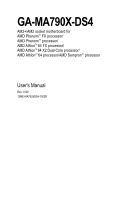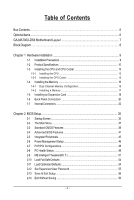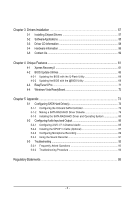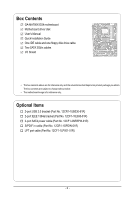Gigabyte GA-MA790X-DS4 Manual
Gigabyte GA-MA790X-DS4 Manual
 |
UPC - 818313004635
View all Gigabyte GA-MA790X-DS4 manuals
Add to My Manuals
Save this manual to your list of manuals |
Gigabyte GA-MA790X-DS4 manual content summary:
- Gigabyte GA-MA790X-DS4 | Manual - Page 1
GA-MA790X-DS4 AM2+/AM2 socket motherboard for AMD PhenomTM FX processor/ AMD PhenomTM processor/ AMD AthlonTM 64 FX processor/ AMD AthlonTM 64 X2 Dual-Core processor/ AMD AthlonTM 64 processor/AMD SempronTM processor User's Manual Rev. 1002 12ME-MA790XDS4-1002R - Gigabyte GA-MA790X-DS4 | Manual - Page 2
Motherboard GA-MA790X-DS4 Oct. 16, 2007 Motherboard GA-MA790X-DS4 Oct. 16, 2007 - Gigabyte GA-MA790X-DS4 | Manual - Page 3
at: http://www.gigabyte.com.tw Identifying Your Motherboard Revision The revision number on your motherboard looks like this: "REV: X.X." For example, "REV: 1.0" means the revision of the motherboard is 1.0. Check your motherboard revision before updating motherboard BIOS, drivers, or when looking - Gigabyte GA-MA790X-DS4 | Manual - Page 4
...6 GA-MA790X-DS4 Motherboard Layout 7 Block Diagram ...8 Chapter 1 Hardware Installation 9 1-1 Installation Precautions 9 1-2 Product Specifications 10 1-3 Installing the CPU and CPU Cooler 13 1-3-1 Installing the CPU 13 1-3-2 Installing the CPU Cooler 15 1-4 Installing the Memory 16 - Gigabyte GA-MA790X-DS4 | Manual - Page 5
Utility 66 4-2-2 Updating the BIOS with the @BIOS Utility 69 4-3 EasyTune 5 Pro 71 4-4 Windows Vista ReadyBoost 72 Chapter 5 Appendix ...73 5-1 Configuring SATA Hard Drive(s 73 5-1-1 Configuring the Onboard SATA Controller 73 5-1-2 Making a SATA RAID/AHCI Driver Diskette 79 5-1-3 Installing - Gigabyte GA-MA790X-DS4 | Manual - Page 6
Box Contents GA-MA790X-DS4 motherboard Motherboard driver disk User's Manual Quick Installation Guide One IDE cable and motherboard image is for reference only. Optional Items 2-port USB 2.0 bracket (Part No. 12CR1-1UB030-51R) 2-port IEEE 1394a bracket (Part No. 12CF1-1IE008-01R) 2-port SATA power - Gigabyte GA-MA790X-DS4 | Manual - Page 7
GA-MA790X-DS4 Motherboard Layout KB_MS SYS_FAN2 CPU_FAN Socket AM2 ATX SPDIF RCA COMA PWR_FAN 1394 1394 USB USB LAN USB AUDIO RTL 8111B F_AUDIO ATX_12V_2X4 PCIE_1 AMD 790X NB_FAN PCIE_16_1 PCIE_2 GA-MA790X-DS4 DDRII_1 DDRII_2 DDRII_3 DDRII_4 IDE AMD SB600 F_USB1 F_USB2 - Gigabyte GA-MA790X-DS4 | Manual - Page 8
MHz) or AMD Socket AM2 CPU CPU CLK+/-(200 MHz) DDR2 1066/800/667 MHz DIMM Dual Channel Memory Hyper Transport 3.0 Switch PCI Express x 16 Bus PCI Express Bus x1 x1 x1 x1 PCIe CLK (100 MHz) RTL8111B 3 PCI Express x1 RJ45 LAN PCI Bus TSB43AB23 AMD 790X AMD SB600 Dual BIOS 4 SATA 3Gb - Gigabyte GA-MA790X-DS4 | Manual - Page 9
or memory. If you do not have an ESD wrist strap, keep your hands dry and first touch a metal object to eliminate static electricity. • Prior to installing the motherboard, please have it on top of an antistatic pad or within an electrostatic shielding container. • Before unplugging the power supply - Gigabyte GA-MA790X-DS4 | Manual - Page 10
for Socket AM2+/AM2 processors: AMD PhenomTM FX processor/AMD PhenomTM processor/ AMD AthlonTM 64 FX processor/AMD AthlonTM 64 X2 Dual-Core processor/ AMD AthlonTM 64 processor/AMD SempronTM processor (Go to GIGABYTE's website for the latest CPU support list.) 5200/2000 MT/s North Bridge: AMD 790X - Gigabyte GA-MA790X-DS4 | Manual - Page 11
/System temperature detection Š CPU/System/Power fan speed detection Š CPU overheating warning Š CPU/System/Power fan fail warning Š CPU/System fan speed control BIOS Š 2 x 4 Mbit flash Š Use of licensed AWARD BIOS Š PnP 1.0a, DMI 2.0, SM BIOS 2.4, ACPI 1.0b Š Support for Dual BIOSTM - 11 - Gigabyte GA-MA790X-DS4 | Manual - Page 12
installing a single PCI Express x16 graphics card, please install it in the PCIE_16_1 slot for optimum performance. (Note 4) Available functions in Easytune may differ by motherboard model. (Note 5) The adjustable CPU voltage range depends on the CPU being used. GA-MA790X-DS4 Motherboard - 12 - - Gigabyte GA-MA790X-DS4 | Manual - Page 13
before you begin to install the CPU: • Make sure that the motherboard supports the CPU. (Go to GIGABYTE's website for the latest CPU support list.) • Always turn off the computer and unplug the power cord from the power outlet before installing the CPU to prevent hardware damage. • Locate the - Gigabyte GA-MA790X-DS4 | Manual - Page 14
its socket, place one finger down on the middle of the CPU, lowering the locking lever and latching it into the fully locked position. Do not force the CPU into the CPU socket. The CPU cannot fit in if oriented incorrectly. Adjust the CPU orientation if this occurs. GA-MA790X-DS4 Motherboard - 14 - Gigabyte GA-MA790X-DS4 | Manual - Page 15
lock into place. (Refer to your CPU cooler installation manual for instructions on installing the cooler.) Step 5: Finally, attach the power connector of the CPU cooler to the CPU fan header (CPU_FAN) on the motherboard. Use extreme care when removing the CPU cooler because the thermal grease/tape - Gigabyte GA-MA790X-DS4 | Manual - Page 16
only one DDR2 memory module is installed. 2. When enabling Dual Channel mode with two or four memory modules, it is recommended that memory of the same capacity, brand, speed, and chips be used and installed in the same colored DDR2 sockets for optimum performance. GA-MA790X-DS4 Motherboard - 16 - - Gigabyte GA-MA790X-DS4 | Manual - Page 17
to install DDR2 DIMMs on this motherboard. Notch DDR2 DIMM A DDR2 memory module has a notch, so it can only fit in one direction. Follow the steps below to correctly install your memory modules in the memory sockets. Step 1: Note the orientation of the memory module. Spread the retaining clips at - Gigabyte GA-MA790X-DS4 | Manual - Page 18
expansion cards, replace the chassis cover(s). 6. Turn on your computer. If necessary, go to BIOS Setup to make any required BIOS changes for your expansion card(s). 7. Install the driver provided with the small white-drawable bar securely locks the graphics card. GA-MA790X-DS4 Motherboard - 18 - - Gigabyte GA-MA790X-DS4 | Manual - Page 19
pull the card straight up from the slot. • The motherboard provides a PCIE_12V power connector, which can supply extra power to the onboard PCI Express x16 slots. When you install two graphics cards, connect the power cable from your power supply to this connector. - 19 - Hardware Installation - Gigabyte GA-MA790X-DS4 | Manual - Page 20
. IEEE 1394a Port The IEEE 1394 port supports the IEEE 1394a specification, featuring high speed, motherboard. • When removing the cable, pull it straight out from the connector. Do not rock it side to side to prevent an electrical short inside the cable connector. GA-MA790X-DS4 Motherboard - Gigabyte GA-MA790X-DS4 | Manual - Page 21
to perform different functions via the audio software. Only microphones still MUST be connected to the default Mic in jack ( ). Refer to the instructions on setting up a 2/4/5.1/ 7.1-channel audio configuration in Chapter 5, "Configuring 2/4/5.1/7.1-Channel Audio." - 21 - Hardware Installation - Gigabyte GA-MA790X-DS4 | Manual - Page 22
7 1) ATX_12V_2X4 2) ATX 3) CPU_FAN 4) SYS_FAN1/ power cord from the power outlet to prevent damage to the devices. • After installing the device and before turning on the computer, make sure the device cable has been securely attached to the connector on the motherboard. GA-MA790X-DS4 Motherboard - Gigabyte GA-MA790X-DS4 | Manual - Page 23
1/2) ATX_12V_2X4/ATX (2x4 12V Power Connector and 2x12 Main Power Connector) With the use of the power connector, the power supply can supply enough stable power to all the components on the motherboard. Before connecting the power connector, first make sure the power supply is turned off and all - Gigabyte GA-MA790X-DS4 | Manual - Page 24
to the fan headers to prevent your CPU, North Bridge and system from overheating. Overheating may result in damage to the CPU/North Bridge or the system may hang. • These fan headers are not configuration jumper blocks. Do not place a jumper cap on the headers. GA-MA790X-DS4 Motherboard - 24 - - Gigabyte GA-MA790X-DS4 | Manual - Page 25
PCIE_12V (Power Connector) This power connector can supply extra power to the PCI Express x16 slots on the motherboard. Connect the power supply cable This connector is used to connect a floppy disk drive. The types of floppy disk drives supported are: 360 KB, 720 KB, 1.2 MB, 1.44 MB, and 2.88 MB. - Gigabyte GA-MA790X-DS4 | Manual - Page 26
least two hard drives. If more than two hard drives are to be used, the total number of hard drives must be an even number. • A RAID 10 configuration requires at least four hard drives and the total number of hard drives must be an even number. GA-MA790X-DS4 Motherboard - 26 - - Gigabyte GA-MA790X-DS4 | Manual - Page 27
LED S0 On S1 Blinking S3/S4/S5 Off 12) BAT (Battery) The battery provides power to keep the values (such as BIOS configurations, date, and time information) in the CMOS when the computer is turned off. Replace the battery when the battery voltage drops to a low level, or the CMOS values may - Gigabyte GA-MA790X-DS4 | Manual - Page 28
. A front panel module mainly consists of power switch, reset switch, power LED, hard drive activity LED, speaker and etc. When connecting your chassis front panel module to this header, make sure the wire assignments and the pin assignments are matched correctly. GA-MA790X-DS4 Motherboard - 28 - - Gigabyte GA-MA790X-DS4 | Manual - Page 29
8 No Pin 9 LINE2_L 9 Line Out (L) 10 FSENSE2 10 NC • The front panel audio header supports HD audio by default. If your chassis provides an AC'97 front panel audio module, refer to the instructions on how to activate AC'97 functioninality via the audio software in Chapter 5, "Configuring - Gigabyte GA-MA790X-DS4 | Manual - Page 30
and have digital audio output from the HDMI display at the same time. For information about connecting the S/PDIF digital audio cable, carefully read the manual for your expansion card. Pin No. Definition 1 SPDIFO 1 2 GND GA-MA790X-DS4 Motherboard - 30 - - Gigabyte GA-MA790X-DS4 | Manual - Page 31
(2x5-pin) cable into the USB header. • Prior to installing the USB bracket, be sure to turn off your computer and unplug the power cord from the power outlet to prevent damage to the USB bracket. 19) F1_1394 (IEEE 1394a Header, Gray) The header conforms to IEEE 1394a specification. Each IEEE - Gigabyte GA-MA790X-DS4 | Manual - Page 32
unplug the power cord from the power outlet before clearing motherboard. • After system restart, go to BIOS Setup to load factory defaults (select Load Optimized Defaults) or manually configure the BIOS settings (refer to Chapter 2, "BIOS Setup," for BIOS configurations). GA-MA790X-DS4 Motherboard - Gigabyte GA-MA790X-DS4 | Manual - Page 33
22) CI (Chassis Intrusion Header) This motherboard provides a chassis detection feature that detects if the chassis cover has been removed. This function requires a chassis with chassis intrusion detection design. Pin No. Definition 1 1 Signal 2 GND - 33 - Hardware Installation - Gigabyte GA-MA790X-DS4 | Manual - Page 34
GA-MA790X-DS4 Motherboard - 34 - - Gigabyte GA-MA790X-DS4 | Manual - Page 35
Windows-based utility that searches and downloads the latest version of BIOS from the Internet and updates the BIOS. For instructions on using the Q-Flash and @BIOS utilities, refer to Chapter 4, "BIOS Update Utilities." • Because BIOS flashing is potentially risky, if you do not encounter problems - Gigabyte GA-MA790X-DS4 | Manual - Page 36
following screen may appear when the computer boots. Motherboard Model BIOS Version Award Modular BIOS v6.00PG, An Energy Star Ally Copyright (C) 1984-2007, Award Software, Inc. AMD 790X BIOS for GA-MA790X-DS4 F1a . . . . : BIOS Setup : XpressRecovery2 : Boot Menu : Qflash 09/21 - Gigabyte GA-MA790X-DS4 | Manual - Page 37
Award Software ` Standard CMOS Features ` Advanced BIOS Features ` Integrated Peripherals ` Power Management Setup ` PnP/PCI Configurations ` PC Display system information Save all the changes and exit the BIOS Setup program Save CMOS to BIOS Load CMOS from BIOS Main - Gigabyte GA-MA790X-DS4 | Manual - Page 38
and exit BIOS Setup. (Pressing can also carry out this task.) „ Exit Without Saving Abandon all changes and the previous settings remain in effect. Pressing to the confirmation message will exit BIOS Setup. (Pressing can also carry out this task.) GA-MA790X-DS4 Motherboard - 38 - Gigabyte GA-MA790X-DS4 | Manual - Page 39
Mode Support [1.44M, 3.5"] [Disabled] Halt On [All, But Keyboard] Base Memory Extended Memory 640K 239M three methods below: • Auto Lets BIOS automatically detect IDE/SATA devices during Manual skip the detection of the device during the POST for faster system startup. Allows you to manually - Gigabyte GA-MA790X-DS4 | Manual - Page 40
manually 3 Mode Support Allows you to Memory These fields are read-only and are determined by the BIOS POST. Base Memory Also called conventional memory. Typically, 640 KB will be reserved for the MS-DOS operating system. Extended Memory The amount of extended memory. GA-MA790X-DS4 Motherboard - Gigabyte GA-MA790X-DS4 | Manual - Page 41
AMD K8 Cool&Quiet control Auto Lets the AMD Cool'n'Quiet driver dynamically adjust the CPU clock and VIA to reduce heat output from your computer and its power the system boots, or only when you enter BIOS Setup. After configuring this item, set the password(s) under the Set Supervisor/User Password - Gigabyte GA-MA790X-DS4 | Manual - Page 42
Enables or disables Away Mode in Windows XP Media Center operating system. Away Mode allows the system to silently perform unattended tasks while in a low-power mode that appears off (Default: Disabled graphics card on the PCIE_16_2 slot as the first display. GA-MA790X-DS4 Motherboard - 42 - - Gigabyte GA-MA790X-DS4 | Manual - Page 43
` SMART LAN OnChip USB Controller USB EHCI Controller USB Keyboard Support USB Mouse Support Legacy USB storage detect Onboard Serial Port 1 Onboard Parallel Port operating systems that support Native mode, e.g. Windows XP/2000. RAID Enables RAID for the SATA controller. - 43 - BIOS Setup - Gigabyte GA-MA790X-DS4 | Manual - Page 44
if you wish to install operating systems that do not support Native mode, e.g. Windows 9X/ME SATA ->AHCI Configures the SATA controller to motherboard, the Status fields of all four pairs of wires will show Open and the Length fields show 0.0m, as shown in the figure above. GA-MA790X-DS4 Motherboard - Gigabyte GA-MA790X-DS4 | Manual - Page 45
of 10/100/1000Mbps in Windows mode or when the LAN Boot ROM is activated. When a Cable Problem Occurs... If a cable problem occurs on a specified pair Enabled) USB Keyboard Support Allows USB keyboard to be used in MS-DOS. (Default: Disabled) USB Mouse Support Allows USB mouse to - 45 - BIOS Setup - Gigabyte GA-MA790X-DS4 | Manual - Page 46
less power than supports wake-up function. (Default: Disabled) USB Wake Up from S3 Allows the system to be awakened from ACPI S3 sleep state by a wake-up signal from the installed USB device. (Default: Enabled) (Note) Supported on Windows® Vista® operating system only. GA-MA790X-DS4 Motherboard - Gigabyte GA-MA790X-DS4 | Manual - Page 47
. Note: To use this function, you need an ATX power supply providing at least 1A on the +5VSB lead. (Default: Disabled) HPET Support (Note) Enables or disables High Precision Event Timer (HPET) for Windows® Vista® operating system. (Default: Enabled) Power On By Mouse Allows the system to be - Gigabyte GA-MA790X-DS4 | Manual - Page 48
Help F7: Optimized Defaults BIOS auto-assigns IRQ to the first PCI slot. (Default) Assigns IRQ 3,4,5,7,9,10,11,12,14,15 to the first PCI slot. BIOS auto-assigns IRQ to the second PCI slot. (Default) Assigns IRQ 3,4,5,7,9,10,11,12,14,15 to the second PCI slot. GA-MA790X-DS4 Motherboard - 48 - - Gigabyte GA-MA790X-DS4 | Manual - Page 49
POWER FAN Speed CPU Warning Temperature CPU FAN Fail Warning SYSTEM FAN1 Fail Warning SYSTEM FAN2 Fail Warning POWER FAN Fail Warning CPU Smart FAN Control CPU detection status of the chassis intrusion detection device attached to the motherboard CI header. If the system chassis cover is removed, - Gigabyte GA-MA790X-DS4 | Manual - Page 50
the system temperature. You can adjust the fan speed with EasyTune based on system requirements. If disabled, system fan runs at full speed. (Default: Enabled) GA-MA790X-DS4 Motherboard - 50 - - Gigabyte GA-MA790X-DS4 | Manual - Page 51
Help F7: Optimized Defaults • Incorrectly doing overclock/overvoltage may result in damage to CPU, chipset, or memory and reduce the useful life of these Link Frequency Allows you to manually set the frequency for the HT Link between the CPU and chipset. Auto lets BIOS automatically set the HT Link - Gigabyte GA-MA790X-DS4 | Manual - Page 52
F1: General Help F7: Optimized Defaults DDRII Timing Items Manual allows all DDRII Timing items below to be configurable. Options are: Auto (default), Manual. CAS# Latency Options are: 3T, 4T (default), . Minimum RAS Active Time Options are: 5T~18T (Default: 12T) GA-MA790X-DS4 Motherboard - 52 - - Gigabyte GA-MA790X-DS4 | Manual - Page 53
Control Enables or disables the control of CPU host clock. Auto (default) allows BIOS to automatically adjust the CPU host frequency. Manual allows the CPU Frequency (Mhz) item below to be configurable. Note: If your system fails to boot after overclocking, please wait for 20 seconds to allow - Gigabyte GA-MA790X-DS4 | Manual - Page 54
Press on this item and then press the key to load the optimal BIOS default settings. The BIOS defaults settings helps the system to operate in optimum state. Always load the Optimized defaults after updating the BIOS or after clearing the CMOS values. GA-MA790X-DS4 Motherboard - 54 - - Gigabyte GA-MA790X-DS4 | Manual - Page 55
12 Set Supervisor/User Password CMOS Setup Utility-Copyright (C) 1984-2007 Award Software ` Standard CMOS Features ` Advanced BIOS Features ` Integrated Peripherals ` Power Management Setup ` PnP/PCI ConfiguratioEnsnter Password: ` PC Health Status ` MB Intelligent Tweaker(M.I.T.) Load Fail-Safe - Gigabyte GA-MA790X-DS4 | Manual - Page 56
F11: Save CMOS to BIOS F12: Load CMOS from BIOS Abandon all Data Press on this item and press the key. This exits the BIOS Setup without saving the changes made in BIOS Setup to the CMOS. Press or to return to the BIOS Setup Main Menu. GA-MA790X-DS4 Motherboard - 56 - - Gigabyte GA-MA790X-DS4 | Manual - Page 57
other drivers. • After the drivers are installed, follow the onscreen instructions to restart your system. You can install other applications included in the motherboard driver disk. • For USB 2.0 driver support under the Windows XP operating system, please install the Windows XP Service Pack - Gigabyte GA-MA790X-DS4 | Manual - Page 58
all the tools and applications that GIGABYTE develops and some free software. You may press the Install button following an item to install it. 3-3 Driver CD Information This page provides information about the drivers, applications and tools in this driver disk. GA-MA790X-DS4 Motherboard - 58 - - Gigabyte GA-MA790X-DS4 | Manual - Page 59
3-4 Hardware Information This page provides information about the hardware devices on this motherboard. 3-5 Contact Us Check the contacts information of the GIGABYTE headquarter in Taiwan and the overseas branch offices on the last page of this manual. - 59 - Drivers Installation - Gigabyte GA-MA790X-DS4 | Manual - Page 60
GA-MA790X-DS4 Motherboard - 60 - - Gigabyte GA-MA790X-DS4 | Manual - Page 61
operating system and drivers are installed. • The Windows® XP with SP1 or later • Xpress Recovery and Xpress Recovery2 are different utilities. For example, a backup file created with Xpress Recovery cannot be restored using Xpress Recovery2. • USB hard drives are not supported. • Hard drives in RAID - Gigabyte GA-MA790X-DS4 | Manual - Page 62
Windows XP as the example operating system.) A. Installing Windows XP and Partitioning the Hard Drive 1. Set CD-ROM drive as the first boot device under "Advanced BIOS Features" in the BIOS ) and begin the installation of the operating system (Figure 3). Figure 3 GA-MA790X-DS4 Motherboard - 62 - - Gigabyte GA-MA790X-DS4 | Manual - Page 63
4. After the operating system is installed, right-click the My Computer icon on your desktop and select Manage (Figure 4). Go to Computer Management to check disk allocation. Xpress Recovery2 will save the backup file to the unallocated space (black stripe along the top)(Figure 5). Please note that - Gigabyte GA-MA790X-DS4 | Manual - Page 64
wish to enter Xpress Recovery2 later, simply press during the POST (Figure 9). Award Modular BIOS v6.00PG, An Energy Star Ally Copyright (C) 1984-2007, Award Software, Inc. AMD 790X BIOS for GA-MA790X-DS4 F1a . . . . : BIOS Setup : XpressRecovery2 : Boot Menu : Qflash 09/21 - Gigabyte GA-MA790X-DS4 | Manual - Page 65
D. Using the Restore Function in Xpress Recovery2 Select RESTORE to restore the backup to your hard drive in case the system breaks down. The RESTORE option will not be present if no backup is created before (Figure 13, 14). Figure 13 Figure 14 E. Removing the Backup 1. If you wish to remove the - Gigabyte GA-MA790X-DS4 | Manual - Page 66
update file is saved to a hard drive in RAID/AHCI mode or a hard drive attached to an independent IDE/SATA controller, use the key during the POST to access Q-Flash. Award Modular BIOS v6.00PG, An Energy Star Ally Copyright (C) 1984-2007, Award Software, Inc. AMD 790X BIOS for GA-MA790X-DS4 - Gigabyte GA-MA790X-DS4 | Manual - Page 67
HDD 0-0 Keep DMI Data Enable Update BIOS from Drive Sa0vefilBeI(Os)SfotounDdrive KL:Move ESC:Reset :Power Off Total size : 0 Free size : 0 3. Select the BIOS update file and press . Make sure the BIOS update file matches your motherboard model. Step 2: The process - Gigabyte GA-MA790X-DS4 | Manual - Page 68
Setup F11: Save CMOS to BIOS F12: Load CMOS from BIOS Load Optimized Defaults Press to load BIOS defaults Step 6: Select Save & Exit Setup and then press to save settings to CMOS and exit BIOS Setup. The procedure is complete after the system restarts. GA-MA790X-DS4 Motherboard - 68 - - Gigabyte GA-MA790X-DS4 | Manual - Page 69
and Using @BIOS: Use the motherboard driver disk included with the motherboard to install @BIOS. • Installing the @BIOS utility. • Accessing the @BIOS utility. Click Start>All Programs>GIGABYTE>@BIOS Select @BIOS and click Install. C. Options and Instructions: 1. Save the Current BIOS File In - Gigabyte GA-MA790X-DS4 | Manual - Page 70
in an unbootable system. • If the BIOS update file for your motherboard is not present on the @BIOS server site, please manually download the BIOS update file from GIGABYTE's website and follow the instructions in "Update the BIOS without Using the Internet Update Function" below. Step 4: As the - Gigabyte GA-MA790X-DS4 | Manual - Page 71
the CPU frequency Shows the supported function(s) Go to GIGABYTE website to update EasyTune 5 Pro Opens EasyTune 5 Pro help file Quits or minimizes the EasyTune 5 Pro interface Performance Enhancement Incorrectly doing overclock/overvoltage may result in damage to CPU, chipset, or memory and - Gigabyte GA-MA790X-DS4 | Manual - Page 72
. Click Apply and then OK to turn on ReadyBoost. • The USB flash drive must have at least 256 MB of space. • The recommended amount of memory to use for ReadyBoost acceleration is one to three times the amount of RAM installed in your computer. GA-MA790X-DS4 Motherboard - 72 - - Gigabyte GA-MA790X-DS4 | Manual - Page 73
of the SATA hard drive and the other end to available SATA port on the motherboard. Then connect the power connector from your power supply to the hard drive. (Note 1) Skip this step if you do not want to create RAID array on the SATA controller. (Note 2) Required when the SATA controller is set to - Gigabyte GA-MA790X-DS4 | Manual - Page 74
Step 2: Save changes and exit BIOS Setup. The BIOS Setup menus described in this section may differ from the exact settings for your motherboard. The actual BIOS Setup menu options you will see shall depend on the motherboard you have and the BIOS version. GA-MA790X-DS4 Motherboard - 74 - - Gigabyte GA-MA790X-DS4 | Manual - Page 75
is the first option screen when you enter the ATI BIOS RAID Setup utility. (Figure 3). To view the disk drives assigned to arrays, press to enter the View Drive Assignments window. To create an array, press to enter the Define LD window. To delete an array, press to enter the Delete LD - Gigabyte GA-MA790X-DS4 | Manual - Page 76
window (Figure 4). The Define LD selection from the Main Menu allows users to begin the process of manually defining the drive elements and RAID levels for one or multiple disk arrays attached to the AMD ] [ESC] Exit [Space] Change Option Figure 5 [Ctrl-Y] Save GA-MA790X-DS4 Motherboard - 76 - - Gigabyte GA-MA790X-DS4 | Manual - Page 77
of disks assigned. 5. Press + keys to save the information. The window below will appear. Press Ctrl-Y to Modify Array Capacity or press any other Main Menu and press again if you want to exit the RAID BIOS utility. View Drive Assignments The View Drive Assignments option in the Main - Gigabyte GA-MA790X-DS4 | Manual - Page 78
2006 ATI Technology, Inc. LD No [ View LD Definition Menu ] RAID Mode Total Drv Capacity (MB) Status LD 1 RAID 0 2 158000 Functional Stripe Block: 64KB Cache Mode: WriteThru [ Drives Assignments Press Ctrl-Y to Delete, or others to abort... Figure 8 GA-MA790X-DS4 Motherboard - 78 - - Gigabyte GA-MA790X-DS4 | Manual - Page 79
SATA controller from the motherboard driver disk to a floppy disk. For installing Windows Vista, you may load the SATA RAID driver from the motherboard driver disk directly during the OS installation process. For more details, refer to the next section, "5-1-3." See the instructions below about how - Gigabyte GA-MA790X-DS4 | Manual - Page 80
manufacturer, press S. * If you do not have any device support disks from a mass storage device manufacturer, or do not want to specify additional mass storage devices for use with Windows, press ENTER. S=Specify Additional Device ENTER=Continue F3=Exit Figure 2 GA-MA790X-DS4 Motherboard - 80 - - Gigabyte GA-MA790X-DS4 | Manual - Page 81
correct SATA RAID/AHCI driver again from the motherboard driver disk. When the screen as shown below appears, press to continue the driver installation from the floppy disk. The driver installation will be finished in about one minute. Windows Setup Setup will load support for the following - Gigabyte GA-MA790X-DS4 | Manual - Page 82
prepares Microsoft(R) Windows (R) XP to run on your computer. To set up Windows XP now, press ENTER. To repair a Windows XP installation using Recovery Console, press R. To quit Setup without installing Windows XP, press F3. Enter= Continue R=Repair F3=Exit Figure 5 GA-MA790X-DS4 Motherboard - 82 - Gigabyte GA-MA790X-DS4 | Manual - Page 83
Insert the motherboard driver disk into your system and browse to the following directory: \Chipset\RS690\Vista\Packages\Drivers\SBDrv\SB6xx\RAID\LH For Windows Vista 64-bit, browse to the LH64A folder. Method B: If you have copied the SATA RAID driver to a floppy disk following the instructions in - Gigabyte GA-MA790X-DS4 | Manual - Page 84
screen as shown in Figure 8 appears, select AMD AHCI Compatible RAID Controller and press Next. Figure 8 Step 4: After the driver is loaded, the RAID drive will appear. Select the RAID drive and then press Next to continue the OS installation (Figure 9). Figure 9 GA-MA790X-DS4 Motherboard - 84 - - Gigabyte GA-MA790X-DS4 | Manual - Page 85
Mic in or Line in jack and manually configure the jack for microphone functionality. • If your front panel audio supports Intel HD Audio standard, you can have installed from the motherboard driver disk and your operating system has been updated with the latest Service Pack for Windows. (Note) - Gigabyte GA-MA790X-DS4 | Manual - Page 86
module, you can only have audio signals present on either the front or the back panel audio connections, but not both at the same time. GA-MA790X-DS4 Motherboard - 86 - - Gigabyte GA-MA790X-DS4 | Manual - Page 87
for audio processing. A. Installing the S/PDIF In Cable: Step 1: First, attach the connector at the end of the cable to the SPDIF_IN header on your motherboard. Step 2: Secure the metal bracket to the chassis back panel with a screw. - 87 - Appendix - Gigabyte GA-MA790X-DS4 | Manual - Page 88
the S/PDIF In/Out Settings dialog box, select an output sampling rate and select (or disable) the output source. Click OK to complete the configuration. GA-MA790X-DS4 Motherboard - 88 - - Gigabyte GA-MA790X-DS4 | Manual - Page 89
5-2-3 Configuring Microphone Recording Step 1: After installing the audio driver, the Audio Manager icon will appear in your system tray. Double-click the icon to access the Audio Control Panel. Step 2: Connect your microphone to - Gigabyte GA-MA790X-DS4 | Manual - Page 90
, or you will not hear any sound when playing back the recording you just made. Select Realtek HD Audio Input in the Mixer device list GA-MA790X-DS4 Motherboard Recording Control - 90 - - Gigabyte GA-MA790X-DS4 | Manual - Page 91
Step 6: To raise the recording and playing sound for the microphone, go to Options in Master Volume and select Advanced Controls. Click the Advanced button under a volume control option (e.g. Front Green In, Front Pink In). In the Other Controls field, select the 1 Microphone Boost check box. Step - Gigabyte GA-MA790X-DS4 | Manual - Page 92
setting error 1 long, 1 short: Memory or motherboard error 1 long, 2 short: Monitor or graphics card error 1 long, 3 short: Keyboard error 1 long, 9 short: BIOS ROM error Continuous long beeps: Graphics card not inserted properly Continuous short beeps: Power error GA-MA790X-DS4 Motherboard - 92 - - Gigabyte GA-MA790X-DS4 | Manual - Page 93
and solved. Secure the CPU No cooler on the CPU. Connect the CPU cooler power cable to the motherboard. The problem is verified and solved. No Correctly insert the memory into the memory socket. The problem is verified and solved. Press to enter BIOS Setup. Select "Load Fail - Gigabyte GA-MA790X-DS4 | Manual - Page 94
solved. END If the procedure above is unable to solve your problem, contact the place of purchase or local dealer for help. Or go to the Support\Technical Service Zone page to submit your question. Our customer service staff will reply you as soon as possible. GA-MA790X-DS4 Motherboard - 94 - - Gigabyte GA-MA790X-DS4 | Manual - Page 95
GIGABYTE. Our Commitment to Preserving the Environment In addition to high-efficiency performance, all GIGABYTE motherboards local government office, your household waste disposal service or where you purchased the product for user's manual and we will be glad to help you with your effort. - - Gigabyte GA-MA790X-DS4 | Manual - Page 96
hazardous substances are not released into the environment and are disposed of properly. China Restriction of Hazardous Substances Table The following table is supplied in compliance with China's Restriction of Hazardous Substances (China RoHS) requirements: GA-MA790X-DS4 Motherboard - 96 - - Gigabyte GA-MA790X-DS4 | Manual - Page 97
- 97 - Appendix - Gigabyte GA-MA790X-DS4 | Manual - Page 98
GA-MA790X-DS4 Motherboard - 98 - - Gigabyte GA-MA790X-DS4 | Manual - Page 99
(Soporte de habla hispano) FAX: +1-626-854-9339 Correo: [email protected] Tech. Support: http://rma.gigabyte-usa.com Web address: http://www.gigabyte.com.mx Singapore GIGA-BYTE SINGAPORE PTE. LTD. WEB address : http://www.gigabyte.sg Thailand WEB address : http://th.giga-byte.com Vietnam WEB - Gigabyte GA-MA790X-DS4 | Manual - Page 100
language in the language list on the top right corner of the website. GIGABYTE Global Service System To submit a technical or non-technical (Sales/ Marketing) question, please link to : http://ggts.gigabyte.com.tw Then select your language to enter the system. GA-MA790X-DS4 Motherboard - 100 -
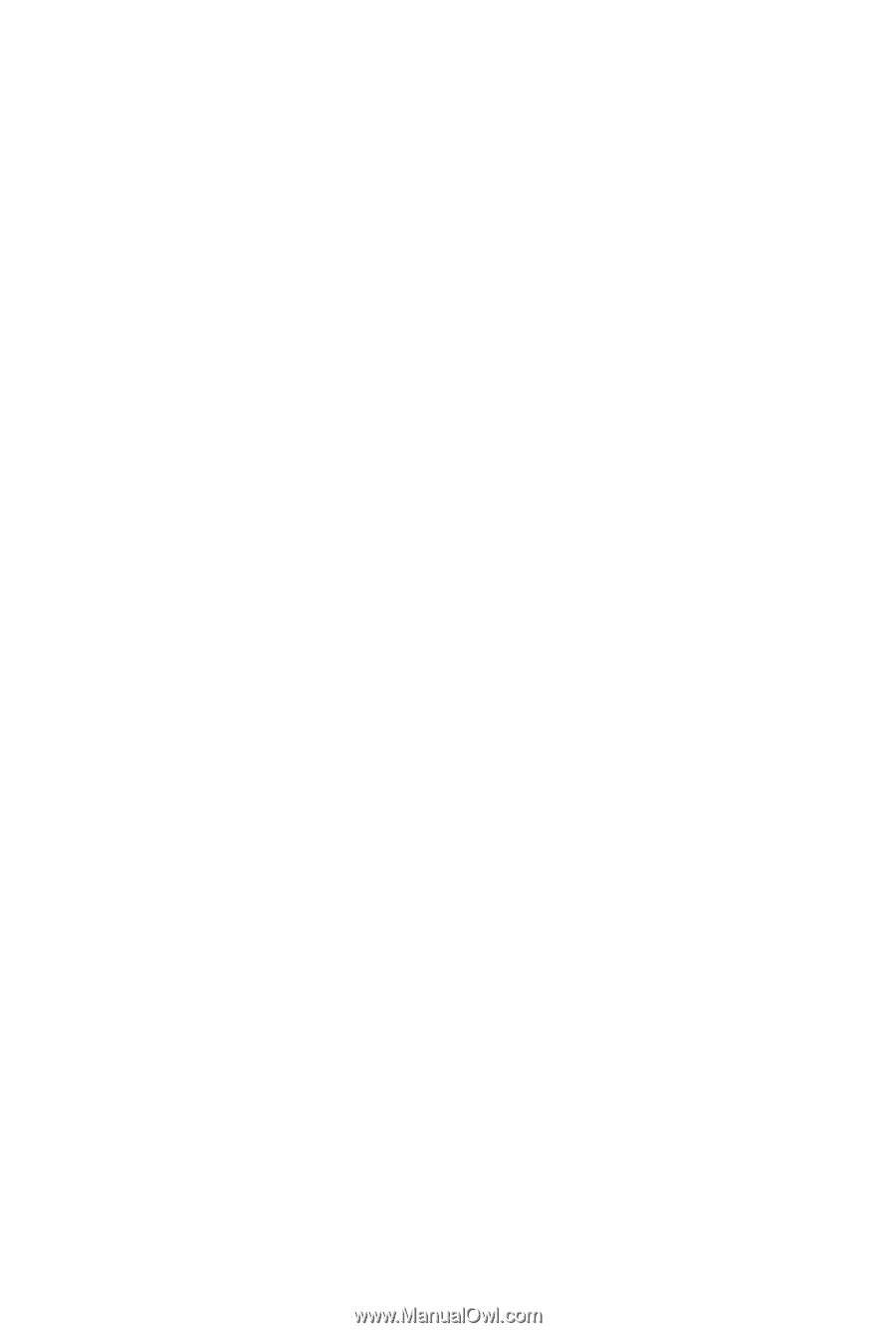
GA-MA790X-DS4
AM2+/AM2 socket motherboard for
AMD Phenom
TM
FX processor/
AMD Phenom
TM
processor/
AMD Athlon
TM
64 FX processor/
AMD Athlon
TM
64 X2 Dual-Core processor/
AMD Athlon
TM
64 processor/AMD Sempron
TM
processor
User's Manual
Rev. 1002
12ME-MA790XDS4-1002R