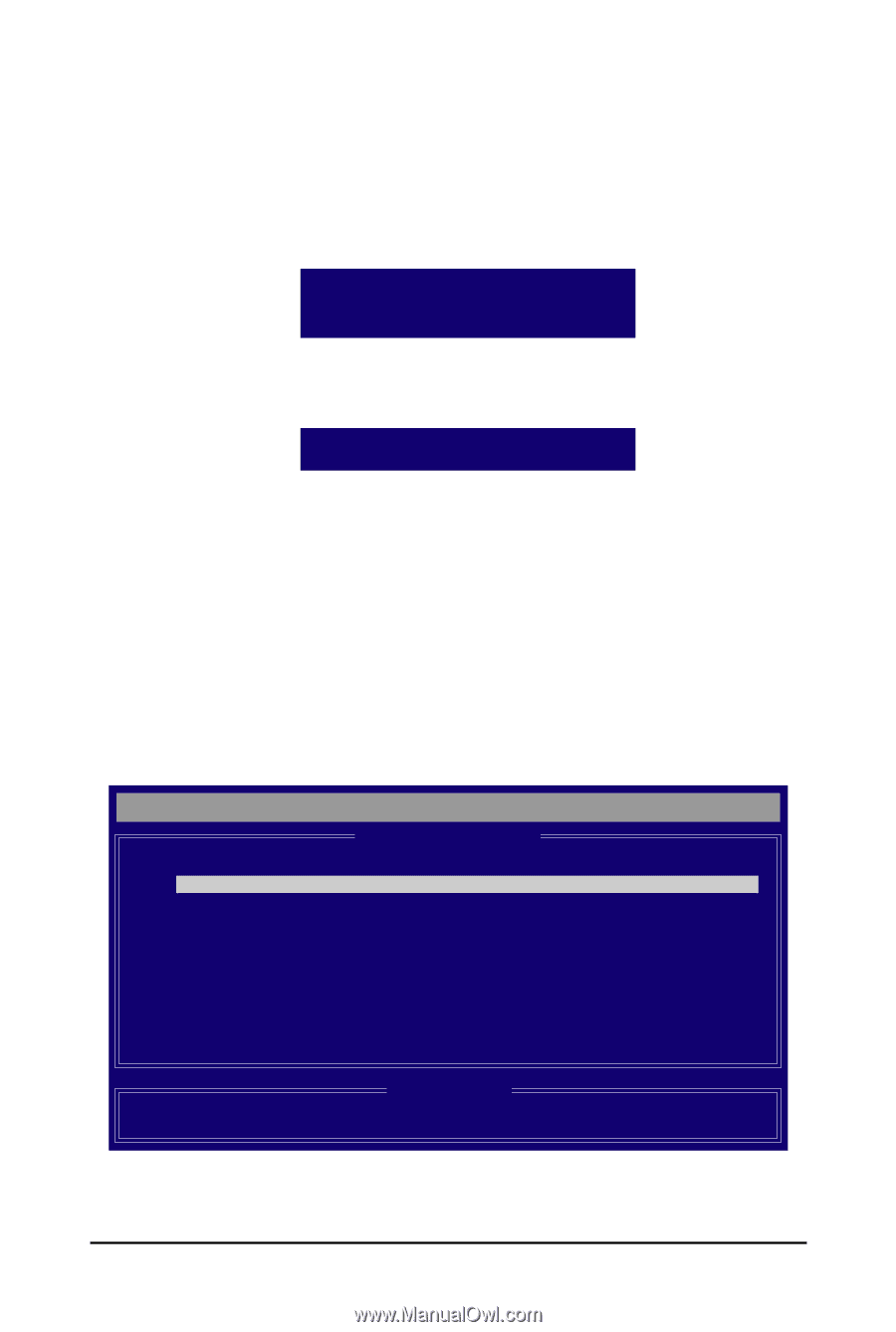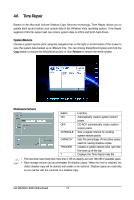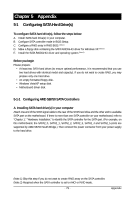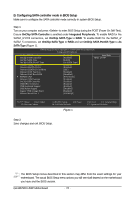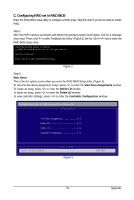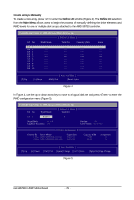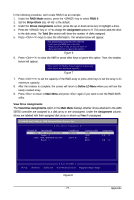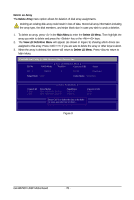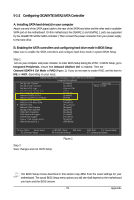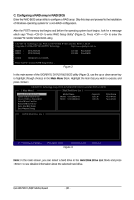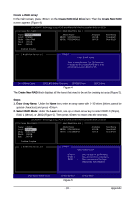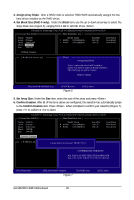Gigabyte GA-MA790X-UD3P Manual - Page 77
if unassigned.
 |
View all Gigabyte GA-MA790X-UD3P manuals
Add to My Manuals
Save this manual to your list of manuals |
Page 77 highlights
In the following procedure, we'll create RAID 0 as an example. 1. Under the RAID Mode section, press the key to select RAID 0. 2. Set the Stripe Block size. 64 KB is the default. 3. Under the Drives Assignments section, press the up or down arrow key to highlight a drive. 4. Press the key or to change the Assignment option to Y. This action adds the drive to the disk array. The Total Drv section will show the number of disks assigned. 5. Press + keys to save the information. The window below will appear. Fast Initialization option has been selected It will erase the MBR data of the disk. Figure 6 6. Press + to clear the MBR or press other keys to ignore this option. Then, the window below will appear. Press Ctrl-Y to Modify Array Capacity or press any other key to use maximum capacity... Figure 7 7. Press + to set the capacity of the RAID array or press other keys to set the array to its maximum capacity. 8. After the creation is complete, the screen will return to Define LD Menu where you will see the newly-created array. 9. Press to return to Main Menu and press again if you want to exit the RAID BIOS utility. View Drive Assignments The View Drive Assignments option in the Main Menu displays whether drives attached to the AMD SB750 controller are assigned to a disk array or are unassigned. Under the Assignment column, drives are labeled with their assigned disk array or shown as Free if unassigned. FastBuild (tm) Utility (c) 2008 Advanced Micro Devices, Inc. [ View Drives Assignments ] Channel:ID 1:Mas 2:Mas Drive Model WDC WD800JD-22LSA0 Extent 1 WDC WD800JD-22LSA0 Extent 1 Capabilities SATA 3G SATA 3G Capacity (GB) 79.89 79.82 80.2 80.02 Assignment LD 1-1 LD 1-2 [] Up [] Down [ESC] Exit [ Keys Available ] [Ctrl+H] Secure Erase [PgUp/Dn] Page Change Figure 8 - 77 - Appendix