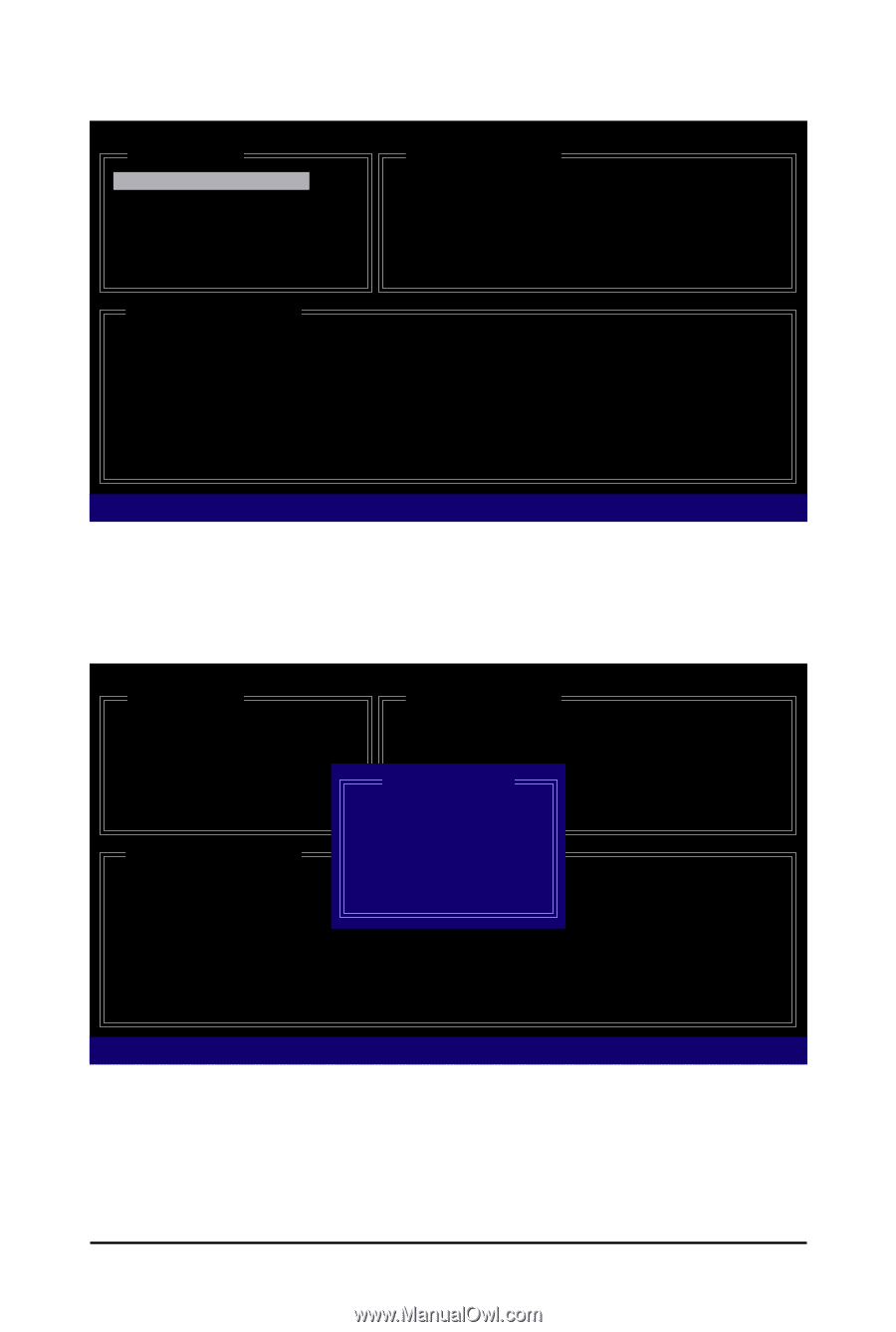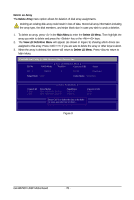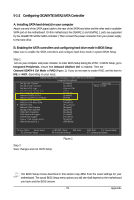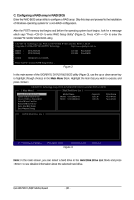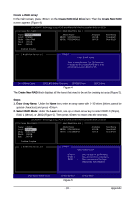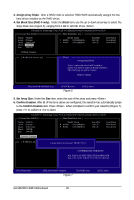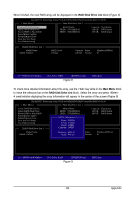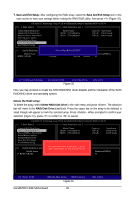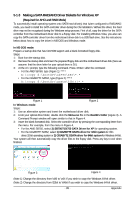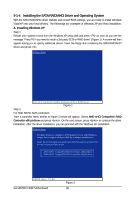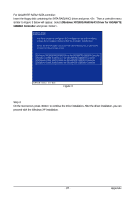Gigabyte GA-MA790X-UD3P Manual - Page 83
RAID Disk Drive List, Main Menu
 |
View all Gigabyte GA-MA790X-UD3P manuals
Add to My Manuals
Save this manual to your list of manuals |
Page 83 highlights
When finished, the new RAID array will be displayed in the RAID Disk Drive List block (Figure 8). GIGABYTE Technology Corp. PCIE-to-SATAII/IDE RAID Controller BIOS v1.06.59 [ Main Menu ] [ Hard Disk Drive List ] Create RAID Disk Drive Delete RAID Disk Drive Revert HDD to Non-RAID Solve Mirror Conflict Rebuild Mirror Drive Save And Exit Setup Exit Without Saving Model Name HDD0: ST3120026AS HDD1: ST3120026AS Capacity Type/Status 120 GB RAID Inside 120 GB RAID Inside [ RAID Disk Drive List ] Model Name RDD0: GRAID RAID Level 0-Stripe Capacity Status 240 GB Normal Members(HDDx) 01 [TAB]-Switch Window []-Select ITEM [ENTER]-Action Figure 8 [ESC]-Exit To check more detailed information about the array, use the key while in the Main Menu block to move the selection bar to the RAID Disk Drive List block. Select the array and press . A small window displaying the array information will appear in the center of the screen (Figure 9). GIGABYTE Technology Corp. PCIE-to-SATAII/IDE RAID Controller BIOS v1.06.59 [ Main Menu ] [ Hard Disk Drive List ] Create RAID Disk Drive Delete RAID Disk Drive Revert HDD to Non-RAID Solve Mirror Conflict Rebuild Mirror Drive Save And Exit Setup Exit Without Saving [ RAID Disk Drive List ] Model Name HDD0: ST3120026AS HDD1: ST3120026AS [ RAID Information ] Name: GRAID Level: 0-Stripe Block: 128KB Capacity: 240GB Capacity Type/Status 120 GB RAID Inside 120 GB RAID Inside Model Name RDD0: GRAID RAID LMeveeml bers: HDD 01Capacity Status 0-Stripe Status: Normal 240 GB Normal Members(HDDx) 01 [TAB]-Switch Window []-Select RAID [ENTER]-Detail Figure 9 [ESC]-Exit - 83 - Appendix