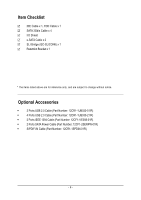Gigabyte GA-N680SLI-DQ6 Manual
Gigabyte GA-N680SLI-DQ6 Manual
 |
View all Gigabyte GA-N680SLI-DQ6 manuals
Add to My Manuals
Save this manual to your list of manuals |
Gigabyte GA-N680SLI-DQ6 manual content summary:
- Gigabyte GA-N680SLI-DQ6 | Manual - Page 1
GA-N680SLI-DQ6 Intel® CoreTM 2 Extreme quad-core / CoreTM 2 Quad / Intel® CoreTM 2 Extreme dual-core / CoreTM 2 Duo / Intel® Pentium® Processor Extreme Edition / Intel® Pentium® D / Pentium® 4 LGA775 Processor Motherboard User's Manual Rev. 2001 12ME-N680DQ6-2001R * The WEEE marking on the product - Gigabyte GA-N680SLI-DQ6 | Manual - Page 2
Motherboard GA-N680SLI-DQ6 May. 08, 2007 Motherboard GA-N680SLI-DQ6 May. 08, 2007 - Gigabyte GA-N680SLI-DQ6 | Manual - Page 3
. „ For detailed product information and specifications, please carefully read the "Product User Manual". „ For detailed information related to Gigabyte's unique features, please go to "Technology Guide" section on Gigabyte's website to read or download the information you need. For more product - Gigabyte GA-N680SLI-DQ6 | Manual - Page 4
...6 GA-N680SLI-DQ6 Motherboard Layout 7 Block Diagram ...8 Chapter 1 Hardware Installation 9 1-1 Considerations Prior to Installation 9 1-2 Feature Summary 10 1-3 Installation of the CPU and CPU Cooler 13 1-3-1 Installation of the CPU 13 1-3-2 Installation of the CPU Cooler - Gigabyte GA-N680SLI-DQ6 | Manual - Page 5
66 4-1-3 Flash BIOS Method Introduction 68 4-1-4 Configuring SATA Hard Drive(s 75 A. nVIDIA® nForce 680i SLI Southbridge 75 B. GIGABYTE SATA2 Controller 85 4-1-5 2- / 4- / 6- / 8- Channel Audio Function Introduction 97 4-1-6 Windows Vista ReadyBoost 104 4-2 Troubleshooting 105 - 5 - - Gigabyte GA-N680SLI-DQ6 | Manual - Page 6
Item Checklist IDE Cable x 1, FDD Cable x 1 SATA 3Gb/s Cable x 4 I/O Shield e-SATA Cable x 2 SLI Bridge (GC-SLICON6) x 1 Retention Bracket x 1 * The items listed above are for reference only, and are subject to change without notice. Optional Accessories Š 2 Ports USB 2.0 Cable (Part Number: - Gigabyte GA-N680SLI-DQ6 | Manual - Page 7
GA-N680SLI-DQ6 Motherboard BIOS CI PWR_FAN MAIN BIOS ATX GA-N680SLI-DQ6 nVIDIA® nForce 680i SLI Northbridge IDE FDD SYS_FAN DDRII1 DDRII2 DDRII3 DDRII4 SATAII4 SATAII5 nVIDIA® nForce 680i SLI Southbridge SATAII2 SATAII3 SATAII0 SATAII1 F_USB3 CLR_CMOS F_USB2 F_USB1 GIGABYTE GIGABYTE - Gigabyte GA-N680SLI-DQ6 | Manual - Page 8
Processor CPU CLK+/-(333/266/200/133 MHz) PCI Express x16 Host Interface DDRII 800/667/533 MHz DIMM LAN RJ45 LAN RJ45 Marvell Marvell 88E8052 88E8056 x1 x1 nVIDIA® nForce 680i SLI Northbridge Dual Channel Memory 1 PCI Express x1 PCIe CLK (100 MHz) PCI Express Bus 4 SATA 3Gb/s GIGABYTE - Gigabyte GA-N680SLI-DQ6 | Manual - Page 9
instructions below: 1. Please turn off the computer and unplug its power cord. 2. When handling the motherboard , avoid touching any metal leads or connectors. 3. It is best to wear an electrostatic discharge (ESD) cuff when handling electronic components (CPU motherboard problem manual - Gigabyte GA-N680SLI-DQ6 | Manual - Page 10
English 1-2 Feature Summary CPU Front Side Bus Chipset LAN Audio IEEE 1394 Storage O.S Support Memory Expanstion Slots Š LGA775 for Intel® CoreTM 2 Extreme quad-core / CoreTM 2 Extreme dual-core / CoreTM 2 Quad / CoreTM 2 Duo / Pentium® processor Extreme Edition / Pentium® D / Pentium® 4 / - Gigabyte GA-N680SLI-DQ6 | Manual - Page 11
voltage detection Š CPU / System temperature detection Š CPU / System / Power fan speed detection Š CPU warning temperature Š CPU / System / Power fan failure warning Š CPU / System smart fan control BIOS Š 2 4 Mbit flash ROM Š Use of licensed AWARD BIOS Š Supports Dual BIOS Š PnP 1.0a - Gigabyte GA-N680SLI-DQ6 | Manual - Page 12
; 30.5cm x 24.4cm (Note 1) To use a DDR II 800/667 memory module on the motherboard, you must install a 1333/1066/ 800 MHz FSB processor. (Note 2) EasyTune functions may vary depending on different motherboards. (Note 3) The adjustable range is dependent on CPUs. GA-N680SLI-DQ6 Motherboard - 12 - - Gigabyte GA-N680SLI-DQ6 | Manual - Page 13
- Chipset: An Intel® Chipset that supports HT Technology - BIOS: A BIOS that supports HT Technology and has it enabled - OS: An operation system that has optimizations for HT Technology 1-3-1 Installation of the CPU Metal Lever Fig. 1 Gently lift the metal lever located on the CPU socket to - Gigabyte GA-N680SLI-DQ6 | Manual - Page 14
motherboard. The CPU cooler may adhere to the CPU as a result of hardening of the heat paste. To prevent such an occurrence, it is suggested that either thermal tape rather than heat paste be used for heat dissipation or using extreme care when removing the CPU cooler. GA-N680SLI-DQ6 Motherboard - Gigabyte GA-N680SLI-DQ6 | Manual - Page 15
in only one direction. If you are unable to insert the module, please switch the direction. The motherboard supports DDRII memory modules, whereby BIOS will automatically detect memory capacity and specifications. Memory modules are designed so that they can be inserted only in one direction. The - Gigabyte GA-N680SLI-DQ6 | Manual - Page 16
Empty) 2 memory modules 4 memory modules DDRII1 DS/SS - DS/SS DDRII2 - DS/SS DS/SS DDRII3 DS/SS - DS/SS DDRII4 - DS/SS DS/SS If two memory modules are to be used to achieve Dual Channel mode, we recommend installing them in DDRII1 and DDRII3 DIMM sockets. GA-N680SLI-DQ6 Motherboard - 16 - - Gigabyte GA-N680SLI-DQ6 | Manual - Page 17
and read the expansion card's installation manual before installing the expansion card in for the expansion card in system BIOS Setup. 8. Install related driver in the operating system. For the left shows to release the card. The motherboard includes a PCIE_12V power connector, which provides extra - Gigabyte GA-N680SLI-DQ6 | Manual - Page 18
panel with a screw. Step 2: Connect the SATA cable from the bracket to the SATA port on your motherboard. Step 3: Step 4: Connect the power Plug one end of the cable from the SATA signal cable into sure to turn off the power of the external enclosure. GA-N680SLI-DQ6 Motherboard - 18 - - Gigabyte GA-N680SLI-DQ6 | Manual - Page 19
GA-N680SLI-DQ6 motherboard. Before you begin-- The exact power requirements will depend on your overall system configurations. You need a power supply that can provide sufficient and stable graphics cards of identical brand and chips. For example: GIGABYTE GV-NX76T256D-RH). If you want to set up a - Gigabyte GA-N680SLI-DQ6 | Manual - Page 20
the bridge connector beween the two cards, you must install the retention bracket included with the motherboard and secure the retention bracket to the chassis back panel with a screw. retention bracket cable into the graphics card which on the PCIE_16_1 slot. GA-N680SLI-DQ6 Motherboard - 20 - - Gigabyte GA-N680SLI-DQ6 | Manual - Page 21
Setting: Step 1: After installing graphics card driver in operating system, right-click the NVIDIA icon in your system tray and then select NVIDIA Display. The NVIDIA control panel will appear. Step 2: Select - Gigabyte GA-N680SLI-DQ6 | Manual - Page 22
interface. Also make sure your OS supports USB controller. If your OS does not support USB controller, please contact OS vendor for possible patch or driver upgrade. For more information please contact can be connected to Line Out (Front Speaker Out) jack. GA-N680SLI-DQ6 Motherboard - 22 - - Gigabyte GA-N680SLI-DQ6 | Manual - Page 23
English MIC In The default MIC In jack. Microphone must be connected to MIC In jack. In addition to the default speakers settings, the ~ audio jacks can be reconfigured to perform different functions via the audio software. Only microphones still MUST be connected to the default Mic In jack ( ). - Gigabyte GA-N680SLI-DQ6 | Manual - Page 24
stable power to all the components on the motherboard motherboard and connect tightly. The ATX 12V (2x4-pin) power connector mainly supplies power to the CPU Pentium® Extreme Edition series GND GND GND +12V +12V +12V +12V 12 24 1 13 ATX GA-N680SLI-DQ6 Motherboard Pin No. 1 2 3 4 5 6 7 8 9 10 11 - Gigabyte GA-N680SLI-DQ6 | Manual - Page 25
a +12V power voltage. The black connector wire is the ground wire (GND). Remember to connect the CPU/system/power fan cable to the CPU_FAN/SYS_FAN/PWR_FAN connector to prevent CPU damage or system hanging caused by overheating. 1 CPU_FAN / SYS_FAN CPU_FAN / SYS_FAN : Pin No. Definition 1 GND - Gigabyte GA-N680SLI-DQ6 | Manual - Page 26
FDD cable while the other end of the cable connects to the FDD drive. The types of FDD drives supported are: 360 KB, 720 KB, 1.2 MB, 1.44 MB and 2.88 MB. Before attaching the FDD cable, please take note of the foolproof groove in the FDD connector. 34 33 2 1 GA-N680SLI-DQ6 Motherboard - 26 - - Gigabyte GA-N680SLI-DQ6 | Manual - Page 27
as Slave (for information on settings, please refer to the instructions located on the IDE device). Before attaching the IDE cable, please to 300 MB/s transfer rate. Please refer to the BIOS setting for the SATA 3Gb/s and install the proper driver in order to work properly. 7 1 SATAII5 SATAII4 - Gigabyte GA-N680SLI-DQ6 | Manual - Page 28
SATA 3Gb/s Connector, Controlled by GIGABYTE SATA2) SATA 3Gb/s can provide up to 300 MB/s transfer rate. Please refer to the BIOS setting for the SATA 3Gb/s and install the proper driver in order to work properly. 1 1 Pin No. Definition 1 MPD+ 2 MPD- 3 MPD- GA-N680SLI-DQ6 Motherboard - 28 - - Gigabyte GA-N680SLI-DQ6 | Manual - Page 29
is incorrectly replaced. Replace only with the same or equivalent type recommended by the manufacturer. Dispose of used batteries according to the manufacturer's instructions. If you want to erase CMOS... 1. Turn off the computer and unplug the power cord. 2. Gently take out the battery and put it - Gigabyte GA-N680SLI-DQ6 | Manual - Page 30
AC97 front panel audio module to this connector, please refer to the instructions on page 101 about the software settings. 16) CD_IN (CD IN Connector) Connect CD-ROM or DVD-ROM audio out to the connector. Pin No. Definition 1 CD-L 2 GND 3 GND 4 CD-R 1 GA-N680SLI-DQ6 Motherboard - 30 - - Gigabyte GA-N680SLI-DQ6 | Manual - Page 31
English 17) SPDIF_IN (S/PDIF In Connector) Use S/PDIF IN feature only when your device has digital output function. Be careful with the polarity of the SPDIF_IN connector. Check the pin assignment carefully while you connect the S/PDIF cable, incorrect connection between the cable and connector - Gigabyte GA-N680SLI-DQ6 | Manual - Page 32
16 17 18 19 20 21 22 23 24 25 26 Definition GND PD6 GND PD7 GND ACKGND BUSY GND PE No Pin SLCT GND GA-N680SLI-DQ6 Motherboard - 32 - - Gigabyte GA-N680SLI-DQ6 | Manual - Page 33
Intrusion, Case Open) This 2-pin connector allows your system to detect if the chassis cover is removed. You can check the "Case Opened" status in BIOS Setup. 1 Pin No. Definition 1 Signal 2 GND - 33 - Hardware Installation - Gigabyte GA-N680SLI-DQ6 | Manual - Page 34
English 23) CLR_CMOS (Clear CMOS) You may clear the CMOS data to its default values by this header. To clear CMOS, temporarily short the two pins. Default doesn't include the jumper to avoid improper use of this header. Open: Normal Short: Clear CMOS GA-N680SLI-DQ6 Motherboard - 34 - - Gigabyte GA-N680SLI-DQ6 | Manual - Page 35
to a new BIOS, either Gigabyte's Q-Flash or @BIOS utility can be used. Q-Flash allows the user to quickly and easily update or backup BIOS without entering the operating system. @BIOS is a Windows-based utility that does not require users to boot to DOS before upgrading BIOS but directly download - Gigabyte GA-N680SLI-DQ6 | Manual - Page 36
key to enter BIOS Setup program. : Xpress Recovery2 Press the F9 key to enter the Xpress Recovery2 screen. : Boot Menu Press the F12 key to enter Boot Menu to select the first boot device. : Qflash Press the End key to enter Q-Flash utility. GA-N680SLI-DQ6 Motherboard - 36 - - Gigabyte GA-N680SLI-DQ6 | Manual - Page 37
stable as usual. This action makes the system reset to the default settings for stability. 3. The BIOS Setup menus described in this chapter are for reference only and may differ from the exact settings for your motherboard. BIOS auto detect Temperature, voltage, fan, speed. - 37 - BIOS Setup - Gigabyte GA-N680SLI-DQ6 | Manual - Page 38
English „ MB Intelligent Tweaker(M.I.T.) This setup page is control CPU clock and frequency ratio. „ Load Fail-Safe Defaults Fail-Safe Defaults indicates the value to CMOS and exit setup. „ Exit Without Saving Abandon all CMOS value changes and exit setup. GA-N680SLI-DQ6 Motherboard - 38 - - Gigabyte GA-N680SLI-DQ6 | Manual - Page 39
Floppy 3 Mode Support [1.44M, 3.5"] [Disabled] Halt On [All, But Keyboard] Base Memory Extended Memory 1664K 511M : of three methods: • Auto Allows BIOS to automatically detect IDE/SATA devices during faster system start up. • Manual User can manually input the correct settings. Access - Gigabyte GA-N680SLI-DQ6 | Manual - Page 40
Support motherboard, or 640 K for systems with 640 K or more memory installed on the motherboard. Extended Memory The BIOS determines how much extended memory is present during the POST. This is the amount of memory located above 1 MB in the CPU's memory address map. GA-N680SLI-DQ6 Motherboard - Gigabyte GA-N680SLI-DQ6 | Manual - Page 41
BIOS Features Hard Disk Boot Priority First Boot Device Second Boot Device Third Boot Device Password Check HDD S.M.A.R.T. Capability CPU Hyper-Threading (Note) Limit CPUID Max. to 3 (Note) No-Execute Memory Protect (Note) CPU Enhanced Halt (C1E) (Note) CPU Thermal Monitor 2(TM2) (Note) CPU - Gigabyte GA-N680SLI-DQ6 | Manual - Page 42
windows XP. (Default value) No-Execute Memory Protect (Note) Enabled Disabled Enable No-Execute Memory Protect function. (Default value) Disable No-Execute Memory Protect function. CPU . If you wish to see BIOS POST screen, set this item supports this function. GA-N680SLI-DQ6 Motherboard - 42 - - Gigabyte GA-N680SLI-DQ6 | Manual - Page 43
LAN Boot ROM Onboard Audio Function On-Chip USB USB Keyboard Support USB Mouse Support Onboard 1394 [Enabled] [Enabled] [All Enabled] [Press Enter] [Enabled] [IDE] [Enabled] [IDE] [Auto] [Auto] [Press Enter] [Enabled] [Enabled] [Disabled] [Auto] [V1.1+V2 BIOS Setup - Gigabyte GA-N680SLI-DQ6 | Manual - Page 44
RAID function. Disabled Disable this function. (Default value) NV SATA 2 Secondary RAID Enabled Disabled Enable NV SATA 2 secondary RAID function. Disable this function. (Default value) GA-N680SLI-DQ6 Motherboard - 44 - - Gigabyte GA-N680SLI-DQ6 | Manual - Page 45
the SATA-II Ctrl1 (GSATAII1-0 / GSATAII1-1) ports controlled by the Gigabyte SATA2 controller. IDE Set the SATA-II Ctrl1 channel to IDE mode. (AHCI) is an interface specification that allows the storage driver to enable advanced Serial ATA features such as Native Command Queuing 45 - BIOS Setup - Gigabyte GA-N680SLI-DQ6 | Manual - Page 46
that a fault or short might occur at about 1.6m on Pair 1-2. When No LAN Cable Is Attached... If no LAN cable is attached to the motherboard, the Status fields of all four pairs of wires will show Open. GA-N680SLI-DQ6 Motherboard - 46 - - Gigabyte GA-N680SLI-DQ6 | Manual - Page 47
. On-Chip USB V1.1+V2.0 Enable the USB 1.1 and USB 2.0 controllers. (Default value) V1.1 Disabled Enable only the USB 1.1 controller. Disable the onboard USB controller. USB Keyboard Support Enabled Disabled Enable USB keyboard support. Disable USB keyboard support. (Default value) USB Mouse - Gigabyte GA-N680SLI-DQ6 | Manual - Page 48
when Parallel Port Mode is set to ECP or ECP+EPP. 3 Set ECP Mode Use DMA to 3. (Default value) 1 Set ECP Mode Use DMA to 1. GA-N680SLI-DQ6 Motherboard - 48 - - Gigabyte GA-N680SLI-DQ6 | Manual - Page 49
Resume from Suspend Power-On by Alarm x Day of Month Alarm x Time (hh:mm:ss) Alarm HPET Support (Note) Power On By Mouse Power On By Keyboard x KB Power ON Password AC Back Function [S1( : mm: ss) Alarm : (0~23) : (0~59) : (0~59) (Note) Supported on Vista operating system only. - 49 - BIOS Setup - Gigabyte GA-N680SLI-DQ6 | Manual - Page 50
(Note) Disabled Enabled Disable this function. Enable support for High Precision Event Timer (HPET) funtion. (Default value) Power On By Mouse When AC-power back to the system, the system always in "On" state. (Note) Supported on Vista operating system only. GA-N680SLI-DQ6 Motherboard - 50 - - Gigabyte GA-N680SLI-DQ6 | Manual - Page 51
IRQ 3,4,5,7,9,10,11,12,14,15 to PCI 2. Auto assign IRQ to PCI 3. (Default value) Set IRQ 3,4,5,7,9,10,11,12,14,15 to PCI 3. - 51 - BIOS Setup - Gigabyte GA-N680SLI-DQ6 | Manual - Page 52
next boot. CPU temperature at 90oC / 194oF. Disabled Disable this function. (Default value) CPU/SYSTEM/POWER FAN Fail Warning Disabled Disable CPU/system/power fan fail warning function. (Default value) Enabled Enable CPU/system/power fan fail warning function. GA-N680SLI-DQ6 Motherboard - Gigabyte GA-N680SLI-DQ6 | Manual - Page 53
this function is enabled, system fan will run at different speed depend- ing on system temperature. Users can adjust the fan speed with Easy Tune based on their requirements. (Note) Whether the CPU Smart FAN Control function is supported will depend on the CPU you install. - 53 - BIOS Setup - Gigabyte GA-N680SLI-DQ6 | Manual - Page 54
HT-Link Voltage SB Standby Voltage CPU Voltage Control Normal CPU Vcore [Press Enter] [Auto] [16X] [Manual] [Normal] [Normal] [Normal] or corruption. Doing a overclock or overvoltage on CPU, chipsets and memory modules may result in damages supports this function. GA-N680SLI-DQ6 Motherboard - 54 - - Gigabyte GA-N680SLI-DQ6 | Manual - Page 55
only when FSB-Memory Clock Mode is Linked. Auto BIOS will automatically setup the FSB-Memory Ratio. (Default value) 1:1 Set FSB-Memory Ratio to 1:1. 5:4 Set FSB-Memory Ratio to 5:4. 3:2 Sync Mode Set FSB-Memory Ratio to 3:2. Set FSB-Memory Ratio to Sync Mode. CPU Host Frequency This - Gigabyte GA-N680SLI-DQ6 | Manual - Page 56
range is dependent on CPUs. (Default value: Normal) Please note that by overclocking your system through the increase of the CPU voltage, damage to the CPU or decrease in the CPU life expectancy may occur. Normal CPU Vcore Display your CPU's normal voltage. GA-N680SLI-DQ6 Motherboard - 56 - - Gigabyte GA-N680SLI-DQ6 | Manual - Page 57
MB Intelligent Tweaker(M.I.T.) ESC: Quit F8: Dual BIOS/Q-Flash : Select Item F10: Save & Exit Setup F11: Save CMOS to BIOS F12: Load CMOS from BIOS Load Optimized Defaults Selecting this field loads the factory defaults for BIOS and Chipset Features which the system automatically detects. - 57 - Gigabyte GA-N680SLI-DQ6 | Manual - Page 58
in Advance BIOS Features Menu, you will be prompted for the password every time the system is rebooted or any time you try to enter Setup Menu. If you select "Setup" at "Password Check" in Advance BIOS Features Menu, you will be prompted only when you try to enter Setup. GA-N680SLI-DQ6 Motherboard - Gigabyte GA-N680SLI-DQ6 | Manual - Page 59
11 Save & Exit Setup CMOS Setup Utility-Copyright (C) 1984-2007 Award Software Standard CMOS Features Load Fail-Safe Defaults Advanced BIOS Features Load Optimized Defaults Integrated Peripherals Set Supervisor Password Power Management Setup PnP/PCI Configurations Set User Password Save to - Gigabyte GA-N680SLI-DQ6 | Manual - Page 60
English GA-N680SLI-DQ6 Motherboard - 60 - - Gigabyte GA-N680SLI-DQ6 | Manual - Page 61
shown in Windows XP. Insert the driver CD-title that came with your motherboard into your CD-ROM drive, the driver CD-title will auto start and show the installation guide. If not, please double click the CD-ROM device icon in "My computer", and execute the Run.exe. 3-1 Install Chipset Drivers After - Gigabyte GA-N680SLI-DQ6 | Manual - Page 62
Applications This page displays all the tools that Gigabyte developed and some free software, you can choose anyone you want and press "install" to install them. 3-3 Driver CD Information This page lists the contents of software and drivers in this CD-title. GA-N680SLI-DQ6 Motherboard - 62 - - Gigabyte GA-N680SLI-DQ6 | Manual - Page 63
English 3-4 Hardware Information This page lists all device you have for this motherboard. 3-5 Contact Us Please see the last page for details. - 63 - Drivers Installation - Gigabyte GA-N680SLI-DQ6 | Manual - Page 64
English GA-N680SLI-DQ6 Motherboard - 64 - - Gigabyte GA-N680SLI-DQ6 | Manual - Page 65
yet easy to use tools such as 1) Overclocking for enhancing system performance, 2) C.I.A. and M.I.B. for special enhancement for CPU and Memory, 3) Smart-Fan control for managing fan speed control of both CPU cooling fan and North-Bridge Chipset cooling fan, 4) PC health for monitoring system status - Gigabyte GA-N680SLI-DQ6 | Manual - Page 66
memory 3. VESA-supported VGA cards How to use the Xpress Recovery2 Initial access by booting from CD-ROM and subsequent access by pressing the F9 key: Steps: After entering BIOS Setup, go to Advanced BIOS Feature and set to boot drivers as well as software. GA-N680SLI-DQ6 Motherboard - 66 - - Gigabyte GA-N680SLI-DQ6 | Manual - Page 67
Windows 2000, be sure to execute the EnableBigLba.exe program from the driver CD before data backup. 2. It is normal that data backup takes longer time than data restoration. 3. Xpress Recovery2 is compliant with the GPL regulations. 4. On a few motherboards based on Nvidia chipsets, BIOS update - Gigabyte GA-N680SLI-DQ6 | Manual - Page 68
Main ROM Data to Backup Load Default Settings Save Settings to CMOS Q-Flash Utility Update Main BIOS from Drive Update Backup BIOS from Drive Save Main BIOS to Drive Save Backup BIOS to Drive PgDn/PgUp: Modify : Move ESC: Reset 512K 512K F10: Power Off GA-N680SLI-DQ6 Motherboard - 68 - - Gigabyte GA-N680SLI-DQ6 | Manual - Page 69
Error : Disable(Default), Enable If the BIOS occurs a checksum error or the Main BIOS occurs a WIDE RANGE PROTECTION error and Halt On Error set to Enable, the PC will show messages on the boot screen, and the system will pause and wait for the user's instruction. If Auto Recovery :Disable, it will - Gigabyte GA-N680SLI-DQ6 | Manual - Page 70
in system malfunction. Updating the BIOS Step 1: a. In the Dual BIOS / Q-Flash menu, use the UP or DOWN ARROW key to select Update Main BIOS from Drive and press ENTER. If you wish to back up the current BIOS file, use the Save Main BIOS to Drive function. GA-N680SLI-DQ6 Motherboard - 70 - - Gigabyte GA-N680SLI-DQ6 | Manual - Page 71
the floppy disk or hard drive/USB drive when the system is updating the BIOS. Step 3: When the update process is complete, press any key to return to the Dual BIOS / Q-Flash main menu. Dual BIOS Utility V2.02 Boot From Main Bios Main ROM Type/Size SST 49LF004A Backup ROM Type/Size SST - Gigabyte GA-N680SLI-DQ6 | Manual - Page 72
F11: Save CMOS to BIOS F12: Load CMOS from BIOS Load Optimized Defaults Press Y to load BIOS defaults Step 6: Select Save & Exit Setup and then press Y to save settings to CMOS and exit BIOS Setup. When the system restarts, the whole update process is complete. GA-N680SLI-DQ6 Motherboard - 72 - - Gigabyte GA-N680SLI-DQ6 | Manual - Page 73
the new @BIOS utility. @BIOS allows users to update their BIOS under Windows. Just select the desired @BIOS server to download the latest version of BIOS. Fig 1. Installing the @BIOS utility Fig 2. Installation Complete and Run @BIOS Click Sart/ Programs/ GIGABYTE/@BIOS Select @BIOS item than - Gigabyte GA-N680SLI-DQ6 | Manual - Page 74
server, please go onto Gigabyte's web site for downloading and updating it according to method II. IV. Please note that any interruption during updating will cause system unbooted. V. Do not use @BIOS and C.O.M. (Corporate Online Management) at the same time. GA-N680SLI-DQ6 Motherboard - 74 - - Gigabyte GA-N680SLI-DQ6 | Manual - Page 75
to the connectors introduction section of the user's manual to identify the SATA controller for the connectors. (For example, on the GA-N680SLI-DQ6 motherboard, the SATAII0, SATAII1, SATAII2, SATAII3, SATAII4 and SATAII5 connectors are supported by the nVIDIA® nForce 680i SLI Southbridge.) Then - Gigabyte GA-N680SLI-DQ6 | Manual - Page 76
F1: General Help F7: Optimized Defaults Figure 2 The BIOS Setup menus described in this section may not show the exact settings for your motherboard. The actual BIOS Setup menu options you will see shall depend on the motherboard you have and the BIOS version. GA-N680SLI-DQ6 Motherboard - 76 - - Gigabyte GA-N680SLI-DQ6 | Manual - Page 77
2007 Award Software Advanced BIOS Features Hard Disk Boot Priority First Boot Device Second Boot Device Third Boot Device Password Check HDD S.M.A.R.T. Capability CPU Hyper-Threading Limit CPUID Max. to 3 No-Execute Memory Protect CPU Enhanced Halt (C1E) CPU Thermal Monitor 2(TM2) CPU EIST Function - Gigabyte GA-N680SLI-DQ6 | Manual - Page 78
BIOS Enter the RAID BIOS setup utility to configure a RAID array. Skip this step if you do not want to create RAID. Step 1: After the POST memory test begins and before the operating system boot mode. The supported RAID modes , you can manually set the striping GA-N680SLI-DQ6 Motherboard - 78 - - Gigabyte GA-N680SLI-DQ6 | Manual - Page 79
English Step 5: Next, select the hard drives which you wish to be included in the disk array. The Free Disks section displays the information about the currently installed SATA hard drives. Press the TAB key to move to the Free Disks section. Select the target hard drives using the UP or DOWN ARROW - Gigabyte GA-N680SLI-DQ6 | Manual - Page 80
appear (Figure 8). (Note: BBS stands for BIOS Boot Specification. This indicates that the boot device is defined in the BIOS.) Boot BBS MediaShield Utility Nov 2 2006 - Array List Now, you can proceed to install the SATA controller driver and operating system. GA-N680SLI-DQ6 Motherboard - 80 - - Gigabyte GA-N680SLI-DQ6 | Manual - Page 81
to a floppy disk. See the instructions below about how to copy the driver in MS-DOS mode(Note). Prepare a startup disk that has CD-ROM support and a blank formatted floppy disk. Step 1: Insert the prepared startup disk and motherboard driver CD-ROM in your system. Boot from the startup disk. Once at - Gigabyte GA-N680SLI-DQ6 | Manual - Page 82
manufacturer, press S. * If you do not have any device support disks from a mass storage device manufacturer, or do not want to specify additional mass storage devices for use with Windows, press ENTER. S=Specify Additional Device ENTER=Continue F3=Exit Figure 14 GA-N680SLI-DQ6 Motherboard - 82 - - Gigabyte GA-N680SLI-DQ6 | Manual - Page 83
(required) NVIDIA nForce Storage Controller (required) ENTER=Select F3=Exit Figure 15 Windows Setup Setup will load support for the following mass storage device(s): NVIDIA RAID CLASS DRIVER (required) * To specify additional SCSI adapters, CD-ROM drives, or special disk controllers for use - Gigabyte GA-N680SLI-DQ6 | Manual - Page 84
Windows XP, press F3. Enter= Continue R=Repair F3=Exit Figure 18 (Note: Each time you add a new hard drive to a RAID array, the RAID driver will have to be installed under Windows once for that hard drive. After that, the driver will not have to be installed.) GA-N680SLI-DQ6 Motherboard - Gigabyte GA-N680SLI-DQ6 | Manual - Page 85
, on the GA-N680SLI-DQ6 motherboard, the GSATAII0, GSATAII1, GSATAII2 and GSATAII3 connectors are supported by the GIGABYTE SATA2 controller.) Then connect the power connector from your power supply to the hard drive. (2) Configuring SATA controller mode and boot sequence in BIOS Setup Make sure - Gigabyte GA-N680SLI-DQ6 | Manual - Page 86
F5: Previous Values +/-/PU/PD: Value F10: Save F6: Fail-Safe Defaults Figure 2 ESC: Exit F1: General Help F7: Optimized Defaults Step 3: Save and exit BIOS Setup. GA-N680SLI-DQ6 Motherboard - 86 - - Gigabyte GA-N680SLI-DQ6 | Manual - Page 87
memory test begins and before the operating system boot begins, look for a message which says "Press to enter RAID Setup Utility" (Figure 3). Press CTRL+ G to enter the GIGABYTE SATA2 RAID BIOS setup utility. GIGABYTE Drive List ] [ TAB]-Switch Window [ ]-Select ITEM [ENTER]-Action - Gigabyte GA-N680SLI-DQ6 | Manual - Page 88
Drive item. Then the RAID creation screen appears (Figure 5). GIGABYTE Technology Corp. PCIE-to-SATAII/IDE RAID Controller BIOS V1.06.59 [ Create New RAID ] [ Hard Disk huge temporarily disk required [ ]-Switch RAID Level GA-N680SLI-DQ6 Motherboard [ENTER]-Next Figure 6 - 88 - [ESC]-Abort - Gigabyte GA-N680SLI-DQ6 | Manual - Page 89
UP or DOWN ARROW key to select the block size (Figure 7), ranging from 4K to 128K. Press ENTER when finished. GIGABYTE Technology Corp. PCIE-to-SATAII/IDE RAID Controller BIOS V1.06.59 [ Create New RAID ] [ Hard Disk Drive List ] Name: Level: Disks: Block: Size: GRAID 0-Stripe Select Disk 128 - Gigabyte GA-N680SLI-DQ6 | Manual - Page 90
be displayed in the RAID Disk Drive List block (Figure 10). GIGABYTE Technology Corp. PCIE-to-SATAII/IDE RAID Controller BIOS V1.06.59 [ Main Menu ] [ Hard Disk Drive List (HDDx) 01 [ TAB]-Switch Window [ ]-Select RAID [ENTER]-Action Figure 10 [ESC]-Exit GA-N680SLI-DQ6 Motherboard - 90 - - Gigabyte GA-N680SLI-DQ6 | Manual - Page 91
RAID Disk Drive List block. Select the array and press ENTER. A small window displaying the array information will appear in the center of the screen (Figure 11). GIGABYTE Technology Corp. PCIE-to-SATAII/IDE RAID Controller BIOS V1.06.59 [ Main Menu ] [ Hard Disk Drive List ] Create RAID Disk - Gigabyte GA-N680SLI-DQ6 | Manual - Page 92
triangle will appear to mark the selected array (Figure 13). Press Del. GIGABYTE Technology Corp. PCIE-to-SATAII/IDE RAID Controller BIOS V1.06.59 [ Main Menu ] [ Hard Disk Drive List ] you can proceed to install the SATA controller driver and operating system. GA-N680SLI-DQ6 Motherboard - 92 - - Gigabyte GA-N680SLI-DQ6 | Manual - Page 93
recognized during the Windows setup process. First of all, copy the driver for the SATA controller from the motherboard driver CD-ROM to a floppy disk. See the instructions below about how to copy the driver in MS-DOS mode(Note 1). Prepare a startup disk that has CD-ROM support and a blank formatted - Gigabyte GA-N680SLI-DQ6 | Manual - Page 94
manufacturer, press S. * If you do not have any device support disks from a mass storage device manufacturer, or do not want to specify additional mass storage devices for use with Windows, press ENTER. S=Specify Additional Device ENTER=Continue F3=Exit Figure 19 GA-N680SLI-DQ6 Motherboard - 94 - - Gigabyte GA-N680SLI-DQ6 | Manual - Page 95
the correct SATA driver again from the motherboard driver CD. Step 4: When the next screen (Figure 21) appears, press ENTER to continue the SATA driver installation from the floppy disk. Windows Setup Setup will load support for the following mass storage device(s): GIGABYTE GBB363 RAID Controller - Gigabyte GA-N680SLI-DQ6 | Manual - Page 96
Microsoft(R) Windows (R) XP to run on your computer. To set up Windows XP now, press ENTER. To repair a Windows XP installation using Recovery Console, press R. To quit Setup without installing Windows XP, press F3. Enter= Continue R=Repair F3=Exit Figure 22 GA-N680SLI-DQ6 Motherboard - 96 - Gigabyte GA-N680SLI-DQ6 | Manual - Page 97
to install the function. (Following pictures are in Windows XP) Center/Subwoofer Speaker Out Rear Speaker Out quality digital-to-analog converters (DACs) that support audio output at up to 192 kHz/24- . STEP 1 : After installation of the audio driver, you should find an Audio Manager icon in - Gigabyte GA-N680SLI-DQ6 | Manual - Page 98
driver, you should find an Audio Manager icon in your system tray (you can also find the icon in Control Panel). Doubleclick the icon to open the Audio Control Panel. STEP 2: In the Audio Control Panel, click the Audio I/O tab. In the upper left list, click 4CH Speaker. GA-N680SLI-DQ6 Motherboard - Gigabyte GA-N680SLI-DQ6 | Manual - Page 99
is completed. 6 Channel Audio Setup STEP 1 : After installation of the audio driver, you should find an Audio Manager icon in your system tray (you can After plugging in 6-channel speakers to the rear speaker jacks, a small window will pop up and ask you what type of equipment is connected. Choose - Gigabyte GA-N680SLI-DQ6 | Manual - Page 100
1 : After installation of the audio driver, you should find an Audio Manager icon STEP 3: After plugging in 8-channel speakers to the rear speaker jacks, a small window will pop up and ask you what type of equipment is connected. Choose a audio setup is completed. GA-N680SLI-DQ6 Motherboard - 100 - - Gigabyte GA-N680SLI-DQ6 | Manual - Page 101
: At the Sound Effect menu, users can adjust sound option settings as desired. AC'97 Audio Configuration: To enable the front panel audio connector to support AC97 Audio mode, go to the Audio Control Panel and click the Audio I/O tab. In the ANALOG area, click the Tool icon and then select - Gigabyte GA-N680SLI-DQ6 | Manual - Page 102
-channel audio output, creating a virtual surround sound environment(Note). After installing the audio driver, at the center bottom of the Audio Control Panel, you should find the DTS control working, and you will not hear sound from analog speaker or headphone. GA-N680SLI-DQ6 Motherboard - 102 - - Gigabyte GA-N680SLI-DQ6 | Manual - Page 103
Live converts any audio signal into a Dolby Digital bitstream for transport and playback through a home theater system. With it, your PC or game console can be hooked up to your Dolby Digital-equipped audio/video receiver or digital speaker system via a single digital connection, eliminating the - Gigabyte GA-N680SLI-DQ6 | Manual - Page 104
. Click Apply and then OK to turn on ReadyBoost. • The USB flash drive must have at least 256 MB of space. • The recommended amount of memory to use for ReadyBoost acceleration is one to three times the amount of RAM installed in your computer. GA-N680SLI-DQ6 Motherboard - 104 - - Gigabyte GA-N680SLI-DQ6 | Manual - Page 105
English 4-2 Troubleshooting Below is a collection of general asked questions. To check general asked questions based on a specific motherboard model, please log on to GIGABYTE's website. Question 1: I cannot see some options that were included in previous BIOS after updating BIOS. Why? Answer: Some - Gigabyte GA-N680SLI-DQ6 | Manual - Page 106
English GA-N680SLI-DQ6 Motherboard - 106 - - Gigabyte GA-N680SLI-DQ6 | Manual - Page 107
- 107 - Appendix English - Gigabyte GA-N680SLI-DQ6 | Manual - Page 108
English GA-N680SLI-DQ6 Motherboard - 108 - - Gigabyte GA-N680SLI-DQ6 | Manual - Page 109
- 109 - Appendix English - Gigabyte GA-N680SLI-DQ6 | Manual - Page 110
Xian TEL: +86-29-85531943 FAX: +86-29-85539821 Shenyang TEL: +86-24-83992901 FAX: +86-24-83992909 y India GIGABYTE TECHNOLOGY (INDIA) LIMITED WEB address : http://www.gigabyte.in y Australia GIGABYTE TECHNOLOGY PTY. LTD. WEB address : http://www.gigabyte.com.au GA-N680SLI-DQ6 Motherboard - 110 - - Gigabyte GA-N680SLI-DQ6 | Manual - Page 111
Of GIGA-BYTE Technology Co., Ltd. in SERBIA & MONTENEGRO WEB address : http://www.gigabyte.co.yu y GIGABYTE Global Service System To submit a technical or non-technical (Sales/ Marketing) question, please link to : http://ggts.gigabyte.com.tw Then select your language to enter the system. - 111 - Gigabyte GA-N680SLI-DQ6 | Manual - Page 112
- 112 -

GA-N680SLI-DQ6
Intel
®
Core
TM
2 Extreme quad-core / Core
TM
2 Quad /
Intel
®
Core
TM
2 Extreme dual-core / Core
TM
2 Duo /
Intel
®
Pentium
®
Processor Extreme Edition /
Intel
®
Pentium
®
D / Pentium
®
4 LGA775 Processor Motherboard
User's Manual
Rev. 2001
12ME-N680DQ6-2001R
*
The WEEE marking on the product indicates this product must not be disposed of with user's other household waste
and must be handed over to a designated collection point for the recycling of waste electrical and electronic equipment!!
*
The WEEE marking applies only in European Union's member states.