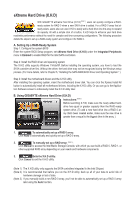Gigabyte GA-P55A-UD7 Manual
Gigabyte GA-P55A-UD7 Manual
 |
View all Gigabyte GA-P55A-UD7 manuals
Add to My Manuals
Save this manual to your list of manuals |
Gigabyte GA-P55A-UD7 manual content summary:
- Gigabyte GA-P55A-UD7 | Manual - Page 1
1: Configure the system BIOS Enter the system BIOS Setup program, set eXtreme Hard Drive (X.H.D) under the Integrated Peripherals menu to Enabled to enable RAID for the Intel SATA controllers. Step 2: Install the RAID driver and operating system The X.H.D utility supports Windows 7/Vista/XP. Before
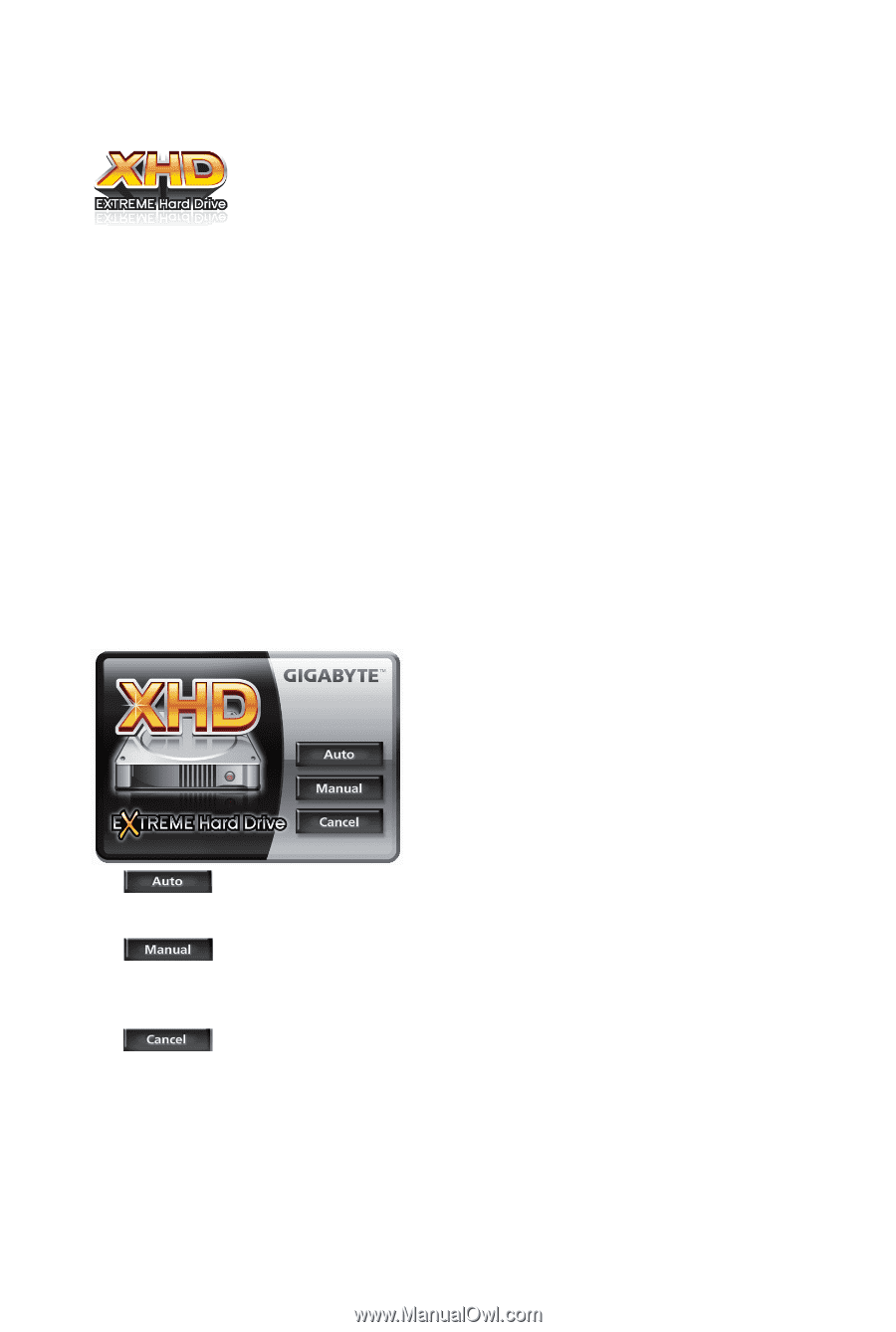
With GIGABYTE eXtreme Hard Drive (X.H.D)
(Note 1)
, users can quickly configure a RAID-
ready system for RAID 0 when a new SATA drive is added. For a RAID 0 array that al
-
ready exists, users also can use X.H.D to easily add a hard drive into the array to expand
its capacity. All with a simple click of a button, X.H.D helps to enhance your hard drive
read/write performance without the need for complex and time-consuming configurations. The following procedure
details the steps to set up a RAID-ready system and configure it for RAID 0.
B. Using GIGABYTE eXtreme Hard Drive (X.H.D)
(Note 1) The X.H.D utility only supports the SATA controllers integrated in the Intel Chipset.
(Note 2) It is recommended that before you run the X.H.D utility, back up all of your data to avoid risk of
hardware damage or lost of data.
(Note 3) If you manually build a non-RAID 0 array, you'll not be able to automatically set up a RAID 0 array
later using the
Auto
function.
1.
To automatically set up a RAID 0 array:
Click
Auto
to automatically and quickly set up a RAID 0 array.
2.
To manually set up a RAID array:
(Note 3)
:
Click
Manual
to access the Intel Matrix Storage Console, with which you can build a RAID 0, RAID 1, or
other supported RAID array depending on your needs and hardware components.
3.
Exits the X.H.D utility:
Click
Cancel
to exit the X.H.D utility.
Instructions:
(Note 2)
Before launching X.H.D, make sure the newly added hard
-
drive has equal or greater capacity than the RAID-ready
system drive. (To add a new hard drive into a RAID 0 ar
-
ray that's been created earlier, make sure the new drive is
greater than or equal to the biggest drive in the array. )
eXtreme Hard Drive (X.H.D)
A. Setting Up a RAID-Ready System
Step 1: Configure the system BIOS
Enter the system BIOS Setup program, set
eXtreme Hard Drive (X.H.D)
under the
Integrated Peripherals
menu to
Enabled
to enable RAID for the Intel SATA controllers.
Step 2: Install the RAID driver and operating system
The X.H.D utility supports Windows 7/Vista/XP. Before installing the operating system, you have to load the
SATA controller driver first. Without the driver, the hard drive may not be recognized during the Windows setup
process. (For more details, refer to Chapter 5, "Installing the SATA RAID/AHCI Driver and Operating System." )
Step 3: Install the motherboard drivers and the X.H.D utiltiy
After installing the operating system, insert the motherboard driver disk. You can click the Xpress Install All
button to automatically install all motherboard drivers, including the X.H.D utility. Or you can go to the Applica
-
tion Software screen to individually install the X.H.D utility later.