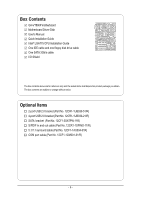Gigabyte GA-VT890P Manual
Gigabyte GA-VT890P Manual
 |
View all Gigabyte GA-VT890P manuals
Add to My Manuals
Save this manual to your list of manuals |
Gigabyte GA-VT890P manual content summary:
- Gigabyte GA-VT890P | Manual - Page 1
GA-VT890P Intel® CoreTM 2 Duo / Intel® Pentium® D / Intel® Pentium® 4 / Celeron® D LGA775 Processor Motherboard User's Manual Rev. 2002 12ME-VT890P-2002R * The WEEE marking on the product indicates this product must not be disposed of with user's other household waste and must be handed over - Gigabyte GA-VT890P | Manual - Page 2
Motherboard GA-VT890P Jul.13, 2007 Motherboard GA-VT890P Jul. 13, 2007 - Gigabyte GA-VT890P | Manual - Page 3
with the product. „ For detailed product information, carefully read the User's Manual. „ For instructions on how to use GIGABYTE's unique features, read or download the information on/from the Support\Motherboard\Technology Guide page on our website. For product-related information, check on our - Gigabyte GA-VT890P | Manual - Page 4
Table of Contents Box Contents ...6 OptionalItems ...6 GA-VT890P Motherboard Layout 7 Block Diagram ...8 Chapter 1 Hardware Installation 9 1-1 2-2 The Main Menu 31 2-3 Standard CMOS Features 33 2-4 Advanced BIOS Features 35 2-5 IntegratedPeripherals 37 2-6 Power Management Setup 39 2-7 PnP/ - Gigabyte GA-VT890P | Manual - Page 5
the SATA RAID Driver and Operating System 72 5-2 Configuring Audio Input and Output 77 5-2-1 Configuring 2/4/5.1/7.1-Channel Audio 77 5-2-2 Installing the S/PDIF In and Out Cable (Optional 80 5-2-3 Configuring Microphone Recording 82 5-2-4 Using the Sound Recorder 84 5-3 Troubleshooting 85 - Gigabyte GA-VT890P | Manual - Page 6
Box Contents GA-VT890P motherboard Motherboard Driver Disk User's Manual Quick Installation Guide Intel® LGA775 CPU Installation Guide One IDE cable and one floppy disk drive cable One SATA 3Gb/s cable I/O Shield The box contents above are for reference only and the actual - Gigabyte GA-VT890P | Manual - Page 7
GA-VT890P Motherboard Layout KB_MS CPU_FAN LGA775 ATX COMA LPT ATX_12V USB USB LAN AUDIO F_AUDIO PCIE_16 RTL8201 CD_IN PCIE_1 PCI1 PCI2 CODEC PCI3 SPDIF_IO PCI4 HDA_SUR PCI5 Winbond W83627 VIA P4M900 GA-VT890P BIOS BATTERY F_USB1 F_USB2 FDD COMB CLR_CMOS DDRII_1 DDRII_2 SYS_FAN IDE1 - Gigabyte GA-VT890P | Manual - Page 8
Block Diagram PCIe CLK (100 MHz) PCI Express x16 PCI Express Bus x1 PCIe CLK (100 MHz) PCI Express x1 BIOS RJ45 LAN PCI Bus RTL8201 LGA775 Processor CPU CLK+/- (266/200/133 MHz) Host Interface VIA P4M900 DDR2 667 (Note)/533/400 MHz DDR2 VIA - Gigabyte GA-VT890P | Manual - Page 9
, carefully read the user's manual and follow these procedures: • Prior to installation, do not remove or break motherboard S/N (Serial Number) sticker or you are uncertain about any installation steps or have a problem related to the use of the product, please consult a certified computer technician. - Gigabyte GA-VT890P | Manual - Page 10
- Support for SATA RAID 0 and RAID 1 Š Winbond W83627 chip: - 1 x floppy disk drive connector supporting up to 1 floppy disk drive Š Integrated in the South Bridge Š Up to 8 USB 2.0/1.1 ports (4 on the back panel, 4 via the USB brackets connected to the internal USB headers) GA-VT890P Motherboard - Gigabyte GA-VT890P | Manual - Page 11
serial port Š 4 x USB 2.0/1.1 ports Š 1 x RJ-45 port Š 3 x audio jacks (Line In/Line Out/Microphone) I/O Controller Š Winbond W83627 chip Hardware Monitor Š System CPU fan speed control BIOS Š 1 x 4 Mbit flash Š Use of licensed AWARD BIOS Š PnP 1.0a, DMI 2.0, SM BIOS 2.3, ACPI 1.0b - - Gigabyte GA-VT890P | Manual - Page 12
Operating System Form Factor Š Support for @BIOS Š Support for Download Center Š Support for Q-Flash Š Support for EasyTune (Note 4) Š Support for Xpress Install Š Support for Xpress Recovery2 Š Norton Internet Security (OEM version) Š Support for Microsoft® Windows® Vista/XP/2000 Š ATX Form Factor - Gigabyte GA-VT890P | Manual - Page 13
is optimized for HT Technology • A BIOS that supports HT Technology and has it enabled (Refer to Chapter 2, "BIOS Setup," "Advanced BIOS Features," for instructions on enabling the HT Technology.) 1-3-1 Installing the CPU A. Locate the alignment keys on the motherboard CPU socket and the notches on - Gigabyte GA-VT890P | Manual - Page 14
English B. Follow the steps below to correctly install the CPU into the motherboard CPU socket. Before installing the CPU, make sure to turn off the computer and unplug inserted, replace the load plate and push the CPU socket lever back into its locked position. GA-VT890P Motherboard - 14 - - Gigabyte GA-VT890P | Manual - Page 15
that the Male and Female push pins are joined closely. (Refer to your CPU cooler installation manual for instructions on installing the cooler.) Step 5: After the installation, check the back of the motherboard. If the push pin is inserted as the picture above, the installation is complete. Step - Gigabyte GA-VT890P | Manual - Page 16
Make sure that the motherboard supports the memory. It is recommended that memory of the same capacity, brand, speed, and chips be used. (Go to GIGABYTE's website for the latest memory support list.) • Always snap into place when the memory module is securely inserted. GA-VT890P Motherboard - 16 - - Gigabyte GA-VT890P | Manual - Page 17
an expansion card: • Make sure the motherboard supports the expansion card. Carefully read the manual that came with your expansion card. • Always If necessary, go to BIOS Setup to make any required BIOS changes for your expansion card(s). 7. Install the driver provided with the expansion card - Gigabyte GA-VT890P | Manual - Page 18
. USB Port The USB port supports the USB 2.0/1.1 specification. Use Use this audio jack for line in devices motherboard. • When removing the cable, pull it straight out from the connector. Do not rock it side to side to prevent an electrical short inside the cable connector. GA-VT890P Motherboard - Gigabyte GA-VT890P | Manual - Page 19
the multi-channel audio feature through the audio driver. Refer to the instructions on setting up a 2/4/5.1/7.1-channel audio configuration in Chapter 5, "Configuring 2/4/5.1/7.1Channel Audio." 1-7 Internal securely attached to the connector on the motherboard. - 19 - Hardware Installation - Gigabyte GA-VT890P | Manual - Page 20
under the protective cover when using a 2x10 power supply. 3 4 1 2 ATX_12V ATX_12V : Pin No. 1 2 3 4 Definition GND GND +12V +12V 13 1 24 12 ATX GA-VT890P Motherboard ATX : Pin No. 1 2 3 4 5 6 7 8 9 10 11 12 Definition Pin No. 3.3V 13 3.3V 14 GND 15 +5V 16 GND 17 +5V 18 - Gigabyte GA-VT890P | Manual - Page 21
connector wires. A red power connector wire indicates a positive connection and requires a +12V voltage. The black connector wire is the ground wire. The motherboard supports CPU fan speed control, which requires the use of a CPU fan with fan speed control design. For optimum heat dissipation, it is - Gigabyte GA-VT890P | Manual - Page 22
0 and RAID 1. Refer to Chapter 5, "Configuring SATA Hard Drive(s)," for instructions on configuring a RAID array. SATAII1 7 1 1 7 SATAII0 Pin No. 1 2 3 4 5 6 7 Definition GND TXP TXN GND RXN RXP GND A RAID 0 or RAID 1 configuration requires two hard drives. GA-VT890P Motherboard - 22 - - Gigabyte GA-VT890P | Manual - Page 23
off (S5). Pin No. Definition 1 1 MPD+ 2 MPD- 3 MPD- System Status LED S0 On S1 Blinking S3/S4/S5 Off 9) BATTERY The battery provides power to keep the values (such as BIOS configurations, date, and time information) in the CMOS when the computer is turned off. Replace the battery when - Gigabyte GA-VT890P | Manual - Page 24
The LED is off when the system is in S3/S4/S5 Off S3/S4 sleep state or powered off (S5). • PW ( problem is detected at system startup. If a problem is detected, the BIOS may issue beeps in different patterns to indicate the problem. Refer to Chapter 5, "Troubleshooting GA-VT890P Motherboard - 24 - - Gigabyte GA-VT890P | Manual - Page 25
10 NC • The front panel audio header supports HD audio by default. If your chassis provides an AC'97 front panel audio module, refer to the instructions on how to activate AC'97 functioninality via the audio software in Chapter 5, "Configuring 2/4/5.1/7.1-Channel Audio." • When using an AC'97 - Gigabyte GA-VT890P | Manual - Page 26
to an audio device that supports digital audio out and an audio system that supports digital audio in. For purchasing the optional S/PDIF in and out cable, please contact the local dealer. 6 5 2 1 Pin No. 1 2 3 4 5 6 Definition Power No Pin SPDIF SPDIFI GND GND GA-VT890P Motherboard - 26 - Gigabyte GA-VT890P | Manual - Page 27
English 15) F_USB1/F_USB2 (USB Headers) The headers conform to USB 2.0/1.1 specification. Each USB header can provide two USB ports via an optional USB bracket. For purchasing the optional USB bracket, please contact the local dealer. Pin No. Definition 1 Power (5V) 2 10 2 Power (5V) 3 - Gigabyte GA-VT890P | Manual - Page 28
the jumper. Failure to do so may cause damage to the motherboard. • After system restart, go to BIOS Setup to load factory defaults (select Load Optimized Defaults) or manually configure the BIOS settings (refer to Chapter 2, "BIOS Setup," for BIOS configurations). GA-VT890P Motherboard - 28 - - Gigabyte GA-VT890P | Manual - Page 29
the GIGABYTE Q-Flash or @BIOS utility. • Q-Flash allows the user to quickly and easily upgrade or back up BIOS without entering the operating system. • @BIOS is a Windows-based utility that searches and downloads the latest version of BIOS from the Internet and updates the BIOS. For instructions on - Gigabyte GA-VT890P | Manual - Page 30
, the device boot order will still be based on BIOS Setup settings. You can access Boot Menu again to change the first boot device setting as needed. : Q-Flash Press the key to access the Q-Flash utility directly without having to enter BIOS Setup first. GA-VT890P Motherboard - 30 - - Gigabyte GA-VT890P | Manual - Page 31
User Password Save & Exit Setup Exit Without Saving ESC: Quit F8: Q-Flash KLJI: Select Item F10: Save & Exit Setup Time, Date, Hard Disk Type... BIOS Setup Program Function Keys Move the selection bar to select an item Execute command or enter the submenu Main Menu: Exit the - Gigabyte GA-VT890P | Manual - Page 32
, integrated audio, and BIOS Setup. (Pressing can also carry out this task.) „ Exit Without Saving Abandon all changes and the previous settings remain in effect. Pressing to the confirmation message will exit BIOS Setup. (Pressing can also carry out this task.) GA-VT890P Motherboard - Gigabyte GA-VT890P | Manual - Page 33
[None] [None] [None] [None] [None] Drive A Floppy 3 Mode Support [1.44M, 3.5"] [Disabled] Halt On [All, But Keyboard] Base Memory Extended Memory three methods below: • Auto Lets BIOS automatically detect IDE/SATA devices during the POST. (Default) • None • Manual If no IDE/SATA devices are - Gigabyte GA-VT890P | Manual - Page 34
parameters manually, refer 44M/3.5", 2.88M/3.5". Floppy 3 Mode Support Allows you to specify whether the BIOS POST. Base Memory Also called conventional memory. Typically, 640 KB will be reserved for the MS-DOS operating system. Extended Memory The amount of extended memory. GA-VT890P Motherboard - Gigabyte GA-VT890P | Manual - Page 35
. Setup A password is only required for entering the BIOS Setup program. (Default) System A password is required for booting the system and for entering the BIOS Setup program. (Note) This item is present only if you install a CPU that supports this feature. For more information about Intel CPUs - Gigabyte GA-VT890P | Manual - Page 36
this item to Disabled for Windows XP operating system; set this item to Enabled for legacy operating system such as Windows NT4.0. (Default: Disabled) a CPU that supports this feature. For more information about Intel CPUs' unique features, please visit Intel's website. GA-VT890P Motherboard - 36 - - Gigabyte GA-VT890P | Manual - Page 37
add-in audio card instead of using the onboard audio, set this item to Disabled. LAN Controller Enables or disables the onboard LAN function. (Default: Enabled) If you wish to install a 3rd party add-in network card instead of using the onboard LAN, set this item to Disabled. - 37 - BIOS Setup - Gigabyte GA-VT890P | Manual - Page 38
the integrated USB 2.0 controller. (Default: Enabled) USB Keyboard Support Allows USB keyboard to be used in MS-DOS. (Default: Disabled) USB Mouse Support Allows USB mouse to be used in MS-DOS. (Default: to EPP or ECP+EPP mode. Options are: EPP 1.7 (default), EPP 1.9. GA-VT890P Motherboard - 38 - - Gigabyte GA-VT890P | Manual - Page 39
upon the return of the AC power. Memory The system returns to its last known awake state upon the return of the AC power. - 39 - BIOS Setup - Gigabyte GA-VT890P | Manual - Page 40
to turn on the system. Keyboard 98 Press POWER button on the Windows 98 keyboard to turn on the system. Any Key Press any key ACPI sleep state by a wake-up signal from a modem that supports wake-up function. (Default: Enabled) Resume by Alarm Determines whether to GA-VT890P Motherboard - 40 - - Gigabyte GA-VT890P | Manual - Page 41
: Exit F1: General Help F7: Optimized Defaults PCI1/PCI5 IRQ Assignment Auto BIOS auto-assigns IRQ to the first/fifth PCI slot. (Default) 3,4,5,7,9,10,11 12,14,15 to the first/fifth PCI slot. PCI2 IRQ Assignment Auto BIOS auto-assigns IRQ to the second PCI slot. (Default) 3,4,5,7,9,10,11, - Gigabyte GA-VT890P | Manual - Page 42
Temp. Sets the warning threshold for system/CPU temperature. When system/CPU temperature exceeds the threshold, BIOS will emit warning sound. Options are: Disabled (default), 60oC/140oF, 70oC/158oF, 80oC/176oF, disabled, CPU fan runs at full speed. (Default: Enabled) GA-VT890P Motherboard - 42 - - Gigabyte GA-VT890P | Manual - Page 43
Defaults Incorrectly doing overclock/overvoltage may result in damage to CPU, chipset, or memory and reduce the useful life of these components. This to default values. (Default: Disabled) CPU Clock Allows you to manually set the CPU host frequency. This item is configurable only if the BIOS Setup - Gigabyte GA-VT890P | Manual - Page 44
Press on this item and then press the key to load the optimal BIOS default settings. The BIOS defaults settings helps the system to operate in optimum state. Always load the Optimized defaults after updating the BIOS or after clearing the CMOS values. GA-VT890P Motherboard - 44 - - Gigabyte GA-VT890P | Manual - Page 45
changes. When the Password Check item is set to System, you must enter the supervisor password (or user password) at system startup and when entering BIOS Setup. User Password When the Password Check item is set to System, you must enter the supervisor password (or user password) at system startup - Gigabyte GA-VT890P | Manual - Page 46
Without Saving KLJI: Select Item F10: Save & Exit Setup Abandon all Data Press on this item and press the key. This exits the BIOS Setup without saving the changes made in BIOS Setup to the CMOS. Press or to return to the BIOS Setup Main Menu. GA-VT890P Motherboard - 46 - - Gigabyte GA-VT890P | Manual - Page 47
other drivers. • After the drivers are installed, follow the onscreen instructions to restart your system. You can install other applications included in the motherboard driver disk. • For USB 2.0 driver support under the Windows XP operating system, please install the Windows XP Service Pack - Gigabyte GA-VT890P | Manual - Page 48
all the tools and applications that GIGABYTE develops and some free software. You may press the Install button following an item to install it. 3-3 Driver CD Information This page provides information about the drivers, applications and tools in this driver disk. GA-VT890P Motherboard - 48 - - Gigabyte GA-VT890P | Manual - Page 49
English 3-4 Hardware Information This page provides information about the hardware devices on this motherboard. 3-5 Contact Us Check the contacts information of the GIGABYTE headquarter in Taiwan and the overseas branch offices on the last page of this manual. - 49 - Drivers Installation - Gigabyte GA-VT890P | Manual - Page 50
English GA-VT890P Motherboard - 50 - - Gigabyte GA-VT890P | Manual - Page 51
after the operating system and drivers are installed. • The amount of Windows® XP with SP1 or later • Xpress Recovery and Xpress Recovery2 are different utilities. For example, a backup file created with Xpress Recovery cannot be restored using Xpress Recovery2. • USB hard drives are not supported - Gigabyte GA-VT890P | Manual - Page 52
Windows XP as the example operating system.) A. Installing Windows XP and Partitioning the Hard Drive 1. Set CD-ROM drive as the first boot device under "Advanced BIOS Features" in the BIOS , NTFS) and begin the installation of the operating system (Figure 3). Figure 3 GA-VT890P Motherboard - 52 - - Gigabyte GA-VT890P | Manual - Page 53
Figure 4 Figure 5 5. If your hard drive is not properly partitioned before you install the operating system, you may create new partitions using free space on your hard drive (Figure 6, 7). However, if Disk Management shows the hard drive only contains the System partition without any unallocated - Gigabyte GA-VT890P | Manual - Page 54
drive contains the Windows operating system. When the Windows operating system is detected, Xpress Recovery2 will begin the backup process (Figure 11). Figure 10 Figure 11 3. When finished, go to Disk Management to check disk allocation. Figure 12 GA-VT890P Motherboard Xpress Recovery2 will - Gigabyte GA-VT890P | Manual - Page 55
English D. Using the Restore Function in Xpress Recovery2 Select RESTORE to restore the backup to your hard drive in case the system breaks down. The RESTORE option will not be present if no backup is created before (Figure 13, 14). Figure 13 Figure 14 E. Removing the Backup 1. If you wish to - Gigabyte GA-VT890P | Manual - Page 56
the Windows environment. @BIOS will download the latest BIOS file from the nearest @BIOS server site and update the BIOS. 4-2-1 Updating the BIOS with the Q-Flash Utility A. Before You Begin: 1. From GIGABYTE's website, download the latest compressed BIOS update file that matches your motherboard - Gigabyte GA-VT890P | Manual - Page 57
KL:Move ESC:Reset :Power Off Total size : 0 Free size : 0 3. Select the BIOS update file and press . Make sure the BIOS update file matches your motherboard model. Step 2: The process of the system reading the BIOS file from the floppy disk is displayed on the screen - Gigabyte GA-VT890P | Manual - Page 58
Quit F8: Q-Flash KLJI: Select Item F10: Save & Exit Setup Load Optimized Defaults Press to load BIOS defaults Step 6: Select Save & Exit Setup and then press to save settings to CMOS and exit BIOS Setup. The procedure is complete after the system restarts. GA-VT890P Motherboard - 58 - - Gigabyte GA-VT890P | Manual - Page 59
and Using @BIOS: Use the motherboard driver disk included with the motherboard to install @BIOS. • Installing the @BIOS utility. • Accessing the @BIOS utility. Click Start>Program>Gigabyte>@BIOS Select @BIOS and click Install. C. Options and Instructions: 1. Save the Current BIOS File In the - Gigabyte GA-VT890P | Manual - Page 60
could result in an unbootable system. • If the BIOS update file for your motherboard is not present on the @BIOS server site, please manually download the BIOS update file from GIGABYTE's website and follow the instructions in "Update the BIOS without Using the Internet Update Function" below. Step - Gigabyte GA-VT890P | Manual - Page 61
the BIOS Setup program. EasyTune 5 provides the following functions (Note 1): overclocking/overvoltage, C.I.A./ M.I.B. (Note 2), smart fan control, and hardware monitoring and warning. (For instructions on using EasyTune5, read or download the information on/from the Support\Motherboard\Utility - Gigabyte GA-VT890P | Manual - Page 62
ReadyBoost allows you to use flash memory on a Windows Vista certified USB flash drive to boost your computer's performance. You may enable ReadyBoost and allocate to use for ReadyBoost acceleration is one to three times the amount of RAM installed in your computer. GA-VT890P Motherboard - 62 - - Gigabyte GA-VT890P | Manual - Page 63
BIOS Setup. C . Configure a RAID array in RAID BIOS. (Note 1) D. Make a floppy disk containing the SATA RAID driver. (Note 2) E. Install the SATA RAID driver • An empty formatted floppy disk. • Windows Vista/XP/2000 setup disk. • Motherboard driver disk. 5-1-1 Configuring VIA VT8237S SATA Controller - Gigabyte GA-VT890P | Manual - Page 64
USB Keyboard Support USB Mouse Support Onboard LAN BIOS Setup. The BIOS Setup menus described in this section may differ from the exact settings for your motherboard. The actual BIOS Setup menu options you will see shall depend on the motherboard you have and the BIOS version. GA-VT890P Motherboard - Gigabyte GA-VT890P | Manual - Page 65
system boot begins, look for a message which says "Press Ctrl+Z into User Window!" (Figure 2). Press + to enter the RAID Configuration Utility. VIA Technologies, Inc. VIA VT8237S V-RAID CDROM BOOT BIOS V1.20 Copyright (C) VIA Technologies, Inc. All Right reserved. 237SR120.ROM-FOR - Gigabyte GA-VT890P | Manual - Page 66
set the RAID mode. Select Array Mode and press . The RAID mode selection menu appears (Figure 5). The supported RAID modes include RAID 0 for performance, RAID 1 for data protection, and RAID SPAN for capacity. Use the ) Status 111.79 Hdd 111.79 Hdd Figure 5 GA-VT890P Motherboard - 66 - - Gigabyte GA-VT890P | Manual - Page 67
English After selecting a RAID mode, you must decide whether you want the RAID array to be configured automatically or manually. Auto Setup allows the BIOS to assign the hard drives and create arrays automatically. It is recommended all hard drives are new ones when you want to create an array. - Gigabyte GA-VT890P | Manual - Page 68
to next item Confirm the selection Exit Stripe Size 64K ST3120026AS ST3120026AS Cap. (GB) 223.58 111.79 111.79 Status Normal Stripe0 Stripe1 Figure 9 GA-VT890P Motherboard - 68 - - Gigabyte GA-VT890P | Manual - Page 69
English Serial Number View: Highlight Serial Number View and press . Use the arrow keys to select a drive, and the selected drive's serial number can be viewed at the bottom line (Figure 10). The serial number is assigned by the hard drive manufacturer . VIA VT8237S V-RAID Utility V1.20 X - Gigabyte GA-VT890P | Manual - Page 70
for the SATA controller from the motherboard driver disk to a floppy disk. See the instructions below about how to copy the driver in MS-DOS mode(Note). Prepare a startup disk that has CD-ROM support and a blank formatted floppy disk. A. Copying the driver for Windows XP Step 1: Insert the prepared - Gigabyte GA-VT890P | Manual - Page 71
07 17:35 130,110 bytes 1,327,104 bytes free Figure 4 Figure 5 (Note) For users without a startup disk: Use an alternative system and insert the motherboard driver disk. In your optical drive folder, go the following directory: \Chipset\VIA\VIA8237R\VRAIDDrv\drvdisk\VISTA\x86 (Figure 6). Copy all - Gigabyte GA-VT890P | Manual - Page 72
manufacturer, press S. * If you do not have any device support disks from a mass storage device manufacturer, or do not want to specify additional mass storage devices for use with Windows, press ENTER. S=Specify Additional Device ENTER=Continue F3=Exit Figure 2 GA-VT890P Motherboard - 72 - - Gigabyte GA-VT890P | Manual - Page 73
the correct SATA RAID driver again from the motherboard driver disk. When the screen as shown below appears, press to continue the driver installation from the floppy disk. The driver installation will be finished in about one minute. Windows Setup Setup will load support for the following - Gigabyte GA-VT890P | Manual - Page 74
prepares Microsoft(R) Windows (R) XP to run on your computer. To set up Windows XP now, press ENTER. To repair a Windows XP installation using Recovery Console, press R. To quit Setup without installing Windows XP, press F3. Enter= Continue R=Repair F3=Exit Figure 5 GA-VT890P Motherboard - 74 - - Gigabyte GA-VT890P | Manual - Page 75
Step 1: Restart your system to boot from the Windows Vista setup disk and perform standard OS installation steps. When a screen similar to that below appears (RAID hard drive(s) will not be detected at this stage), select Loading Drivers. (Figure 6). Figure 6 Step 2: Specify the location where the - Gigabyte GA-VT890P | Manual - Page 76
SATA RAID Controller and press Next. Figure 8 Step 4: After the driver is loaded, the screen will show the RAID hard drive(s). Select the location where you want to install the operating system and then press Next to continue the OS installation (Figure 9). Figure 9 GA-VT890P Motherboard - 76 - - Gigabyte GA-VT890P | Manual - Page 77
Channel Audio The motherboard provides three audio jacks on the back panel which can support 2/4/5.1-channel audio. To enable 7.1-channel audio, you need to install an additional 5.1/7.1 surround cable (optional) and enable the 7.1-channel audio function through the audio driver. A. Installing - Gigabyte GA-VT890P | Manual - Page 78
the Audio Control Panel. Before installing the audio driver, make sure the "Microsoft UAA Bus driver for High Definition Audio" has been installed from the motherboard driver disk and your operating system has been updated with the latest Service Pack for Windows. GA-VT890P Motherboard - 78 - Gigabyte GA-VT890P | Manual - Page 79
, 4CH Speaker, 6CH Speaker, or 8CH Speaker according to the type of speaker configuration you wish to set up. Step 3: Everytime you connect an audio device to an audio jack, the Connected device box appears. Select the device according to the type of device you connect. Then click OK to complete the - Gigabyte GA-VT890P | Manual - Page 80
digital audio signals to an external decoder. A. Installing the S/PDIF In and Out Cable: Step 1: First, attach the connector at the end of the cable to the SPDIF_IO header on your motherboard. Step 2: Secure the metal bracket to the chassis back panel with a screw. GA-VT890P Motherboard - 80 - Gigabyte GA-VT890P | Manual - Page 81
Coaxial Cable Step 3: Connect a S/PDIF coaxial cable or a S/PDIF optical cable (either one) to an external decoder for transmitting the S/PDIF digital audio signals. S/PDIF Optical Cable B. Configuring S/PDIF out: Click the tool icon in the DIGITAL section. In the S/PDIF In/Out Settings dialog box - Gigabyte GA-VT890P | Manual - Page 82
Configuring Microphone Recording Step 1: After installing the audio driver, the Audio Manager icon will appear in your system tray. Double-click the icon to access the Audio Control Panel. Step 2: Connect your microphone to and click it to open the volume control panel GA-VT890P Motherboard - 82 - - Gigabyte GA-VT890P | Manual - Page 83
and click OK to complete. Step 5: Next, while in Master Volume, go to Options and click Properties. In the Mixer device list, select Realtek HD Audio Input. Then set the recording sound level properly. Do NOT mute the recording sound, or you will not hear any sound when playing back the - Gigabyte GA-VT890P | Manual - Page 84
begin the sound recording. 5-2-4 Using the Sound Recorder Recording the Sound: 1. Make sure you have connected the audio input device (e.g. microphone) to the computer. 2. On the File menu, choose New. 3. To record a of a file or the Fast Backward button to the end. GA-VT890P Motherboard - 84 - - Gigabyte GA-VT890P | Manual - Page 85
English 5-3 Troubleshooting 5-3-1 Frequently Asked Questions To read more FAQs for your motherboard, please go to the Support\Motherboard\FAQ page on GIGABYTE's website. Q: In the BIOS Setup program, why are some BIOS options missing? A: Some advanced options are hidden in the BIOS Setup program. - Gigabyte GA-VT890P | Manual - Page 86
insert the memory into the memory socket. The problem is verified and solved. Press to enter BIOS Setup. Select "Load Fail-Safe Defaults" (or "Load Optimized Defaults"). Select "Save & Exit Setup" to save changes and exit BIOS Setup. A (Continued...) GA-VT890P Motherboard - 86 - - Gigabyte GA-VT890P | Manual - Page 87
Exit Setup" to save changes and exit BIOS Setup. No The keyboard or mouse might fail. The problem is verified and solved. Turn off the problem, contact the place of purchase or local dealer for help. Or go to the Support\Technical Service Zone page to submit your question. Our customer service - Gigabyte GA-VT890P | Manual - Page 88
English GA-VT890P Motherboard - 88 - - Gigabyte GA-VT890P | Manual - Page 89
- 89 - Appendix English - Gigabyte GA-VT890P | Manual - Page 90
English GA-VT890P Motherboard - 90 - - Gigabyte GA-VT890P | Manual - Page 91
- 91 - Appendix English - Gigabyte GA-VT890P | Manual - Page 92
English GA-VT890P Motherboard - 92 - - Gigabyte GA-VT890P | Manual - Page 93
- 93 - Appendix English - Gigabyte GA-VT890P | Manual - Page 94
Shenyang TEL: +86-24-83992901 FAX: +86-24-83992909 India GIGABYTE TECHNOLOGY (INDIA) LIMITED WEB address : http://www.giga-byte.co.in/ Saudi Arabia WEB address : http://www.gigabyte.com.sa Australia GIGABYTE TECHNOLOGY PTY. LTD. WEB address : http://www.gigabyte.com.au GA-VT890P Motherboard - 94 - - Gigabyte GA-VT890P | Manual - Page 95
Representative Office Of GIGA-BYTE Technology Co., Ltd. in SERBIA & MONTENEGRO WEB address : http://www.gigabyte.co.yu You may go to the GIGABYTE website, select your language in the language list on the top right corner of the website. GIGABYTE Global Service System To submit a technical - Gigabyte GA-VT890P | Manual - Page 96
- 96 -

GA-VT890P
Intel
®
Core
TM
2 Duo / Intel
®
Pentium
®
D /
Intel
®
Pentium
®
4 / Celeron
®
D LGA775 Processor Motherboard
User's Manual
Rev. 2002
12ME-VT890P-2002R
*
The WEEE marking on the product indicates this product must not be disposed of with user's other household waste
and must be handed over to a designated collection point for the recycling of waste electrical and electronic equipment!!
*
The WEEE marking applies only in European Union's member states.