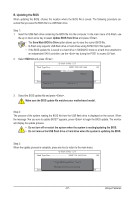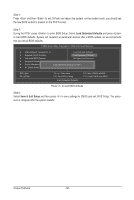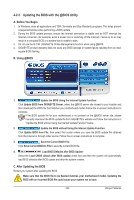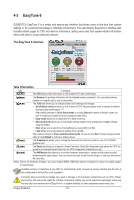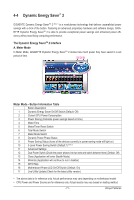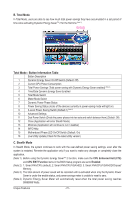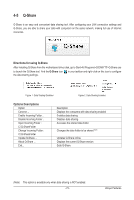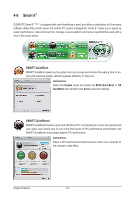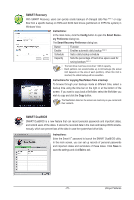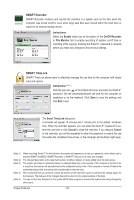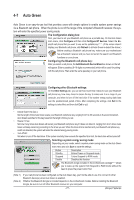Gigabyte GA-X58-USB3 Manual - Page 72
B. Total Mode, C. Stealth Mode, Total Mode - Button Information Table, CPU Enhanced Halt C1E
 |
UPC - 818313011282
View all Gigabyte GA-X58-USB3 manuals
Add to My Manuals
Save this manual to your list of manuals |
Page 72 highlights
B. Total Mode In Total Mode, users are able to see how much total power savings they have accumulated in a set period of time since activating Dynamic Energy SaverTM 2 for the first time (Note 3). 12 13 14 3 2 4 65 7 1 8 10 11 9 15 16 Total Mode - Button Information Table Button Description 1 Dynamic Energy Saver On/Off Switch (Default: Off) 2 Current CPU Power Consumption 3 Total Power Savings (Total power saving with Dynamic Energy Saver enabled) (Note 4) 4 Time/Date Dynamic Energy Saver Enabled 5 Total Mode Switch 6 Meter Mode Switch 7 Dynamic Power Phase Status 8 Power Saving Status (Icons of the devices currently in power-saving mode will light on) 9 3-Level Power Saving Switch (Default:1) (Note 2) 10 Advanced Settings 11 Dual Power Switch (Divide the power phases into two sets and switch between them) (Default: Off) 12 Close (Application will enter Stealth Mode) 13 Minimize (Application will continue to run in taskbar) 14 INFO/Help 15 Motherboard Phase LED On/Off Switch (Default: On) 16 Live Utility Update (Check for the latest utility version) C. Stealth Mode In Stealth Mode, the system continues to work with the user-defined power saving settings, even after the system is restarted. Re-enter the application only if you want to make any changes or completely close the application. (Note 1) Before using the Dynamic Energy SaverTM 2 function, make sure the CPU Enhanced Halt (C1E) and CPU EIST Function items in the BIOS Setup program are set to Enabled. (Note 2) 1: Smart FNA/CPU (default); 2: Smart FNA/CPU/VGA/HDD; 3: Smart FNA/CPU/VGA/HDD/Chipset/ Memory. (Note 3) The total amount of power saved will be recorded until re-activated when only the Dynamic Power Saver is under the enable status, and power savings meter is unable to reset to zero. (Note 4) Dynamic Energy Saver Meter will automatically reset when the total power saving reaches 99999999 Watts. Unique Features - 72 -