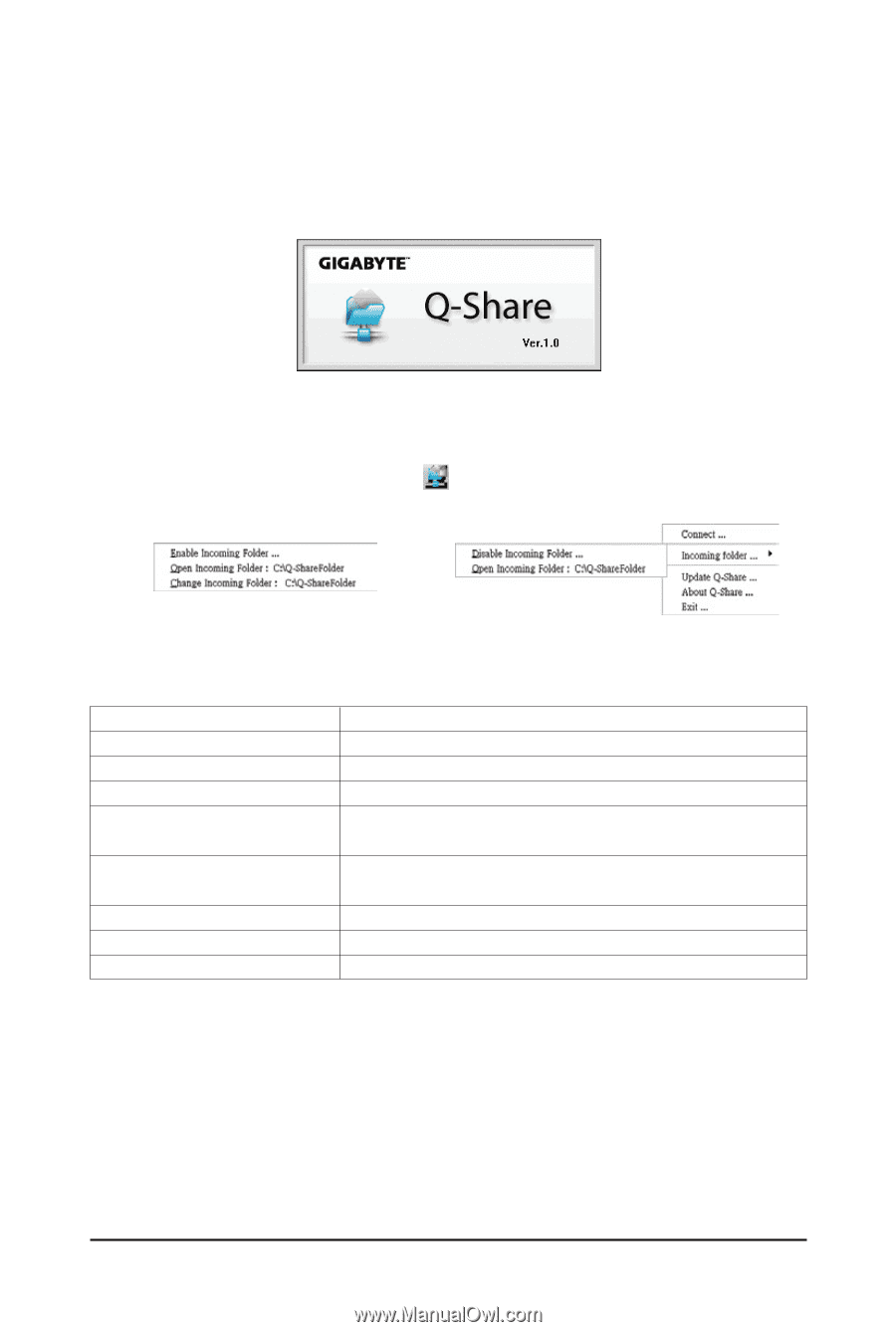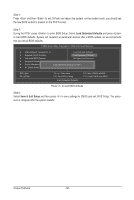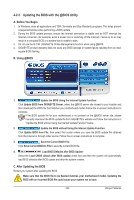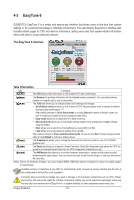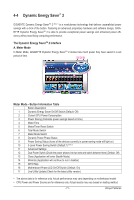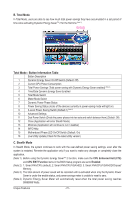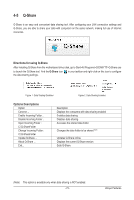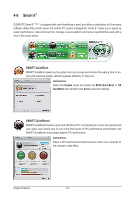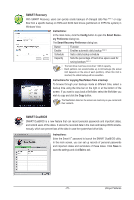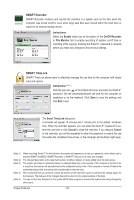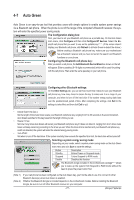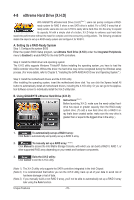Gigabyte GA-X58-USB3 Manual - Page 73
Q-Share, Open Incoming Folder
 |
UPC - 818313011282
View all Gigabyte GA-X58-USB3 manuals
Add to My Manuals
Save this manual to your list of manuals |
Page 73 highlights
4-5 Q-Share Q-Share is an easy and convenient data sharing tool. After configuring your LAN connection settings and Q-Share, you are able to share your data with computers on the same network, making full use of Internet resources. Directions for using Q-Share After installing Q-Share from the motherboard driver disk, go to Start>All Programs>GIGABYTE>Q-Share.exe to launch the Q-Share tool. Find the Q-Share icon in your taskbar and right-click on this icon to configure the data sharing settings. Figure 1. Data Sharing Disabled Figure 2. Data Sharing Enabled Options Descriptions Option Connect ... Enable Incoming Folder ... Disable Incoming Folder ... Open Incoming Folder : C:\Q-ShareFolder Change Incoming Folder : C:\Q-ShareFolder Update Q-Share ... About Q-Share ... Exit... Description Displays the computers with data sharing enabled Enables data sharing Disables data sharing Accesses the shared data folder Changes the data folder to be shared (Note) Updates Q-Share online Displays the current Q-Share version Exits Q-Share (Note) This option is available only when data sharing is NOT enabled. - 73 - Unique Features