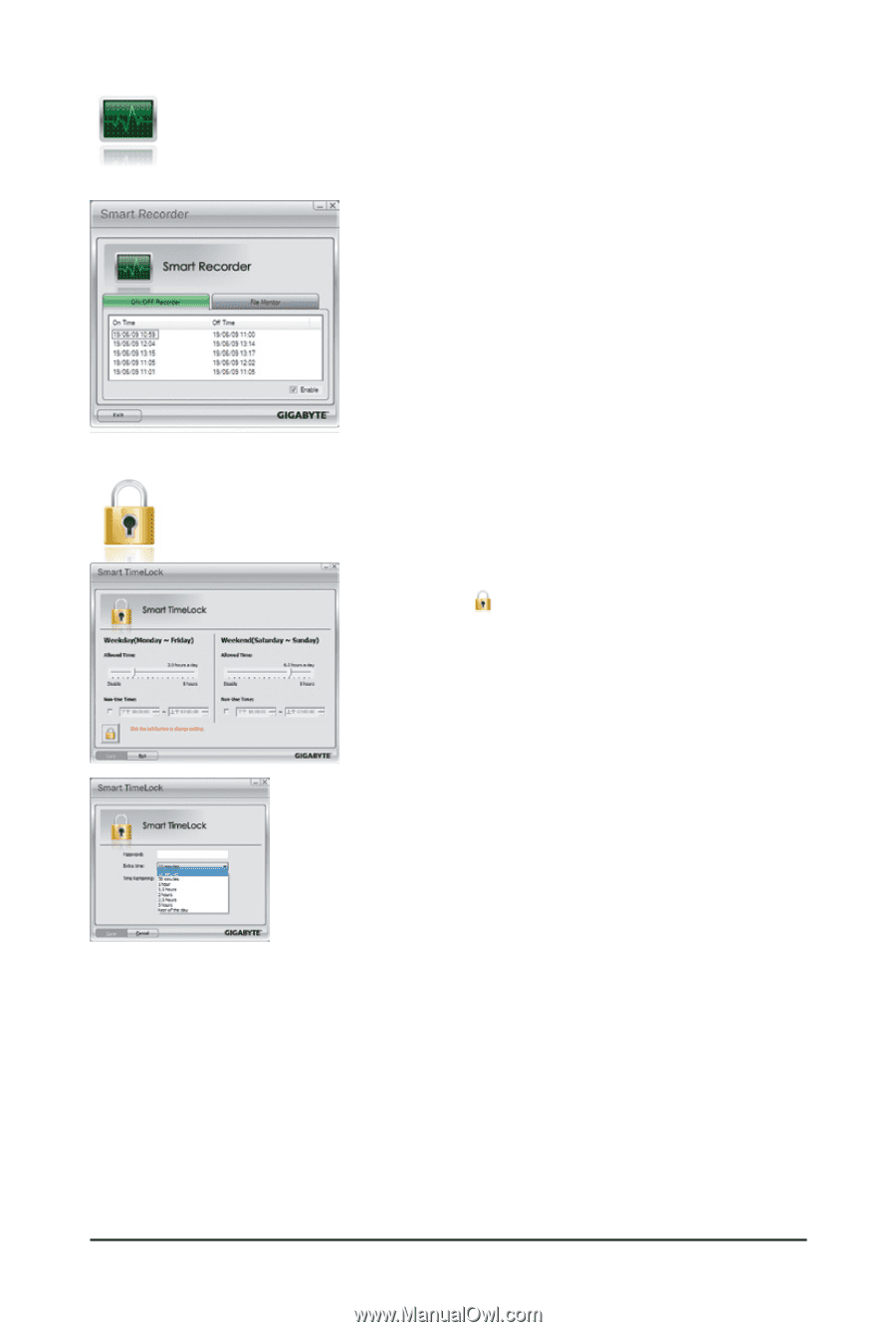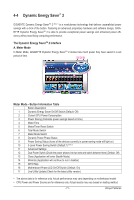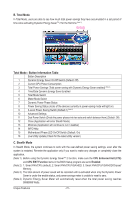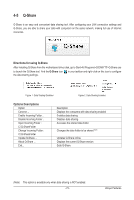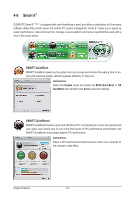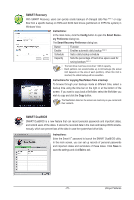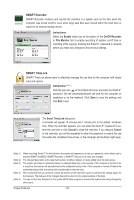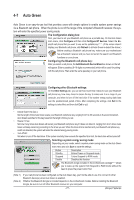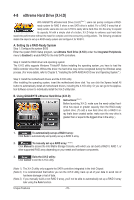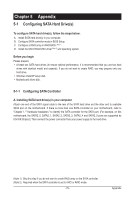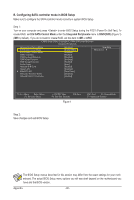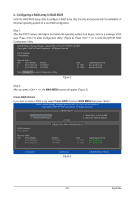Gigabyte GA-X58-USB3 Manual - Page 76
SMART Recorder, SMART TimeLock, Instructions, Enable, On/Off Recorder, File Monitor, Cancel
 |
UPC - 818313011282
View all Gigabyte GA-X58-USB3 manuals
Add to My Manuals
Save this manual to your list of manuals |
Page 76 highlights
SMART Recorder SMART Recorder monitors and records the activities in a system such as the time when the computer was turned on/off or even when large data files were moved within the hard drive or copied to an external storage device. Instructions: Select the Enable check box at the bottom of the On/Off Recorder or File Monitor tab to enable recording of system on/off time or recording of file copying. Entering the Smart 6™ password is required before you make any changes to the previous settings. SMART TimeLock SMART TimeLock allows users to effectively manage the use time for the computer with simple rules and options. Instructions (Note 5): Click the lock icon on the bottom left corner and enter the Smart 6™ password. Set the allowed/disallowed use time for the computer on weekdays or on the weekend. Click Save to save the settings and click Exit to exit. The Smart TimeLock dialog box: A reminder will appear 15 minutes and 1 minute prior to the default shutdown time. When the reminder appears, you can enter the Smart 6™ password to extend the use time or click Cancel to close the reminder. If you respond Cancel to the reminder, you will be requested to enter the password to extend the use time when the shutdown time arrives, or the computer will shutdown right away. (Note 1) (Note 2) (Note 3) (Note 4) (Note 5) When launching Smart 6™ for the first time, the system will request you to set up a password, which allows you to activate SMART DualBIOS, SMART Recorder, or SMART TimeLock or to make any changes. The changed data refers to the data that has been modified, deleted, or newly added since the last backup. The system will make an automatic backup on changed data only once everyday. If the computer is turned on for a long time, the backup will be performed at the scheduled backup time. If the computer is turned off before the scheduled backup time, the backup will be performed on the next boot. We recommend that you preserve at least 25 percent of the hard drive space to optimize the storage space for the backups. The backups of the changed data will be stored in the original partition of the data. You can set the User Password in the system BIOS Setup program to prevent the system time being changed by other users. Unique Features - 76 -