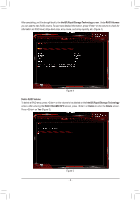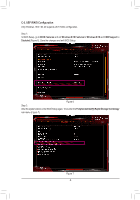Gigabyte GA-Z270X-Gaming K7 RAID Setup Guide
Gigabyte GA-Z270X-Gaming K7 Manual
 |
View all Gigabyte GA-Z270X-Gaming K7 manuals
Add to My Manuals
Save this manual to your list of manuals |
Gigabyte GA-Z270X-Gaming K7 manual content summary:
- Gigabyte GA-Z270X-Gaming K7 | RAID Setup Guide - Page 1
Table of Contents Configuring a RAID Set (Intel® Z270/H270 Series 2 1-1 Configuring SATA Controllers 2 1-2 Installing the SATA RAID/AHCI Driver and Operating System 16 - 1 - - Gigabyte GA-Z270X-Gaming K7 | RAID Setup Guide - Page 2
Configuring a RAID Set (Intel® Z270/H270 Series) RAID Levels RAID 0 Minimum Number of Hard ≥2 Drives Array Capacity Number of hard drives * Size of the smallest drive Fault Tolerance No RAID 1 RAID 5 2 ≥3 Size of the smallest drive Yes (Number of hard drives -1) * Size of the - Gigabyte GA-Z270X-Gaming K7 | RAID Setup Guide - Page 3
B. Configuring SATA controller mode in BIOS Setup Make sure to configure the SATA controller mode correctly in system BIOS Setup. Step 1: Turn on your computer and press to enter BIOS Setup during the POST (Power-On Self-Test). Go to Peripherals\SATA And RST Configuration, make sure SATA - Gigabyte GA-Z270X-Gaming K7 | RAID Setup Guide - Page 4
C-1. Using EZ RAID GIGABYTE motherboards provide you with the EZ RAID feature, allowing you . (Figure 2) Step 2: Figure 2 Go to the Mode tab to select a RAID level. RAID levels supported include RAID 0, RAID 1, RAID 10, and RAID 5 (the selections available depend on the number of the hard - Gigabyte GA-Z270X-Gaming K7 | RAID Setup Guide - Page 5
After completing, you'll be brought back to the Intel(R) Rapid Storage Technology screen. Under RAID Volumes you can see the new RAID volume. To see more detailed information, press on the volume to check for information on RAID level, stripe block size, array name, and array capacity, etc. - Gigabyte GA-Z270X-Gaming K7 | RAID Setup Guide - Page 6
UEFI RAID configuration. Step 1: In BIOS Setup, go to BIOS Features and set Windows 8/10 Features to Windows 8/10 and CSM Support to Disabled (Figure 6). Save the changes and exit BIOS Setup. Figure 6 Step 2: After the system reboot, enter BIOS Setup again. Then enter the Peripherals\Intel(R) - Gigabyte GA-Z270X-Gaming K7 | RAID Setup Guide - Page 7
with 1~16 letters (letters cannot be special characters) under the Name item and press . Then, select a RAID level (Figure 8). RAID levels supported include RAID 0, RAID 1, RAID 10, and RAID 5 (the selections available depend on the number of the hard drives being installed). Next, use the - Gigabyte GA-Z270X-Gaming K7 | RAID Setup Guide - Page 8
Step 5: After setting the capacity, move to Create Volume and press to begin. (Figure 10) Figure 10 After completing, you'll be brought back to the Intel(R) Rapid Storage Technology screen. Under RAID Volumes you can see the new RAID volume. To see more detailed information, press on - Gigabyte GA-Z270X-Gaming K7 | RAID Setup Guide - Page 9
Delete RAID Volume To delete a RAID array, press on the volume to be deleted on the Intel(R) Rapid Storage Technology screen. After entering the RAID VOLUME INFO screen, press on Delete to enter the Delete screen. Press on Yes (Figure 12). Figure 12 - 9 - - Gigabyte GA-Z270X-Gaming K7 | RAID Setup Guide - Page 10
C-3. Configuring Legacy RAID ROM Enter the Intel® legacy RAID BIOS setup utility to configure a RAID array. Skip this step and proceed with the installation of Windows operating system for a non-RAID configuration. Step 1: After the POST memory test begins and before the operating system boot - Gigabyte GA-Z270X-Gaming K7 | RAID Setup Guide - Page 11
with 1~16 letters (letters cannot be special characters) under the Name item and press . Then, select a RAID level (Figure 15). RAID levels supported include RAID 0, RAID 1, RAID 10, and RAID 5 (the selections available depend on the number of the hard drives being installed). Press - Gigabyte GA-Z270X-Gaming K7 | RAID Setup Guide - Page 12
Step 5: Enter the array capacity and press . Finally press on the Create Volume item to begin creating the RAID array. When prompted to confirm whether to create this volume, press to confirm or to cancel (Figure 17). Intel(R) Rapid Storage Technology - Option ROM - 15.2.0. - Gigabyte GA-Z270X-Gaming K7 | RAID Setup Guide - Page 13
Recovery Volume Options Intel® Rapid Recover Technology provides data protection by allowing users to easily restore data and system operation using a designated recovery drive. With the Rapid Recovery Technology, which employs RAID 1 functionality, users can copy the data from the master drive to - Gigabyte GA-Z270X-Gaming K7 | RAID Setup Guide - Page 14
users to update data from the master drive to the recovery drive manually using the Intel® Rapid Storage Technology utility in the operating system. HELP ] Select a sync option: On Request: volume is updated manually Continuous: volume is updated automatically [hi]-Change [TAB]-Next [ESC]- - Gigabyte GA-Z270X-Gaming K7 | RAID Setup Guide - Page 15
are unable to run the Intel® IRST utility due to an application error or operating system issue, you will need to remove acceleration or manually enable synchronization (Maximized mode only) using this option in the RAID ROM utility. Steps: Select Acceleration Options in MAIN MENU and press - Gigabyte GA-Z270X-Gaming K7 | RAID Setup Guide - Page 16
1-2 Installing the SATA RAID/AHCI Driver and Operating System With the correct BIOS settings, you are ready to install the operating system. A. Installing Windows As some operating systems already include Intel® SATA RAID/AHCI driver, you do not need to install separate RAID/AHCI driver during the - Gigabyte GA-Z270X-Gaming K7 | RAID Setup Guide - Page 17
B. Rebuilding an Array Rebuilding is the process of restoring data to a hard drive from other drives in the array. Rebuilding applies only to fault-tolerant arrays such as RAID 1, RAID 5 or RAID 10 arrays. The procedures below assume a new drive is added to replace a failed drive to rebuild a RAID 1 - Gigabyte GA-Z270X-Gaming K7 | RAID Setup Guide - Page 18
VOLUMES OPTIONS menu, select Enable Only Recovery Disk to show the recovery drive in the operating system. Follow the on-screen instructions to complete and exit the RAID Configuration Utility. Intel(R) Rapid Storage Technology - Option ROM - 15.2.0.2649 Copyright (C) Intel Corporation. All Rights

- 1 -
Table of Contents
Configuring a RAID Set (Intel
®
Z270/H270 Series)
.........................................................
2
1-1
Configuring SATA Controllers
.............................................................................
2
1-2
Installing the SATA RAID/AHCI Driver and Operating System
..........................
16