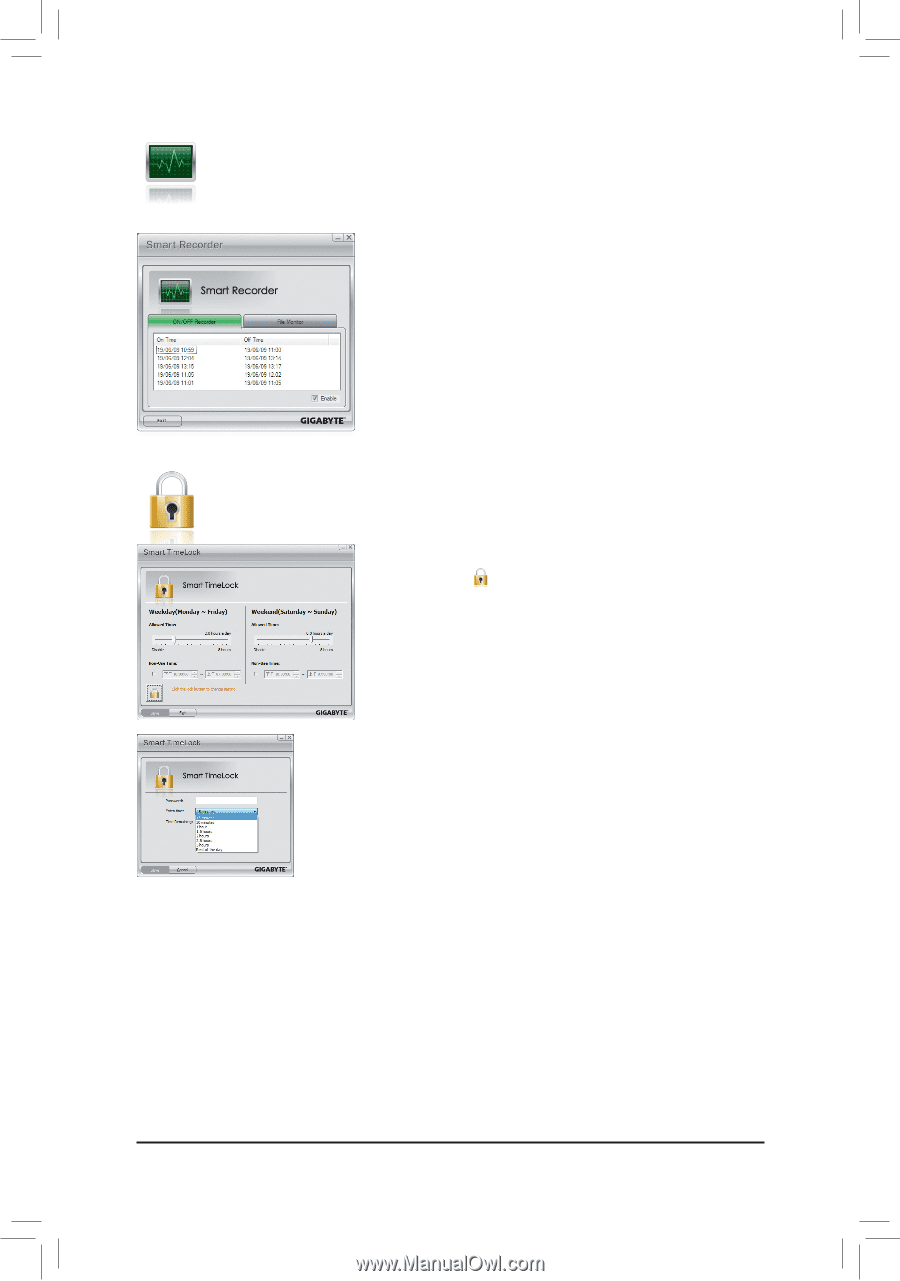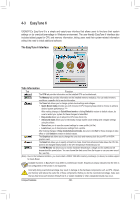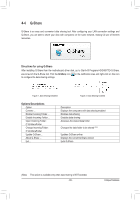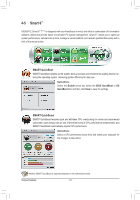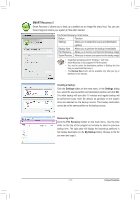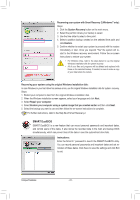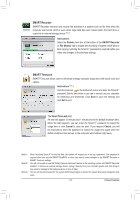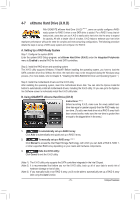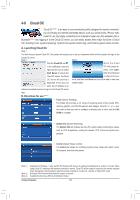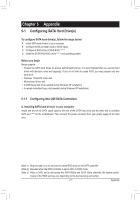Gigabyte GA-Z68MA-D2H-B3 Manual - Page 73
SMART Recorder, SMART TimeLock, Instructions, Enable, ON/OFF Recorder, File Monitor, Cancel
 |
UPC - 818313012708
View all Gigabyte GA-Z68MA-D2H-B3 manuals
Add to My Manuals
Save this manual to your list of manuals |
Page 73 highlights
SMART Recorder SMART Recorder monitors and records the activities in a system such as the time when the computer was turned on/off or even when large data files were moved within the hard drive or copied to an external storage device (Note 2). Instructions: Select the Enable check box at the bottom of the ON/OFF Recorder or File Monitor tab to enable the recording of system on/off time or files copying. Entering the Smart 6™ password is required before you make any changes to the previous settings. SMART TimeLock SMART TimeLock allows users to effectively manage computer usage time with simple rules and options. Instructions (Note 3): Click the lock icon on the bottom left corner and enter the Smart 6™ password. Set the time when a user can or cannot use your computer for weekdays and weekends. Click Save to save the settings and click Exit to exit. The Smart TimeLock Alert: An alert will appear 15 minutes and 1 minute prior to the default shutdown time. When the alert appears, you can enter the Smart 6™ password to extend the usage time or click Cancel to close the alert. If you respond Cancel, you will be requested to enter the password to extend the usage time again when the default shutdown time arrives, or the computer will shutdown right away. (Note 1) (Note 2) (Note 3) When launching Smart 6™ for the first time, the system will request you to set up a password. This password is required when you activate SMART DualBIOS or when you want to make changes to the SMART Recorder or SMART TimeLock settings. You will not be able to use the "Safely Remove Hardware" feature in the operating system with SMART Recorder enabled. To remove an external storage device, unplug it directly from your computer (please note that doing so may result in damage to the hardware device or loss of data). You can set the User Password in the system BIOS Setup program to prevent the system time being changed by other users. - 73 - Unique Features