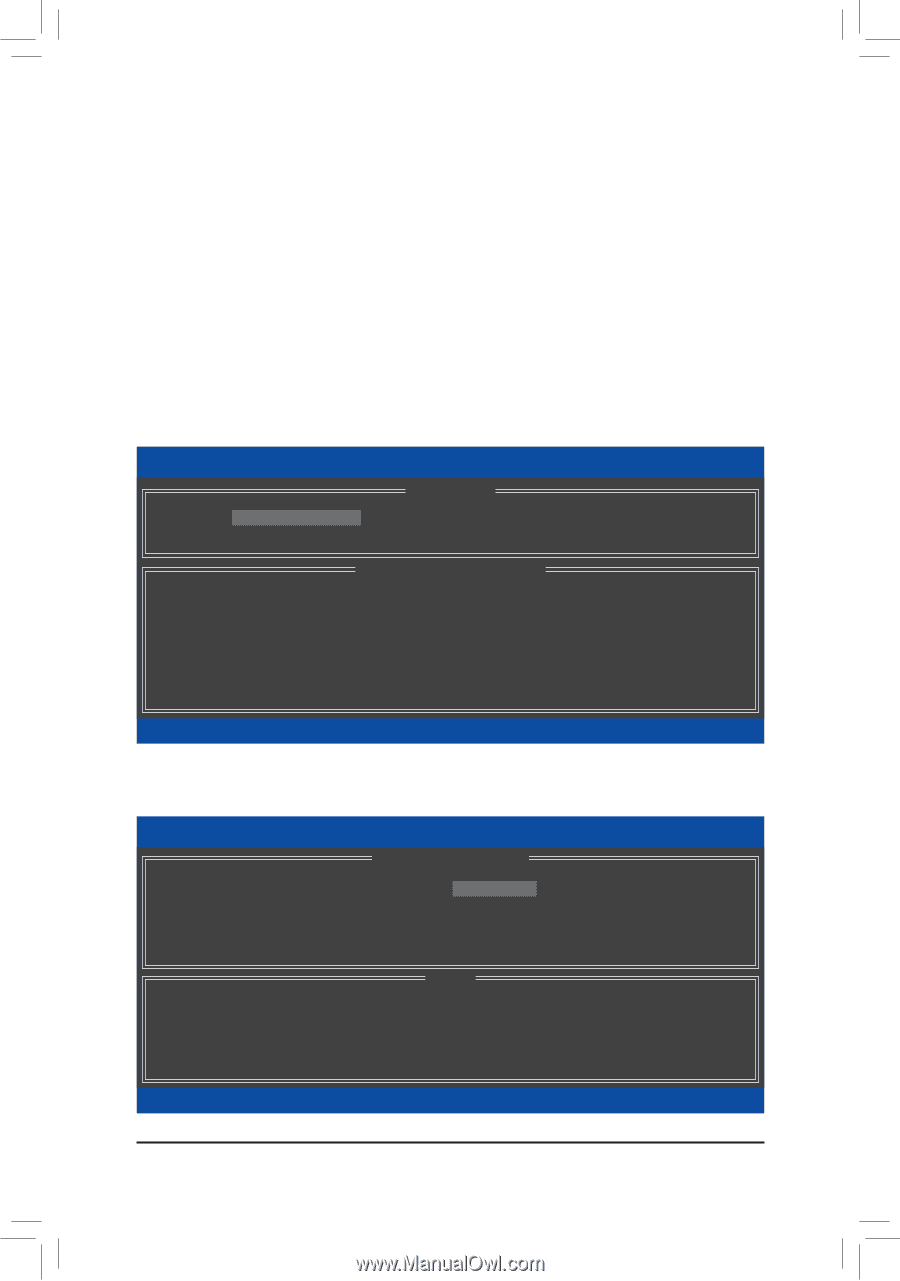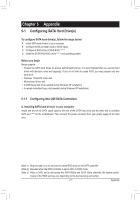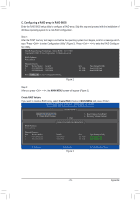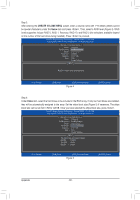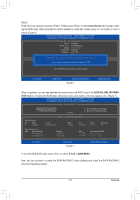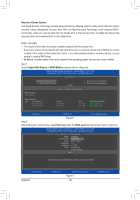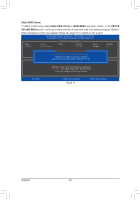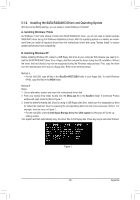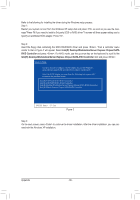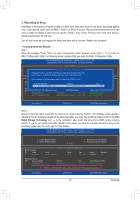Gigabyte GA-Z68MA-D2H-B3 Manual - Page 82
Recovery Volume Options, Create RAID, Volume, MAIN MENU, Recovery, RAID Level, By default
 |
UPC - 818313012708
View all Gigabyte GA-Z68MA-D2H-B3 manuals
Add to My Manuals
Save this manual to your list of manuals |
Page 82 highlights
Recovery Volume Options Intel Rapid Recover Technology provides data protection by allowing users to easily restore data and system operation using a designated recovery drive. With the Rapid Recovery Technology, which employs RAID 1 functionality, users can copy the data from the master drive to the recovery drive; if needed, the data on the recovery drive can be restored back to the master drive. Before you begin: • The recovery drive must have equal or greater capacity than the master drive. • A recovery volume can be created with two hard drives only. A recovery volume and a RAID array cannot co-exist in the system at the same time, that is, if you have already created a recovery volume, you are unable to create a RAID array. • By default, only the master drive can be viewed in the operating system; the recovery drive is hidden. Step 1: Select Create RAID Volume in MAIN MENU and press (Figure 8). Intel(R) Rapid Storage Technology - Option ROM - 10.1.0.1008 Copyright(C) 2003-10 Intel Corporation. All Rights Reserved. [ MAIN MENU ] 1. Create RAID Volume 2. Delete RAID Volume 5. Exit 3. Reset Disks to Non-RAID 4. Recovery Volume Options RAID Volumes : None defined. [ DISK/VOLUME INFORMATION ] Physical Disks : Port Drive Model 0 ST3120026AS 1 ST3120026AS Serial # 3JT354CP 3JT329JX Size 111.7GB 111.7GB Type/Status(Vol ID) Non-RAID Disk Non-RAID Disk [hi]-Select [ESC]-Exit [ENTER]-Select Menu Figure 8 Step 2: After entering the volume name, select Recovery under the RAID Level item and press (Figure 9). Intel(R) Rapid Storage Technology - Option ROM - 10.1.0.1008 Copyright(C) 2003-10 Intel Corporation. All Rights Reserved. [ CREATE VOLUME MENU ] Name : Volume0 RAID Level : Recovery Disks : Select Disks Strip Size : N/A Capacity : 0.0 GB Sync : Continuous Create Volume [ HELP ] Recovery: Copies data between a master and a recovery disk. [hi]-Change Appendix [TAB]-Next [ESC]-Previous Menu Figure 9 - 82 - [ENTER]-Select