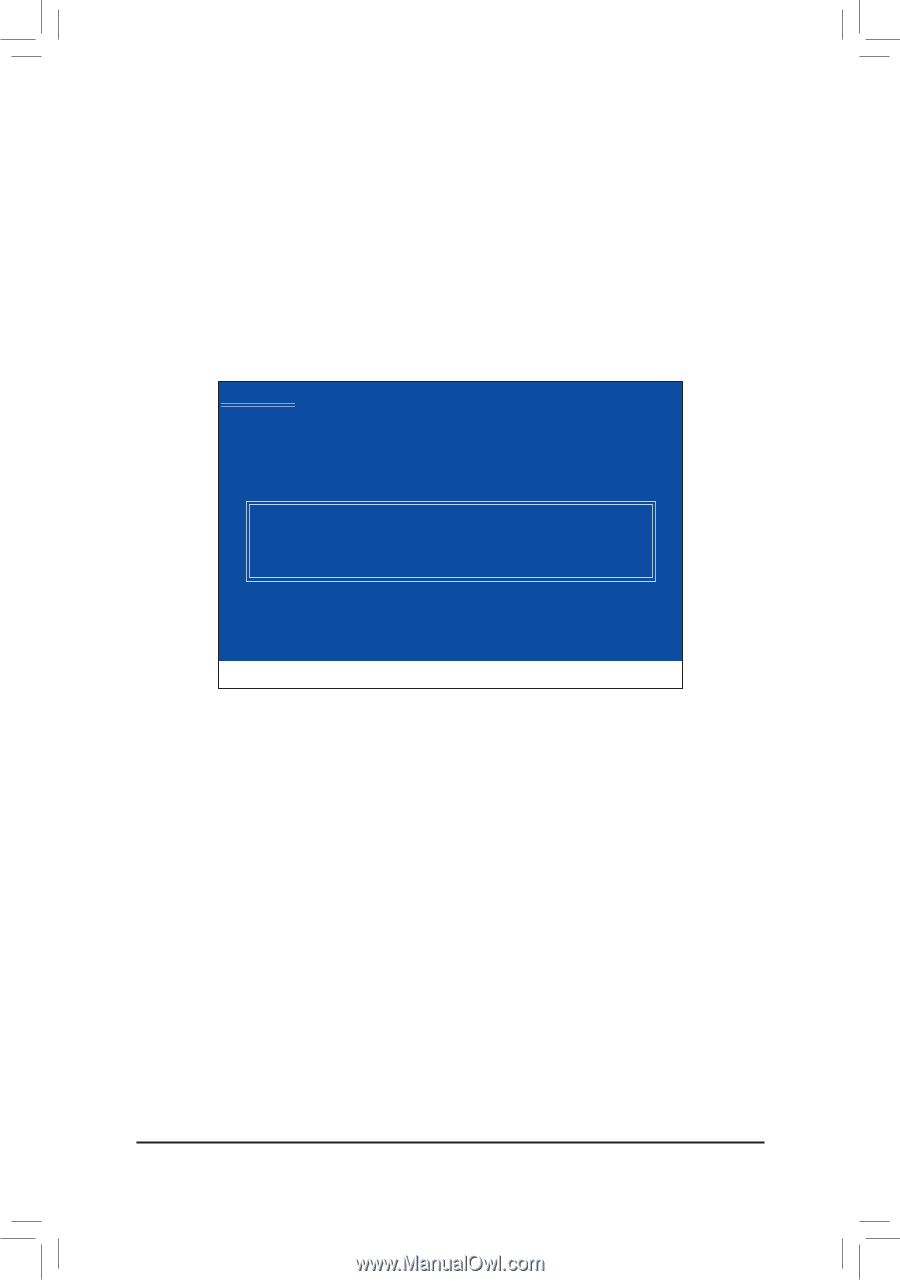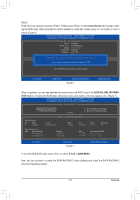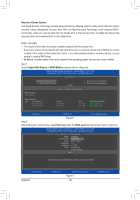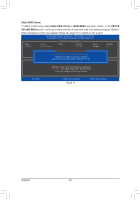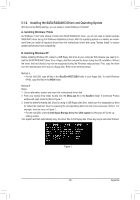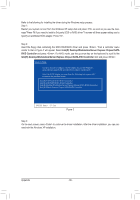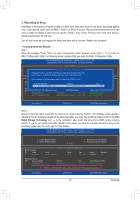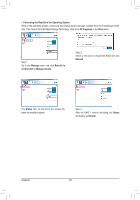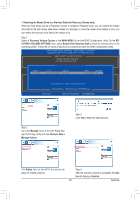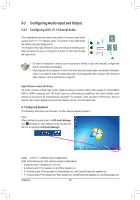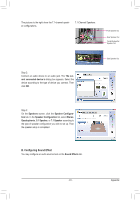Gigabyte GA-Z68MA-D2H-B3 Manual - Page 86
IntelR Desktop/Workstation/Server Express Chipset SATA, RAID Controller
 |
UPC - 818313012708
View all Gigabyte GA-Z68MA-D2H-B3 manuals
Add to My Manuals
Save this manual to your list of manuals |
Page 86 highlights
Refer to the following for installing the driver during the Windows setup process. Step 1: Restart your system to boot from the Windows XP setup disk and press as soon as you see the message "Press F6 if you need to install a 3rd party SCSI or RAID driver." A screen will then appear asking you to specify an additional SCSI adapter. Press . Step 2: Insert the floppy disk containing the SATA RAID/AHCI driver and press . Then a controller menu similar to that in Figure 2 will appear. Select Intel(R) Desktop/Workstation/Server Express Chipset SATA RAID Controller and press . For AHCI mode, use the up arrow key on the keyboard to scroll to the Intel(R) Desktop/Workstation/Server Express Chipset SATA AHCI Controller item and press . Windows Setup You have chosen to configure a SCSI Adapter for use with Windows, using a device support disk provided by an adapter manufacturer. Select the SCSI Adapter you want from the following list, or press ESC to return to the previous screen. Intel(R) ICH7R/DH SATA RAID Controller Intel(R) ICH7MDH SATA RAID Controller Intel(R) Desktop/Workstation/Server Express Chipset SATA RAID Controller Intel(R) Mobile Express Chipset SATA RAID Controller ENTER=Select F3=Exit Figure 2 Step 3: On the next screen, press to continue the driver installation. After the driver installation, you can proceed with the Windows XP installation. Appendix - 86 -