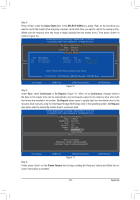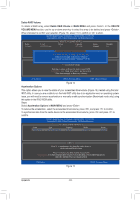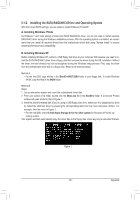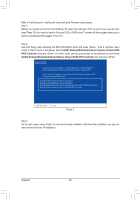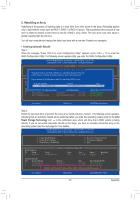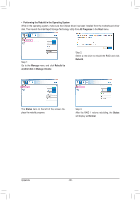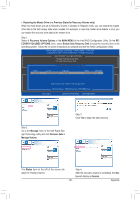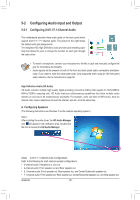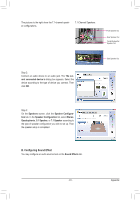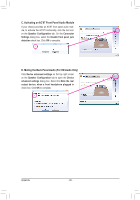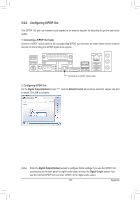Gigabyte GA-Z68P-DS3 Manual - Page 88
Performing the Rebuild in the Operating System, All Programs, Start, Manage, Rebuild to, another
 |
View all Gigabyte GA-Z68P-DS3 manuals
Add to My Manuals
Save this manual to your list of manuals |
Page 88 highlights
• Performing the Rebuild in the Operating System While in the operating system, make sure the Chipset driver has been installed from the motherboard driver disk. Then launch the Intel Rapid Storage Technology utility from All Programs in the Start menu. Step 1: Go to the Manage menu and click Rebuild to another disk in Manage Volume. Step 2: Select a new drive to rebuild the RAID and click Rebuild. The Status item on the left of the screen displays the rebuild progress. Step 3: After the RAID 1 volume rebuilding, the Status will display as Normal. Appendix - 88 -

Appendix
- 88 -
•
Performing the Rebuild in the Operating System
While in the operating system, make sure the Chipset driver has been installed from the motherboard driver
disk. Then launch the Intel Rapid Storage Technology utility from
All Programs
in the
Start
menu.
Step 1:
Go to the
Manage
menu and click
Rebuild to
another disk
in
Manage Volume
.
The
Status
item on the left of the screen dis-
plays the rebuild progress.
Step 2:
Select a new drive to rebuild the RAID and click
Rebuild
.
Step 3:
After the RAID 1 volume rebuilding, the
Status
will display as
Normal
.