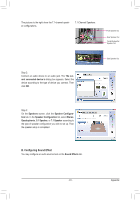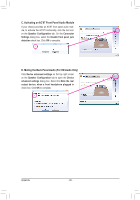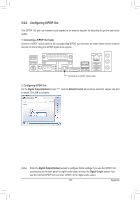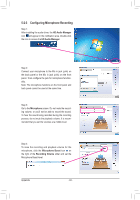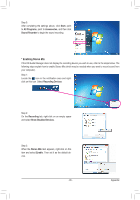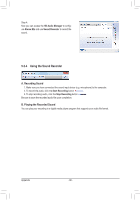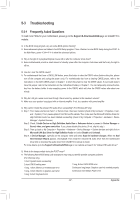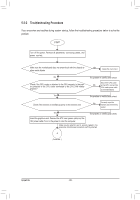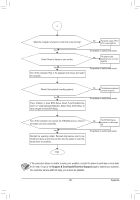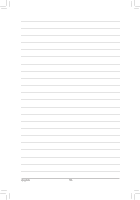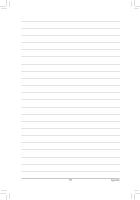Gigabyte GA-Z68P-DS3 Manual - Page 96
Using the Sound Recorder
 |
View all Gigabyte GA-Z68P-DS3 manuals
Add to My Manuals
Save this manual to your list of manuals |
Page 96 highlights
Step 4: Now you can access the HD Audio Manager to configure Stereo Mix and use Sound Recorder to record the sound. 5-2-4 Using the Sound Recorder A. Recording Sound 1. Make sure you have connected the sound input device (e.g. microphone) to the computer. 2. To record the audio, click the Start Recording button . 3. To stop recording audio, click the Stop Recording button . Be sure to save the recorded audio file upon completion. B. Playing the Recorded Sound You can play your recording in a digital media player program that supports your audio file format. Appendix - 96 -
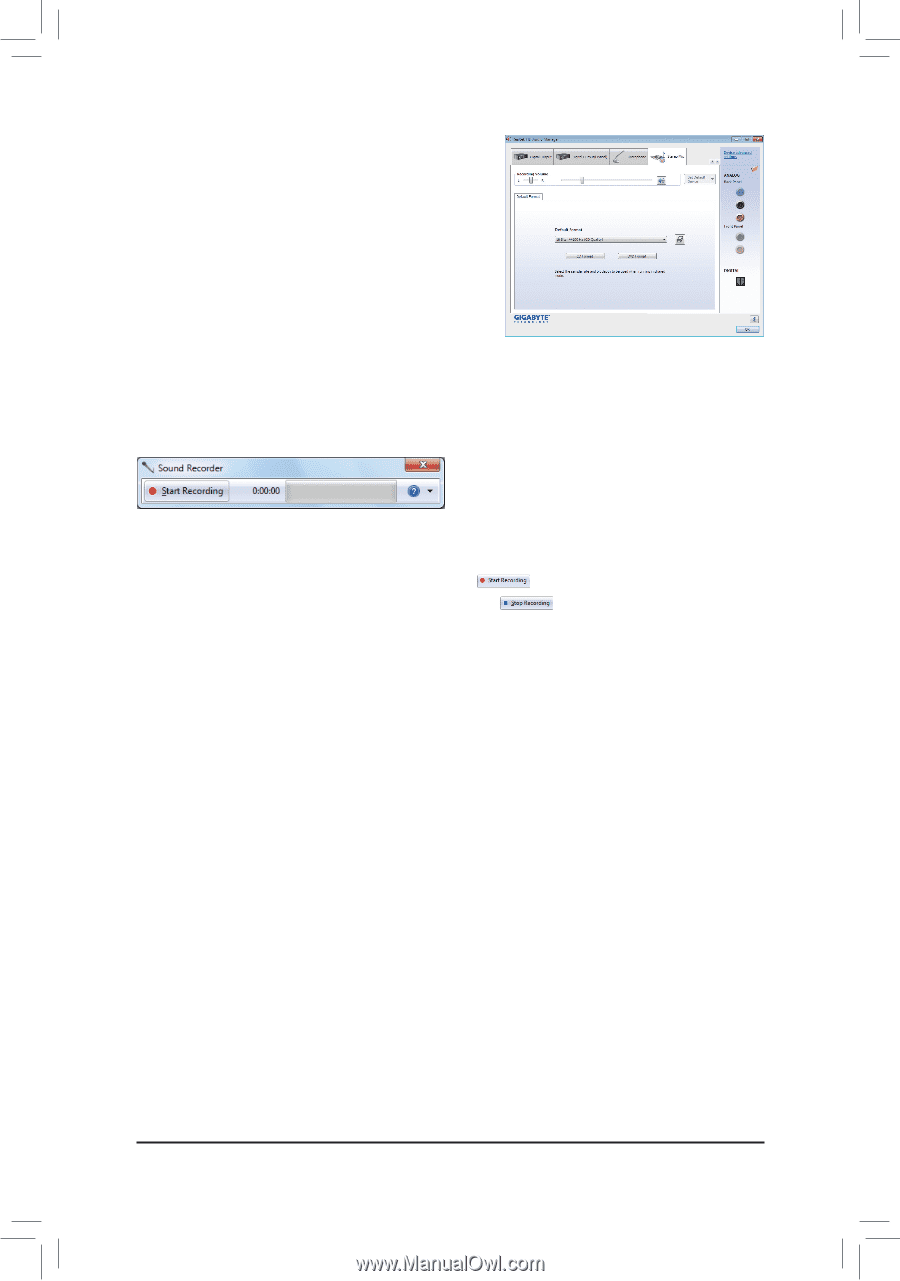
Appendix
- 96 -
Step 4:
Now you can access the
HD Audio Manager
to config
-
ure
Stereo Mix
and use
Sound Recorder
to record the
sound.
5-2-4
Using the Sound Recorder
A. Recording Sound
1. Make sure you have connected the sound input device (e.g. microphone) to the computer.
2. To record the audio, click the
Start Recording
button
.
3. To stop recording audio, click the
Stop Recording
button
.
Be sure to save the recorded audio file upon completion.
B. Playing the Recorded Sound
You can play your recording in a digital media player program that supports your audio file format.