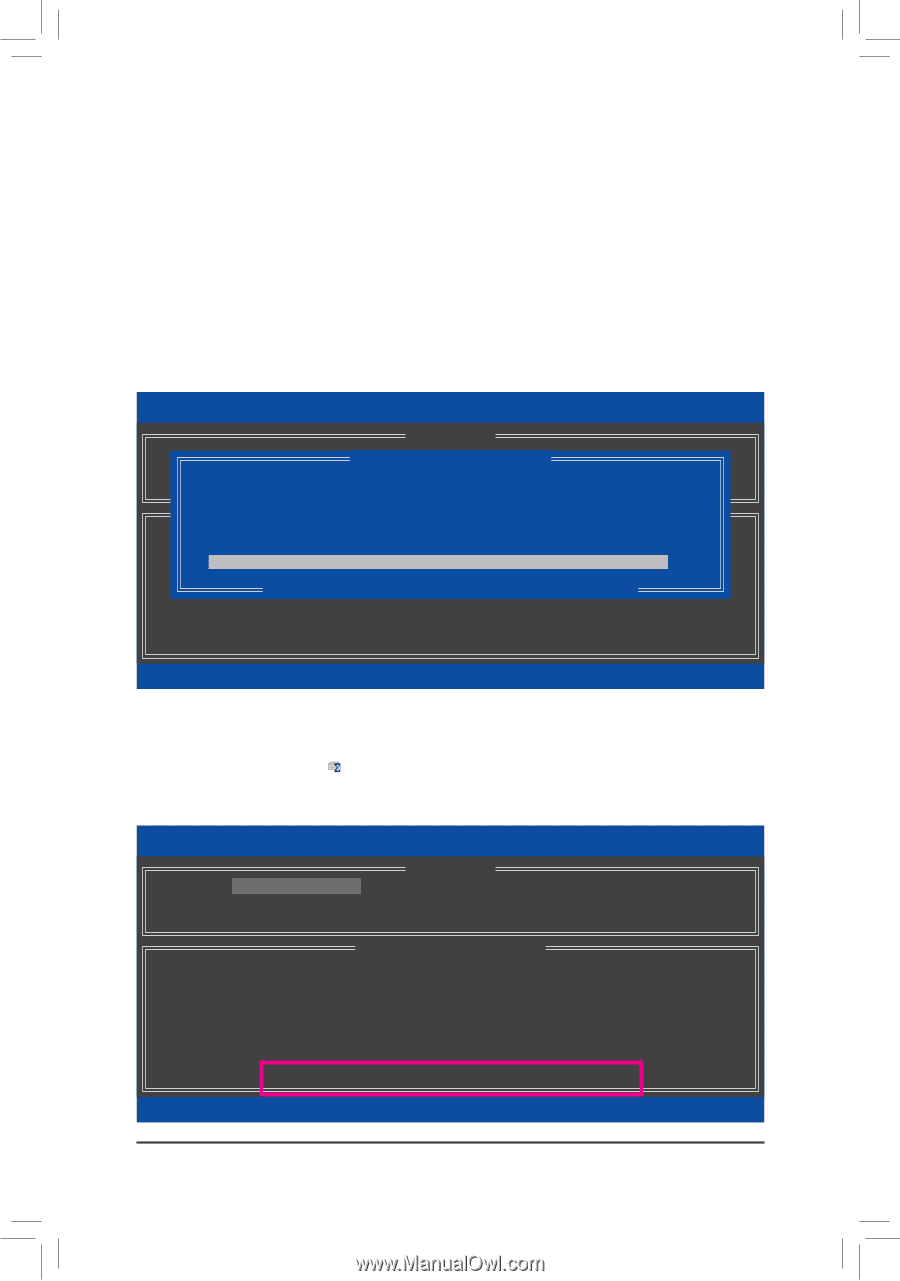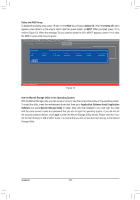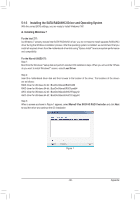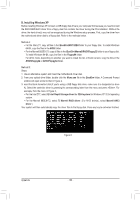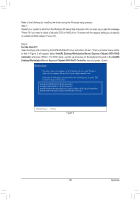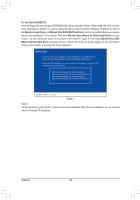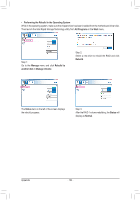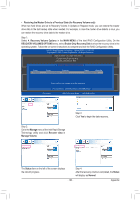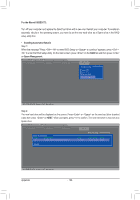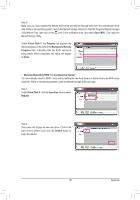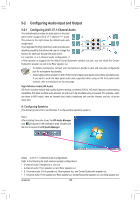Gigabyte GA-Z77X-UD5H Manual - Page 103
C. Rebuilding an Array, For the Intel Z77, Enabling Automatic Rebuild, Intel, Rapid Storage Technology
 |
View all Gigabyte GA-Z77X-UD5H manuals
Add to My Manuals
Save this manual to your list of manuals |
Page 103 highlights
C. Rebuilding an Array Rebuilding is the process of restoring data to a hard drive from other drives in the array. Rebuilding applies only to fault-tolerant arrays such as RAID 1, RAID 5 or RAID 10 arrays. The procedures below assume a new drive is added to replace a failed drive to rebuild a RAID 1 array. (Note: The new drive must have equal or greater capacity than the old one.) For the Intel Z77: Turn off your computer and replace the failed hard drive with a new one. Restart your computer. •• Enabling Automatic Rebuild Step 1: When the message "Press to enter Configuration Utility" appears, press + to enter the RAID Configuration Utility. The following screen appears after you enter the RAID Configuration Utility. Intel(R) Rapid Storage Technology - Option ROM - 11.0.0.1339 Copyright(C) 2003-11 Intel Corporation. All Rights Reserved. [ MAIN MENU ] 1. Create RAID Volume[ DEGRADED VOLUME DETECTED3]. Reset Disks to Non-RAID "Degrad2e.d DvoeluetmeeRaAnIdDdVisokluamvaeilable for rebuilding detected. Selecting4. Exit a disk initiates a rebuild. Rebuild completes in the operating system. Select the port of the destination d[isDkISfoKr/rVebOuLilUdiMngE(IENSFCOtRoMexAitT):ION ] RAID Volumes : None definedID. Drive Model 1 WDC WD800JD-22LS Serial # WD-WMAM9W736333 Physical Disks : ID Drive Model [h i]-Previous/NextSerial # [ENTER]-SelectSize 0 ST3120026AS 3JT354CP 111.7GB 1 WDC WD800JD-22LS WD-WMAM9W736333 111.7GB Size 111.7GB T[yEpSeC/S]t-aEtxuist(Vol ID) Member Disk (0) Non-RAID Disk [hi]-Select [ESC]-Exit [ENTER]-Select Menu Step 2: Select the new hard drive to add into the array to be rebuilt and press . The following screen appears, indicating that an automatic rebuild will be performed after you enter the operating system (look for the Intel Rapid Storage Technology icon in the notification area, which will show that a RAID volume is being rebuilt). If you do not enable automatic rebuild on this stage, you have to manually rebuild the array in the operating system (see the next page for more details). Intel(R) Rapid Storage Technology - Option ROM - 11.0.0.1339 Copyright(C) 2003-11 Intel Corporation. All Rights Reserved. 1. Create RAID Volume 2. Delete RAID Volume 3. Reset Disks to Non-RAID [ MAIN MENU ] 4. Recovery Volume Options 5. Acceleration Options 6. Exit RAID Volumes : ID Name 0 Volume0 [ DISK/VOLUME INFORMATION ] Level RAID1(Mirror) Strip Size N/A 111.7GB Status Rebuild Bootable Yes Physical Devices : ID Devices Model 0 ST3120026AS 1 WDC WD800JD-22LS Serial # 3JT354CP WD-WMAM9W736333 Size 111.7GB 111.7GB Type/Status(Vol ID) Member Disk (0) Member Disk (0) Volumes with "Rebuild" status will be rebuilt within the operating system. [hi]-Select [ESC]-Exit [ENTER]-Select Menu - 103 - Appendix