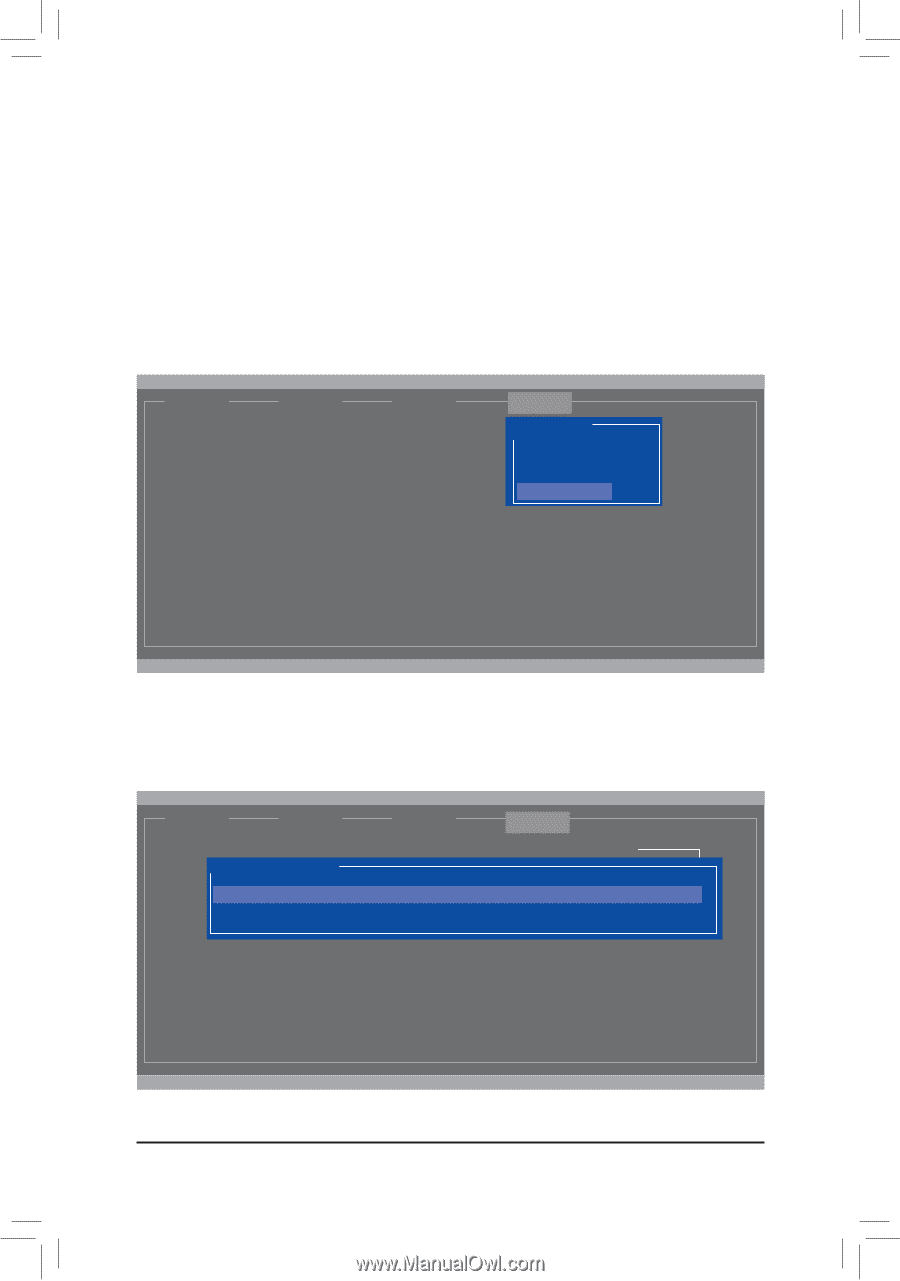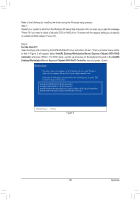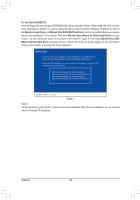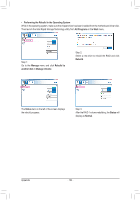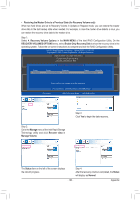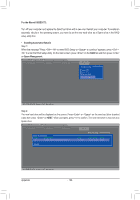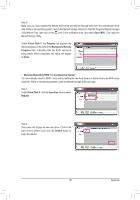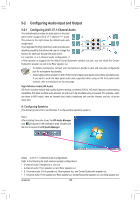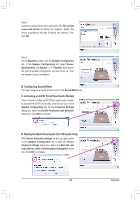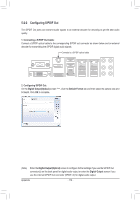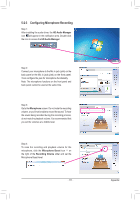Gigabyte GA-Z77X-UD5H Manual - Page 106
For the Marvell 88SE9172, Enabling Automatic Rebuild, Spare Management, setup utility first.
 |
View all Gigabyte GA-Z77X-UD5H manuals
Add to My Manuals
Save this manual to your list of manuals |
Page 106 highlights
For the Marvell 88SE9172: Turn off your computer and replace the failed hard drive with a new one. Restart your computer. To enable an automatic rebuild in the operating system, you have to set the new hard drive as a Spare drive in the RAID setup utility first. •• Enabling Automatic Rebuild Step 1: When the message "Press + to enter BIOS Setup or to continue" appears, press + to enter the RAID setup utility. On the main screen, press on the RAID tab and then press on Spare Management. Marvell BIOS Setup (c) 2009 Marvell Technology Group Ltd. [ Selection] [ Adapter] [ Devices] [ RAID ] RAID Config Create VD Delete VD Wipe out disk Spare Management ENTER/SPACE: Select, ESC: Back/Exit Step 2: The new hard drive will be displayed on the screen. Press or on the new hard drive to select it and then press on NEXT. When prompted, press to confirm. The new hard drive is now set as a Spare drive. Marvell BIOS Setup (c) 2009 Marvell Technology Group Ltd. [ Selection] [ Adapter] [ Devices] [ RAID ] Spare Management Port Disk Name * S0 SATA: WDC WD800JD-22LSA0 Size 76.3GB RAID Config Max Speed Status SATA 3Gb/s FREE NEXT ENTER/SPACE: Select, ESC: Back/Exit Appendix - 106 -