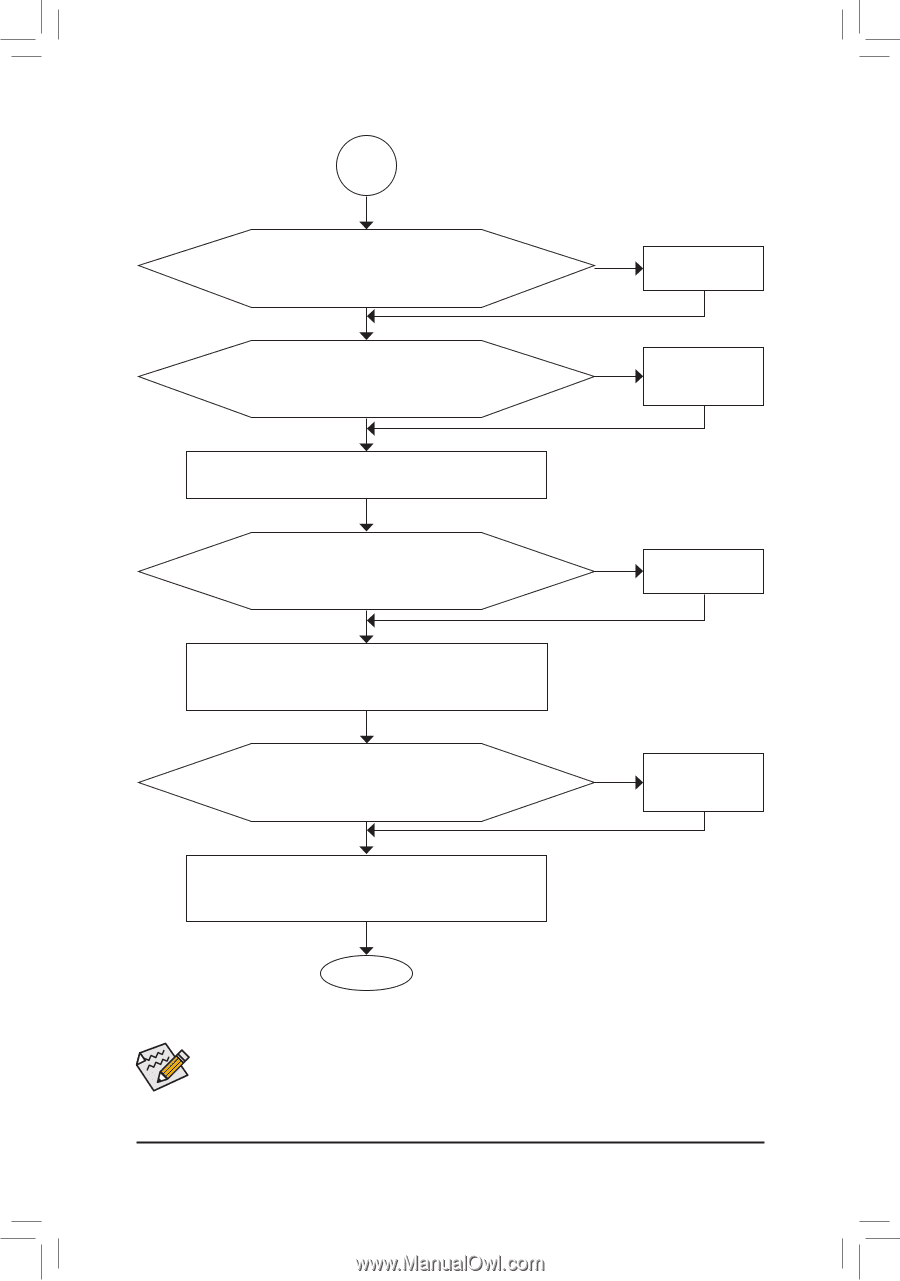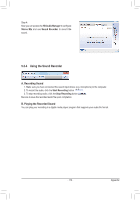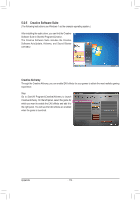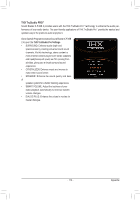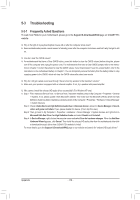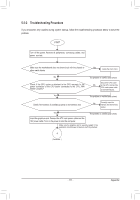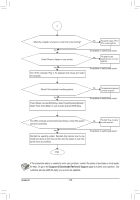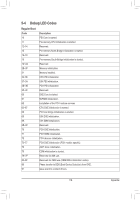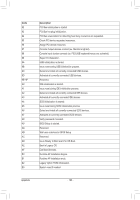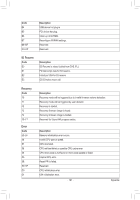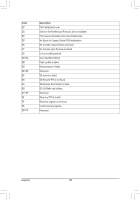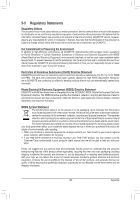Gigabyte GA-Z77X-UD5H Manual - Page 118
Support & Downloads\Technical Support, to submit your question. Our
 |
View all Gigabyte GA-Z77X-UD5H manuals
Add to My Manuals
Save this manual to your list of manuals |
Page 118 highlights
A When the computer is turned on, is the CPU cooler running? No The power supply, CPU or CPU socket might fail. Yes Check if there is display on your monitor. Yes Turn off the computer. Plug in the keyboard and mouse and restart the computer. The problem is verified and solved. No The graphics card, expansion slot, or monitor might fail. The problem is verified and solved. Check if the keyboard is working properly. No The keyboard or keyboard connector might fail. Yes Press to enter BIOS Setup. Select "Load Optimized Defaults." Select "Save & Exit Setup" to save changes and exit BIOS Setup. The problem is verified and solved. Turn off the computer and connect the hard drive(s). Check if the system can boot successfully. No The hard drive, connector, or cable might fail. Yes Reinstall the operating system. Reinstall other devices one by one (install one device at one time and then boot the system to see if the device works successfully). The problem is verified and solved. END If the procedure above is unable to solve your problem, contact the place of purchase or local dealer for help. Or go to the Support & Downloads\Technical Support page to submit your question. Our customer service staff will reply you as soon as possible. Appendix - 118 -