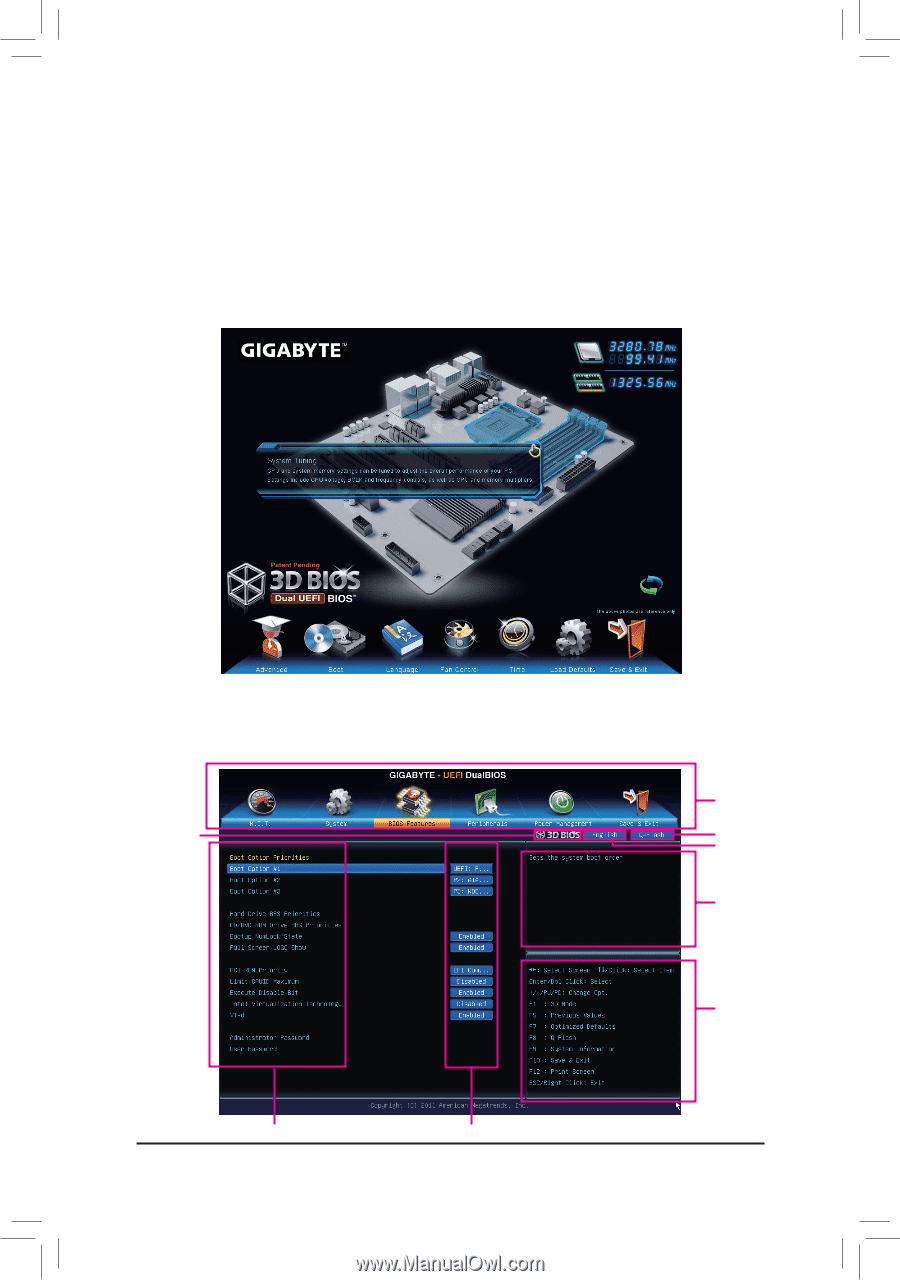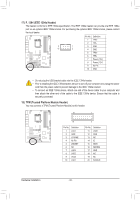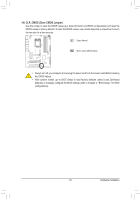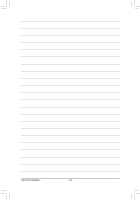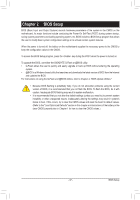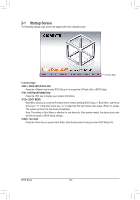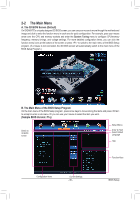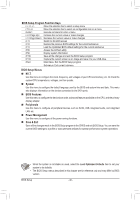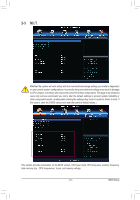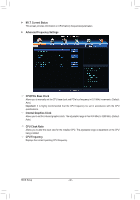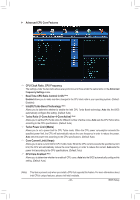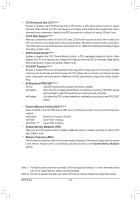Gigabyte GA-Z77X-UD5H Manual - Page 39
The Main Menu, A. The 3D BIOS Screen Default, B. The Main Menu of the BIOS Setup Program
 |
View all Gigabyte GA-Z77X-UD5H manuals
Add to My Manuals
Save this manual to your list of manuals |
Page 39 highlights
2-2 The Main Menu A. The 3D BIOS Screen (Default) On GIGABYTE's uniquely designed 3D BIOS screen, you can use your mouse to move through the motherboard image and click to enter the function menu in each area for quick configuration. For example, pass your mouse arrow over the CPU and memory sockets and enter the System Tuning menu to configure CPU/memory frequency, memory timings, and voltage settings. For more detailed configuration items, you can click the function menu icons at the bottom of the screen or press to switch to the main menu of the BIOS Setup program. (If a mouse is not connected, the 3D BIOS screen will automatically switch to the main menu of the BIOS Setup Program.) B. The Main Menu of the BIOS Setup Program On the main menu of the BIOS Setup program, press arrow keys to move among the items and press to accept or enter a sub-menu. Or you can use your mouse to select the item you want. (Sample BIOS Version: F1q) Switch to 3D BIOS screen Setup Menus Enter Q-Flash Select Default Language Help Function Keys Configuration Items Current Settings - 39 - BIOS Setup