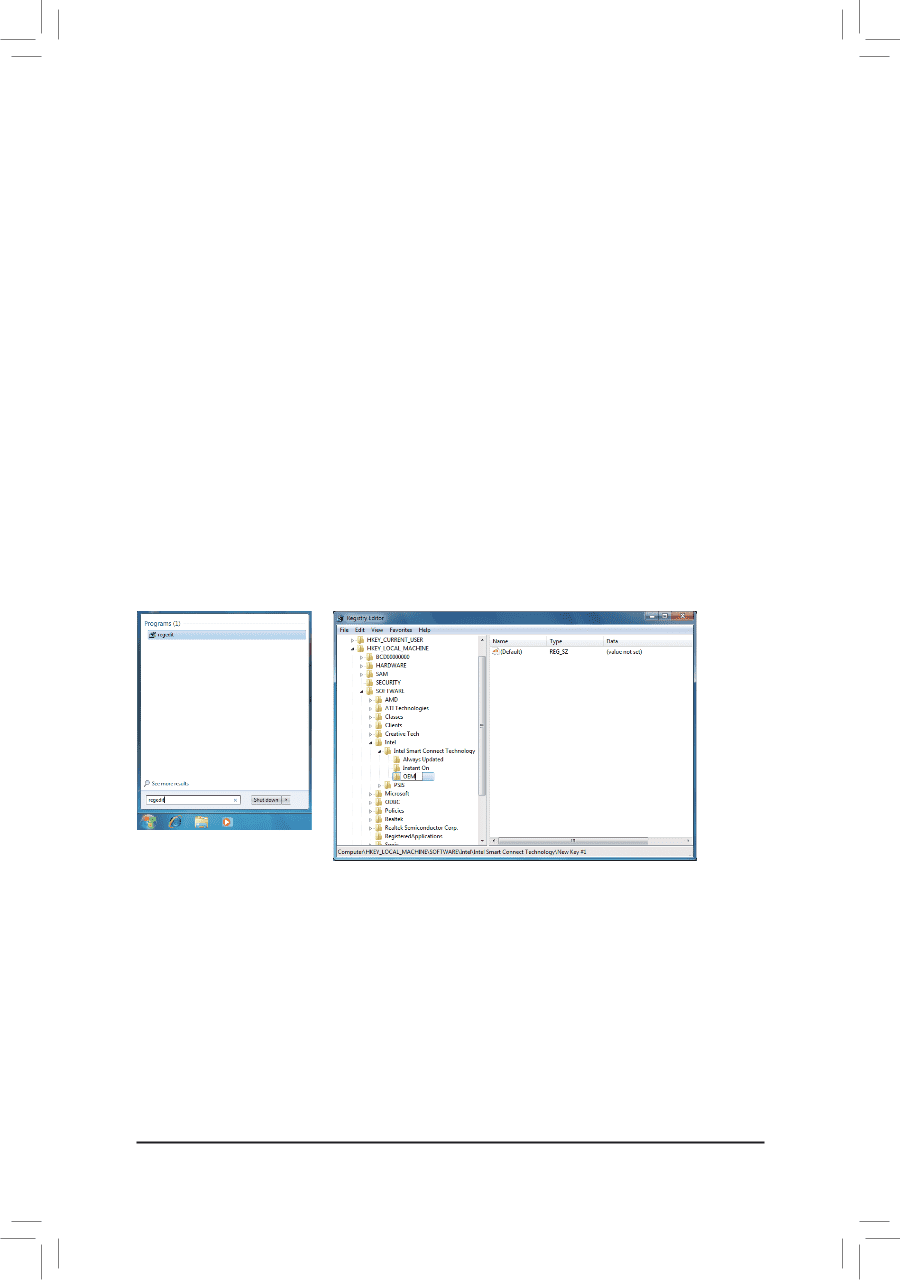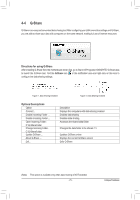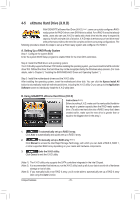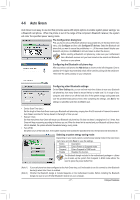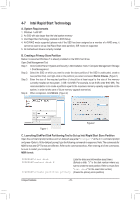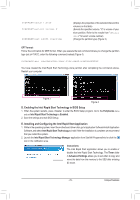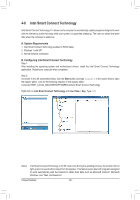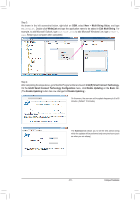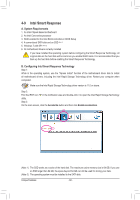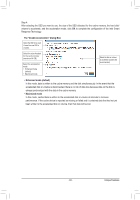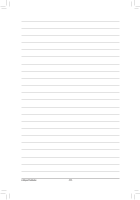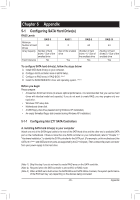Gigabyte GA-Z77X-UD5H Manual - Page 80
Intel Smart Connect Technology
 |
View all Gigabyte GA-Z77X-UD5H manuals
Add to My Manuals
Save this manual to your list of manuals |
Page 80 highlights
4-8 Intel Smart Connect Technology Intel Smart Connect Technology (Note) allows user's computer to automatically update programs designed to work with the Internet to obtain their data while your system is suspended (sleeping). The user can obtain the latest data when the computer is waked up. A. System Requirements 1. Intel Smart Connect Technology enabled in BIOS Setup 2. Windows 7 with SP1 3. Normal network connection B. Configuring Intel Smart Connect Technology Step 1: After installing the operating system and motherboard drivers, install the Intel Smart Connect Technology application. Restart your computer when completed. Step 2: As shown in the left screenshot below, click the Start button and type regedit in the search field to open the registry editor. Look for the following directory in the registry editor: Computer\HKEY_LOCAL_MACHINE\SOFTWARE\Intel\Intel Smart Connect Technology Right-click on Intel Smart Connect Technology and select New > Key. Type OEM. (Note) Intel Smart Connect Technology is for S3 mode only. During the updating process, the monitor will not light up and no sound will be output from the speaker. This feature works best with programs designed to work automatically with the Internet to obtain their data such as Microsoft Outlook®, Microsoft Windows Live™ Mail, and Seesmic®. Unique Features - 80 -