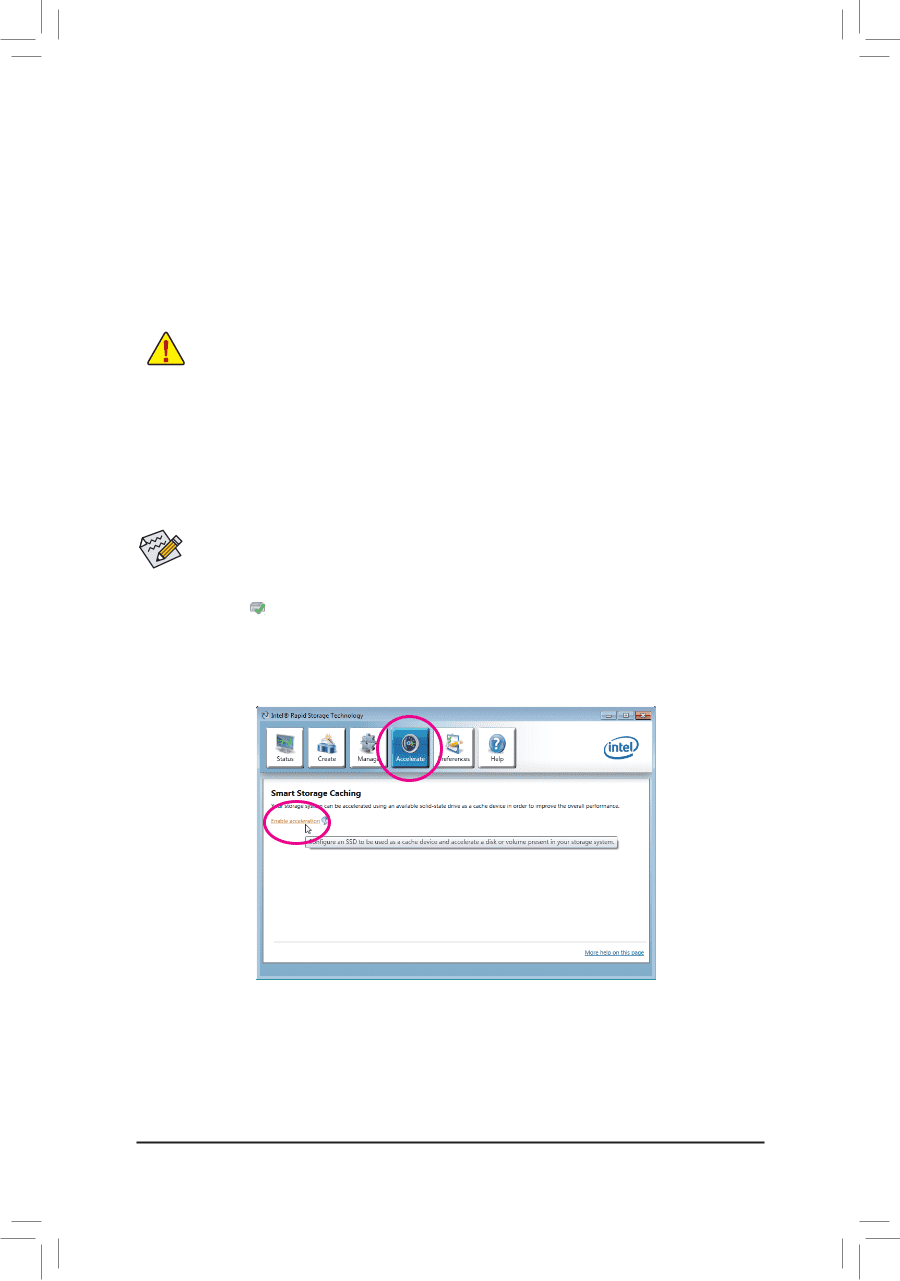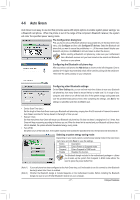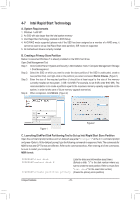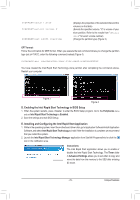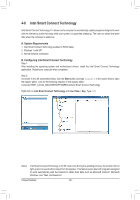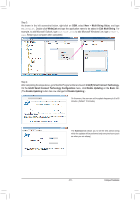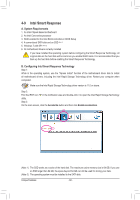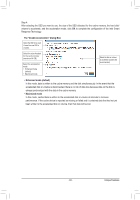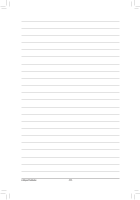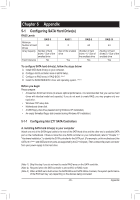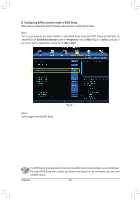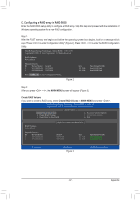Gigabyte GA-Z77X-UD5H Manual - Page 82
Intel Smart Response, B. Configuring Intel Smart Response Technology - intel 7 series motherboard
 |
View all Gigabyte GA-Z77X-UD5H manuals
Add to My Manuals
Save this manual to your list of manuals |
Page 82 highlights
4-9 Intel Smart Response A. System Requirements 1. An Intel Chipset-based motherboard 2. An Intel Core series processor 3. RAID enabled for the Intel SATA controllers in BIOS Setup 4. A conventional SATA disk and an SSD (Note 1) 5. Windows 7 with SP1 (Note 2) 6. All motherboard drivers correctly installed If you have installed the operating system before configuring the Smart Response Technology, all original data on the hard disk will be lost once you enable RAID mode. It is recommended that you back up the hard disk before enabling the Smart Response Technology. B. Configuring Intel Smart Response Technology Step 1: While in the operating system, use the "Xpress Install" function of the motherboard driver disk to install all motherboard drivers, including the Intel Rapid Storage Technology driver. Restart your computer when completed. Make sure the Intel Rapid Storage Technology driver version is 11.0 or above. Step 2: Find the IRST icon in the notification area and double-click it to open the Intel Rapid Storage Technology utility. Step 3: On the main screen, click the Accelerate button and then click Enable acceleration. j k (Note 1) The SSD works as a cache of the hard disk. The maximum cache memory size is 64 GB. If you use an SSD larger than 64 GB, the space beyond 64 GB can still be used for storing your data. (Note 2) The operating system must be installed to the SATA disk. Unique Features - 82 -