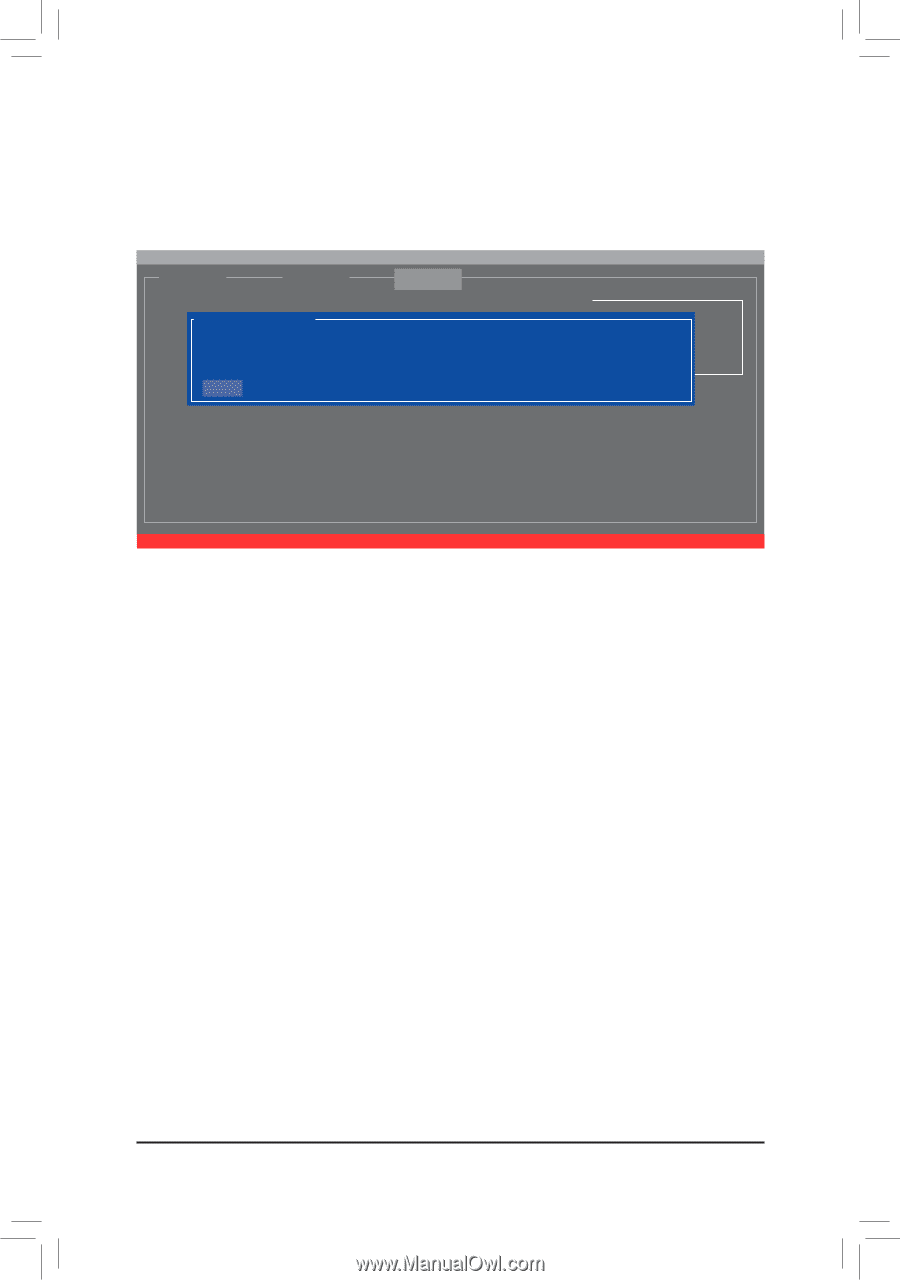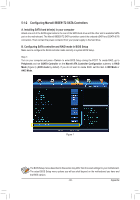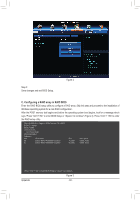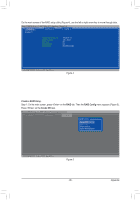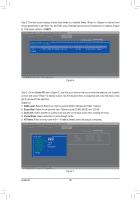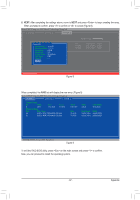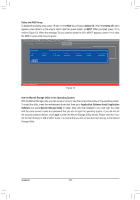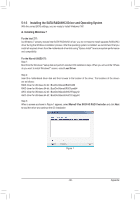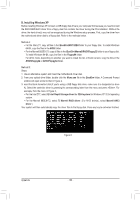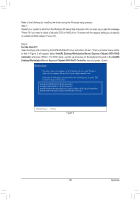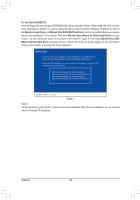Gigabyte GA-Z77X-UD5H Manual - Page 98
Use the Marvell Storage Utility in the Operating System, Delete the RAID Array
 |
View all Gigabyte GA-Z77X-UD5H manuals
Add to My Manuals
Save this manual to your list of manuals |
Page 98 highlights
Delete the RAID Array: To deleted the existing array, press on the RAID tab and select Delete VD. When the Delete VD menu appears, press on the array to select it and then press on NEXT. When prompted, press to confirm (Figure 10). When the message "Do you want to delete the VD's MBR?" appears, press to clear the MBR or press other keys to ignore. Marvell BIOS Setup (c) 2009 Marvell Technology Group Ltd. [ Adapter] [ Devices] [ RAID ] Delete VD ID * 0 Name GBT Size 152.4GB Level RAID0 RAID Config Status ONLINE Stripe 64KB CacheMode WriteBack NEXT Create the VD?[Y] Figure 10 Use the Marvell Storage Utility in the Operating System: With the Marvell Storage utility, you can set up an array or view the current array status in the operating system. To install the utility, insert the motherboard driver disk, then go to Application Software\Install Application Software and select Marvell Storage Utility to install. Note: After the installation, you must login the utility with the same account name and password that you use to login the operating system. If you did not set the account password before, click Login to enter the Marvell Storage Utility directly. Please note that if you set the hard drive(s) to IDE or AHCI mode, it is normal that you will not see the hard drive(s) in the Marvell Storage Utility. Appendix - 98 -