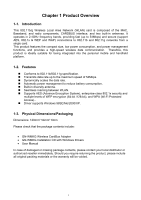Gigabyte GN-WMKG User Manual
Gigabyte GN-WMKG Manual
 |
View all Gigabyte GN-WMKG manuals
Add to My Manuals
Save this manual to your list of manuals |
Gigabyte GN-WMKG manual content summary:
- Gigabyte GN-WMKG | User Manual - Page 1
GN-WMKG IEEE 802.11b/g CardBus Wireless LAN Card User's Manual http://www.gigabyte.com.tw Rev. 2.0 First Edition - Gigabyte GN-WMKG | User Manual - Page 2
: This equipment complies with FCC radiation exposure limits set forth for an uncontrolled environment. End users must follow the specific operating instructions for satisfying RF exposure compliance. This transmitter must not be co-located or operating in conjunction with any other antenna or - Gigabyte GN-WMKG | User Manual - Page 3
THE WLAN CARD 3 2-1. DRIVER & UTILITY INSTALLATION - WINDOWS® 98SE 3 2-2. DRIVER & UTILITY INSTALLATION - WINDOWS® ME 6 2-3. DRIVER & UTILITY INSTALLATION - WINDOWS® 2000 9 2-4. DRIVER & UTILITY INSTALLATION - WINDOWS® XP 13 CHAPTER 3 USING THE GIGABYTE WLAN CONFIGURATION UTILITY - Gigabyte GN-WMKG | User Manual - Page 4
(Wi-Fi Protected Access).. Driver supports Windows 98SE/Me/2000/XP. 1-3. Physical Dimensions/Packaging Dimensions: 120mm* 54mm* 6mm Please check that the package contents include: • GN-WMKG Wireless CardBus Adapter • GN-WMKG Installation CD with Windows Drivers • User Manual In case of damaged or - Gigabyte GN-WMKG | User Manual - Page 5
POWER OFF LINK CONDITION No power applied to card ON ON Looking for network association ON Blink Adapter has an active connection LED Blinking GIGABYTE GIGABYTE Condition of the Receiver Link Power 1-5. System Requirements • IBM PC/AT compatible computer • Windows® 98SE/Me/2000/XP 2 - Gigabyte GN-WMKG | User Manual - Page 6
the WLAN Card This chapter will assist you in completing the hardware and software installation of the GN-WMKG Wireless CardBus Adapter successfully. Please refer to the driver & utility installation section that matches your operating system. 2-1. Driver & Utility Installation - Windows® 98SE Step - Gigabyte GN-WMKG | User Manual - Page 7
Step 3: When the Welcome screen appears, click Next. Step 4: The Check Setup Information screen displays the Operating System of your computer. If it is correct, click Next to continue. Step 5: An information box screen appears. Click OK to go to the next screen. 4 - Gigabyte GN-WMKG | User Manual - Page 8
Step 6: After the software utility installation is complete, click Finish. Step 7: Insert the GN-WMKG Adapter. 5 - Gigabyte GN-WMKG | User Manual - Page 9
2-2. Driver & Utility Installation - Windows® ME Step 1: Insert the GN-WMKG Installation CD into the CD-ROM drive. The GIGABTYE GN-WMKG Wireless CardBus Adapter setup screen appears. Step 2: Drag your mouse over Install Wireless LAN Utility and click on it to start the utility installation program. - Gigabyte GN-WMKG | User Manual - Page 10
Step 4: The Check Setup Information screen displays the Operating System of your computer. If it is correct, click Next to continue. Step 5: An information box screen appears. Click OK to go to the next screen. 7 - Gigabyte GN-WMKG | User Manual - Page 11
Step 6: After the software utility installation is complete, click Finish. Step 7: Insert the GN-WMKG Adapter. 8 - Gigabyte GN-WMKG | User Manual - Page 12
2-3. Driver & Utility Installation - Windows® 2000 Step 1: Insert the GN-WMKG Installation CD into the CD-ROM drive. The GIGABTYE GN-WMKG Wireless CardBus Adapter setup screen appears. Step 2: Drag your mouse over Install Wireless LAN Utility and click on it to start the utility installation program - Gigabyte GN-WMKG | User Manual - Page 13
Step 4: The Check Setup Information screen displays the Operating System of your computer. If it is correct, click Next to continue.. Step 5: After the software utility installation is complete, click Finish. 10 - Gigabyte GN-WMKG | User Manual - Page 14
Step 6: The screen below will appear. This does not mean there is a problem. Click Yes to continue with installation. Step 7: If the screen below appears, this does not mean there is a problem. Click Yes to continue. Step 8: Insert the GN-WMKG Adapter. 11 - Gigabyte GN-WMKG | User Manual - Page 15
Step 9: When the Found New Hardware Wizard screen appears, click Cancel to exit. 12 - Gigabyte GN-WMKG | User Manual - Page 16
2-4. Driver & Utility Installation - Windows® XP Step 1: Insert the GN-WMKG Installation CD into the CD-ROM drive. The GIGABTYE GN-WMKG Wireless CardBus Adapter setup screen appears. Step 2: Drag your mouse over Install Wireless LAN Utility and click on it to start the utility installation program. - Gigabyte GN-WMKG | User Manual - Page 17
Step 4: The Check Setup Information screen displays the Operating System of your computer. If it is correct, click Next to continue. Step 5: After the software utility installation is complete, click Finish. Step 6: Insert the GN-WMKG Adapter. 14 - Gigabyte GN-WMKG | User Manual - Page 18
Utility The Gigabyte WLAN Utility is a powerful application that helps you to configure the GN-WMKG Wireless CardBus Adapter as well as monitor the network status link. It automatically appears as an icon in the system tray at the bottom right corner of screen whenever the card is operating - Gigabyte GN-WMKG | User Manual - Page 19
SSID - Displays the Service Set Identity (wireless network name) associated with active profile. Channel - set the corresponding parameters and click the Apply button to add profile. SSID - Select a defined Service Set Identity detected by the system from the drop-down list or input a new SSID ( - Gigabyte GN-WMKG | User Manual - Page 20
computer without the use of a wireless access point or wireless router. In Ad-Hoc mode, the Preamble and Channel can be manually set (see Figure 3-4). Figure 3-4 setting is configured in a wireless access point or wireless router, it is necessary for the Wireless CardBus Adapter profile to match - Gigabyte GN-WMKG | User Manual - Page 21
prevent unauthorized access to data transmitted on the network, WLAN card provide a data encryption of high security. The access point , choose WEP Encryption from the drop-down menu in the Encryption field. Then follow instructions below: 1. Select a Key. (You may specify up to 4 Keys) 2. Select - Gigabyte GN-WMKG | User Manual - Page 22
from the drop-down menu in the Encryption field. Then follow instructions below: 1. Enter a Preshared Key. [Key may be up the 802.1X Setting window will open. From the 802.1x Setting window you can configure -down menu. Authentication types supported include PEAP, TLS/Smart Card, TTLS, LEAP and MD5 - Gigabyte GN-WMKG | User Manual - Page 23
method. The first step is that Server sets up a Tunnel with its authentication. No option is need to be set for Station with WLAN card. The second step is to confirm the validity of Station with assigned authentication type in the Tunnel. Data needed for authentication includes Tunnel ID, Tunnel - Gigabyte GN-WMKG | User Manual - Page 24
The CA Server is enabled only when TLS, TTLS or PEAP authentication is selected. The Client can verify if such server is reliable and then transmit Client Certificate after the verification is confirmed. (NOTE: Only available if Use Client Certificate is checked.) Verify CA Server 1. Confirm if the - Gigabyte GN-WMKG | User Manual - Page 25
transmitted (Tx) and received (Rx) data (in bytes per second. Link Quality - Displays how well the GN-WMKG is communicating with wireless access point, wireless router or another wireless device. Signal Strength - Displays the signal strength received by RF signal processor in dBm. Noise Level - Gigabyte GN-WMKG | User Manual - Page 26
used by the access point. Authentication - The authentication type used by the access point. Network Type - Informs you if an access point (infrastructure) or other wireless node (802.11 Ad Hoc) is connected. 23 - Gigabyte GN-WMKG | User Manual - Page 27
3-4. "Statistics" Setting The Statistics tab shows you the number of packets sent and received by the Wireless CardBus Adapter. Figure 3-11. Statistics 24 - Gigabyte GN-WMKG | User Manual - Page 28
tab includes fields of various parameters to review or change drivers. Just click "Apply" button to apply any parameter change to the driver in the tab. A reboot is not needed for the WLAN card (see Figure 3-12) Figure 3-12. Advance Wireless Mode: Sets infrastructure Protocols, including 802.11 - Gigabyte GN-WMKG | User Manual - Page 29
3-6. The About Tab The About tab displays information about current drivers and physical MAC address. Figure 3-13. About 26 - Gigabyte GN-WMKG | User Manual - Page 30
4 Troubleshooting This troubleshooting guide lists questions and possible solutions to some common problems which you may encounter while installing or using GIGABYTE Wireless CardBus Adapter. Cannot Enable 802.1x, WPA or WPA-PSK Windows XP / 2000: 1. Run the AegisI5.exe file found on the GN-WMKG - Gigabyte GN-WMKG | User Manual - Page 31
Specifications 1.SPECIFICATION GN-WMKG Wireless CardBus Adapter Host Interface Operating Voltage CARDBUS (32-bit) card Type II 3.3VDC Max. 90% Non-condensing 4. Software Support Driver Security Windows 98SE/Me/2000/XP WPA-PSK(TKIP,AES); 802.1X client for Windows XP ,64/128 bit WEP Roaming

GN-WMKG
IEEE 802.11b/g CardBus Wireless LAN Card
User’s Manual
Rev. 2.0 First Edition