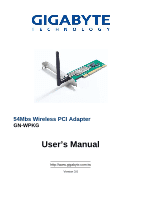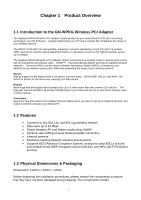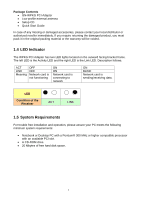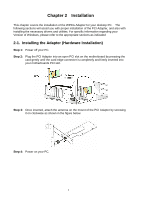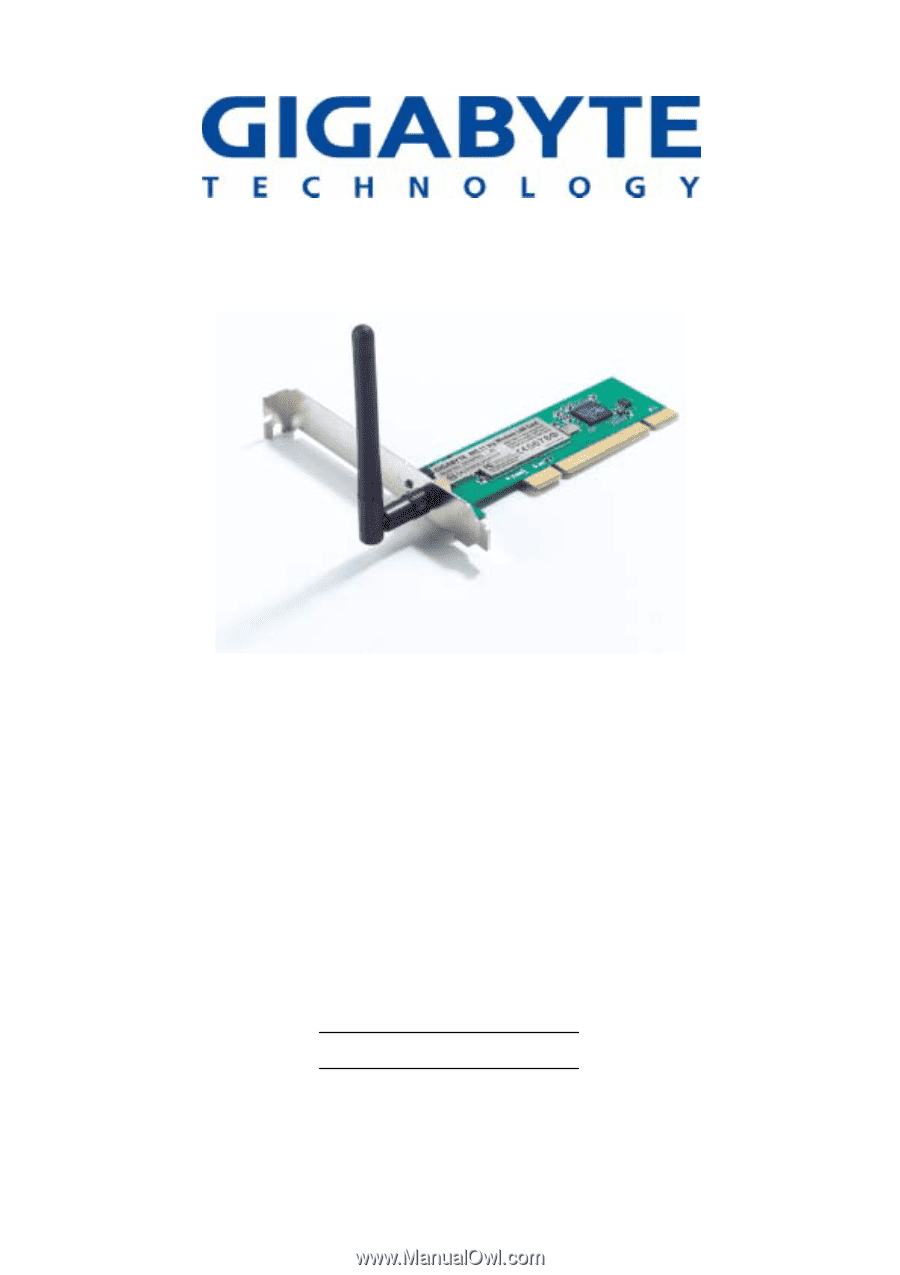Gigabyte GN-WPKG User Manual
Gigabyte GN-WPKG Manual
 |
View all Gigabyte GN-WPKG manuals
Add to My Manuals
Save this manual to your list of manuals |
Gigabyte GN-WPKG manual content summary:
- Gigabyte GN-WPKG | User Manual - Page 1
54Mbs Wireless PCI Adapter GN-WPKG User's Manual http://www.gigabyte.com.tw Version 3.0 - Gigabyte GN-WPKG | User Manual - Page 2
: This equipment complies with FCC radiation exposure limits set forth for an uncontrolled environment. End users must follow the specific operating instructions for satisfying RF exposure compliance. This transmitter must not be co-located or operating in conjunction with any other antenna or - Gigabyte GN-WPKG | User Manual - Page 3
INTRODUCTION TO THE WPKG WIRELESS PCI ADAPTER 1 1.2 FEATURES ...1 1.3 PHYSICAL DIMENSIONS & PACKAGING 1 1.4 LED INDICATOR ...2 1.5 SYSTEM REQUIREMENTS 2 CHAPTER 2 INSTALLING THE PCI ADAPTER 3 2-1. INSTALLING THE ADAPTER (HARDWARE INSTALLATION 3 2-2. INSTALLING THE DRIVER & UTILITY (WIN 98/ME - Gigabyte GN-WPKG | User Manual - Page 4
11b and 11g wireless traffic, and with its dynamic speed adjustment feature, it will always connect at the highest possible speed - up to 54Mbps. The Gigabyte WPKG Wireless G PCI Adapter makes connecting to a wireless router or access point a cinch with its included WLAN software utility - SoftAP - Gigabyte GN-WPKG | User Manual - Page 5
Contents • GN-WPKG PCI Adapter • Low profile external antenna • Setup CD • Quick Start Guide In case card is not functioning ON ON Network card is connecting to network ON BLINK Network card is sending/receiving data. LED Condition of the Receiver ACT LINK 1.5 System Requirements For trouble - Gigabyte GN-WPKG | User Manual - Page 6
chapter covers the installation of the WPKG Adapter for your desktop PC. The following sections will assist you with proper installation of the PCI Adapter, and also with installing the necessary drivers and utilities. For specific information regarding your Version of Windows, please refer to the - Gigabyte GN-WPKG | User Manual - Page 7
Hardware wizard will open. When it does, please click Cancel to close it. GIGABYTE drivers and utilities offer more power and control over your new WPKG PCI Adapter than does Windows native Zero Configuration Utility. Step 1: At the Found New Hardware Wizard screen, click Cancel. Step 2: Insert the - Gigabyte GN-WPKG | User Manual - Page 8
Step 4: InstallShield will install the WPKG drivers. Click Next to proceed. Step 5: Setup will detect your version of Windows. Click Next. 5 - Gigabyte GN-WPKG | User Manual - Page 9
Step 6: Since your card is already inserted, Click OK. Step 7: Click Finish to complete installation. 6 - Gigabyte GN-WPKG | User Manual - Page 10
the quick start icon located in your system tray, or from the Windows Start menu, select Programs, GIGA-BYTE 802.11 WLAN, GN-WPKG SoftAP and then GN-WPKG Utility. Note: You may only use the utility to change wireless configurations when the WPKG Adapter is enabled and operating. You have to use - Gigabyte GN-WPKG | User Manual - Page 11
wireless channel. Authentication: Sever authentication types. They include "OPEN", "WPA", "WPA-PSK" and "Shared". Encryption: The type of encryption used in this profile: "None", "WEP", "AES" and "TKIP". Network Type: Informs you if an Access Point (infrastructure) or other access points (802.11 - Gigabyte GN-WPKG | User Manual - Page 12
ANY) Power Saving mode: Select "Power Saving Mode" (PSM) to turn off the Adapter's transceiver when not in use, or select CAM to continuously turn on transceivers. (Default: OFF) Network Type: "Infrastructure" and "802.11 Ad Hoc". When Infrastructure network type is chosen, PSM will function but not - Gigabyte GN-WPKG | User Manual - Page 13
a mechanism implemented to prevent the "Hidden Node" problem, "Hidden Note" is a situation in which two a way to prevent data collision when Adapters require transmission. (Default: OFF) Fragment traffic flows along in the wireless network. (Default: OFF) 802.11 Protocol Authentication and Security and - Gigabyte GN-WPKG | User Manual - Page 14
WPA-PSK) Encryption: To prevent unauthorized access to data transmitted on the network, the Adapter and the Access Point agree on a type of data encryption. Any station that wishes ASCII key, and if you are connecting to a GIGABYTE Router or Access Point, ASCII keys are not allowed and you must use - Gigabyte GN-WPKG | User Manual - Page 15
again. 3. Click "OK to save these settings. 3-1-2-1. 802.1X Setting - Certification Tab Clicking Use 802.1X Authentication and then Enter 802.1X configuration from the Authentication and Security Window will bring up the 802.1x Setting Window and the Certification Tab (see Figure 3-6). From the - Gigabyte GN-WPKG | User Manual - Page 16
process. Clicking More will open the Client Certificate Selection Window (shown in Figure 3-7). Users can select one suitable authentication. No option is need to be set for Client (the PC with the Adapter). The second step is to confirm the validity of Client with assigned authentication type in - Gigabyte GN-WPKG | User Manual - Page 17
3-1-2-2. 802.1x Settings - CA Server Tab CA Server is used when TLS, TTLS or PEAP is in use. When Use certificate chain is checked, the Client - Gigabyte GN-WPKG | User Manual - Page 18
Access Point, it is necessary to set 11B/G Protection. This setting only functions when 802.11 B/G mix is selected as Wireless Mode. Three setting are available: AUTO, ENABLE and DISABLE. This is a mechanism implemented to prevent the "Hidden Node" problem, "Hidden Node" is a situation in which two - Gigabyte GN-WPKG | User Manual - Page 19
. Link Speed: Transmission rate (transferring and receiving) at which data is transferred between Stations with Adapter and AP. The speed will adjust according to different modes (802.11b, 11g or mixed) and distance. Throughput: displays the transmitting (Tx) and receiving (Rx) bytes per second - Gigabyte GN-WPKG | User Manual - Page 20
Description of items in Figure 3-10 is as follows: SSID: The name of the wireless network (also known as Network Name). BSSID: Displays the MAC address of the or other stations (802.11 Ad Hoc) is connected. When it is 802.11 Ad Hoc, we can select a channel for all members in 802.11 Ad Hoc. Rescan: - Gigabyte GN-WPKG | User Manual - Page 21
Tab The Statistics tab shows you the number of packets sent and received by the Adapter (see Figure 3-11) Figure 3-11. Statistics Description of items in Figure 3-11 is as follows: Frames Transmitted Successfully: Number of frames transmitted successfully. Frames Transmitted Successfully Without - Gigabyte GN-WPKG | User Manual - Page 22
(Date) - The version number (and date) of the Adapter Utility Driver Version (Date) - The version number (and date) of the Adapter Driver. EEPROM Version - Hardware version number of the Adapter's EEPROM. IP Address - The current IP Address of the Adapter. Phy Address - The MAC address of the - Gigabyte GN-WPKG | User Manual - Page 23
Troubleshooting This troubleshooting guide provides answers to some common problems which you may encounter while installing or using GIGABYTE Wireless Adapters. Contact the GIGABYTE Wireless Technical Support Team at www.giga-byte.com if you encounter problems not mentioned in this section. Problem - Gigabyte GN-WPKG | User Manual - Page 24
Operating Voltages PCI 5V ± 5% 2. RF Performance 802.11g (backward compatible to 802.11b) Frequency Bands Support Driver Security Roaming Windows 98SE/Me/2000/XP WPA-PSK (TKIP, AES); 802.1X client for Windows XP, 64/128 bit WEP Seamless roaming among 802.11b/g access points. Management Utility - Gigabyte GN-WPKG | User Manual - Page 25
instructions Wireless Broadband Router Model Number: GN V1.3.1, EN 301 489-1, and EN 301 489-17 Technical Requirements for Radio Equipment Countries of Operation and Conditions of Use in the European Community The user should run the configuration utility 11, adaptation without permission from GIGABYTE - Gigabyte GN-WPKG | User Manual - Page 26
factors, or any unauthorized torn-off or damage to GIGABYTE's sticker on the product, GIGABYTE Technology will not provide after-sale services, such as: • Products are damaged due to any violation of instructions on user manual. • Hardware is damaged due to inappropriate assembling. • Products are