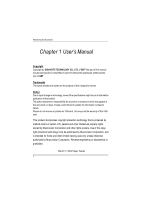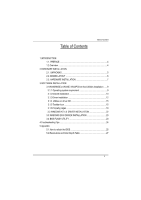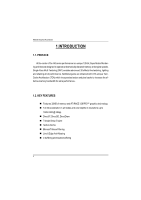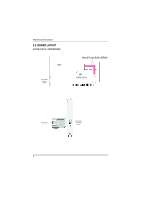Gigabyte GV-AG32S Manual
Gigabyte GV-AG32S Manual
 |
View all Gigabyte GV-AG32S manuals
Add to My Manuals
Save this manual to your list of manuals |
Gigabyte GV-AG32S manual content summary:
- Gigabyte GV-AG32S | Manual - Page 1
Upgrade your Life AG32S RAGETM 128 Pro Graphics Accelerator USER'S MANUAL REV. 1.22 12MD-AG32S-122 - Gigabyte GV-AG32S | Manual - Page 2
AG32S Graphics Accelerator Chapter 1 User's Manual Copyright Copyright by GIGA-BYTE TECHNOLOGY CO., LTD. ("GBT") No part of this manual may be Please do not remove any labels on VGA card , this may void the warranty of this VGA card. This product incorporates copyright protection technology that - Gigabyte GV-AG32S | Manual - Page 3
12 3.1.4 Utilities on driver CD 15 3.1.5 Taskbar Icon 15 3.1.6 Property pages 18 3.2.WINDOWS NT 4.0 DRIVER INSTALLATION 22 3.3.WINDOWS 2000 DRIVER INSTALLATION 23 3.4 BIOS FLASH UTILITY 23 4.Troubleshooting Tips 24 5.Appendix 5.1.How to refash the BIOS 25 5.2.Resolutions and Color Depth - Gigabyte GV-AG32S | Manual - Page 4
1 Chapter User's Manual AG32S Graphics Accelerator 1.INTRODUCTION 1.1. PREFACE At the center of the RAGE 128 PRO™ graphics technology n Full 3D acceleration in all modes and color depths in resolutions up to 1920x1200 @ 32bpp n DirectX®, Direct3D, DirectDraw n Triangle Setup Engine n Texture Cache - Gigabyte GV-AG32S | Manual - Page 5
use official Gigabyte BIOS only Use none official gigabyte BIOS might cause problem on the graphics card. 2.1. UNPACKING The AG32S package contains the following: l The AG32S graphics accelerator l This USER'S MANUAL l DVD Player software included l Lite version 3D Game x2 (CD x 1) l CD for driver - Gigabyte GV-AG32S | Manual - Page 6
AG32S Graphics Accelerator 2.2. BOARD LAYOUT AG32S (4Mx16 32MB SDRAM) VGA Monitor C onnector (15pin) BIOS ImpacTV2 (Optional) 4Mx16 Frame Buffer SDRAM ATi RAGE 128 Pro VGA Output VGA Monitor C onnector (15pin) 6 - Gigabyte GV-AG32S | Manual - Page 7
the display cable from the backof your computer. 2. Remove the computer cover. If necessary, consult your computer's manual for help in removing the cover. 3. Remove any existing graphics card from your computer. Or, if your computer has any on-board graphics capability, you may need to disable it - Gigabyte GV-AG32S | Manual - Page 8
and replace the computer cover. AG 32S Graphics card 6. Plug the display cable into your card; then turn on the computer and monitor. To VGA MON ITOR You are now ready to proceed with the installation of the Graphics card driver. For detailed instructions, select your operating system from the list - Gigabyte GV-AG32S | Manual - Page 9
of Win 98/98SE / Win ME / Win XP drivers is very simple. When you insert the driver CD into your CD-ROM drive, you can see the AUTORUN window (if it does not show up, run "D:\setup.exe"). Then you can follow guides to setup your AG32S driver (Please follow the subsection 3.1.3 "Step By Step - Gigabyte GV-AG32S | Manual - Page 10
Microsoft DirectX 8.1 to enable 3D hardware acceleration support for Win98/ 98SE or WinME to achieve better 3D performence. Note: For software MPEG support in Win98/98SE or WinME, you must DirectX first install. 1. Installation DirectX Driver Click "Install DirectX 8.1"Item. 2.Click "Yes" icon - Gigabyte GV-AG32S | Manual - Page 11
Software Installation 4.Click "OK" item. Then the DirectX 8.1 installation is completed. 11 - Gigabyte GV-AG32S | Manual - Page 12
is the step-by-step installation guide. Step 1: New Hardware Found After AG32S is inserted into your computer at the first time, the windows will automatically detect a new hardware in the system and pop out a "New Hardware Found" message. Please select "Do not install a driver" and press OK. Step - Gigabyte GV-AG32S | Manual - Page 13
Software Installation 3..Click "NO"icon. After the system has finished loading, insert the AG32S driver CD disk into your CDROM, and then you can see the AUTORUN window. If it does not show up, please run "D:\setup.exe". Step 5: Driver Setup 1. Click "Install Display Driver(Rage 128 Pro). 13 - Gigabyte GV-AG32S | Manual - Page 14
AG32S Graphics Accelerator 2.Click "Next"icon. 3.Click "Yes"icon. 4.Click "Finish"icon to restart computer. 14 - Gigabyte GV-AG32S | Manual - Page 15
CD for detail. 3.1.5 Taskbar Icon After installation of the display drivers, you will find an GBT icon on the taskbar's status area. Right-clicking this icon opens the settings. You can link to GBT web site for updated information about the graphics borad, latest drivers, and other information. 15 - Gigabyte GV-AG32S | Manual - Page 16
AG32S Graphics Accelerator V-Tuner (Overclock Utility) V-Tuner lets you adjust the working frequency of the graphic engine and video memory (Core Clock and Memory Clock) 16 - Gigabyte GV-AG32S | Manual - Page 17
VGA Info VGA Info lists the relevant information about your card. Software Installation Color Adjust Color Adjust allows you to make color adjustments, such as brightness, contrast, and gamma values for each or all of RGB colors. 17 - Gigabyte GV-AG32S | Manual - Page 18
AG32S Graphics Accelerator 3.1.6.Display Property pages The screen shows the information of display adapter, color, the range of display area and the refresh rate. Setting (Resolutions and Color depth for windows) The Setting properties page allows you to adjust the Direct 3D settings You can move - Gigabyte GV-AG32S | Manual - Page 19
allows you to optimize your OpenGL settings for performance n OpenGL Settings l Convert 32 bit textures to 16 bit allows you to increase video performance for games that make heavy use of textures. However this could also reduce image qu ality. l Enable KTX buffer region extension enables - Gigabyte GV-AG32S | Manual - Page 20
AG32S Graphics Accelerator Direct 3D Display Properties The Direct 3D properties page allows you texture format the video driver ceases to support this feature. This reduces the number of texture formats supported. n Anti-aliasing provides you with an overall higher quality video image with a slight - Gigabyte GV-AG32S | Manual - Page 21
the gamma value, the higher the brightness and contrast of your display. n Overlay brightness increases ordecreases the color brightness of your video overlay window. The higher the gamma value, the higher the brightness and contrast of your display. n Color Curve adjusts the selected color (red - Gigabyte GV-AG32S | Manual - Page 22
Please make sure the Windows NT 4.0 have installed Windows NT 4.0 Service Pack version 6.0 (or later) before installing the graphics accelerator driver. To install the AG32S driver for Windows NT 1. Insert the INSTALLATION CD into your CD-ROM drive. If Windows ® runs the CD automatically - Gigabyte GV-AG32S | Manual - Page 23
installed Windows ® 2000 Service Pack version 2 (or later) before installing the graphics accelerator driver. With Windows ® 2000 running on your computer, you need to install the AG32S driver to take advantage of the higher performance, resolutions, and special graphic features of the Graphics card - Gigabyte GV-AG32S | Manual - Page 24
display device and graphics card when you installed the graphics driver. n For more troubleshooting tips, right-click the ATI icon in the taskbar and select Troubleshooting. n If you have problems during bootup, start your computer in Safe Mode. In Windows®98 SE and Windows ® Me, press and hold - Gigabyte GV-AG32S | Manual - Page 25
to reflash the BIOS How to reflash the BIOS for your graphics card? 1. Extract the Zip file to the drive C: or A: Appendix 2. Restart your PC in MS-DOS mode (This function only for Windows 98/98SE, If your OS is Windows 2000 / Windows Me / Windows XP please use the bootable disk to MS-DOS mode) 25 - Gigabyte GV-AG32S | Manual - Page 26
AG32S Graphics Accelerator 3. Change the command path to the file location C:\> or A:\> 4. Reflash BIOS command as below : C:\> atiflash -p 0 5. Reboot your PC when it's done. 26 - Gigabyte GV-AG32S | Manual - Page 27
Depth Table Appendix 2D Rage 128 Pro GL with SDR (Frame Buffer Memory Size 32MB) Display Screen Resolution 640x480 800x600 1024x768 Refresh Rate (Hz) 60 72 75 85 90 100 120 160 200 48 56 60 70 72 75 85 90 100 120 - Gigabyte GV-AG32S | Manual - Page 28
AG32S Graphics Accelerator DDisplay Refresh Screen Rate Resolution (Hz) 120 140 150 1024x768 160 180 200 43 47 60 70 75 1152x864 80 85 100 120 150 160 43 47 60 70 74 - Gigabyte GV-AG32S | Manual - Page 29
DDisplay Refresh Screen Rate Resolution (Hz) 76 1600x1200 85 90 1792x1344 60 75 60 1800x1440 65 70 75 1920x1080 60 70 75 80 60 72 1920x1200 75 76 80 85
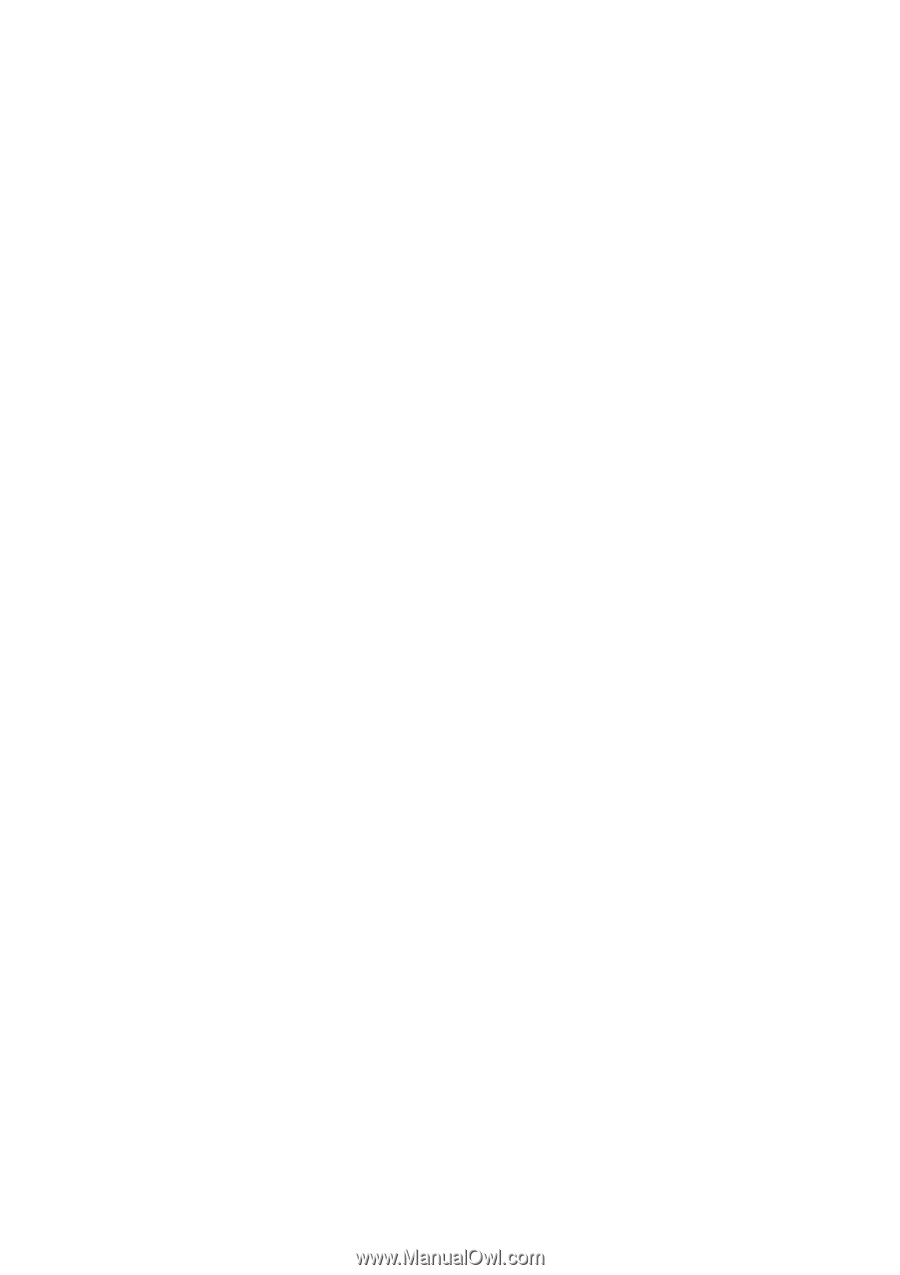
AG32S
RAGE
TM
128 Pro Graphics Accelerator
REV. 1.22
12MD-AG32S-122
USER'S MANUAL
Upgrade your Life