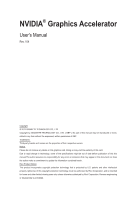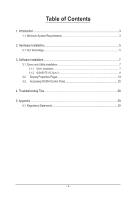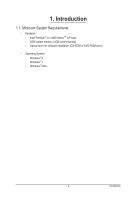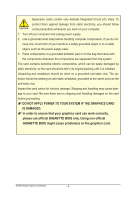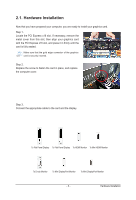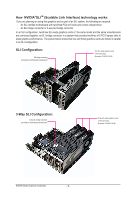Gigabyte GV-GF2010 Manual
Gigabyte GV-GF2010 Manual
 |
View all Gigabyte GV-GF2010 manuals
Add to My Manuals
Save this manual to your list of manuals |
Gigabyte GV-GF2010 manual content summary:
- Gigabyte GV-GF2010 | Manual - Page 1
Graphics Accelerator User's Manual Rev. 104 Copyright © 2012 GIGABYTE TECHNOLOGY CO., LTD Copyright by GIGA-BYTE TECHNOLOGY CO., LTD. ("GBT"). No part of this manual do not remove any labels on this graphics card. Doing so may void the warranty of this card. Due to rapid change in technology, some - Gigabyte GV-GF2010 | Manual - Page 2
2.1. SLI Technology...5 3. Software Installation...7 3.1. Driver and Utility Installation 7 3.1.1. Driver Installation...7 3.1.2. GIGABYTE OC Guru II...9 3.2. Display Properties Pages 19 3.3. Accessing NVIDIA Control Panel 20 4. Troubleshooting Tips 28 5. Appendix...29 5.1. Regulatory Statements - Gigabyte GV-GF2010 | Manual - Page 3
AMD AthlonTM XP class - 2GB system memory (4GB recommended) - Optical drive for software installation (CD-ROM or DVD-ROM drive) • Operating System - Windows® 8 Windows® 7 Windows® Vista - 3 - Introduction - Gigabyte GV-GF2010 | Manual - Page 4
on the card before proceeding. DO NOT APPLY POWER TO YOUR SYSTEM IF THE GRAPHICS CARD IS DAMAGED. In order to ensure that your graphics card can work correctly, please use official GIGABYTE BIOS only. Using non-official GIGABYTE BIOS might cause problem(s) on the graphics card. NVIDIA Series - Gigabyte GV-GF2010 | Manual - Page 5
x16 slot. If necessary, remove the metal cover from this slot; then align your graphics card with the PCI Express x16 slot, and press it in firmly until the card is fully seated. Make sure that the gold edge connector of the graphics card is securely inserted. Step 2. Replace the screw to fasten the - Gigabyte GV-GF2010 | Manual - Page 6
and correct chipset driver - An SLI bridge connector or 3-way SLI bridge connector In an SLI configuration, two/three SLI-ready graphics cards of the same two/three x16 PCI Express slots to scale graphics performance. The picture below shows that two and three graphics cards are linked in parallel - Gigabyte GV-GF2010 | Manual - Page 7
motherboard drivers (for the motherboard drivers, please contact the motherboard manufacturer.) Notice : The photos in this manual Driver item. Step 2: Click the AGREE AND CONTINUE button. For software MPEG support in Windows XP, you must install DirectX first. Users who run Windows XP with Service - Gigabyte GV-GF2010 | Manual - Page 8
NVIDIA Update then click the NEXT button. The system is installing the components. Step 5: Click the RESTART NOW button to restart the computer. Then the driver installation is completed. NVIDIA Series Graphics Accelerator - 8 - - Gigabyte GV-GF2010 | Manual - Page 9
installation and click the OK button. Step 3: Choose the Typical and click the Next button Step 4: Click the Finish button. Then the installation of the GIGABYTE OC Guru II is completed. The system is installing the components. - 9 - Software Installation - Gigabyte GV-GF2010 | Manual - Page 10
users can set up MONITORING、GPU CLOCK、MEMORY CLOCK、FAN、 MINIMUM VOLTAGE、POWER TARGET、OSD、ONLINE SUPPORT. Function: When it's locked, GPU CLOCK/MEMORY CLOCK/MINIMUM VOLTAGE/POWER TARGET can not be previous applied setup. Function: Restore the default setup. NVIDIA Series Graphics Accelerator - 10 - - Gigabyte GV-GF2010 | Manual - Page 11
MONITORING: Show real time GPU Clock/MEMORY Clock Click MORE to MONITORING PANEL MONITORING PANEL: Function: Monitoring Panel Settings. Function: Start recording. Function: Stop recording. - 11 - Software Installation - Gigabyte GV-GF2010 | Manual - Page 12
Monitoring panel settings: Function: Show the chosen items on the MONITORING PANEL. Function: Set up a folder to save the recorded files. Function: Return to MONITORING Page. Function: Save the settings. Function: Restore the default setup. NVIDIA Series Graphics Accelerator - 12 - - Gigabyte GV-GF2010 | Manual - Page 13
GPU CLOCK Under nVIDIA new structure, there are BASE and BOOST CLOCK under GPU Clock. BASE CLOCK is the combination of DEFAULT BASEC LOCK and OFFSET. BOOST CLOCK is the combination of DEFAULT BOOST CLOCK and OFFSET. Under most cases, BASE CLOCK is smaller/ equal to BOOST CLOCK. When changing - Gigabyte GV-GF2010 | Manual - Page 14
mode SPEED: shows real time fan speed, it will show 0% if using a passive graphics card. MODE: shows Auto mode or Manual mode, users can set up in SETTINGS SETTINGS: AUTO mode, fans will be controlled automatically. MANUAL mode, users can adjust fan behavior by adjusting the blue point on the fan - Gigabyte GV-GF2010 | Manual - Page 15
MINIMUM VOLTAGE Show and set up MINIMUM VOLTAGE When changing MINIMUM VOLTAGE, represents PLUS and represents MINUS. Users can enter numbers directly to change MINIMUM VOLTAGE. POWER TARGET Show and set up POWER TARGET When changing POWER TARGET, represents PLUS and represents MINUS. Show - Gigabyte GV-GF2010 | Manual - Page 16
for SOFTWARE On-Screen Display (OSD). Function: Setup shortcut keys and a folder to save screenshots. The settings can be adjusted by clicking on NVIDIA Series Graphics Accelerator - 16 - or by dragging the scrollbar. - Gigabyte GV-GF2010 | Manual - Page 17
SUPPORT 1.Update BIOS: The BIOS version of your VGA is shown in the page. By clicking the item while you are connected to the internet, the software detects if there is an updated BIOS version available. You can download the updated BIOS version and it installs automatically. 2.Update Driver - Gigabyte GV-GF2010 | Manual - Page 18
if there is an updated OC GURU version available. You can download the updated OC GURU version and it installs automatically. 4.PRODUCT INFO to the official GIGABYTE product page. 6.FAQ When you are connected to the internet, clicking the item will link to the official GIGABYTE CONTECT US page - Gigabyte GV-GF2010 | Manual - Page 19
3.2. Display Properties Pages Display Settings (Resolutions and Color Quality for Windows) To access Display Settings page, right-click on desktop and select Personalize, then the Personalization windows will show up. Select Display Settings to adjust the screen resolution and color quality settings - Gigabyte GV-GF2010 | Manual - Page 20
3.3. Accessing NVIDIA Control Panel After installation of the display driver, right-click on the desktop and select NVIDIA Control Panel. The NVIDIA Control Panel is used to configure all your graphics card settings. Right-click on the desktop and select NVIDIA Control Panel. In the NVIDIA Control - Gigabyte GV-GF2010 | Manual - Page 21
settings automatically load when a game is launched. Adjust Image Settings with Preview If you are unfamiliar with 3D technology or not an advanced graphics user, use the Adjust Image Settings with Preview page to preview any changes you make for improved image quality and rendering. Manage 3D - Gigabyte GV-GF2010 | Manual - Page 22
the Change Resolution controls, you can change the color setting, reduce screen flickering, or adjust the amount of information appearing on your display. NVIDIA Series Graphics Accelerator - 22 - - Gigabyte GV-GF2010 | Manual - Page 23
, and color depth (Digital Vibrance) of the images on your desktop. These changes will not affect any video playback. To change video color settings, go to Adjust Video Color Settings under the Video and TV section from the Start page. Rotate Display The NVIDIA Rotate features enable you to change - Gigabyte GV-GF2010 | Manual - Page 24
both display (Clone) • Configured independently from each other (Dualview) • As one large horizontal desktop (Horizontal span) • As one large vertical desktop (Vertical span) NVIDIA Series Graphics Accelerator - 24 - - Gigabyte GV-GF2010 | Manual - Page 25
(1) The same on both display (Clone) Clone mode indicates that both displays in the display pair show images of the same desktop. (2) Configured independently from each other (Dualview) Dualview mode indicates that both displays in the display pair function as one virtual desktop. Unlike Horizontal - Gigabyte GV-GF2010 | Manual - Page 26
. The details: http://www. nvidia.com/object/3d-vision-main.html) View Compatibility With Games You can view stereoscopic 3D compatibility with games. NVIDIA Series Graphics Accelerator - 26 - - Gigabyte GV-GF2010 | Manual - Page 27
, or apply noise filtering. For best results, play a video while you make adjustment to view the changes as they happen. Note: Support for some features under Windows Vista is in development and may not be available with your ForceWare graphics driver version. Consult the release notes for updated - Gigabyte GV-GF2010 | Manual - Page 28
, select Safe Mode and press . After getting into Safe Mode, in Device Manager check whether the driver for the graphics card is correct. For more assistance, use the Troubleshooting Guide located in the Windows Help or contact your computer manufacturer. If you are not able to find the - Gigabyte GV-GF2010 | Manual - Page 29
GIGABYTE. Our Commitment to Preserving the Environment In addition to high-efficiency performance, all GIGABYTE VGA Card government office, your household waste disposal service or where you purchased the product manual and we will be glad to help you with your effort. - 29 - Troubleshooting Tips - Gigabyte GV-GF2010 | Manual - Page 30
properly. China Restriction of Hazardous Substances Table The following table is supplied in compliance with China's Restriction of Hazardous Substances (China RoHS) requirements: NVIDIA Series Graphics Accelerator - 30 - - Gigabyte GV-GF2010 | Manual - Page 31
- 31 - Appendix - Gigabyte GV-GF2010 | Manual - Page 32
NVIDIA Series Graphics Accelerator - 32 - - Gigabyte GV-GF2010 | Manual - Page 33
- 33 - Appendix - Gigabyte GV-GF2010 | Manual - Page 34
NVIDIA Series Graphics Accelerator - 34 -
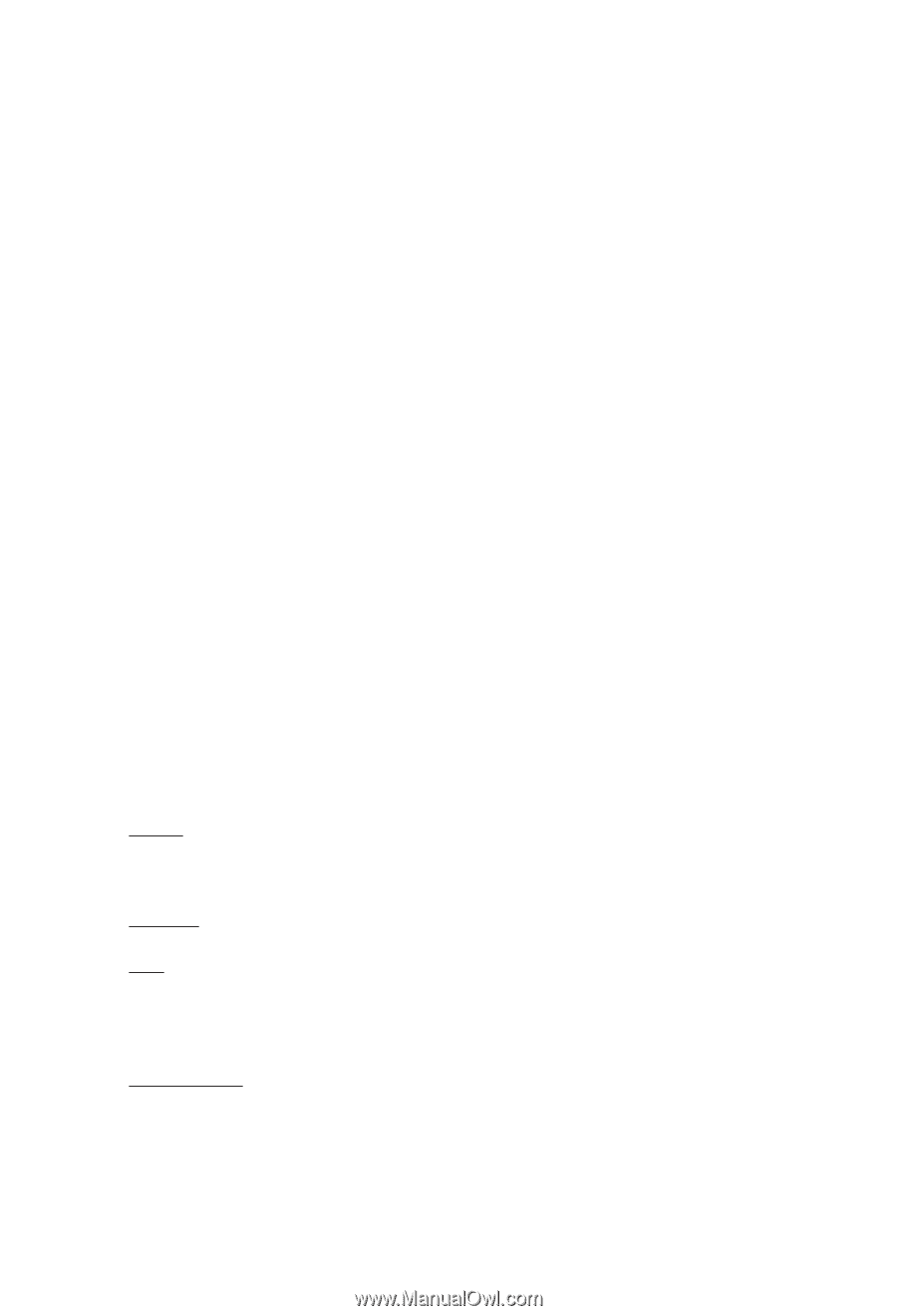
NVIDIA
®
Graphics Accelerator
User's Manual
Rev. 104
Copyright
© 2012 GIGABYTE TECHNOLOGY CO., LTD
Copyright by GIGA-BYTE TECHNOLOGY CO., LTD. (“GBT”). No part of this manual may be reproduced or trans-
mitted in any form without the expressed, written permission of GBT.
Trademarks
Third-party brands and names are the properties of their respective owners.
Notice
Please do not remove any labels on this graphics card. Doing so may void the warranty of this card.
Due to rapid change in technology, some of the specifications might be out of date before publication of this this
manual.The author assumes no responsibility for any errors or omissions that may appear in this document nor does
the author make a commitment to update the information contained herein.
Rovi Product Notice:
This product incorporates copyright protection technology that is protected by U.S. patents and other intellectual
property rights.Use of this copyright protection technology must be authorized by Rovi Corporation, and is intended
for home and other limited viewing uses only unless otherwise authorized by Rovi Corporation. Reverse engineering
or disassembly is prohibited.