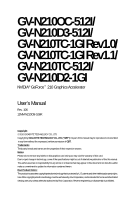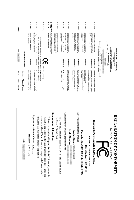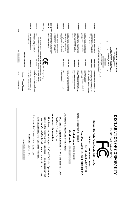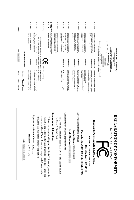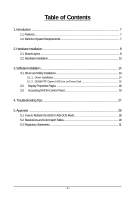Gigabyte GV-N210D3-512I Manual
Gigabyte GV-N210D3-512I Manual
 |
View all Gigabyte GV-N210D3-512I manuals
Add to My Manuals
Save this manual to your list of manuals |
Gigabyte GV-N210D3-512I manual content summary:
- Gigabyte GV-N210D3-512I | Manual - Page 1
GV-N210OC-512I/ GV-N210D3-512I/ GV-N210TC-1GI Rev1.0/ GV-N210TC-1GI Rev1.1/ GV-N210TC-512I/ GV-N210D2-1GI NVIDIA® GeForceTM 210 Graphics Accelerator User's Manual Rev. 106 12MM-N210O5I-106R Copyright © 2010 GIGABYTE TECHNOLOGY CO., LTD Copyright by GIGA-BYTE TECHNOLOGY CO., LTD. ("GBT"). No part of - Gigabyte GV-N210D3-512I | Manual - Page 2
VGA Card GV-N210OC-512I/GV-N210D3-512I Sep.07,2009 VGA Card GV-N210OC-512I/ GV-N210D3-512I Sep.07,2009 - Gigabyte GV-N210D3-512I | Manual - Page 3
VGA Card GV-N210TC-1GI Rev1.0/GV-N210TC-1GI Rev1.1 Feb.05,2010 VGA Card GV-N210TC-1GI Rev1.0/ GV-N210TC-1GI Rev1.1 Feb.05,2010 - Gigabyte GV-N210D3-512I | Manual - Page 4
VGA Card GV-N210TC-512I Feb.12,2010 VGA Card GV-N210TC-512I Feb.12,2010 - Gigabyte GV-N210D3-512I | Manual - Page 5
VGA Card GV-N210D2-1GI Mar.12,2010 VGA Card GV-N210D2-1GI Mar.12,2010 - Gigabyte GV-N210D3-512I | Manual - Page 6
Installation 14 3.1. Driver and Utility Installation 14 3.1.1. Driver Installation ...14 3.1.2. GIGABYTE Gamer HUD Lite on Driver Disk 16 3.2. Display Properties Pages 18 3.3. Accessing NVIDIA Control Panel 19 4. Troubleshooting Tips 27 5. Appendix ...28 5.1. How to Reflash the BIOS in MS-DOS - Gigabyte GV-N210D3-512I | Manual - Page 7
Powered by NVIDIA® GeForceTM 210 Graphics Processing Unit (GPU) • Supports PCI Express 2.0 • Integrated with 512MB GDDR2 memory(For GV-N210OC-512I only) • Integrated with 512MB DDR3 memory (For GV-N210D3-512I only) • Integrated with 1GB GDDR2 memory(For GV-N210D2-1GI only) • GV-N210TC-1GI Rev1.0/GV - Gigabyte GV-N210D3-512I | Manual - Page 8
Layout 1. GV-N210OC-512I/GV-N210D3-512I/GV-N210TC-1GI Rev1.0 SLI Connector D-Sub monitor Connector (15-pin) HDMI Connector DVI-I Connector or Analog LCD Monitor Analog Monitor HDMI TV Digital LCD Monitor DVI Output D-Sub monitor Connector (15-pin) HDMI Connector DVI-I Connector GV-N210 Series - Gigabyte GV-N210D3-512I | Manual - Page 9
2. GV-N210TC-1GI Rev1.1 D-Sub monitor Connector (15-pin) HDMI Connector DVI-I Connector or Analog LCD Monitor Analog Monitor HDMI TV Digital LCD Monitor DVI Output D-Sub monitor Connector (15-pin) HDMI Connector DVI-I Connector - 9 - Hardware Installation - Gigabyte GV-N210D3-512I | Manual - Page 10
3. GV-N210TC-512I D-Sub monitor Connector (15-pin) HDMI Connector DVI-I Connector or Analog LCD Monitor Analog Monitor HDMI TV Digital LCD Monitor DVI Output GV-N210 Series Graphics Accelerator - 10 - D-Sub monitor Connector (15-pin) HDMI Connector DVI-I Connector - Gigabyte GV-N210D3-512I | Manual - Page 11
4. GV-N210D2-1GI HDMI Connector D-Sub monitor Connector (15-pin) DVI-I Connector HDMI TV or Analog LCD Monitor Analog Monitor DVI Output Digital LCD Monitor HDMI Connector D-Sub monitor Connector (15-pin) DVI-I Connector - 11 - Hardware Installation - Gigabyte GV-N210D3-512I | Manual - Page 12
proceeding. DO NOT APPLY POWER TO YOUR SYSTEM IF THE GRAPHICS CARD IS DAMAGED. In order to ensure that your graphics card can work correctly, please use official GIGABYTE BIOS only. Using non-official GIGABYTE BIOS might cause problem(s) on the graphics card. GV-N210 Series Graphics Accelerator - Gigabyte GV-N210D3-512I | Manual - Page 13
display to your graphics card, use the DVI-I connector. To connect an HDMI monitor to your graphics card, use the HDMI connector. Connect an HDMI monitor Connect a D-Sub monitor To HDMI Monitor To D-Sub Monitor To Flat Panel Display Connect a flat panel display - 13 - Hardware Installation - Gigabyte GV-N210D3-512I | Manual - Page 14
optical drive and execute the setup.exe program.) Step 1: Click the Install Display Driver item. Step 2: Click the Next button. For software MPEG support in Windows XP, you must install DirectX first. Users who run Windows XP with Service Pack 2 or above do not need to install DirectX separately - Gigabyte GV-N210D3-512I | Manual - Page 15
Step 3: Click the Yes button. The system is installing the components. Step 4: Click the Finish button to restart the computer. Then the driver installation is completed. - 15 - Software Installation - Gigabyte GV-N210D3-512I | Manual - Page 16
Gamer HUD Lite on Driver Disk Step 1: Click the GIGABYTE Gamer HUD Lite item. Step 2: Choose the language for the installation and click the components. Step 5: Click the Finish button. Then the installation of the GIGABYTE Gamer HUD Lite is completed. GV-N210 Series Graphics Accelerator - 16 - - Gigabyte GV-N210D3-512I | Manual - Page 17
the current operating frequency Automatically optimizes the voltage/frequency Enables manual adjustment of the voltage/frequency Clock adjustment(Note) Hardware Monitor Button Default(Note) Apply(Note) Enable Disable Hardware Monitor ? Function Allows you to load the default settings Allows you - Gigabyte GV-N210D3-512I | Manual - Page 18
Display Settings page, right-click on desktop and select Personalize, then the Personalization windows will show up. Select Display Settings to adjust the screen resolution and color the color quality. Click the Advanced button for advanced settings. GV-N210 Series Graphics Accelerator - 18 - - Gigabyte GV-N210D3-512I | Manual - Page 19
display driver, window will show up. Select Display Settings. When the Display Settings dialog box appears, click Advanced Settings. After clicking the Advanced Settings button in Display Settings, you'll see the Generic PnP Monitor and NVIDIA GeForce 210 Properties dialog box. Click the GeForce 210 - Gigabyte GV-N210D3-512I | Manual - Page 20
to alter specific NVIDIA display settings. The categories are: „ 3D Settings „ Display „ Video & Television In the NVIDIA Control Panel, change a view if you want. The supported modes are: „ Standard „ Advanced „ Custom GV-N210 Series Graphics Accelerator - 20 - - Gigabyte GV-N210D3-512I | Manual - Page 21
3D Settings Tasks in the 3D Settings pages allow you to do the following: • Change the image and rendering settings of your 3D applications and games that utilize Direct3D and OpenGL technology. • Override the shipped clocked frequencies of your GPU and GPU memory to increase your GPU performance. • - Gigabyte GV-N210D3-512I | Manual - Page 22
color setting, reduce screen flickering, or adjust the amount of information appearing on your display. (Note) This item is present only in Advanced view mode. GV-N210 Series Graphics Accelerator - 22 - - Gigabyte GV-N210D3-512I | Manual - Page 23
bit-color depth, and the refresh rate etc. The Advanced Timing page enables you to adjust timings for your graphics card in order to support a variety of different display timings for ultimate flexibility for analog CRT and DVI connections. You can use the advanced Change Resolution Attributes page - Gigabyte GV-N210D3-512I | Manual - Page 24
the best use of the displays (monitors) that are connected to your computer. Dual-Monitor Setup You can set the display to output from two monitors on the Set Up Multiple Displays page This item is present only in Windows XP. GV-N210 Series Graphics Accelerator - 24 - Clone Mode Dualview Mode - Gigabyte GV-N210D3-512I | Manual - Page 25
height. Horizontal Span Mode Vertical Span Mode Display Model GV-N210OC-512I GV-N210D3-512I GV-N210TC-1GI GV-N210TC-512I GV-N210D2-1GI Matrix CRT+HDMI Yes Yes Yes Yes Yes CRT+DVI Yes Yes Yes Yes Yes DVI+HDMI Yes Yes Yes Yes Yes DVI+HDMI+CRT No No No No No DVI +DVI(Note - Gigabyte GV-N210D3-512I | Manual - Page 26
your display. Select one of the test images to monitor your changes. For best results, Support for some features under Windows Vista is in development and may not be available with your ForceWare graphics driver version. Consult the release notes for updated information on supported features. GV - Gigabyte GV-N210D3-512I | Manual - Page 27
Mode, in Device Manager check whether the driver for the graphics card is correct. „ For more assistance, use the Troubleshooting Guide located in the Windows Help or contact your computer manufacturer. „ If you are not able to find the desired monitor color/resolution settings: The color and screen - Gigabyte GV-N210D3-512I | Manual - Page 28
5.1. How to Reflash the BIOS in MS-DOS Mode 1. Extract the downloaded Zip file to your hard BIOS, at the A:\> prompt, type[ B I O S f l a s h u t i l i t y n a m e ] - p [BIOS file name] (example: gvf19 -p n210oc5i.F2) and press Enter. 6. Wait until it's done, then restart your computer. GV - Gigabyte GV-N210D3-512I | Manual - Page 29
) 1024 x 768 1088 x 612 (16:9) 1152 x 864 1280 x 720 (16:9) 1280 x 768 1280 x 800 1280 x 960 1280 x 1024 1360 x 768 1600 x 900 (16:9) 1600 x 1024 GeForce 210 Single Display Standard Modes Refresh Color Depth (bpp) Rate 8bpp(256 color) 16bpp(65K color) (Hz) 60~75 60~75 60~75 60~75 60 - Gigabyte GV-N210D3-512I | Manual - Page 30
3 3 X 1920 x 1200 (16:10) 60~85 3 3 3 100 3 3 X 1920 x 1440 60~85 3 3 3 2048 x 1536 60~85 3 3 3 2560 x 1600 60 3 3 3 (Dual-Link) * This table is for reference only. The actual resolutions supported depend on the monitor you use. GV-N210 Series Graphics Accelerator - 30 - - Gigabyte GV-N210D3-512I | Manual - Page 31
" product. Restriction of Hazardous Substances (RoHS) Directive Statement GIGABYTE products have not intended to add and safe from hazardous government office, your household waste disposal service or where you purchased the product manual and we will be glad to help you with your effort. - Gigabyte GV-N210D3-512I | Manual - Page 32
disposed of properly. China Restriction of Hazardous Substances Table The following table is supplied in compliance with China's Restriction of Hazardous Substances (China RoHS) requirements: GV-N210 Series Graphics Accelerator - 32 -

GV-N210OC-512I/
GV-N210D3-512I/
GV-N210TC-1GI Rev1.0/
GV-N210TC-1GI Rev1.1/
GV-N210TC-512I/
GV-N210D2-1GI
NVIDIA
®
GeForce
TM
210 Graphics Accelerator
User's Manual
Rev. 106
12MM-N210O5I-106R
Copyright
© 2010 GIGABYTE TECHNOLOGY CO., LTD
Copyright by
GIGA-BYTE TECHNOLOGY CO., LTD. ("GBT")
. No part of this manual may be reproduced or transmitted
in any form without the expressed, written permission of
GBT
.
Trademarks
Third-party brands and names are the properties of their respective owners.
Notice
Please do not remove any labels on this graphics card. Doing so may void the warranty of this card.
Due to rapid change in technology, some of the specifications might be out of date before publication of this this manual.
The author assumes no responsibility for any errors or omissions that may appear in this document nor does the author
make a commitment to update the information contained herein.
Rovi Product Notice:
This product incorporates copyright protection technology that is protected by U.S. patents and other intellectual property rights.
Use of this copyright protection technology must be authorized by Rovi Corporation, and is intended for home and other limited
viewing uses only unless otherwise authorized by Rovi Corporation. Reverse engineering or disassembly is prohibited.