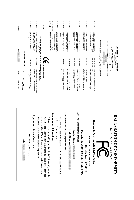Gigabyte GV-N26-896H-B-GA Manual
Gigabyte GV-N26-896H-B-GA Manual
 |
View all Gigabyte GV-N26-896H-B-GA manuals
Add to My Manuals
Save this manual to your list of manuals |
Gigabyte GV-N26-896H-B-GA manual content summary:
- Gigabyte GV-N26-896H-B-GA | Manual - Page 1
GV-N26-896H-B/ GV-N26OC-896H-B NVIDIA® GeForceTM GTX 260 Graphics Accelerator User's Manual Rev. 102 12MM-NX268B-102R Copyright © 2008 GIGABYTE TECHNOLOGY CO., LTD Copyright by GIGA-BYTE TECHNOLOGY CO., LTD. ("GBT"). No part of this manual may be reproduced or transmitted in any form without the - Gigabyte GV-N26-896H-B-GA | Manual - Page 2
VGA Card GV-N26-896H-B Jun. 5, 2008 VGA Card GV-N26-896H-B Jun. 5, 2008 - Gigabyte GV-N26-896H-B-GA | Manual - Page 3
VGA Card GV-N26OC-896H-B Sept. 1, 2008 VGA Card GV-N26OC-896H-B Sept. 1, 2008 - Gigabyte GV-N26-896H-B-GA | Manual - Page 4
Requirements 14 3.1.2. DirectX Installation ...15 3.1.3. Driver Installation ...16 3.1.4. Taskbar Icon ...18 3.1.5. Display Properties Pages 19 3.1.6. nView Properties Pages (Note 30 4. Troubleshooting Tips 35 5. Appendix ...36 5.1. How to Reflash the BIOS in MS-DOS Mode 36 5.2. Resolutions - Gigabyte GV-N26-896H-B-GA | Manual - Page 5
and correct chipset driver - Two GV-N26-896H-B/GV-N26OC-896H-B for SLI configuration; Three GV-N26-896H-B/GV-N26OC-896H-B for 3-way SLI configuration - A power supply with 900-watt or above is recommended - An SLI bridge connector or 3-way SLI bridge connector (Note 1) SLI technology requires a PCI - Gigabyte GV-N26-896H-B-GA | Manual - Page 6
2. Hardware Installation 2.1. Board Layout 1. GV-N26-896H-B SLI Connector TV-Out DVI-I Connector 1 DVI-I Connector 2 HDTV or NTSC / PAL TV Projector to D-Sub Adapter TV-Out DVI-I Connector 1 DVI-I Connector 2 HDMI TV GV-N26 Series Graphics Accelerator - 6 - DVI-I to HDMI Adapter (optional) - Gigabyte GV-N26-896H-B-GA | Manual - Page 7
2. GV-N26OC-896H-B SLI Connector TV-Out DVI-I Connector 1 DVI-I Connector 2 or NTSC / PAL TV Projector S-Video Output Digital LCD Monitor DVI Output or Analog LCD Monitor Analog Monitor D- - Gigabyte GV-N26-896H-B-GA | Manual - Page 8
is taken from the PCI Express host bus as well as the two 6-pin PCI Express power connectors. Without auxiliary power provided to the GV-N26-896H-B/GV-N26OC-896H-B graphics card, an LED on the bracket goes red and the graphics card will not boot. In addition, the connector that is not adequately - Gigabyte GV-N26-896H-B-GA | Manual - Page 9
APPLY POWER TO YOUR SYSTEM IF THE GRAPHICS CARD IS DAMAGED. In order to ensure that your graphics card can work correctly, please use official GIGABYTE BIOS only. Using non-official GIGABYTE BIOS might cause problem(s) on the graphics card. - 9 - Hardware Installation - Gigabyte GV-N26-896H-B-GA | Manual - Page 10
3. This graphics card provides two DVI-I digital connectors. You can connect a monitor that supports DVI-I function or use the DVI-I to D-Sub adapter to connect a 15-pin D- via DVI-I to D-Sub adapter GV-N26 Series Graphics Accelerator - 10 - Connect a HDMI monitor via DVI-I to HDMI adapter - Gigabyte GV-N26-896H-B-GA | Manual - Page 11
the other end into the coaxial S/PDIF out jack on your motheboard. B-1. Connect the GIGABYTE video adapter to the TVOut port on the graphics card B-2. Connect the SPDIF coaxial cable of the graphics card driver. Please refer to next chapter for detailed instructions. - 11 - Hardware Installation - Gigabyte GV-N26-896H-B-GA | Manual - Page 12
GIGABYTE Video Adapter (For GV-N26-896H-B only) AV Out S-Video Out Connect to the TV-Out port on the graphics card. HDTV Component (Y+Pr+Pb) (1) Composite video connection, you can connect the RCA cable from your TV to the AV Out port on the adapter. GV-N26 Series Graphics Accelerator - 12 - - Gigabyte GV-N26-896H-B-GA | Manual - Page 13
cards are linked in parallel in an SLI configuration. SLI Configuration: SLI bridge connector (provided by motherboard manufacturer) Two SLI-ready graphics cards of the same type. (Example: GV-N28-1GH-B) 3-Way SLI Configuration: 3-Way SLI bridge connector (provided by motherboard manufacturer - Gigabyte GV-N26-896H-B-GA | Manual - Page 14
In this manual, we assume that your CD-ROM drive letter to be Drive D: The installation of drivers is very simple. When you insert the driver CD into your CD-ROM drive, you can see the autorun window (if it does not show up, run "D:\setup.exe"). Then you can follow the instructions to - Gigabyte GV-N26-896H-B-GA | Manual - Page 15
DirectX Installation Install Microsoft DirectX to enable 3D hardware acceleration support for Windows XP to achieve better 3D performance. For software MPEG support in Windows XP, you must install DirectX first. Users who run Windows XP with Service Pack 2 or above do not need to install DirectX - Gigabyte GV-N26-896H-B-GA | Manual - Page 16
instructions. Step 1: Found New Hardware Wizard: Video Controller (VGA Compatible) Click the Next button to install the driver. (Insert the driver install the driver from the autorun window. Step 2: Found New Hardware Wizard: Searching and Installing The wizard will search for the driver and install - Gigabyte GV-N26-896H-B-GA | Manual - Page 17
autorun window will appear. If it does not show up, please run "D:\setup.exe". Step 1. When the autorun window shows up, click the Install Display Driver item. Step 2. Click the Next button. The system is installing the components. Step 3. Click the Finish button to restart the computer. Then the - Gigabyte GV-N26-896H-B-GA | Manual - Page 18
After installing the graphics card driver, you will find an NVIDIA icon in the notification area. Click this icon to open the control panel. Right click the NVIDIA icon to enter the NVIDIA Control Center. You can adjust the properties of the graphics card here. GV-N26 Series Graphics Accelerator - Gigabyte GV-N26-896H-B-GA | Manual - Page 19
3.1.5. Display Properties Pages To access Display Properties pages, right-click on desktop and then select Properties. The Display Properties dialog box shows the information of display adapter, color, the range of display area, and the refresh rate. Settings (Resolutions and Color Quality for - Gigabyte GV-N26-896H-B-GA | Manual - Page 20
In the NVIDIA Control Panel, change a view if you want. The supported modes are: „ Standard „ Advanced „ Custom 3D Settings Tasks in the GPU and GPU memory to increase your GPU performance. • Assign specific 3D settings to a game so that these settings automatically load when a game is launched. GV - Gigabyte GV-N26-896H-B-GA | Manual - Page 21
for all your Direct3D or OpenGL applications and to establish a unique set of 3D settings for a particular game or application. „ Set Multi-GPU Configuration (Note 2) Multi-GPU technology allows you to use two or more GPUs together. This results in significant improvements in rendering performance - Gigabyte GV-N26-896H-B-GA | Manual - Page 22
and repersentation of colors. (Note 1) This item is present only in Advanced view mode. (Note 2) This item will show up when you connect two monitors. GV-N26 Series Graphics Accelerator - 22 - - Gigabyte GV-N26-896H-B-GA | Manual - Page 23
„ Move CRT Screen Position You can use your mouse (by clicking on the arrow keys on this page) or the arrow keys on your keyboard to adjust the position of your desktop to better fit your display. This is a useful alternative to using the controls (buttons) on your actual physical display. „ Change - Gigabyte GV-N26-896H-B-GA | Manual - Page 24
The Advanced Timing page enables you to adjust timings for your graphics card in order to support a variety of different display timings for ultimate flexibility for analog CRT and DVI connections. 2) This item will show up when you connect two monitors. GV-N26 Series Graphics Accelerator - 24 - - Gigabyte GV-N26-896H-B-GA | Manual - Page 25
„ Set up Multiple Displays NVIDIA nView technology enables you to view your desktop in one of several multi-display modes to make the best use of the displays (monitors) that are connected to your computer. Dual-Monitor Setup You can set the display to output from two monitors on the Set up - Gigabyte GV-N26-896H-B-GA | Manual - Page 26
the application spans displays. Vertical Span Mode Dualview Mode Display Matrix Model CRT+HDMI CRT+DVI DVI+HDMI DVI+HDMI+CRT DVI +DVI CRT+CRT GV-N26-896H-B Yes Yes Yes No Yes Yes GV-N26OC-896H-B Yes Yes Yes No Yes Yes GV-N26 Series Graphics Accelerator - 26 - - Gigabyte GV-N26-896H-B-GA | Manual - Page 27
. For best results, play a video while you make adjustment to view the changes as they happen. „ Run Television Setup Wizard (Note) The wizard will guide you through the steps to configure your television for use with your computer. (Note) This item will show up when you connect a television. - 27 - Gigabyte GV-N26-896H-B-GA | Manual - Page 28
HDTV Setup (For GV-N26-896H-B only) Follow the steps below to connect an HDTV to your system using the included component video adapter. Step on the specifications of your HDTV) and click Next. (Note) This item will show up when you connect a television. GV-N26 Series Graphics Accelerator - 28 - - Gigabyte GV-N26-896H-B-GA | Manual - Page 29
Step 6: Click the Preview button to preview the selected settings. Then click Next. Step 7: Click Finish to apply the new television settings. - 29 - Software Installation - Gigabyte GV-N26-896H-B-GA | Manual - Page 30
Manager. in the notification area and Click the item to start configuringing nView features. (Note) This item will show up when you connect two monitors. GV-N26 Series Graphics Accelerator - 30 - - Gigabyte GV-N26-896H-B-GA | Manual - Page 31
nView Desktop Management properties „ This tab contains information about the nView Desktop Manager. The Setup Wizard can also be accessed from this tab. nView Profiles properties „ This tab contains a record of all nView display settings for easy software setup. nView Windows properties „ This - Gigabyte GV-N26-896H-B-GA | Manual - Page 32
„ This tab allows you to create up to 32 unique desktops. nView User Interface properties „ This tab allows for customization of the nView user interface. GV-N26 Series Graphics Accelerator - 32 - - Gigabyte GV-N26-896H-B-GA | Manual - Page 33
nView Effects properties „ This tab provides special windows effects that you can apply to your applications. nView Zoom properties „ This tab provides dynamic zoom functionality on the desktop. Also enable full screen video playback via the video mirroring control button. nView Hot Keys - Gigabyte GV-N26-896H-B-GA | Manual - Page 34
nView Mouse properties „ This tab can modify and extend mouse behavior with kinematic actions. nView Tools properties „ This tab can improve nView functionality for mobile and desktop users. GV-N26 Series Graphics Accelerator - 34 - - Gigabyte GV-N26-896H-B-GA | Manual - Page 35
experience problems. Contact your dealer or GIGABYTE for more advanced troubleshooting . For more information, consult your computer's manual or manufacturer. (NOTE: Some manufacturers do the driver for the graphics card is correct. „ For more assistance, use the Troubleshooting Guide located - Gigabyte GV-N26-896H-B-GA | Manual - Page 36
Appendix 5.1. How to Reflash the BIOS in MS-DOS Mode 1. Extract the downloaded Zip file to your hard BIOS, at the A:\> prompt, type[ B I O S f l a s h u t i l i t y n a m e ] - p [BIOS file name] (example: gvf18 -p 268HB.f2) and press Enter. 6. Wait until it's done, then restart your computer. GV - Gigabyte GV-N26-896H-B-GA | Manual - Page 37
5.2. Resolutions and Color Depth Table (In Windows XP) Display Screen Resolution 320 x 200 320 x 240 400 x 300 480 x 360 512 x 384 640 x 400 (16:10) 640 x 480 720 x 480 720 x 576 800 x 600 848 x 480 960 x 600 (16:10) 1024 x 768 1088 x 612 (16:9) 1152 x 864 1280 x 720 (16:9) 1280 x 768 1280 x 800 - Gigabyte GV-N26-896H-B-GA | Manual - Page 38
) 60~85 3 3 3 100 3 3 X 1920 x 1440 60~85 3 3 3 2048 x 1536 60~85 3 3 3 2560 x 1600 60 3 3 3 (Dual-Link) * This table is for reference only. The actual resolutions supported depend on the monitor you use. GV-N26 Series Graphics Accelerator - 38 - - Gigabyte GV-N26-896H-B-GA | Manual - Page 39
" product. Restriction of Hazardous Substances (RoHS) Directive Statement GIGABYTE products have not intended to add and safe from hazardous government office, your household waste disposal service or where you purchased the product manual and we will be glad to help you with your effort. - Gigabyte GV-N26-896H-B-GA | Manual - Page 40
disposed of properly. China Restriction of Hazardous Substances Table The following table is supplied in compliance with China's Restriction of Hazardous Substances (China RoHS) requirements: GV-N26 Series Graphics Accelerator - 40 -

GV-N26-896H-B/
GV-N26OC-896H-B
NVIDIA
®
GeForce
TM
GTX 260 Graphics Accelerator
User's Manual
Rev. 102
12MM-NX268B-102R
Copyright
© 2008 GIGABYTE TECHNOLOGY CO., LTD
Copyright by
GIGA-BYTE TECHNOLOGY CO., LTD. ("GBT")
. No part of this manual may
be reproduced or transmitted
in any form without the expressed, written permission of
GBT
.
Trademarks
Third-party brands and names are the properties of their respective owners.
Notice
Please do not remove any labels on this graphics card. Doing so may void the warranty of this card.
Due to rapid change in technology, some of the specifications might be out of date before publication of this this manual.
The author assumes no responsibility for any errors or omissions that may appear in this document nor does the author
make a commitment to update the information contained herein.
Macrovision corporation product notice:
This product incorporates copyright protection technology that is protected by U.S. patents and other intellectual property
rights. Use of this copyright protection technology must be authorized by Macrovision, and is intended for home and other
limited viewing uses only unless otherwise authorized by Macrovision. Reverse engineering or disassembly is prohibited.