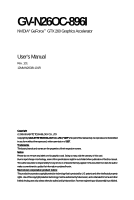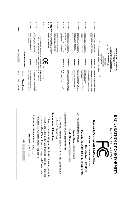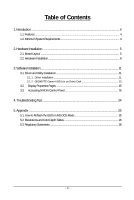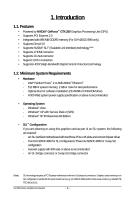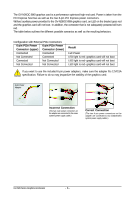Gigabyte GV-N26OC-896I Manual
Gigabyte GV-N26OC-896I Manual
 |
UPC - 818313008404
View all Gigabyte GV-N26OC-896I manuals
Add to My Manuals
Save this manual to your list of manuals |
Gigabyte GV-N26OC-896I manual content summary:
- Gigabyte GV-N26OC-896I | Manual - Page 1
GV-N26OC-896I NVIDIA® GeForceTM GTX 260 Graphics Accelerator User's Manual Rev. 101 12MM-N26O8I-101R Copyright © 2009 GIGABYTE TECHNOLOGY CO., LTD Copyright by GIGA-BYTE TECHNOLOGY CO., LTD. ("GBT"). No part of this manual may be reproduced or transmitted in any form without the expressed, written - Gigabyte GV-N26OC-896I | Manual - Page 2
VGA Card GV-N26OC-896I June.10,2009 VGA Card GV-N26OC-896I June.10,2009 - Gigabyte GV-N26OC-896I | Manual - Page 3
Installation 11 3.1. Driver and Utility Installation 11 3.1.1. Driver Installation ...11 3.1.2. GIGABYTE Gamer HUD Lite on Driver Disk 13 3.2. Display Properties Pages 15 3.3. Accessing NVIDIA Control Panel 16 4. Troubleshooting Tips 24 5. Appendix ...25 5.1. How to Reflash the BIOS in MS-DOS - Gigabyte GV-N26OC-896I | Manual - Page 4
• Powered by NVIDIA® GeForceTM GTX 260 Graphics Processing Unit (GPU) • Supports PCI Express 2.0 • Integrated with 896 MB GDDR3 memory (For GV-N26OC-896I only) • Supports DirectX 10 • Supports NVIDIA® SLITM (Scalable Link Interface) technology (Note) • Supports 1 HDMI connector • Supports 1 D-Sub - Gigabyte GV-N26OC-896I | Manual - Page 5
(15-pin) DVI-I Connector Digital LCD Monitor HDMI TV or Analog LCD Monitor Analog Monitor DVI Output Digital LCD Monitor or Analog LCD Monitor Analog Monitor HDMI to DVI-I Adapter (Optional) D-Sub Output DVI-I to D-Sub Adapter(optional) HDMI Connector D-Sub monitor Connector (15-pin) DVI - Gigabyte GV-N26OC-896I | Manual - Page 6
bus as well as the two 6-pin PCI Express power connectors. Without auxiliary power provided to the GV-N26OC-896I graphics card, an LED on the bracket goes red and the graphics card will not boot. In addition, the connector that is not adequately powered will turn red. The table below outlines the - Gigabyte GV-N26OC-896I | Manual - Page 7
on the card before proceeding. DO NOT APPLY POWER TO YOUR SYSTEM IF THE GRAPHICS CARD IS DAMAGED. In order to ensure that your graphics card can work correctly, please use official GIGABYTE BIOS only. Using non-official GIGABYTE BIOS might cause problem(s) on the graphics card. - 7 - Hardware - Gigabyte GV-N26OC-896I | Manual - Page 8
replace the computer cover. After installation, remember to connect the power cable to your graphics card, or the system will not HDMI monitor to your graphics card, use the HDMI connector. Connect an HDMI monitor To HDMI Monitor To D-Sub Monitor To Flat Panel Display Connect a D-Sub monitor GV - Gigabyte GV-N26OC-896I | Manual - Page 9
Step 4. To connect an HDMI TV, follow the steps below to enable the S/PDIF in function for the graphics card. 1. Connect Ground pin) You are now ready to proceed with the installation of the graphics card driver. Please refer to next chapter for detailed instructions. - 9 - Hardware Installation - Gigabyte GV-N26OC-896I | Manual - Page 10
How NVIDIA® SLITM (Scalable Link Interface) technology works: In an SLI configuration, two/ (provided by motherboard manufacturer) Two SLI-ready graphics cards of the same type. (Example: GV-N28-1GH-B) 3-Way SLI Configuration: 3-Way SLI bridge connector (provided by motherboard manufacturer) Three - Gigabyte GV-N26OC-896I | Manual - Page 11
drive and execute the setup.exe program.) Step 1: Click the Install Display Driver item. Step 2: Click the Next button. For software MPEG support in Windows XP, you must install DirectX first. Users who run Windows XP with Service Pack 2 or above do not need to install DirectX separately. - 11 - Gigabyte GV-N26OC-896I | Manual - Page 12
Step 3: Click the Yes button. The system is installing the components. Step 4: Click the Finish button to restart the computer. Then the driver installation is completed. GV-N26 Series Graphics Accelerator - 12 - - Gigabyte GV-N26OC-896I | Manual - Page 13
Gamer HUD Lite on Driver Disk Step 1: Click the GIGABYTE Gamer HUD Lite item. Step 2: Choose the language for the installation and click the installing the components. Step 5: Click the Finish button. Then the installation of the GIGABYTE Gamer HUD Lite is completed. - 13 - Software Installation - Gigabyte GV-N26OC-896I | Manual - Page 14
GIGABYTE Gamer HUD Lite allows you to adjust the voltage of your graphics card and the working frequency of the GPU, Shader, and video memory. Help page Displays the current operating frequency Automatically optimizes the voltage/frequency Enables manual to manually configure overclock/overvoltage - Gigabyte GV-N26OC-896I | Manual - Page 15
) To access Display Settings page, right-click on desktop and select Personalize, then the Personalization windows will show up. Select Display Settings to adjust the screen resolution and color quality settings. You can move the slider to change the resolution. You - Gigabyte GV-N26OC-896I | Manual - Page 16
you'll see the Generic PnP Monitor and NVIDIA GeForce GTX 260 Properties dialog box. Click the GeForce GTX 260 tab to access the NVIDIA Control Panel. On the GeForce GTX 260 tab page, click Start the NVIDIA Control Panel to launch the NVIDIA Control Panel. GV-N26 Series Graphics Accelerator - 16 - - Gigabyte GV-N26OC-896I | Manual - Page 17
on configuring advanced settings. In the NVIDIA Control Panel, select a category to alter specific NVIDIA display settings. The categories are: „ 3D Settings „ Display „ Video & Television In the NVIDIA Control Panel, change a view if you want. The supported modes are: „ Standard „ Advanced „ Custom - Gigabyte GV-N26OC-896I | Manual - Page 18
Advanced view mode. (Note 2) This item will show up when you install two graphics cards with the same model name and from the same vendor. GV-N26 Series Graphics Accelerator - 18 - - Gigabyte GV-N26OC-896I | Manual - Page 19
Display A variety of display features enable you to further manipulate and configure your display settings to optimize the use of your displays. Tasks in the Display pages allow you to do the following: • Move CRT screen position • Change resolution • Adjust desktop color settings • Rotate display • - Gigabyte GV-N26OC-896I | Manual - Page 20
and TV section from the Start page. „ Rotate Display The NVIDIA Rotate features enable you to change the orientation of your desktop adjust timings for your graphics card in order to support a variety of different display timings for ultimate flexibility GV-N26 Series Graphics Accelerator - 20 - - Gigabyte GV-N26OC-896I | Manual - Page 21
„ Set Up Multiple Displays NVIDIA nView technology enables you to view your desktop in one of several multi-display modes to make accelerated as efficiently as when the application spans displays. (Note) This item is present only in Windows XP. - 21 - Clone Mode Dualview Mode Software Installation - Gigabyte GV-N26OC-896I | Manual - Page 22
. Horizontal Span Mode Vertical Span Mode Display Matrix Model CRT+HDMI CRT+DVI DVI+HDMI DVI+HDMI+CRT DVI +DVI (Note 2) CRT+CRT (Note 3) GV-N26OC-896I Yes Yes Yes No Yes Yes (Note 1) This item is present only in Windows XP. (Note 2) By an HDMI-to-DVI adapter. (Note 3) By a DVI-to-D-Sub adapter - Gigabyte GV-N26OC-896I | Manual - Page 23
the color settings for video content on your display. Select one of the test images to monitor your changes. For best results, play a video while you . Note: Support for some features under Windows Vista is in development and may not be available with your ForceWare graphics driver version. Consult - Gigabyte GV-N26OC-896I | Manual - Page 24
power. „ If necessary, disable any built-in graphics capabilities on your motherboard. For more information, consult your computer's manual Manager check whether the driver for the graphics card is correct. „ For more assistance, use the Troubleshooting Guide located in the Windows Help or contact - Gigabyte GV-N26OC-896I | Manual - Page 25
5. Appendix 5.1. How to Reflash the BIOS in MS-DOS Mode 1. Extract the downloaded Zip file to your hard disk(s) or floppy disk. This procedure assumes drive A. 2. Restart the computer in MS-DOS mode. (You may need a startup disk - Gigabyte GV-N26OC-896I | Manual - Page 26
768 1600 x 900 (16:9) 1600 x 1024 GeForce GTX 260 Single Display Standard Modes Refresh Color Depth (bpp) 3 3 3 3 3 3 3 3 3 3 3 3 3 3 3 3 3 3 3 32bpp(16.7M) True mode 3 3 3 3 3 3 3 3 3 3 3 3 3 X 3 X 3 X 3 X 3 X 3 X 3 X 3 X 3 X 3 X 3 X To be continued... GV-N26 Series Graphics Accelerator - 26 - - Gigabyte GV-N26OC-896I | Manual - Page 27
) 60~85 3 3 3 100 3 3 X 1920 x 1440 60~85 3 3 3 2048 x 1536 60~85 3 3 3 2560 x 1600 60 3 3 3 (Dual-Link) * This table is for reference only. The actual resolutions supported depend on the monitor you use. - 27 - Appendix - Gigabyte GV-N26OC-896I | Manual - Page 28
GIGABYTE GIGABYTE. Our Commitment to Preserving the Environment In addition to high-efficiency performance, all GIGABYTE resources, GIGABYTE provides RoHS) Directive Statement GIGABYTE products have not at GIGABYTE are continuing GIGABYTE service manual and we will be glad to help you with your effort - Gigabyte GV-N26OC-896I | Manual - Page 29
Finally, we suggest that you practice other environmentally friendly actions by understanding and using the energy-saving features of this product (where applicable), recycling the inner and outer packaging (including shipping containers) this product was delivered in, and by disposing of or - Gigabyte GV-N26OC-896I | Manual - Page 30
GV-N26 Series Graphics Accelerator - 30 -
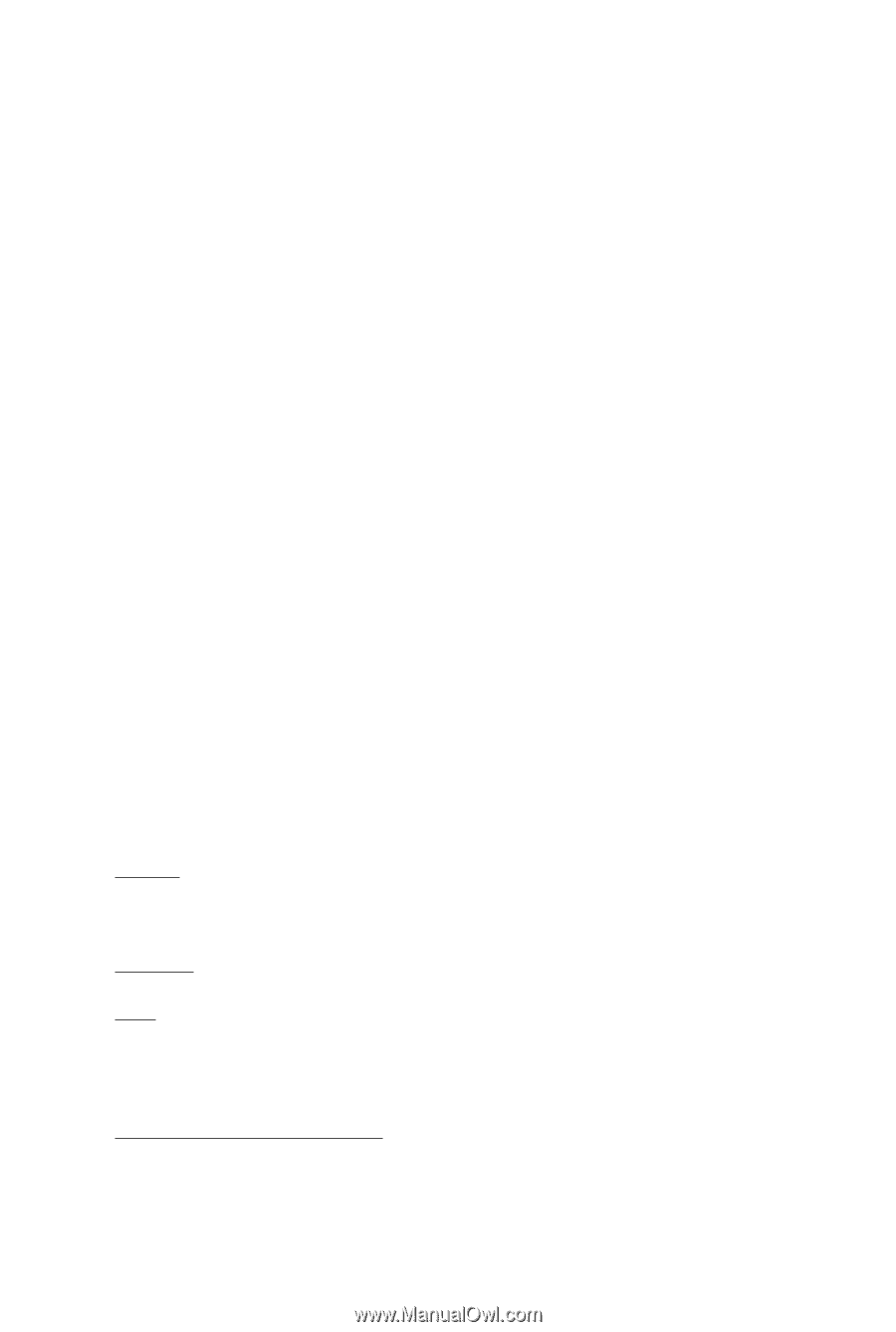
GV-N26OC-896I
NVIDIA
®
GeForce
TM
GTX 260 Graphics Accelerator
User's Manual
Rev. 101
12MM-N26O8I-101R
Copyright
© 2009 GIGABYTE TECHNOLOGY CO., LTD
Copyright by
GIGA-BYTE TECHNOLOGY CO., LTD. ("GBT")
. No part of this manual may
be reproduced or transmitted
in any form without the expressed, written permission of
GBT
.
Trademarks
Third-party brands and names are the properties of their respective owners.
Notice
Please do not remove any labels on this graphics card. Doing so may void the warranty of this card.
Due to rapid change in technology, some of the specifications might be out of date before publication of this this manual.
The author assumes no responsibility for any errors or omissions that may appear in this document nor does the author
make a commitment to update the information contained herein.
Macrovision corporation product notice:
This product incorporates copyright protection technology that is protected by U.S. patents and other intellectual property
rights. Use of this copyright protection technology must be authorized by Macrovision, and is intended for home and other
limited viewing uses only unless otherwise authorized by Macrovision. Reverse engineering or disassembly is prohibited.
Copyright
© 2009 GIGABYTE TECHNOLOGY CO., LTD
Copyright by
GIGA-BYTE TECHNOLOGY CO., LTD. ("GBT")
. No part of this manual may
be reproduced or transmitted
in any form without the expressed, written permission of
GBT
.
Trademarks
Third-party brands and names are the properties of their respective owners.
Notice
Please do not remove any labels on this graphics card. Doing so may void the warranty of this card.
Due to rapid change in technology, some of the specifications might be out of date before publication of this this manual.
The author assumes no responsibility for any errors or omissions that may appear in this document nor does the author
make a commitment to update the information contained herein.
Macrovision corporation product notice:
This product incorporates copyright protection technology that is protected by U.S. patents and other intellectual property
rights. Use of this copyright protection technology must be authorized by Macrovision, and is intended for home and other
limited viewing uses only unless otherwise authorized by Macrovision. Reverse engineering or disassembly is prohibited.