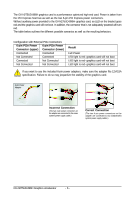Gigabyte GV-N275UD-896H Manual
Gigabyte GV-N275UD-896H Manual
 |
View all Gigabyte GV-N275UD-896H manuals
Add to My Manuals
Save this manual to your list of manuals |
Gigabyte GV-N275UD-896H manual content summary:
- Gigabyte GV-N275UD-896H | Manual - Page 1
GV-N275UD-896H NVIDIA® GeForceTM GTX 275 Graphics Accelerator User's Manual Rev. 101 12MM-N275U8H-101R Copyright © 2009 GIGABYTE TECHNOLOGY CO., LTD Copyright by GIGA-BYTE TECHNOLOGY CO., LTD. ("GBT"). No part of this manual may be reproduced or transmitted in any form without the expressed, written - Gigabyte GV-N275UD-896H | Manual - Page 2
VGA Card GV-N275UD-896H Apr. 10, 2009 VGA Card GV-N275UD-896H Apr. 10, 2009 - Gigabyte GV-N275UD-896H | Manual - Page 3
10 3.1.2. DirectX Installation ...11 3.1.3. Driver Installation ...12 3.1.4. GIGABYTE Gamer HUD Lite on Driver Disk ( for GV-N275UD-896H 14 3.1.5. Taskbar Icon ...16 3.1.6. Display Properties Pages 17 4. Troubleshooting Tips 26 5. Appendix ...27 5.1. How to Reflash the BIOS in MS-DOS Mode 27 - Gigabyte GV-N275UD-896H | Manual - Page 4
with Service Pack 2 (SP2) - Windows® XP Professional x64 Edition • SLI TM Configuration If you are planning on using this graphics card as part of an SLI system, the following are required: - An SLI certified motherboard with two/three PCIe x16 slots and correct chipset driver - Two GV-N275UD-896H - Gigabyte GV-N275UD-896H | Manual - Page 5
2. Hardware Installation 2.1. Board Layout SLI Connector TV-Out DVI-I Connector 1 DVI-I Connector 2 HDTV or NTSC / PAL TV Projector or NTSC / PAL TV Projector Digital LCD Monitor Y Pr Pb/AV Output S- - Gigabyte GV-N275UD-896H | Manual - Page 6
. Power is taken from the PCI Express host bus as well as the two 6-pin PCI Express power connectors. Without auxiliary power provided to the GV-N275UD-896H- graphics card, an LED on the bracket goes red and the graphics card will not boot. In addition, the connector that is not adequately powered - Gigabyte GV-N275UD-896H | Manual - Page 7
APPLY POWER TO YOUR SYSTEM IF THE GRAPHICS CARD IS DAMAGED. In order to ensure that your graphics card can work correctly, please use official GIGABYTE BIOS only. Using non-official GIGABYTE BIOS might cause problem(s) on the graphics card. - 7 - Hardware Installation - Gigabyte GV-N275UD-896H | Manual - Page 8
-I digital connectors. You can connect a monitor that supports DVI-I function or use the DVI-I to D-Sub adapter to connect a 15-pin D-Sub monitor. Connect a flat panel To TV / VCR To Flat Panel Display Connect a D-Sub monitor via DVI-I to D-Sub adapter GV-N275UD-896H Graphics Accelerator - 8 - - Gigabyte GV-N275UD-896H | Manual - Page 9
cards are linked in parallel in an SLI configuration. SLI Configuration: SLI bridge connector (provided by motherboard manufacturer) Two SLI-ready graphics cards of the same type. (Example: GV-N28-1GH-B) 3-Way SLI Configuration: 3-Way SLI bridge connector (provided by motherboard manufacturer - Gigabyte GV-N275UD-896H | Manual - Page 10
before installing the drivers: 1. First make sure your system has installed DirectX 9.0c or later version. 2. Make sure your system has installed the appropriate motherboard drivers (for the motherboard drivers, please contact the motherboard manufacturer.) GV-N275UD-896H Graphics Accelerator - 10 - Gigabyte GV-N275UD-896H | Manual - Page 11
DirectX Installation Install Microsoft DirectX to enable 3D hardware acceleration support for Windows XP to achieve better 3D performance. For software MPEG support in Windows XP, you must install DirectX first. Users who run Windows XP with Service Pack 2 or above do not need to install DirectX - Gigabyte GV-N275UD-896H | Manual - Page 12
the driver from the autorun window. Step 2: Found New Hardware Wizard: Searching and Installing The wizard will search for the driver and install it automatically. Step 3: Found New Hardware Wizard: Finish Click the Finish button to finish the installation. GV-N275UD-896H Graphics Accelerator - Gigabyte GV-N275UD-896H | Manual - Page 13
autorun window will appear. If it does not show up, please run "D:\setup.exe". Step 1. When the autorun window shows up, click the Install Display Driver item. Step 2. Click the Next button. The system is installing the components. Step 3. Click the Finish button to restart the computer. Then the - Gigabyte GV-N275UD-896H | Manual - Page 14
Gamer HUD Lite on Driver Disk ( for GV-N275UD-896H) Step 1: Click the GIGABYTE Gamer HUD Lite item. Step 2: Choose the language for the installation and click the OK button. Step 3: Click the Next button. Step 4: Click the Install - Gigabyte GV-N275UD-896H | Manual - Page 15
GIGABYTE Gamer HUD Lite allows you to adjust the voltage of your graphics card and the working frequency of the GPU, Shader, and video memory. Help page Displays the current operating frequency Automatically optimizes the voltage/frequency Enables manual Incorrectly doing overclock/overvoltage may - Gigabyte GV-N275UD-896H | Manual - Page 16
installing the graphics card driver, you will find an NVIDIA icon in the notification area. Click this icon to open the control panel. Right click the NVIDIA icon to enter the NVIDIA Control Center. You can adjust the properties of the graphics card here. GV-N275UD-896H Graphics Accelerator - 16 - Gigabyte GV-N275UD-896H | Manual - Page 17
NVIDIA Control Panel After pressing the Advanced button in Settings, you'll see the Plug and Play Monitor and NVIDIA GeForce GTX 275 Properties dialog box. Click the GeForce GTX 275 tab. (You can also click the NVIDIA icon in the notification area and select NVIDIA Control Panel.) Access the - Gigabyte GV-N275UD-896H | Manual - Page 18
„ Display „ Video & Television In the NVIDIA Control Panel, change a view if you want. The supported modes are: „ Standard „ Advanced „ Custom 3D Settings Tasks in the 3D Settings pages allow you these settings automatically load when a game is launched. GV-N275UD-896H Graphics Accelerator - 18 - - Gigabyte GV-N275UD-896H | Manual - Page 19
„ Adjust Image Settings with Preview If you are unfamiliar with 3D technology or not an advanced graphics user, use the Adjust Image Settings with Preview page to preview any changes you make for improved image quality and rendering. „ Manage 3D Settings (Note 1) The Manage 3D Settings page enables - Gigabyte GV-N275UD-896H | Manual - Page 20
and repersentation of colors. (Note 1) This item is present only in Advanced view mode. (Note 2) This item will show up when you connect two monitors. GV-N275UD-896H Graphics Accelerator - 20 - - Gigabyte GV-N275UD-896H | Manual - Page 21
„ Move CRT Screen Position You can use your mouse (by clicking on the arrow keys on this page) or the arrow keys on your keyboard to adjust the position of your desktop to better fit your display. This is a useful alternative to using the controls (buttons) on your actual physical display. „ Change - Gigabyte GV-N275UD-896H | Manual - Page 22
The Advanced Timing page enables you to adjust timings for your graphics card in order to support a variety of different display timings for ultimate flexibility for analog CRT and DVI connections. 2) This item will show up when you connect two monitors. GV-N275UD-896H Graphics Accelerator - 22 - - Gigabyte GV-N275UD-896H | Manual - Page 23
„ Set up Multiple Displays NVIDIA nView technology enables you to view your desktop in one of several multi-display modes to make the best use of the displays (monitors) that are connected to your computer. Dual-Monitor Setup You can set the display to output from two monitors on the Set up - Gigabyte GV-N275UD-896H | Manual - Page 24
accelerated as efficiently as when the application spans displays. Display Matrix Model CRT+TV CRT+DVI DVI+TV DVI+TV+CRT DVI +DVI CRT+CRT GV-N275UD-896H Yes Yes Yes No Yes Yes Vertical Span Mode Dualview Mode - Gigabyte GV-N275UD-896H | Manual - Page 25
. For best results, play a video while you make adjustment to view the changes as they happen. „ Run Television Setup Wizard (Note) The wizard will guide you through the steps to configure your television for use with your computer. (Note) This item will show up when you connect a television. - 25 - Gigabyte GV-N275UD-896H | Manual - Page 26
, use the Troubleshooting Guide located in the Windows Help or contact your computer manufacturer. If necessary, adjust your monitor's setting using monitor's adjust panel to make the screen look focused, crisp, and sharp. (Please refer to the monitor's manual.) GV-N275UD-896H Graphics Accelerator - Gigabyte GV-N275UD-896H | Manual - Page 27
-DOS mode. (You may need a startup disk to restart the computer in MS-DOS mode.) 3. Change the command prompt to A:\>. 4. To back up the current BIOS, at the A:\> prompt, type[BIOS flash utility name] -s [BIOS file name] (example: gvf18 -s n275UD8H.f1) and press Enter. 5. To flash - Gigabyte GV-N275UD-896H | Manual - Page 28
768 1600 x 900 (16:9) 1600 x 1024 GeForce GTX 275 Single Display Standard Modes Refresh Color Depth (bpp) 3 3 3 3 3 3 3 3 3 3 3 3 3 3 3 3 3 3 32bpp(16.7M) True mode 3 3 3 3 3 3 3 3 3 3 3 3 3 X 3 X 3 X 3 X 3 X 3 X 3 X 3 X 3 X 3 X 3 X To be continued... GV-N275UD-896H Graphics Accelerator - 28 - - Gigabyte GV-N275UD-896H | Manual - Page 29
) 60~85 3 3 3 100 3 3 X 1920 x 1440 60~85 3 3 3 2048 x 1536 60~85 3 3 3 2560 x 1600 60 3 3 3 (Dual-Link) * This table is for reference only. The actual resolutions supported depend on the monitor you use. - 29 - Appendix - Gigabyte GV-N275UD-896H | Manual - Page 30
product. Restriction of Hazardous Substances (RoHS) Directive Statement GIGABYTE products have not intended to add and safe from , your household waste disposal service or where you purchased the manual and we will be glad to help you with your effort. GV-N275UD-896H Graphics Accelerator - 30 - - Gigabyte GV-N275UD-896H | Manual - Page 31
Finally, we suggest that you practice other environmentally friendly actions by understanding and using the energy-saving features of this product (where applicable), recycling the inner and outer packaging (including shipping containers) this product was delivered in, and by disposing of or - Gigabyte GV-N275UD-896H | Manual - Page 32
GV-N275UD-896H Graphics Accelerator - 32 -

GV-N275UD-896H
NVIDIA
®
GeForce
TM
GTX 275 Graphics Accelerator
User's Manual
Rev. 101
12MM-N275U8H-101R
Copyright
© 2009 GIGABYTE TECHNOLOGY CO., LTD
Copyright by
GIGA-BYTE TECHNOLOGY CO., LTD. ("GBT")
. No part of this manual may
be reproduced or transmitted
in any form without the expressed, written permission of
GBT
.
Trademarks
Third-party brands and names are the properties of their respective owners.
Notice
Please do not remove any labels on this graphics card. Doing so may void the warranty of this card.
Due to rapid change in technology, some of the specifications might be out of date before publication of this this manual.
The author assumes no responsibility for any errors or omissions that may appear in this document nor does the author
make a commitment to update the information contained herein.
Macrovision corporation product notice:
This product incorporates copyright protection technology that is protected by U.S. patents and other intellectual property rights.
Use of this copyright protection technology must be authorized by Rovi Corporation, and is intended for home and other limited
viewing uses only unless otherwise authorized by Rovi Corporation.
Reverse engineering or disassembly is prohibited.