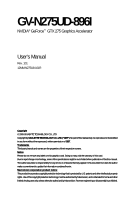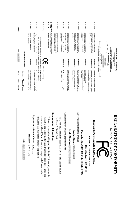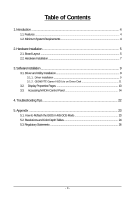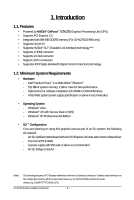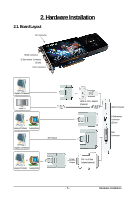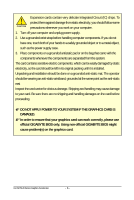Gigabyte GV-N275UD-896I Manual
Gigabyte GV-N275UD-896I Manual
 |
View all Gigabyte GV-N275UD-896I manuals
Add to My Manuals
Save this manual to your list of manuals |
Gigabyte GV-N275UD-896I manual content summary:
- Gigabyte GV-N275UD-896I | Manual - Page 1
GV-N275UD-896I NVIDIA® GeForceTM GTX 275 Graphics Accelerator User's Manual Rev. 101 12MM-N275U8-101R Copyright © 2009 GIGABYTE TECHNOLOGY CO., LTD Copyright by GIGA-BYTE TECHNOLOGY CO., LTD. ("GBT"). No part of this manual may be reproduced or transmitted in any form without the expressed, written - Gigabyte GV-N275UD-896I | Manual - Page 2
VGA Card GV-N275UD-896I Apr.13,2009 VGA Card GV-N275UD-896I Apr.13,2009 - Gigabyte GV-N275UD-896I | Manual - Page 3
Installation ...9 3.1. Driver and Utility Installation 9 3.1.1. Driver Installation ...9 3.1.2. GIGABYTE Gamer HUD Lite on Driver Disk 11 3.2. Display Properties Pages 13 3.3. Accessing NVIDIA Control Panel 14 4. Troubleshooting Tips 22 5. Appendix ...23 5.1. How to Reflash the BIOS in MS-DOS - Gigabyte GV-N275UD-896I | Manual - Page 4
• Powered by NVIDIA® GeForceTM GTX 275 Graphics Processing Unit (GPU) • Supports PCI Express 2.0 • Integrated with 896 MB GDDR3 memory (For GV-N275UD-896I only) • Supports DirectX 10 • Supports NVIDIA® SLITM (Scalable Link Interface) technology (Note) • Supports 1 HDMI connector • Supports 1 D-Sub - Gigabyte GV-N275UD-896I | Manual - Page 5
2. Hardware Installation 2.1. Board Layout SLI Connector HDMI Connector D-Sub monitor Connector (15-pin) DVI-I Connector Digital LCD Monitor HDMI TV or Analog LCD Monitor Analog Monitor DVI Output Digital LCD - Gigabyte GV-N275UD-896I | Manual - Page 6
object, such as the power supply case. 3. Place POWER TO YOUR SYSTEM IF THE GRAPHICS CARD IS DAMAGED. In order to ensure that your graphics card can work correctly, please use official GIGABYTE BIOS only. Using non-official GIGABYTE BIOS might cause problem(s) on the graphics card. GV-N275UD - Gigabyte GV-N275UD-896I | Manual - Page 7
card is securely inserted. Step 2. Replace the screw to fasten the card in place, and replace the computer cover. After installation, remember to connect the power cable to your graphics card, or the system will not boot (refer to page 8 to see the details). Do not touch the card when it - Gigabyte GV-N275UD-896I | Manual - Page 8
are now ready to proceed with the installation of the graphics card driver. Please refer to next chapter for detailed instructions. How NVIDIA® SLITM (Scalable Link Interface) technology works: In an SLI configuration, two SLI-ready graphics cards of the same model and the same manufacturers are - Gigabyte GV-N275UD-896I | Manual - Page 9
optical drive and execute the setup.exe program.) Step 1: Click the Install Display Driver item. Step 2: Click the Next button. For software MPEG support in Windows XP, you must install DirectX first. Users who run Windows XP with Service Pack 2 or above do not need to install DirectX separately - Gigabyte GV-N275UD-896I | Manual - Page 10
Step 3: Click the Yes button. The system is installing the components. Step 4: Click the Finish button to restart the computer. Then the driver installation is completed. GV-N275UD Series Graphics Accelerator - 10 - - Gigabyte GV-N275UD-896I | Manual - Page 11
Gamer HUD Lite on Driver Disk Step 1: Click the GIGABYTE Gamer HUD Lite item. Step 2: Choose the language for the installation and click the installing the components. Step 5: Click the Finish button. Then the installation of the GIGABYTE Gamer HUD Lite is completed. - 11 - Software Installation - Gigabyte GV-N275UD-896I | Manual - Page 12
graphics card information Opens Help page Incorrectly doing overclock/overvoltage may result in damage to your system and reduce the useful life of the system components. (Note) This item is configurable only if 2D/3D Auto-Optimized is set to Disable. GV-N275UD Series Graphics Accelerator - 12 - - Gigabyte GV-N275UD-896I | Manual - Page 13
3.2. Display Properties Pages Display Settings (Resolutions and Color Quality for Windows) To access Display Settings page, right-click on desktop and select Personalize, then the Personalization windows will show up. Select Display Settings to adjust the screen resolution and color quality settings - Gigabyte GV-N275UD-896I | Manual - Page 14
'll see the Generic PnP Monitor and NVIDIA GeForce GTX 275 Properties dialog box. Click the GeForce GTX 275 tab to access the NVIDIA Control Panel. On the GeForce GTX 275 tab page, click Start the NVIDIA Control Panel to launch the NVIDIA Control Panel. GV-N275UD Series Graphics Accelerator - 14 - - Gigabyte GV-N275UD-896I | Manual - Page 15
on configuring advanced settings. In the NVIDIA Control Panel, select a category to alter specific NVIDIA display settings. The categories are: „ 3D Settings „ Display „ Video & Television In the NVIDIA Control Panel, change a view if you want. The supported modes are: „ Standard „ Advanced „ Custom - Gigabyte GV-N275UD-896I | Manual - Page 16
your GPU and GPU memory to increase your GPU SLI technology to enhance the graphics card's performance. (Note 1) This item is present only in Advanced view mode. (Note 2) This item will show up when you install two graphics cards with the same model name and from the same vendor. GV-N275UD - Gigabyte GV-N275UD-896I | Manual - Page 17
Display A variety of display features enable you to further manipulate and configure your display settings to optimize the use of your displays. Tasks in the Display pages allow you to do the following: • Move CRT screen position • Change resolution • Adjust desktop color settings • Rotate display • - Gigabyte GV-N275UD-896I | Manual - Page 18
and TV section from the Start page. „ Rotate Display The NVIDIA Rotate features enable you to change the orientation of your desktop adjust timings for your graphics card in order to support a variety of different display timings for ultimate flexibility GV-N275UD Series Graphics Accelerator - 18 - - Gigabyte GV-N275UD-896I | Manual - Page 19
„ Set Up Multiple Displays NVIDIA nView technology enables you to view your desktop in one of several multi-display modes to make the best use of the displays (monitors) that - Gigabyte GV-N275UD-896I | Manual - Page 20
height. Horizontal Span Mode Vertical Span Mode Display Matrix Model CRT+HDMI CRT+DVI DVI+HDMI DVI+HDMI+CRT DVI +DVI (Note 2) CRT+CRT (Note 3) GV-N275UD-896I Yes Yes Yes No Yes Yes (Note 1) This item is present only in Windows XP. (Note 2) By an HDMI-to-DVI adapter. (Note 3) By a DVI - Gigabyte GV-N275UD-896I | Manual - Page 21
fine tune the color settings for video content on your display. Select one of the test images to monitor your changes. For best results, play a video while you make to view the changes as they happen. Note: Support for some features under Windows Vista is in development and may not be - Gigabyte GV-N275UD-896I | Manual - Page 22
you experience problems. Contact your dealer or GIGABYTE for more advanced troubleshooting information. check whether the driver for the graphics card is correct. „ For more assistance, use the Troubleshooting Guide located in the Windows manual.) GV-N275UD Series Graphics Accelerator - 22 - - Gigabyte GV-N275UD-896I | Manual - Page 23
-DOS mode. (You may need a startup disk to restart the computer in MS-DOS mode.) 3. Change the command prompt to A:\>. 4. To back up the current BIOS, at the A:\> prompt, type[BIOS flash utility name] -s [BIOS file name] (example: gvf19 -s n275ud8i.F1) and press Enter. 5. To flash - Gigabyte GV-N275UD-896I | Manual - Page 24
768 1600 x 900 (16:9) 1600 x 1024 GeForce GTX 275 Single Display Standard Modes Refresh Color Depth (bpp) 3 3 3 3 3 3 3 3 3 3 3 3 3 3 3 3 3 32bpp(16.7M) True mode 3 3 3 3 3 3 3 3 3 3 3 3 3 X 3 X 3 X 3 X 3 X 3 X 3 X 3 X 3 X 3 X 3 X To be continued... GV-N275UD Series Graphics Accelerator - 24 - - Gigabyte GV-N275UD-896I | Manual - Page 25
) 60~85 3 3 3 100 3 3 X 1920 x 1440 60~85 3 3 3 2048 x 1536 60~85 3 3 3 2560 x 1600 60 3 3 3 (Dual-Link) * This table is for reference only. The actual resolutions supported depend on the monitor you use. - 25 - Appendix - Gigabyte GV-N275UD-896I | Manual - Page 26
product. Restriction of Hazardous Substances (RoHS) Directive Statement GIGABYTE products have not intended to add and safe from , your household waste disposal service or where you purchased the manual and we will be glad to help you with your effort. GV-N275UD Series Graphics Accelerator - 26 - - Gigabyte GV-N275UD-896I | Manual - Page 27
that potentially hazardous substances are not released into the environment and are disposed of properly. China Restriction of Hazardous Substances Table The following table is supplied in compliance with China's Restriction of Hazardous Substances (China RoHS) requirements: - 27 - Appendix - Gigabyte GV-N275UD-896I | Manual - Page 28
GV-N275UD Series Graphics Accelerator - 28 -
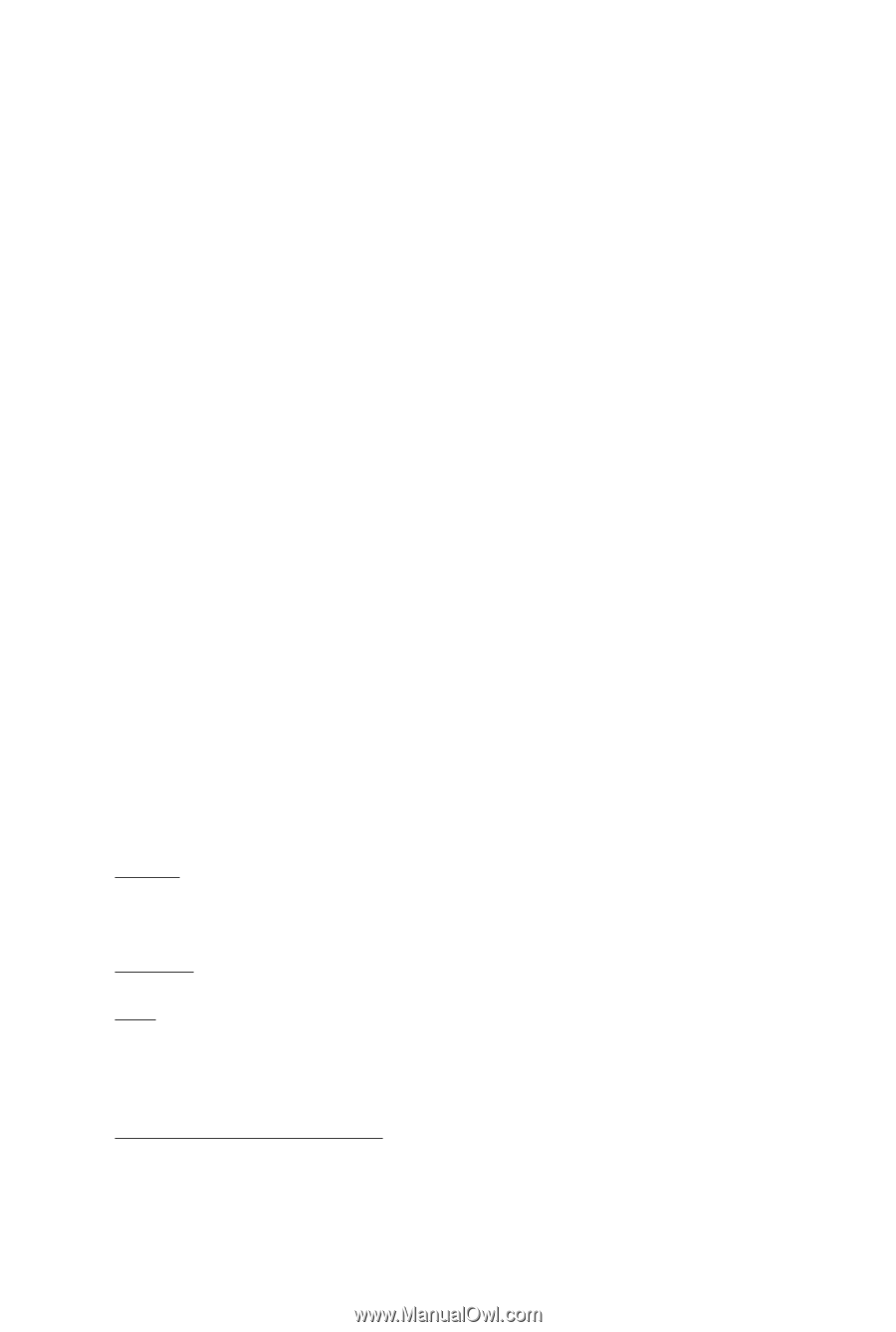
GV-N275UD-896I
NVIDIA
®
GeForce
TM
GTX 275 Graphics Accelerator
User's Manual
Rev. 101
12MM-N275U8-101R
Copyright
© 2009 GIGABYTE TECHNOLOGY CO., LTD
Copyright by
GIGA-BYTE TECHNOLOGY CO., LTD. ("GBT")
. No part of this manual may
be reproduced or transmitted
in any form without the expressed, written permission of
GBT
.
Trademarks
Third-party brands and names are the properties of their respective owners.
Notice
Please do not remove any labels on this graphics card. Doing so may void the warranty of this card.
Due to rapid change in technology, some of the specifications might be out of date before publication of this this manual.
The author assumes no responsibility for any errors or omissions that may appear in this document nor does the author
make a commitment to update the information contained herein.
Macrovision corporation product notice:
This product incorporates copyright protection technology that is protected by U.S. patents and other intellectual property
rights. Use of this copyright protection technology must be authorized by Macrovision, and is intended for home and other
limited viewing uses only unless otherwise authorized by Macrovision. Reverse engineering or disassembly is prohibited.
Copyright
© 2009 GIGABYTE TECHNOLOGY CO., LTD
Copyright by
GIGA-BYTE TECHNOLOGY CO., LTD. ("GBT")
. No part of this manual may
be reproduced or transmitted
in any form without the expressed, written permission of
GBT
.
Trademarks
Third-party brands and names are the properties of their respective owners.
Notice
Please do not remove any labels on this graphics card. Doing so may void the warranty of this card.
Due to rapid change in technology, some of the specifications might be out of date before publication of this this manual.
The author assumes no responsibility for any errors or omissions that may appear in this document nor does the author
make a commitment to update the information contained herein.
Macrovision corporation product notice:
This product incorporates copyright protection technology that is protected by U.S. patents and other intellectual property
rights. Use of this copyright protection technology must be authorized by Macrovision, and is intended for home and other
limited viewing uses only unless otherwise authorized by Macrovision. Reverse engineering or disassembly is prohibited.