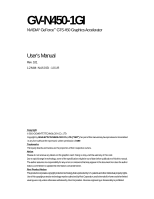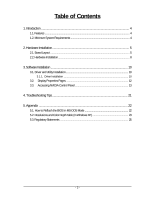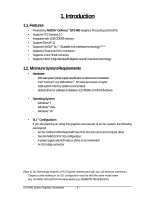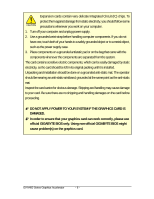Gigabyte GV-N450-1GI Manual
Gigabyte GV-N450-1GI Manual
 |
UPC - 818313011206
View all Gigabyte GV-N450-1GI manuals
Add to My Manuals
Save this manual to your list of manuals |
Gigabyte GV-N450-1GI manual content summary:
- Gigabyte GV-N450-1GI | Manual - Page 1
GV-N450-1GI NVIDIA® GeForceTM GTS 450 Graphics Accelerator User's Manual Rev. 101 12MM-N450GI-101R Copyright © 2010 GIGABYTE TECHNOLOGY CO., LTD Copyright by GIGA-BYTE TECHNOLOGY CO., LTD. ("GBT"). No part of this manual may be reproduced or transmitted in any form without the expressed, written - Gigabyte GV-N450-1GI | Manual - Page 2
VGA Card GV-N450-1GI August. 23, 2010 VGA Card GV-N450-1GI August. 23, 2010 - Gigabyte GV-N450-1GI | Manual - Page 3
10 3.1. Driver and Utility Installation 10 3.1.1. Driver Installation ...10 3.2. Display Properties Pages 12 3.3. Accessing NVIDIA Control Panel 13 4. Troubleshooting Tips 21 5. Appendix ...22 5.1. How to Reflash the BIOS in MS-DOS Mode 22 5.2. Resolutions and Color Depth Table (In Windows - Gigabyte GV-N450-1GI | Manual - Page 4
- Windows® Vista - Windows® XP • SLI TM Configuration If you are planning on using this graphics card as part of an SLI system, the following are required: - An SLI certified motherboard with two PCIe x16 slots and correct chipset driver - Two GV-N450-1GI for SLI configuration; - A power supply with - Gigabyte GV-N450-1GI | Manual - Page 5
2. Hardware Installation 2.1. Board Layout Power Connectors SLI Connector Mini HDMI Connector DVI-I Connector 1 DVI-I Connector 2 HDMI TV Digital LCD Monitor Digital LCD Monitor DVI Output mini HDMI to HDMI adapter( - Gigabyte GV-N450-1GI | Manual - Page 6
on the card before proceeding. DO NOT APPLY POWER TO YOUR SYSTEM IF THE GRAPHICS CARD IS DAMAGED. In order to ensure that your graphics card can work correctly, please use official GIGABYTE BIOS only. Using non-official GIGABYTE BIOS might cause problem(s) on the graphics card. GV-N400 Series - Gigabyte GV-N450-1GI | Manual - Page 7
prepared your computer, you are ready to install your graphics card. Step 1. Locate the PCI Express x16 slot. If necessary, remove the metal cover from this slot; then align your graphics card with the PCI Express x16 slot, and press it in firmly until the card is fully seated. Make sure that the - Gigabyte GV-N450-1GI | Manual - Page 8
same manufacturers are connected together via SLI bridge connector in a system that provides two x16 PCI Express slots to scale graphics performance. The picture below shows that two graphics cards are linked in parallel in an SLI configuration. SLI Configuration: SLI bridge connector (provided by - Gigabyte GV-N450-1GI | Manual - Page 9
My Computer, double-click the optical drive and execute the setup.exe program.) Step 1: Click the Install Display Driver item. Step 2: Click the Next button. For software MPEG support in Windows XP, you must install DirectX first. Users who run Windows XP with Service Pack 2 or above do not need to - Gigabyte GV-N450-1GI | Manual - Page 10
Step 3: Click the Yes button. The system is installing the components. Step 4: Click the Finish button to restart the computer. Then the driver installation is completed. GV-N400 Series Graphics Accelerator - 10 - - Gigabyte GV-N450-1GI | Manual - Page 11
) To access Display Settings page, right-click on desktop and select Personalize, then the Personalization windows will show up. Select Display Settings to adjust the screen resolution and color quality settings. You can move the slider to change the resolution. You - Gigabyte GV-N450-1GI | Manual - Page 12
'll see the Generic PnP Monitor and NVIDIA GeForce GTS 450 Properties dialog box. Click the GeForce GTS 450 tab to access the NVIDIA Control Panel. On the GeForce GTS 450 tab page, click Start the NVIDIA Control Panel to launch the NVIDIA Control Panel. GV-N400 Series Graphics Accelerator - 12 - - Gigabyte GV-N450-1GI | Manual - Page 13
a category to alter specific NVIDIA display settings. The categories are: „ 3D Settings „ Display „ Video In the NVIDIA Control Panel, change a view if you want. The supported modes are: „ Standard „ Advanced „ Custom - 13 - Software Installation - Gigabyte GV-N450-1GI | Manual - Page 14
Preview If you are unfamiliar with 3D technology or not an advanced graphics user, use the Adjust Image Settings with Preview page to preview any game or application. „ Set PhysX confiquration NVIDIA® PhysX® is a powerful physics engine that can utilize GPU acceleration to provide amazing real-time - Gigabyte GV-N450-1GI | Manual - Page 15
the Change Resolution controls, you can change the color setting, reduce screen flickering, or adjust the amount of information appearing on your display. - 15 - Software Installation - Gigabyte GV-N450-1GI | Manual - Page 16
physical display and need to rotate the desktop to match the orientation of your display. (Note) This item is present only in Advanced view mode. GV-N400 Series Graphics Accelerator - 16 - - Gigabyte GV-N450-1GI | Manual - Page 17
be stretched across displays and 3D applications are not accelerated as efficiently as when the application spans displays. (Note) This item is present only in Windows XP. - 17 - Clone Mode Dualview Mode Software Installation - Gigabyte GV-N450-1GI | Manual - Page 18
Span Mode Vertical Span Mode Display Matrix Model CRT(Note 2)+HDMI CRT+DVI(Note 2) DVI+HDMI DVI+HDMI+CRT DVI +DVI CRT+CRT(Note 2) GV-N450-1GI Yes Yes Yes No Yes Yes (Note 1) This item is present only in Windows XP. (Note 2) By a DVI-to-D-Sub adapter. GV-N400 Series Graphics Accelerator - 18 - - Gigabyte GV-N450-1GI | Manual - Page 19
you make adjustment to view the changes as they happen. Note: Support for some features under Windows Vista is in development and may not be available with your ForceWare graphics driver version. Consult the release notes for updated information on supported features. - 19 - Software Installation - Gigabyte GV-N450-1GI | Manual - Page 20
Safe Mode and press . After getting into Safe Mode, in Device Manager check whether the driver for the graphics card is correct. „ For more assistance, use the Troubleshooting Guide located in the Windows Help or contact your computer manufacturer. „ If you are not able to find the desired - Gigabyte GV-N450-1GI | Manual - Page 21
How to Reflash the BIOS in MS-DOS Mode 1. Extract the downloaded Zip file to your BIOS, at the A:\> prompt, type[BIOS flash utility name] -s [BIOS file name] (example: gvf19 -s n4501GI.F1) and press Enter. 5. To flash BIOS, at the A:\> prompt, type[ B I O S f l a s h u t i l i t y n a m e ] - p [BIOS - Gigabyte GV-N450-1GI | Manual - Page 22
10) 1024 x 768 1088 x 612 (16:9) 1152 x 864 1280 x 720 (16:9) 1280 x 768 1280 x 800 1280 x 960 1280 x 1024 1360 x 768 1600 x 900 (16:9) 1600 x 1024 GeForce ) True mode 3 3 3 3 3 3 3 3 3 3 3 3 3 X 3 X 3 X 3 X 3 X 3 X 3 X 3 X 3 X 3 X 3 X To be continued... GV-N400 Series Graphics Accelerator - 22 - - Gigabyte GV-N450-1GI | Manual - Page 23
) Standard mode High mode True mode 1600 x 1200 60~100 3 3 3 120 3 3 X 1920 x 1080 (16:9) 60~85 3 3 3 100 3 3 X 1920 x 1200 (16:10) 60~85 3 3 3 100 3 3 X 1920 x 1440 60~85 3 3 3 2048 x 1536 60~85 3 3 3 2560 x 1600 60 3 3 3 (Dual-Link) * This table is for - Gigabyte GV-N450-1GI | Manual - Page 24
The parts and components have been carefully selected to meet RoHS requirement. Moreover, we at GIGABYTE are continuing our efforts to develop products that do not use listed in your product's user's manual and we will be glad to help you with your effort. GV-N400 Series Graphics Accelerator - 24 - - Gigabyte GV-N450-1GI | Manual - Page 25
that potentially hazardous substances are not released into the environment and are disposed of properly. China Restriction of Hazardous Substances Table The following table is supplied in compliance with China's Restriction of Hazardous Substances (China RoHS) requirements: - 25 - Appendix - Gigabyte GV-N450-1GI | Manual - Page 26
- 26 - Appendix
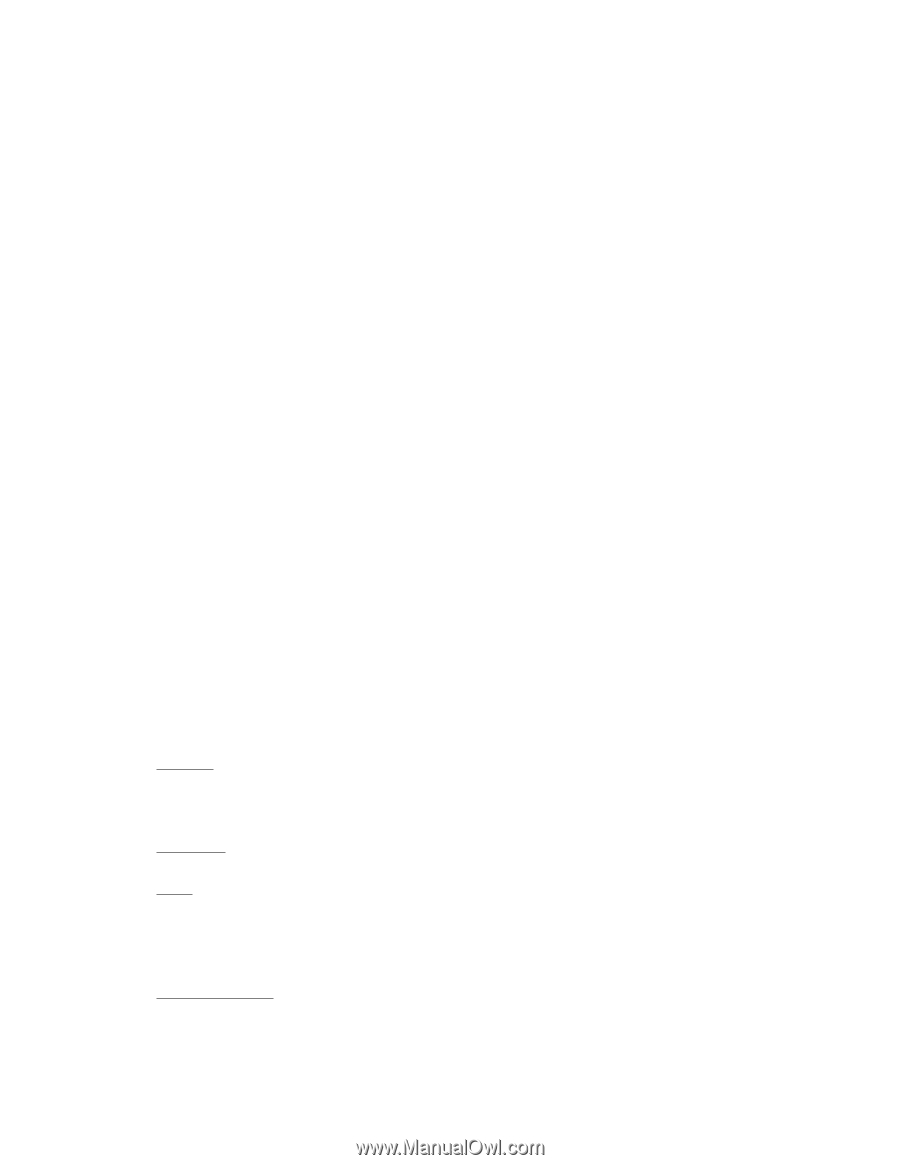
GV-N450-1GI
NVIDIA
®
GeForce
TM
GTS 450 Graphics Accelerator
User's Manual
Rev. 101
12MM-N450GI-101R
Copyright
© 2010 GIGABYTE TECHNOLOGY CO., LTD
Copyright by
GIGA-BYTE TECHNOLOGY CO., LTD. ("GBT")
. No part of this manual may be reproduced or transmitted
in any form without the expressed, written permission of
GBT
.
Trademarks
Third-party brands and names are the properties of their respective owners.
Notice
Please do not remove any labels on this graphics card. Doing so may void the warranty of this card.
Due to rapid change in technology, some of the specifications might be out of date before publication of this this manual.
The author assumes no responsibility for any errors or omissions that may appear in this document nor does the author
make a commitment to update the information contained herein.
Rovi Product Notice:
This product incorporates copyright protection technology that is protected by U.S. patents and other intellectual property rights.
Use of this copyright protection technology must be authorized by Rovi Corporation, and is intended for home and other limited
viewing uses only unless otherwise authorized by Rovi Corporation. Reverse engineering or disassembly is prohibited.