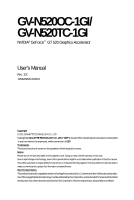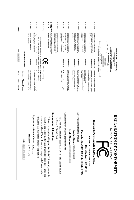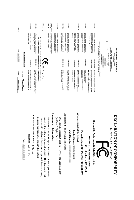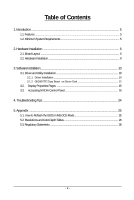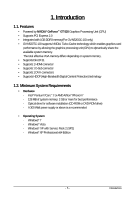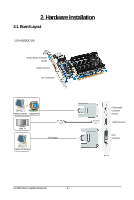Gigabyte GV-N520TC-1GI Manual
Gigabyte GV-N520TC-1GI Manual
 |
View all Gigabyte GV-N520TC-1GI manuals
Add to My Manuals
Save this manual to your list of manuals |
Gigabyte GV-N520TC-1GI manual content summary:
- Gigabyte GV-N520TC-1GI | Manual - Page 1
GV-N520OC-1GI/ GV-N520TC-1GI NVIDIA® GeForceTM GT 520 Graphics Accelerator User's Manual Rev. 101 12MM-N520-101ER Copyright © 2011 GIGABYTE TECHNOLOGY CO., LTD Copyright by GIGA-BYTE TECHNOLOGY CO., LTD. ("GBT"). No part of this manual before publication of this this manual. The author assumes no - Gigabyte GV-N520TC-1GI | Manual - Page 2
VGA Card GV-N520OC-1GI Apr.15,2011 VGA Card GV-N520OC-1GI Apr.15,2011 - Gigabyte GV-N520TC-1GI | Manual - Page 3
VGA Card GV-N520TC-1GI Apr.15,2011 VGA Card GV-N520TC-1GI Apr.15,2011 - Gigabyte GV-N520TC-1GI | Manual - Page 4
Installation ...9 3. Software Installation 10 3.1. Driver and Utility Installation 10 3.1.1. Driver Installation ...10 3.1.2. GIGABYTE Easy Boost on Driver Disk 12 3.2. Display Properties Pages 15 3.3. Accessing NVIDIA Control Panel 16 4. Troubleshooting Tips 24 5. Appendix ...25 5.1. How - Gigabyte GV-N520TC-1GI | Manual - Page 5
GT 520 Graphics Processing Unit (GPU) • Supports PCI Express 2.0 • Integrated with 1GB DDR3 memory(For GV-N520OC-1GI only) • GV-N520TC-1GI supports • Operating System - Windows® 7 - Windows® Vista - Windows® XP with Service Pack 2 (SP2) - Windows® XP Professional x64 Edition - 5 - Introduction - Gigabyte GV-N520TC-1GI | Manual - Page 6
Hardware Installation 2.1. Board Layout 1.GV-N520OC-1GI D-Sub monitor Connector (15-pin) HDMI Connector DVI-I Connector or Analog LCD Monitor Analog Monitor HDMI TV Digital LCD Monitor DVI Output D-Sub monitor Connector (15-pin) HDMI Connector DVI-I Connector GV-N520 Series Graphics Accelerator - Gigabyte GV-N520TC-1GI | Manual - Page 7
2.GV-N520TC-1GI D-Sub monitor Connector (15-pin) HDMI Connector DVI-I Connector or Analog LCD Monitor Analog Monitor HDMI TV Digital LCD Monitor DVI Output D-Sub monitor Connector (15-pin) HDMI Connector DVI-I Connector - 7 - Hardware Installation - Gigabyte GV-N520TC-1GI | Manual - Page 8
APPLY POWER TO YOUR SYSTEM IF THE GRAPHICS CARD IS DAMAGED. In order to ensure that your graphics card can work correctly, please use official GIGABYTE BIOS only. Using non-official GIGABYTE BIOS might cause problem(s) on the graphics card. GV-N520 Series Graphics Accelerator - 8 - - Gigabyte GV-N520TC-1GI | Manual - Page 9
2.2. Hardware Installation Now that you have prepared your computer, you are ready to install your graphics card. Step 1. Locate the PCI Express x16 slot. If necessary, remove the metal cover from this slot; then align your graphics card with the PCI Express x16 slot, and press it in firmly until - Gigabyte GV-N520TC-1GI | Manual - Page 10
optical drive and execute the setup.exe program.) Step 1: Click the Install Display Driver item. Step 2: Click the Next button. For software MPEG support in Windows XP, you must install DirectX first. Users who run Windows XP with Service Pack 2 or above do not need to install DirectX separately - Gigabyte GV-N520TC-1GI | Manual - Page 11
Step 3: Click the Yes button. The system is installing the components. Step 4: Click the Finish button to restart the computer. Then the driver installation is completed. - 11 - Software Installation - Gigabyte GV-N520TC-1GI | Manual - Page 12
Easy Boost on Driver Disk Step 1: Click the GIGABYTE Easy Boost item. Step 2: Choose the language for the installation and click the OK button. Step 3: Choose the Typical and click the Next button Step 4: Click the Finish button. Then the installation of the GIGABYTE Easy Boost is completed - Gigabyte GV-N520TC-1GI | Manual - Page 13
GIGABYTE Easy Boost EasyBoost is combined with Over Clock, OSD Turning, BIOS Setting, Technical Support, Live Update. Over Clock: Adjust GPU clock, Memory clock, Shader clock and Fan speed. And monitor graphics card current value. OSD Turning: "OSD" Set hotkey - Gigabyte GV-N520TC-1GI | Manual - Page 14
current BIOS, flash BIOS from selected BIOS file and auto flash BIOS from server. Technical Support:Show information of VGA, CPU, motherboard, system memory and monitor. Live Update: Auto detect system and reduce the useful life of the system components. GV-N520 Series Graphics Accelerator - 14 - - Gigabyte GV-N520TC-1GI | Manual - Page 15
3.2. Display Properties Pages Display Settings (Resolutions and Color Quality for Windows) To access Display Settings page, right-click on desktop and select Personalize, then the Personalization windows will show up. Select Display Settings to adjust the screen resolution and color quality settings - Gigabyte GV-N520TC-1GI | Manual - Page 16
Accessing NVIDIA Control Panel After installation of the display driver, right-click on the desktop and select NVIDIA Generic PnP Monitor and NVIDIA GeForce GT 520 Properties dialog box. Click the GeForce GT 520 tab to access the NVIDIA Control Panel. On the GeForce GT 520 tab page, click Start the - Gigabyte GV-N520TC-1GI | Manual - Page 17
to alter specific NVIDIA display settings. The categories are: „ 3D Settings „ Display „ Video & Television In the NVIDIA Control Panel, change a view if you want. The supported modes are: „ Standard „ Advanced „ Custom - 17 - Software Installation - Gigabyte GV-N520TC-1GI | Manual - Page 18
OpenGL applications and to establish a unique set of 3D settings for a particular game or application. (Note 1) This item is present only in Advanced view mode. GV-N520 Series Graphics Accelerator - 18 - - Gigabyte GV-N520TC-1GI | Manual - Page 19
Display A variety of display features enable you to further manipulate and configure your display settings to optimize the use of your displays. Tasks in the Display pages allow you to do the following: • Move CRT screen position • Change resolution • Adjust desktop color settings • Rotate display • - Gigabyte GV-N520TC-1GI | Manual - Page 20
The Advanced Timing page enables you to adjust timings for your graphics card in order to support a variety of different display timings for ultimate flexibility for analog CRT and DVI connections. You ) This item is present only in Advanced view mode. GV-N520 Series Graphics Accelerator - 20 - - Gigabyte GV-N520TC-1GI | Manual - Page 21
„ Set Up Multiple Displays NVIDIA nView technology enables you to view your desktop in one of several multi-display modes to make the best use of the displays (monitors) that are connected to your computer. Dual-Monitor Setup You can set the display to output from two monitors on the Set Up - Gigabyte GV-N520TC-1GI | Manual - Page 22
Mode Vertical Span Mode Display Matrix Model CRT+HDMI CRT+DVI DVI+HDMI DVI+HDMI+CRT DVI +DVI(Note 2) CRT+CRT (Note 3) GV-N520OC-1GI Yes Yes Yes No Yes Yes GV-N520TC-1GI Yes Yes Yes No Yes Yes (Note 1) This item is present only in Windows XP. (Note 2) By an HDMI-to-DVI - Gigabyte GV-N520TC-1GI | Manual - Page 23
telecine, adjust edge sharpness, or apply noise filtering. For best results, play a video while you make adjustment to view the changes as they happen. Note: Support for some features under Windows Vista is in development and may not be available with your ForceWare graphics - Gigabyte GV-N520TC-1GI | Manual - Page 24
you experience problems. Contact your dealer or GIGABYTE for more advanced troubleshooting information. Manager check whether the driver for the graphics card is correct. „ For more assistance, use the Troubleshooting Guide located in the Windows manual.) GV-N520 Series Graphics Accelerator - 24 - - Gigabyte GV-N520TC-1GI | Manual - Page 25
5. Appendix 5.1. How to Reflash the BIOS in MS-DOS Mode 1. Extract the downloaded Zip file to your hard disk(s) or floppy disk. This procedure assumes drive A. 2. Restart the computer in MS-DOS mode. (You may need a startup disk to restart the computer in MS-DOS mode.) 3. Change the command prompt - Gigabyte GV-N520TC-1GI | Manual - Page 26
768 1600 x 900 (16:9) 1600 x 1024 GeForce 520 Single Display Standard Modes Refresh Color Depth (bpp) 3 3 3 3 3 3 3 3 3 3 3 3 3 3 3 3 3 3 3 32bpp(16.7M) True mode 3 3 3 3 3 3 3 3 3 3 3 3 3 X 3 X 3 X 3 X 3 X 3 X 3 X 3 X 3 X 3 X 3 X To be continued... GV-N520 Series Graphics Accelerator - 26 - - Gigabyte GV-N520TC-1GI | Manual - Page 27
) 60~85 3 3 3 100 3 3 X 1920 x 1440 60~85 3 3 3 2048 x 1536 60~85 3 3 3 2560 x 1600 60 3 3 3 (Dual-Link) * This table is for reference only. The actual resolutions supported depend on the monitor you use. - 27 - Appendix - Gigabyte GV-N520TC-1GI | Manual - Page 28
GIGABYTE GIGABYTE. Our Commitment to Preserving the Environment In addition to high-efficiency performance, all GIGABYTE resources, GIGABYTE provides RoHS) Directive Statement GIGABYTE products have not at GIGABYTE are continuing GIGABYTE service manual and we will be glad to help you with your effort - Gigabyte GV-N520TC-1GI | Manual - Page 29
Finally, we suggest that you practice other environmentally friendly actions by understanding and using the energy-saving features of this product (where applicable), recycling the inner and outer packaging (including shipping containers) this product was delivered in, and by disposing of or - Gigabyte GV-N520TC-1GI | Manual - Page 30
GV-N520 Series Graphics Accelerator - 30 - - Gigabyte GV-N520TC-1GI | Manual - Page 31
- 31 - Appendix - Gigabyte GV-N520TC-1GI | Manual - Page 32
GV-N520 Series Graphics Accelerator - 32 -
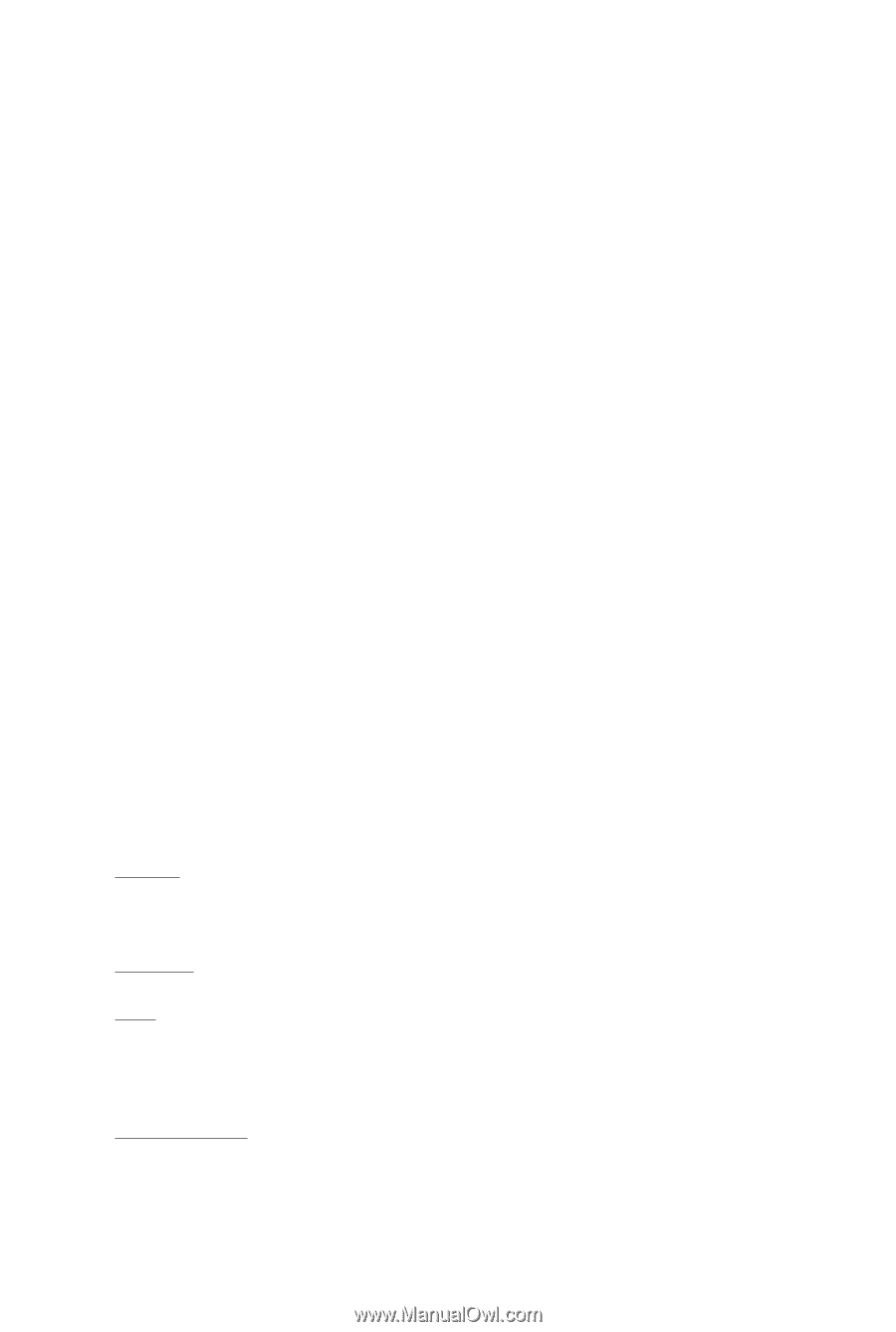
GV-N520OC-1GI/
GV-N520TC-1GI
NVIDIA
®
GeForce
TM
GT 520 Graphics Accelerator
User's Manual
Rev. 101
12MM-N520-101ER
Copyright
© 2011 GIGABYTE TECHNOLOGY CO., LTD
Copyright by
GIGA-BYTE TECHNOLOGY CO., LTD. ("GBT")
. No part of this manual may be reproduced or transmitted
in any form without the expressed, written permission of
GBT
.
Trademarks
Third-party brands and names are the properties of their respective owners.
Notice
Please do not remove any labels on this graphics card. Doing so may void the warranty of this card.
Due to rapid change in technology, some of the specifications might be out of date before publication of this this manual.
The author assumes no responsibility for any errors or omissions that may appear in this document nor does the author
make a commitment to update the information contained herein.
Rovi Product Notice:
This product incorporates copyright protection technology that is protected by U.S. patents and other intellectual property rights.
Use of this copyright protection technology must be authorized by Rovi Corporation, and is intended for home and other limited
viewing uses only unless otherwise authorized by Rovi Corporation. Reverse engineering or disassembly is prohibited.