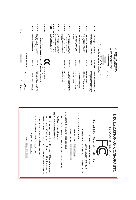Gigabyte GV-N550WF2-1GI Manual
Gigabyte GV-N550WF2-1GI Manual
 |
View all Gigabyte GV-N550WF2-1GI manuals
Add to My Manuals
Save this manual to your list of manuals |
Gigabyte GV-N550WF2-1GI manual content summary:
- Gigabyte GV-N550WF2-1GI | Manual - Page 1
GV-N550WF2-1GI/ GV-N550OC-1GI/ GV-N550UD-1GI/ GV-N550D5-1GI NVIDIA® GeForceTM GTX 550 Ti Graphics Accelerator User's Manual Rev. 104 12MM-N550-104GR Copyright © 2011 GIGABYTE TECHNOLOGY CO., LTD Copyright by GIGA-BYTE TECHNOLOGY CO., LTD. ("GBT"). No part of this manual this this manual.The author - Gigabyte GV-N550WF2-1GI | Manual - Page 2
VGA Card GV-N550OC-1GI Feb. 21, 2011 VGA Card GV-N550OC-1GI Feb. 21, 2011 - Gigabyte GV-N550WF2-1GI | Manual - Page 3
VGA Card GV-N550UD-1GI May. 27, 2011 VGA Card GV-N550UD-1GI May. 27, 2011 - Gigabyte GV-N550WF2-1GI | Manual - Page 4
VGA Card GV-N550D5-1GI May. 27, 2011 VGA Card GV-N550D5-1GI May. 27, 2011 - Gigabyte GV-N550WF2-1GI | Manual - Page 5
VGA Card GV-N550WF2-1GI Nov. 18, 2011 VGA Card GV-N550WF2-1GI Nov. 18, 2011 - Gigabyte GV-N550WF2-1GI | Manual - Page 6
2.2. Hardware Installation...12 3. Software Installation 14 3.1. Driver and Utility Installation 14 3.1.1. Driver Installation...14 3.2. Display Properties Pages 16 3.3. Accessing NVIDIA Control Panel 17 4. Troubleshooting Tips 25 5. Appendix...26 5.1. How to Reflash the BIOS in MS-DOS Mode 26 - Gigabyte GV-N550WF2-1GI | Manual - Page 7
• Powered by NVIDIA® GeForceTM GTX 550 Ti Graphics Processing Unit (GPU) • Supports PCI Express 2.0 • Integrated with 1GB GDDR5 memory • Supports DirectX® 11 • Supports NVIDIA®SLI TM (Scalable Link Interface) technology (Note 1) • Supports 2 Dual-Link DVI-I and 1 mini HDMI connectors (Only GV-N550OC - Gigabyte GV-N550WF2-1GI | Manual - Page 8
2.1. Board Layout GV-N550OC-1GI / GV-N550UD-1GI SLI Connector Power Connectors Mini HDMI Connector DVI-I connector 1 DVI-I Connector 2 HDMI TV Digital LCD Monitor Digital LCD Monitor DVI Output DVI Output Mini HDMI Connector DVI-I Connector 1 DVI-I Connector 2 GV-N500 Series Graphics - Gigabyte GV-N550WF2-1GI | Manual - Page 9
GV-N550D5-1GI SLI Connector HDMI Connector D-Sub monitor Connector (15-pin) DVI-I Connector HDMI TV or Analog LCD Monitor Analog Monitor DVI Output Digital LCD Monitor Power Connectors HDMI Connector D-Sub monitor Connector (15-pin) DVI-I Connector - 9 - Hardware Installation - Gigabyte GV-N550WF2-1GI | Manual - Page 10
GV-N550WF2-1GI SLI Connector HDMI Connector D-Sub monitor Connector (15-pin) DVI-I Connector HDMI TV or Analog LCD Monitor Analog Monitor DVI Output Digital LCD Monitor Power Connectors HDMI Connector D-Sub monitor Connector (15-pin) DVI-I Connector GV-N500 Series Graphics Accelerator - 10 - - Gigabyte GV-N550WF2-1GI | Manual - Page 11
on the card before proceeding. DO NOT APPLY POWER TO YOUR SYSTEM IF THE GRAPHICS CARD IS DAMAGED. In order to ensure that your graphics card can work correctly, please use official GIGABYTE BIOS only. Using non-official GIGABYTE BIOS might cause problem(s) on the graphics card. - 11 - Hardware - Gigabyte GV-N550WF2-1GI | Manual - Page 12
provides two DVI-I digital connectors and one mini HDMI connector. You can connect a monitor that supports DVI-I function. To connect a HDMI monitor,you need a cable or adapter to connect from Sub Monitor To Flat Panel Display Connect a flat panel display GV-N500 Series Graphics Accelerator - 12 - - Gigabyte GV-N550WF2-1GI | Manual - Page 13
How NVIDIA®SLITM (Scalable Link Interface) technology works: In an SLI configuration, two SLI-ready graphics cards of the Configuration: SLI bridge connector (provided by motherboard manufacturer) Two SLI-ready graphics cards of the same type. (Example: GV-N28-1GH-B) - 13 - Hardware Installation - Gigabyte GV-N550WF2-1GI | Manual - Page 14
optical drive and execute the setup.exe program.) Step 1: Click the Install Display Driver item. Step 2: Click the Next button. For software MPEG support in Windows XP, you must install DirectX first. Users who run Windows XP with Service Pack 2 or above do not need to install DirectX separately - Gigabyte GV-N550WF2-1GI | Manual - Page 15
Step 3: Click the Yes button. The system is installing the components. Step 4: Click the Finish button to restart the computer. Then the driver installation is completed. - 15 - Software Installation - Gigabyte GV-N550WF2-1GI | Manual - Page 16
can move the slider to change the resolution. You can click the item to change the color quality. Click the Advanced button for advanced settings. GV-N500 Series Graphics Accelerator - 16 - - Gigabyte GV-N550WF2-1GI | Manual - Page 17
, you'll see the Generic PnP Monitor and NVIDIA GeForce GTX 550 Ti Properties dialog box.Click the GeForce GTX 550 Ti tab to access the NVIDIA Control Panel. On the GeForce GTX 550 Ti tab page, click Start the NVIDIA Control Panel to launch the NVIDIA Control Panel. - 17 - Software Installation - Gigabyte GV-N550WF2-1GI | Manual - Page 18
settings. In the NVIDIA Control Panel, select a category to alter specific NVIDIA display settings. The categories are: 3D Settings Display Video In the NVIDIA Control Panel, change a view if you want. The supported modes are: Standard Advanced Custom GV-N500 Series Graphics Accelerator - Gigabyte GV-N550WF2-1GI | Manual - Page 19
Direct3D or OpenGL applications and to establish a unique set of 3D settings for a particular game or application. Set PhysX confiquration NVIDIA® PhysX® is a powerful physics engine that can utilize GPU acceleration to provide amazing real-time physics effects. (Note 1) This item is present only - Gigabyte GV-N550WF2-1GI | Manual - Page 20
Resolution Using the Change Resolution controls, you can change the color setting, reduce screen flickering, or adjust the amount of information appearing on your display. GV-N500 Series Graphics Accelerator - 20 - - Gigabyte GV-N550WF2-1GI | Manual - Page 21
Color Settings You can adjust desktop color settings for your displays or enhance picture quality if you are using televisions. Rotate Display The NVIDIA Rotate features enable you to change the orientation of your desktop to portrait, landscape, and inverted modes. This is useful if you have - Gigabyte GV-N550WF2-1GI | Manual - Page 22
Set Up Multiple Displays NVIDIA nView technology enables you to view your desktop in one of several multi-display modes to make efficiently as when the application spans displays. (Note) This item is present only in Windows XP. GV-N500 Series Graphics Accelerator - 22 - Clone Mode Dualview Mode - Gigabyte GV-N550WF2-1GI | Manual - Page 23
2)+HDMI CRT+DVI(Note 2) DVI+HDMI DVI+HDMI+CRT DVI +DVI CRT+CRT(Note 2) GV-N550OC-1GI Yes Yes Yes No Yes Yes GV-N550UD-1GI Yes Yes Yes No Yes Yes GV-N550D5-1GI Yes Yes Yes No Yes Yes GV-N550WF2-1GI Yes Yes Yes No Yes Yes (Note 1) This item is present only in Windows XP - Gigabyte GV-N550WF2-1GI | Manual - Page 24
content on your display. Select one of the test images to monitor your changes. For best Support for some features under Windows Vista is in development and may not be available with your ForceWare graphics driver version. Consult the release notes for updated information on supported features. GV - Gigabyte GV-N550WF2-1GI | Manual - Page 25
power. If necessary, disable any built-in graphics capabilities on your motherboard. For more information, consult your computer's manual in Device Manager check whether the driver for the graphics card is correct. For more assistance, use the Troubleshooting Guide located in the Windows Help or - Gigabyte GV-N550WF2-1GI | Manual - Page 26
5. Appendix 5.1. How to Reflash the BIOS in MS-DOS Mode 1. Extract the downloaded Zip file to your hard disk(s) or floppy disk. This procedure assumes drive A. 2. Restart the computer in MS-DOS mode. (You may need a startup disk - Gigabyte GV-N550WF2-1GI | Manual - Page 27
) 1024 x 768 1088 x 612 (16:9) 1152 x 864 1280 x 720 (16:9) 1280 x 768 1280 x 800 1280 x 960 1280 x 1024 1360 x 768 1600 x 900 (16:9) 1600 x 1024 GeForce GTX 550 Ti Single Display Standard Modes Refresh Rate (Hz) 60~75 60~75 60~75 60~75 60~75 60~75 60~240 60 50~60 60 - Gigabyte GV-N550WF2-1GI | Manual - Page 28
) 60~85 100 X 1920 x 1440 60~85 2048 x 1536 60~85 2560 x 1600 60 (Dual-Link) * This table is for reference only. The actual resolutions supported depend on the monitor you use. GV-N500 Series Graphics Accelerator - 28 - - Gigabyte GV-N550WF2-1GI | Manual - Page 29
" product. Restriction of Hazardous Substances (RoHS) Directive Statement GIGABYTE products have not intended to add and safe from hazardous government office, your household waste disposal service or where you purchased the product manual and we will be glad to help you with your effort. - - Gigabyte GV-N550WF2-1GI | Manual - Page 30
disposed of properly. China Restriction of Hazardous Substances Table The following table is supplied in compliance with China's Restriction of Hazardous Substances (China RoHS) requirements: GV-N500 Series Graphics Accelerator - 30 -

GV-N550WF2-1GI/
GV-N550OC-1GI/
GV-N550UD-1GI/
GV-N550D5-1GI
NVIDIA
®
GeForce
TM
GTX 550 Ti Graphics Accelerator
User's Manual
Rev. 104
12MM-N550-104GR
Copyright
© 2011 GIGABYTE TECHNOLOGY CO., LTD
Copyright by
GIGA-BYTE TECHNOLOGY CO., LTD. (“GBT”)
. No part of this manual may be reproduced or trans-
mitted in any form without the expressed, written permission of
GBT
.
Trademarks
Third-party brands and names are the properties of their respective owners.
Notice
Please do not remove any labels on this graphics card. Doing so may void the warranty of this card.
Due to rapid change in technology, some of the specifications might be out of date before publication of this this
manual.The author assumes no responsibility for any errors or omissions that may appear in this document nor does
the author make a commitment to update the information contained herein.
Rovi Product Notice:
This product incorporates copyright protection technology that is protected by U.S. patents and other intellectual
property rights.Use of this copyright protection technology must be authorized by Rovi Corporation, and is intended
for home and other limited viewing uses only unless otherwise authorized by Rovi Corporation. Reverse engineering
or disassembly is prohibited.