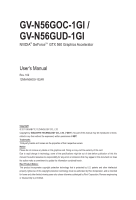Gigabyte GV-N56GUD-1GI Manual
Gigabyte GV-N56GUD-1GI Manual
 |
View all Gigabyte GV-N56GUD-1GI manuals
Add to My Manuals
Save this manual to your list of manuals |
Gigabyte GV-N56GUD-1GI manual content summary:
- Gigabyte GV-N56GUD-1GI | Manual - Page 1
GV-N56GOC-1GI / GV-N56GUD-1GI NVIDIA® GeForceTM GTX 560 Graphics Accelerator User's Manual Rev. 102 12MM-N560GI-102AR Copyright © 2011 GIGABYTE TECHNOLOGY CO., LTD Copyright by GIGA-BYTE TECHNOLOGY CO., LTD. ("GBT"). No part of this manual may be reproduced or transmitted in any form without the - Gigabyte GV-N56GUD-1GI | Manual - Page 2
VGA Card GV-N56GOC-1GI May. 11, 2011 VGA Card GV-N56GOC-1GI May. 11, 2011 - Gigabyte GV-N56GUD-1GI | Manual - Page 3
VGA Card GV-N56GUD-1GI Aug. 30, 2011 VGA Card GV-N56GUD-1GI Aug.30,2011 - Gigabyte GV-N56GUD-1GI | Manual - Page 4
and Utility Installation 11 3.1.1. Driver Installation...11 3.1.2. GIGABYTE Easy Boost on Driver Disk 13 3.2. Display Properties Pages 16 3.3. Accessing NVIDIA Control Panel 17 4. Troubleshooting Tips 25 5. Appendix...26 5.1. How to Reflash the BIOS in MS-DOS Mode 26 5.2. Resolutions and Color - Gigabyte GV-N56GUD-1GI | Manual - Page 5
® GeForceTM GTX 560 Graphics Processing Unit (GPU) • Supports PCI Express 2.0 • Integrated with 1GB GDDR5 memory • Supports DirectX® 11 • Supports NVIDIA®SLI TM (Scalable Link Interface) technology (Note 1) • Supports 2 Dual-Link DVI-I connectors • Supports 1 mini HDMI connector • Supports HDCP - Gigabyte GV-N56GUD-1GI | Manual - Page 6
2.1. Board Layout GV-N56GOC-1GI / GV-N56GUD-1GI Power Connectors SLI Connector Mini HDMI Connector DVI-I connector 1 DVI-I Connector 2 HDMI TV Digital LCD Monitor Digital LCD Monitor DVI Output DVI Output Mini HDMI Connector DVI-I Connector 1 DVI-I Connector 2 GV-N500 Series Graphics - Gigabyte GV-N56GUD-1GI | Manual - Page 7
card(s).Use the connection method for your particular graphics card. • GV-N56GOC-1GI / GV-N56GUD-1GI: Connect two 6-pin PCI Express auxiliary power connectors coming from the computer power supply to the connectors on the top edge of the GeForce GTX 560 graphics card. - 7 - Hardware Installation - Gigabyte GV-N56GUD-1GI | Manual - Page 8
APPLY POWER TO YOUR SYSTEM IF THE GRAPHICS CARD IS DAMAGED. In order to ensure that your graphics card can work correctly, please use official GIGABYTE BIOS only. Using non-official GIGABYTE BIOS might cause problem(s) on the graphics card. GV-N500 Series Graphics Accelerator - 8 - - Gigabyte GV-N56GUD-1GI | Manual - Page 9
metal cover from this slot; then align your graphics card with the PCI Express x16 slot, and press it in firmly until the card DVI-I digital connectors and one mini HDMI connector. You can connect a monitor that supports DVI-I function. To connect a HDMI monitor,you need a cable or adapter to - Gigabyte GV-N56GUD-1GI | Manual - Page 10
manufacturers are connected together via SLI bridge connector in a system that provides two x16 PCI Express slots to scale graphics performance. The picture below shows that two graphics cards ready graphics cards of the same type. (Example: GV-N28-1GH-B) GV-N500 Series Graphics Accelerator - 10 - - Gigabyte GV-N56GUD-1GI | Manual - Page 11
setup.exe program.) Step 1: Click the Install Display Driver item. Step 2: Click the Next button. For software MPEG support in Windows XP, you must install DirectX first. Users who run Windows XP with Service Pack 2 or above do not need to install DirectX separately. - 11 - Software Installation - Gigabyte GV-N56GUD-1GI | Manual - Page 12
Step 3: Click the Yes button. The system is installing the components. Step 4: Click the Finish button to restart the computer. Then the driver installation is completed. GV-N500 Series Graphics Accelerator - 12 - - Gigabyte GV-N56GUD-1GI | Manual - Page 13
installation and click the OK button. Step 3: Choose the Typical and click the Next button Step 4: Click the Finish button. Then the installation of the GIGABYTE Easy Boost is completed. The system is installing the components. - 13 - Software Installation - Gigabyte GV-N56GUD-1GI | Manual - Page 14
GIGABYTE Easy Boost EasyBoost is combined with Over Clock, OSD Turning, BIOS Setting, Technical Support, Live Update. Over Clock: Adjust GPU clock, Memory clock, Shader clock and Fan speed. And monitor graphics card current value. OSD Tunning: "OSD"-including OSD - Gigabyte GV-N56GUD-1GI | Manual - Page 15
Setting: Back up current BIOS, flash BIOS from selected BIOS file and auto flash BIOS from server. Technical Support: Show information of VGA, CPU, motherboard, system memory and monitor. OSD Turning: "OSD"Set hotkey of OSD function and directory of screen shot and recording video output. "Color - Gigabyte GV-N56GUD-1GI | Manual - Page 16
can move the slider to change the resolution. You can click the item to change the color quality. Click the Advanced button for advanced settings. GV-N500 Series Graphics Accelerator - 16 - - Gigabyte GV-N56GUD-1GI | Manual - Page 17
Advanced Settings button in Display Settings, you'll see the Generic PnP Monitor and NVIDIA GeForce GTX 560 Properties dialog box.Click the GeForce GTX 560 tab to access the NVIDIA Control Panel. On the GeForce GTX 560 tab page, click Start the NVIDIA Control Panel to launch the NVIDIA Control Panel - Gigabyte GV-N56GUD-1GI | Manual - Page 18
a category to alter specific NVIDIA display settings. The categories are: 3D Settings Display Video In the NVIDIA Control Panel, change a view if you want. The supported modes are: Standard Advanced Custom GV-N500 Series Graphics Accelerator - 18 - - Gigabyte GV-N56GUD-1GI | Manual - Page 19
3D Settings Tasks in the 3D Settings pages allow you to do the following: • Change the image and rendering settings of your 3D applications and games that utilize Direct3D and OpenGL technology. • Override the shipped clocked frequencies of your GPU and GPU memory to increase your GPU perfor- mance. - Gigabyte GV-N56GUD-1GI | Manual - Page 20
Resolution Using the Change Resolution controls, you can change the color setting, reduce screen flickering, or adjust the amount of information appearing on your display. GV-N500 Series Graphics Accelerator - 20 - - Gigabyte GV-N56GUD-1GI | Manual - Page 21
Adjust Desktop Color Settings Use this page to set the contrast, sharpness, and color depth (Digital Vibrance) of the images on your desktop. These changes will not affect any video playback. To change video color settings, go to Adjust Video Color Settings under the Video and TV section from the - Gigabyte GV-N56GUD-1GI | Manual - Page 22
across displays and 3D applications are not accelerated as efficiently as when the application spans displays. (Note) This item is present only in Windows XP. GV-N500 Series Graphics Accelerator - 22 - Clone Mode Dualview Mode - Gigabyte GV-N56GUD-1GI | Manual - Page 23
total virtual desktop height. Horizontal Span Mode Vertical Span Mode Display Matrix Model GV-N56GOC-1GI CRT(Note 2)+HDMI Yes CRT+DVI(Note 2) Yes DVI+HDMI Yes DVI+HDMI+CRT No DVI +DVI Yes CRT+CRT(Note 2) Yes GV-N56GUD-1GI Yes Yes Yes No Yes Yes (Note 1) This item is present only - Gigabyte GV-N56GUD-1GI | Manual - Page 24
edge sharpness, or apply noise filtering. For best results, play a video while you make adjustment to view the changes as they happen. Note: Support for some features under Windows Vista is in development and may not be available with your ForceWare graphics driver version. Consult the release notes - Gigabyte GV-N56GUD-1GI | Manual - Page 25
problems. Contact your dealer or GIGABYTE for more advanced troubleshooting information. Check that the card is seated properly in the PCI information, consult your computer's manual or manufacturer. (NOTE: Some For more assistance, use the Troubleshooting Guide located in the Windows Help or - Gigabyte GV-N56GUD-1GI | Manual - Page 26
type[BIOS flash utility name] -s [BIOS file name] (example: gvf19 -s N56GOC1GI.F1) and press Enter. 5. To flash BIOS, at the A:\> prompt, type[BIOS flash utility name] -p [BIOS file name] (example: gvf19 -p N56GOC1GI.F2) and press Enter. 6. Wait until it's done, then restart your computer. GV-N500 - Gigabyte GV-N56GUD-1GI | Manual - Page 27
) 1024 x 768 1088 x 612 (16:9) 1152 x 864 1280 x 720 (16:9) 1280 x 768 1280 x 800 1280 x 960 1280 x 1024 1360 x 768 1600 x 900 (16:9) 1600 x 1024 GeForce GTX 560 Single Display Standard Modes Refresh Rate (Hz) 60~75 60~75 60~75 60~75 60~75 60~75 60~240 60 50~60 60 - Gigabyte GV-N56GUD-1GI | Manual - Page 28
) 60~85 100 X 1920 x 1440 60~85 2048 x 1536 60~85 2560 x 1600 60 (Dual-Link) * This table is for reference only. The actual resolutions supported depend on the monitor you use. GV-N500 Series Graphics Accelerator - 28 - - Gigabyte GV-N56GUD-1GI | Manual - Page 29
" product. Restriction of Hazardous Substances (RoHS) Directive Statement GIGABYTE products have not intended to add and safe from hazardous government office, your household waste disposal service or where you purchased the product manual and we will be glad to help you with your effort. - - Gigabyte GV-N56GUD-1GI | Manual - Page 30
disposed of properly. China Restriction of Hazardous Substances Table The following table is supplied in compliance with China's Restriction of Hazardous Substances (China RoHS) requirements: GV-N500 Series Graphics Accelerator - 30 - - Gigabyte GV-N56GUD-1GI | Manual - Page 31
- 31 - Appendix - Gigabyte GV-N56GUD-1GI | Manual - Page 32
GV-N500 Series Graphics Accelerator - 32 -

GV-N56GOC-1GI /
GV-N56GUD-1GI
NVIDIA
®
GeForce
TM
GTX 560 Graphics Accelerator
User's Manual
Rev. 102
12MM-N560GI-102AR
Copyright
© 2011 GIGABYTE TECHNOLOGY CO., LTD
Copyright by
GIGA-BYTE TECHNOLOGY CO., LTD. (“GBT”)
. No part of this manual may be reproduced or trans-
mitted in any form without the expressed, written permission of
GBT
.
Trademarks
Third-party brands and names are the properties of their respective owners.
Notice
Please do not remove any labels on this graphics card. Doing so may void the warranty of this card.
Due to rapid change in technology, some of the specifications might be out of date before publication of this this
manual.The author assumes no responsibility for any errors or omissions that may appear in this document nor does
the author make a commitment to update the information contained herein.
Rovi Product Notice:
This product incorporates copyright protection technology that is protected by U.S. patents and other intellectual
property rights.Use of this copyright protection technology must be authorized by Rovi Corporation, and is intended
for home and other limited viewing uses only unless otherwise authorized by Rovi Corporation. Reverse engineering
or disassembly is prohibited.