Gigabyte GV-N62256DP2-RH Manual
Gigabyte GV-N62256DP2-RH Manual
 |
UPC - 818313007315
View all Gigabyte GV-N62256DP2-RH manuals
Add to My Manuals
Save this manual to your list of manuals |
Gigabyte GV-N62256DP2-RH manual content summary:
- Gigabyte GV-N62256DP2-RH | Manual - Page 1
GV-N62256DP2-RH GeForce™ 6200 Graphics Accelerator User's Manual Rev. 101 12MD-N622P2R-101R * The WEEE marking on the product indicates this product must not be disposed of with user's other household waste and - Gigabyte GV-N62256DP2-RH | Manual - Page 2
23 3.2. Windows® 2000 Driver Installation 28 4. Troubleshooting Tips 29 5. Appendix 30 5.1. How to Reflash the BIOS 30 5.1.1. Reflash BIOS in MS-DOS mode 30 5.1.2. Reflash BIOS in Windows mode 30 5.2. Resolutions and Color Depth Table (In Windows® XP 31 GV-N62256DP2-RH Graphics Accelerator - Gigabyte GV-N62256DP2-RH | Manual - Page 3
Features • Powered by NVIDIA® GeForce™ 6200 Graphics Processing Unit (GPU) • Supports AGP 8X • Integrated with 256 MB DDR2 memory • Supports DirectX 9.0c • Support AV / S-Video output • Supports TV-Out and D-Sub (by adapter) connectors • Supports DVI-I connector 1.2. Minimum System Requirement • IBM - Gigabyte GV-N62256DP2-RH | Manual - Page 4
Board Layout TV-Out DVI-I Connector OR NTSC / PAL TV Projector OR NTSC / PAL TV Projector AV Output S-Video Output DVI Output Digital LCD Monitor Or Analog LCD Monitor Analog CRT Monitor DVI-I to D-Sub Connector VGA Output GV-N62256DP2-RH Graphics Accelerator - 4 - TV-Out DVI-I Connector - Gigabyte GV-N62256DP2-RH | Manual - Page 5
damages on the card before proceeding. DO NOT APPLY POWER TO YOUR SYSTEM IF IT HAS BEEN DAMAGED ON THE CARD. In order to ensure your graphics card working correctly, please use official Gigabyte BIOS only. Use none official Gigabyte BIOS might cause problem on the graphics card. - 5 - Hardware - Gigabyte GV-N62256DP2-RH | Manual - Page 6
your computer's manual for help in removing the cover. 3. Remove any existing graphics card from your computer. Or, if your computer has any on-board graphics capability, you may need to disable it on the motherboard. For more information, see your computer documentation. GV-N62256DP2-RH Graphics - Gigabyte GV-N62256DP2-RH | Manual - Page 7
. Connect a flat panel To Flat Panel Display To TV or VCR Connect a VGA monitor via DVI-I to D-sub adapter You are now ready to proceed with the installation of the graphics card driver. For detailed instructions, select your operating system from the list below. - 7 - Hardware Installation - Gigabyte GV-N62256DP2-RH | Manual - Page 8
version. • If you install the graphics card drivers for the motherboard, which consist of SIS or VIA chipsets, please install the appropriate driver program for that motherboard. Or please contact your motherboard nearest dealer for motherboard driver. GV-N62256DP2-RH Graphics Accelerator - 8 - - Gigabyte GV-N62256DP2-RH | Manual - Page 9
Microsoft DirectX to enable 3D hardware acceleration support for Windows® 2000 or Windows® XP to achieve better 3D performance. 0 Note: For software MPEG support in Windows® 2000 or Windows® XP, you must install DirectX first. Users who run Windows XP with Service Pack 2 or above do not need to - Gigabyte GV-N62256DP2-RH | Manual - Page 10
English Installing the components. Step 4. Click "Finish" to restart computer. Then the DirectX 9 installation is completed. GV-N62256DP2-RH Graphics Accelerator - 10 - - Gigabyte GV-N62256DP2-RH | Manual - Page 11
installation guide. Step 1: Found new hardware wizard: Video controller (VGA Compatible) Click the Next button to install the driver. (There is a driver CD disk that came with your graphics accelerator, please insert it now.) Or click the Cancel button to install the driver from AUTORUN window. Step - Gigabyte GV-N62256DP2-RH | Manual - Page 12
.exe". Step 1. When autorun window show up, click Install Display Driver item. Step 2. Click the "Next" button. Windows installs the driver components. Step 3. Click the "Finish" button and restart computer. Then the driver installation is completed. GV-N62256DP2-RH Graphics Accelerator - 12 - - Gigabyte GV-N62256DP2-RH | Manual - Page 13
Utilities on driver CD Insert the driver CD disk into your CD-ROM, and then you can see the AUTORUN window. If it does not show up, please run "D:\setup.exe". • Install GIGABYTE utilities: Step 1. When autorun window show up, please click the Utilities item. Then click the GIGABYTE Utility item - Gigabyte GV-N62256DP2-RH | Manual - Page 14
English V-Tuner 2 V-Tuner 2 lets you monitor the working frequency of the graphic engine and video memory (Core Clock and Memory Clock). Displays core clock status Displays memory clock status Opens Help page Select choice of skin GV-N62256DP2-RH Graphics Accelerator - 14 - - Gigabyte GV-N62256DP2-RH | Manual - Page 15
tab to change your display settings. Right click the icon. Click the VGA Information item into the "VGA Info" and "Color Adjust" tabs. You can link to GIGABYTE website for updated information about the graphics accelerator, latest drivers, and other information. - 15 - Software Installation - Gigabyte GV-N62256DP2-RH | Manual - Page 16
English VGA Information VGA Info lists the relevant information about your card. Color Adjust Color Adjust allows you to make color adjustments, such as brightness, contrast and gamma values for each or all of RGB colors. GV-N62256DP2-RH Graphics Accelerator - 16 - - Gigabyte GV-N62256DP2-RH | Manual - Page 17
English After installation of the display drivers, you will find a NVIDIA icon in your system tray. Click this icon to open the control panel. Right click the icon. You can adjust the properties of the graphics accelertaor from here. - 17 - Software Installation - Gigabyte GV-N62256DP2-RH | Manual - Page 18
the GeForce 6200 tab. (You can also click the Nvidia icon in the system tray and select Nvidia Display to access the GeForce 6200 properties page.) „ This page shows the Adapter, System and Driver versions information. You can select other properties from the pop-out menu. GV-N62256DP2-RH Graphics - Gigabyte GV-N62256DP2-RH | Manual - Page 19
card. • nView Display mode: select your preferred nView is the primary display. Display Model GV-N62256DP2-RH Matrix CRT+TV Yes CRT+DVI No two monitors on the nView Display Settings page. The GV-N62256DP2-RH support the following modes. nView Display Mode list and click Apply. - 19 - Clone - Gigabyte GV-N62256DP2-RH | Manual - Page 20
Global Driver video overlay, which is only available on the Primary display. The video overlay controls are automatically activated during playback of any video file type that supports overlay adjustments. The "Adjust Colors" button will access "Color Correction" properties page. GV-N62256DP2-RH - Gigabyte GV-N62256DP2-RH | Manual - Page 21
Windows taskbar. • Shortcut tools: Enabling these options will give you quick access to NVIDIA features. • Display Optimization: Run the Display Optimization Wizard to adjust your display(s) for optimal viewing and representation of colors. • Troubleshooting check box. - 21 - Software Installation - Gigabyte GV-N62256DP2-RH | Manual - Page 22
color quality and monitor settings (screen refresh rates). Or you can customize resolutions and refresh rates. Menu Editing properties „ The Menu Editing Properties can remove check box. To return to normal navigation mode, uncheck the check box. GV-N62256DP2-RH Graphics Accelerator - 22 - - Gigabyte GV-N62256DP2-RH | Manual - Page 23
areas on which to run your applications so you won't have to crowd several open application windows on one desktop. Enable the nView Desktop Manager features: Right-click on desktop and choose Properties>Settings>Advanced>GeForce 6200> Desktop Management Click the Enable button to turn on all the - Gigabyte GV-N62256DP2-RH | Manual - Page 24
accessed from this tab. nView Profile properties „ This tab contains a record all nView display settings for easy software setup. nView Windows properties „ This tab allows you to control of window and dialog box placement when using multiple monitors. GV-N62256DP2-RH Graphics Accelerator - 24 - Gigabyte GV-N62256DP2-RH | Manual - Page 25
„ This tab allows you to control nView settings depending on different applications. nView Desktops properties „ This tab allows you to create up to 32 unique desktops. nView User Interface properties „ This tab allows customization of the nView user interface. - 25 - Software Installation - Gigabyte GV-N62256DP2-RH | Manual - Page 26
„ This tab provides dynamic zoom functionality on the desktop. Also enables full screen video playback via the video mirroring control button. nView Hot Keys properties „ This tab lets you perform various actions with shortcut keys or key combinations. GV-N62256DP2-RH Graphics Accelerator - 26 - - Gigabyte GV-N62256DP2-RH | Manual - Page 27
English nView Mouse properties „ This tab can modify and extend mouse behavior with kinematic actions. nView Tools properties „ This tab can improve nView functionality for mobile and desktop users. - 27 - Software Installation - Gigabyte GV-N62256DP2-RH | Manual - Page 28
7. Click Yes to the license agreement. 8. Follow the Wizard's on-screen instructions to complete the installation. Please make sure the Windows® 2000 have installed Windows® 2000 Service Pack (or later) before installing the graphics accelerator driver. GV-N62256DP2-RH Graphics Accelerator - 28 - - Gigabyte GV-N62256DP2-RH | Manual - Page 29
and press Enter. After getting into Safe Mode, in Device Manager check whether the driver for the graphics card is correct. „ For more assistance, use the Troubleshooting Guide located in the Windows® Help or contact your computer manufacturer. If necessary, adjust your monitor's setting by monitor - Gigabyte GV-N62256DP2-RH | Manual - Page 30
card from GIGABYTE website and extract it to your hard disk (or floppy disk). b. Select the From Local File check box and then click Flash. c. Select the BIOS file from your hard disk (or floppy disk). d. Complete the update procedure following the on-screen instructions. GV-N62256DP2-RH Graphics - Gigabyte GV-N62256DP2-RH | Manual - Page 31
(In Windows® XP) Display Screen Resolution 320 x 200 320 x 240 400 x 300 480 x 360 512 x 384 640 x 400 640 x 480 720 x 480 720 x 576 800 x 600 848 x 480 960 x 600 1024 x 768 1088 x 612 1152 x 864 1280 x 720 1280 x 768 1280 x 960 1280 x 1024 1360 x 768 1600 x 900 1600 x 1024 GeForce 6200 Single - Gigabyte GV-N62256DP2-RH | Manual - Page 32
Depth (bpp) 8bpp(256 color) Standard mode 3 3 3 3 3 3 3 3 16bpp (65K color) High mode 3 3 3 3 3 3 3 3 32bpp (16.7M) True mode 3 X 3 X 3 X 3 3 * This table is for reference only. The actual resolutions supported depend on the monitor you use. GV-N62256DP2-RH Graphics Accelerator - 32 - - Gigabyte GV-N62256DP2-RH | Manual - Page 33
- 33 - Appendix English - Gigabyte GV-N62256DP2-RH | Manual - Page 34
English GV-N62256DP2-RH Graphics Accelerator - 34 -
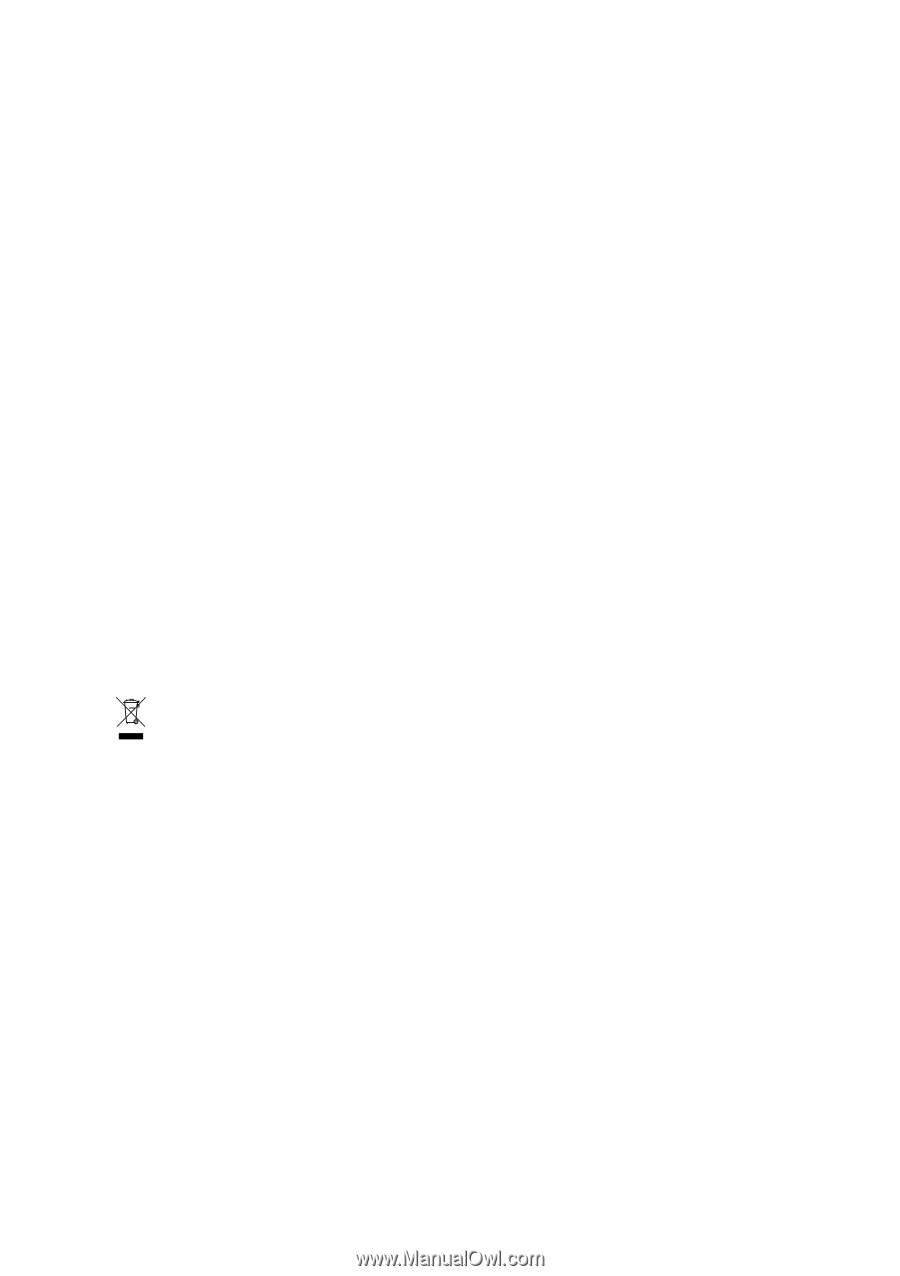
GV-N62256DP2-RH
GeForce
™
6200 Graphics Accelerator
User's Manual
Rev. 101
12MD-N622P2R-101R
*
The WEEE marking on the product indicates this product must not be disposed of with user's other household waste
and must be handed over to a designated collection point for the recycling of waste electrical and electronic equipment!!
*
The WEEE marking applies only in European Union's member states.
Copyright
© 2007 GIGABYTE TECHNOLOGY CO., LTD
Copyright by
GIGA-BYTE TECHNOLOGY CO., LTD.
("GBT").
No part of this manual may
be reproduced or transmitted in any from
without the expressed, written permission of
GBT
.
Trademarks
Third-party brands and names are the property of their respective owners.
Notice
Please do not remove any labels on VGA card, this may void the warranty of this VGA card
Due to rapid change in technology, some of the specifications might be out of date before publication of this booklet.
The author assumes no responsibility for any errors or omissions that may appear in this document nor does the author make a
commitment to update the information contained herein.
Macrovision corporation product notice:
This product incorporates copyright protection technology that is protected by U.S. patents and other intellectual property rights.
Use of this copyright protection technology must be authorized by Rovi Corporation, and is intended for home and other limited
viewing uses only unless otherwise authorized by Rovi Corporation.
Reverse engineering or disassembly is prohibited.









