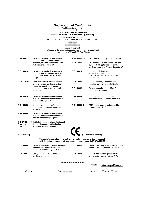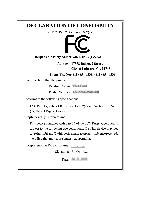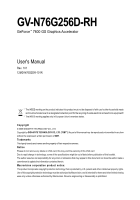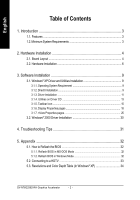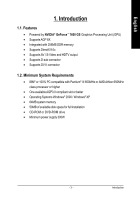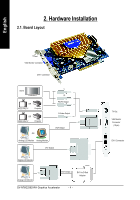Gigabyte GV-N76G256D-RH Manual
Gigabyte GV-N76G256D-RH Manual
 |
View all Gigabyte GV-N76G256D-RH manuals
Add to My Manuals
Save this manual to your list of manuals |
Gigabyte GV-N76G256D-RH manual content summary:
- Gigabyte GV-N76G256D-RH | Manual - Page 1
VGA Card GV-N76G256D-RH Jul. 31, 2006 - Gigabyte GV-N76G256D-RH | Manual - Page 2
VGA Card GV-N76G256D-RH Jul. 31, 2006 - Gigabyte GV-N76G256D-RH | Manual - Page 3
GV-N76G256D-RH GeForce™ 7600 GS Graphics Accelerator User's Manual Rev. 101 12MD-N76G2DR-101R * The WEEE marking on the product indicates this product must not be disposed of with user's other household waste and - Gigabyte GV-N76G256D-RH | Manual - Page 4
Windows® 2000 Driver Installation 30 4. Troubleshooting Tips 31 5. Appendix 32 5.1. How to Reflash the BIOS 32 5.1.1. Reflash BIOS in MS-DOS Mode 32 5.1.2. Reflash BIOS in Windows Mode 32 5.2. Connecting to a HDTV 33 5.3. Resolutions and Color Depth Table (In Windows® XP 34 GV-N76G256D-RH - Gigabyte GV-N76G256D-RH | Manual - Page 5
English 1. Introduction 1.1. Features • Powered by NVIDIA® GeForce™ 7600 GS Graphics Processing Unit (GPU) • Supports AGP 8X • Integrated with 256MB DDR memory • Supports DirectX 9.0c • Supports AV / S-Video and HDTV output • Supports D-sub connector • Supports DVI-I connector 1.2. Minimum System - Gigabyte GV-N76G256D-RH | Manual - Page 6
HDTV OR NTSC / PAL TV Projector OR NTSC / PAL TV Projector OR Y Pr Pb/AV Output S-Video Output VGA Output Analog LCD Monitor Analog Monitor DVI Output Digital LCD Monitor Analog LCD Monitor VGA Output DVI-I to D-Sub Adapter GV-N76G256D-RH Graphics Accelerator - 4 - TV-Out VGA Monitor - Gigabyte GV-N76G256D-RH | Manual - Page 7
the card before proceeding. DO NOT APPLY POWER TO YOUR SYSTEM IF IT HAS BEEN DAMAGED ON THE CARD. In order to ensure your graphics card working correctly, please use official Gigabyte BIOS only. Use none official Gigabyte BIOS might cause problem on the graphics card. - 5 - Hardware Installation - Gigabyte GV-N76G256D-RH | Manual - Page 8
computer's manual for help in removing the cover. 3. Remove any existing graphics card from your computer. Or, if your computer has any on-board graphics capability, you may need to disable it on the motherboard. For more information, please see your computer documentation. GV-N76G256D-RH Graphics - Gigabyte GV-N76G256D-RH | Manual - Page 9
can connect a flat panel display to the appropriate connector, as shown below... To TV / VCR To VGA Monitor To Flat Panel Display You are now ready to proceed with the installation of the graphics card driver. Please refer to next chapter for detailed instructions. - 7 - Hardware Installation - Gigabyte GV-N76G256D-RH | Manual - Page 10
If your TV has a S-Video connection, connect the SVideo cable from your TV to the S-Video Out port on the adapter. (3) Connecting AV Output If your TV has a Composite video connection, you can connect the RCA cable from your TV to the AV Out port on the adapter. GV-N76G256D-RH Graphics Accelerator - Gigabyte GV-N76G256D-RH | Manual - Page 11
setup.exe"). Then you can follow the guides to setup your graphics card driver. (Please follow the subsection 3.1.3 "Driver installation" to install the driver for your graphics accelerator.) 3.1. Windows® XP Driver and Utilities Installation 3.1.1. Operating System Requirement • When loading the - Gigabyte GV-N76G256D-RH | Manual - Page 12
English Step 2. Choose I accept the agreement and click the "Next" button. Step 3. Click the "Next" button. Installing the components. Step 4. Click "Finish" to restart computer. Then the DirectX 9 installation is completed. GV-N76G256D-RH Graphics Accelerator - 10 - - Gigabyte GV-N76G256D-RH | Manual - Page 13
installation guide. Step 1: Found new hardware wizard: Video controller (VGA Compatible) Click the "Next" button to install the driver. (There is a driver CD disk that came with your graphics accelerator, please insert it now.) Or click the "Cancel" button to install the driver from AUTORUN window - Gigabyte GV-N76G256D-RH | Manual - Page 14
show up, please run "D:\setup.exe". Step 1. When autorun window show up, click the Display Driver item. Then click the Install Display Driver item. Step 2. Click the Next button. Windows installings the components. GV-N76G256D-RH Graphics Accelerator Step 3. Click the Finish button to restart - Gigabyte GV-N76G256D-RH | Manual - Page 15
Utilities on Driver CD Insert the driver CD disk into your CD-ROM, and then you can see the AUTORUN window. If it does not show up, please run "D:\setup.exe". • Install GIGABYTE utilities: Step 1. When autorun window show up, please click the Utilities item. Then click the GIGABYTE Utility item - Gigabyte GV-N76G256D-RH | Manual - Page 16
will see the extend window. The window will display the GPU temperature and show the thermal curve. Besides, you can move the slider to adjust the frequencytime temperature of GPU, and you will see the change of thermal curve from now on. Opens Help page GV-N76G256D-RH Graphics Accelerator - 14 - Gigabyte GV-N76G256D-RH | Manual - Page 17
English 3.1.5. Taskbar Icon After installation of the display drivers, you will find a GIGABYTE icon on the taskbar's status area. Right-click this icon to open the GIGABYTE control panel, showing a menu composed of shortcut of the graphics card's enhanced and other functions. You may click the " - Gigabyte GV-N76G256D-RH | Manual - Page 18
English VGA Information VGA Info lists the relevant information about your card. Color Adjust Color Adjust allows you to make color adjustments, such as brightness, contrast and gamma values for each or all of RGB colors. GV-N76G256D-RH Graphics Accelerator - 16 - - Gigabyte GV-N76G256D-RH | Manual - Page 19
English After installation of the display drivers, you will find a NVIDIA icon on the taskbar's status area. Click this icon to open the control panel. Right click the icon. You can adjust the properties of the graphics accelerator from here. - 17 - Software Installation - Gigabyte GV-N76G256D-RH | Manual - Page 20
Display Properties pages, right-click the GIGABYTE icon on the taskbar and select Display display area, and the refresh rate. Settings (Resolutions and Color depth for Windows) You may adjust the screen resolution and color quality settings in this button. GV-N76G256D-RH Graphics Accelerator - 18 - - Gigabyte GV-N76G256D-RH | Manual - Page 21
the Plug and Play Monitor and NVIDIA GeForce 7600 GS Properties dialog box. Click the GeForce 7600 GS tab. (You can also click the NVIDIA icon on the taskbar and select Nvidia Display to access the GeForce 7600 GS properties page.) When you access the GeForce 7600 GS tab page for the first time, you - Gigabyte GV-N76G256D-RH | Manual - Page 22
as the example. GeForce 7600 GS properties „ This page shows the Adapter, System and Driver version information. You can select other properties from the pop-out menu. nView Display Settings properties „ nView allows you to connect separate displays to single graphics card. • nView Display mode - Gigabyte GV-N76G256D-RH | Manual - Page 23
You can set the display to output from two monitors on the nView Display Settings page. This graphics card supports the following modes: (1) Clone Mode: Clone mode indicates that both displays in the display pair show and click Apply. - 21 - Vertical Span Mode Dual View Mode Software Installation - Gigabyte GV-N76G256D-RH | Manual - Page 24
Global driver video overlay, which is only available on the Primary display. The video overlay controls are automatically activated during playback of any video file type that supports overlay adjustments. The "Adjust Colors" button will access "Color Correction" properties page. GV-N76G256D-RH - Gigabyte GV-N76G256D-RH | Manual - Page 25
Optimization Wizard to adjust your display(s) for optimal viewing and representation of colors. • Troubleshooting This option can be used to force detection of an attached TV set which does not report its presence to the graphics card. „ The NV Rotate Properties is used to rotate the screen. If your - Gigabyte GV-N76G256D-RH | Manual - Page 26
Properties can auto detected the GPU Core temperature. You can select the Notify when GPU core temperature exceeds threshold check box. Screen Resolutions & Refresh Rates properties „ . To return to normal navigation mode, do not select the check box. GV-N76G256D-RH Graphics Accelerator - 24 - - Gigabyte GV-N76G256D-RH | Manual - Page 27
-click on Desktop, select Properties>Settings>Advanced>GeForce 7600 GS. Double-click Desktop Management item on the pop-up menu (Method B). Method A: Method B: Click the item to start nView Properties. Double-click Desktop Management to see more nView properties. - 25 - Software Installation - Gigabyte GV-N76G256D-RH | Manual - Page 28
accessed from this tab. nView Profiles properties „ This tab contains a record all nView display settings for easy software setup. nView Windows properties „ This tab allows you to control window and dialog box placement when using multiple monitors. GV-N76G256D-RH Graphics Accelerator - 26 - - Gigabyte GV-N76G256D-RH | Manual - Page 29
allows you to create up to 32 unique desktops. nView User Interface properties „ This tab allows for customization of the nView user interface. - 27 - Software Installation - Gigabyte GV-N76G256D-RH | Manual - Page 30
„ This tab provides dynamic zoom functionality on the desktop. Also enables full screen video playback via the video mirroring control button. nView Hot Keys properties „ This tab lets you perform various actions with shortcut keys or key combinations. GV-N76G256D-RH Graphics Accelerator - 28 - - Gigabyte GV-N76G256D-RH | Manual - Page 31
English nView Mouse properties „ This tab can modify and extend mouse behavior with kinematic actions. nView Tools properties „ This tab can improve nView functionality for mobile and desktop users. - 29 - Software Installation - Gigabyte GV-N76G256D-RH | Manual - Page 32
7. Click "Yes" to the license agreement. 8. Follow the Wizard's on-screen instructions to complete the installation. Please make sure the Windows® 2000 have installed Windows® 2000 Service Pack (or later) before installing the graphics accelerator driver. GV-N76G256D-RH Graphics Accelerator - 30 - - Gigabyte GV-N76G256D-RH | Manual - Page 33
and press Enter. After getting into Safe Mode, in Device Manager check whether the driver for the graphics card is correct. „ For more assistance, use the Troubleshooting Guide located in the Windows® Help or contact your computer manufacturer. If necessary, adjust your monitor's setting by monitor - Gigabyte GV-N76G256D-RH | Manual - Page 34
card from GIGABYTE website and extract it to your hard disk (or floppy disk). b. Select the From Local File check box and then click Flash. c. Select the BIOS file from your hard disk (or floppy disk). d. Complete the update procedure following the on-screen instructions. GV-N76G256D-RH Graphics - Gigabyte GV-N76G256D-RH | Manual - Page 35
to the TV Out port on your graphics card. Step 2: After installation of the graphics card driver, right-click on Desktop and select Properties. When Display Properties dialog box appears, select the Settings tab. In Settings, click the Advanced button. Step 3: Click the Geforce 7600 GS tab when - Gigabyte GV-N76G256D-RH | Manual - Page 36
and Color Depth Table (In Windows® XP) GeForce 7600 GS Single Display Standard Modes Display Refresh 3 3 3 3 3 3 3 X 3 3 3 X 3 3 3 X 3 3 3 X 3 3 3 X 3 3 3 X 3 3 3 X 3 3 3 X 3 3 3 X 3 3 3 X To be continued... GV-N76G256D-RH Graphics Accelerator - 34 - - Gigabyte GV-N76G256D-RH | Manual - Page 37
(bpp) 8bpp(256 color) Standard mode 3 3 3 3 3 3 3 3 16bpp (65K color) High mode 3 3 3 3 3 3 3 3 32bpp (16.7M) True mode 3 X 3 X 3 X 3 3 * This table is for reference only. The actual resolutions supported depend on the monitor you use. - 35 - Appendix - Gigabyte GV-N76G256D-RH | Manual - Page 38
English GV-N76G256D-RH Graphics Accelerator - 36 -
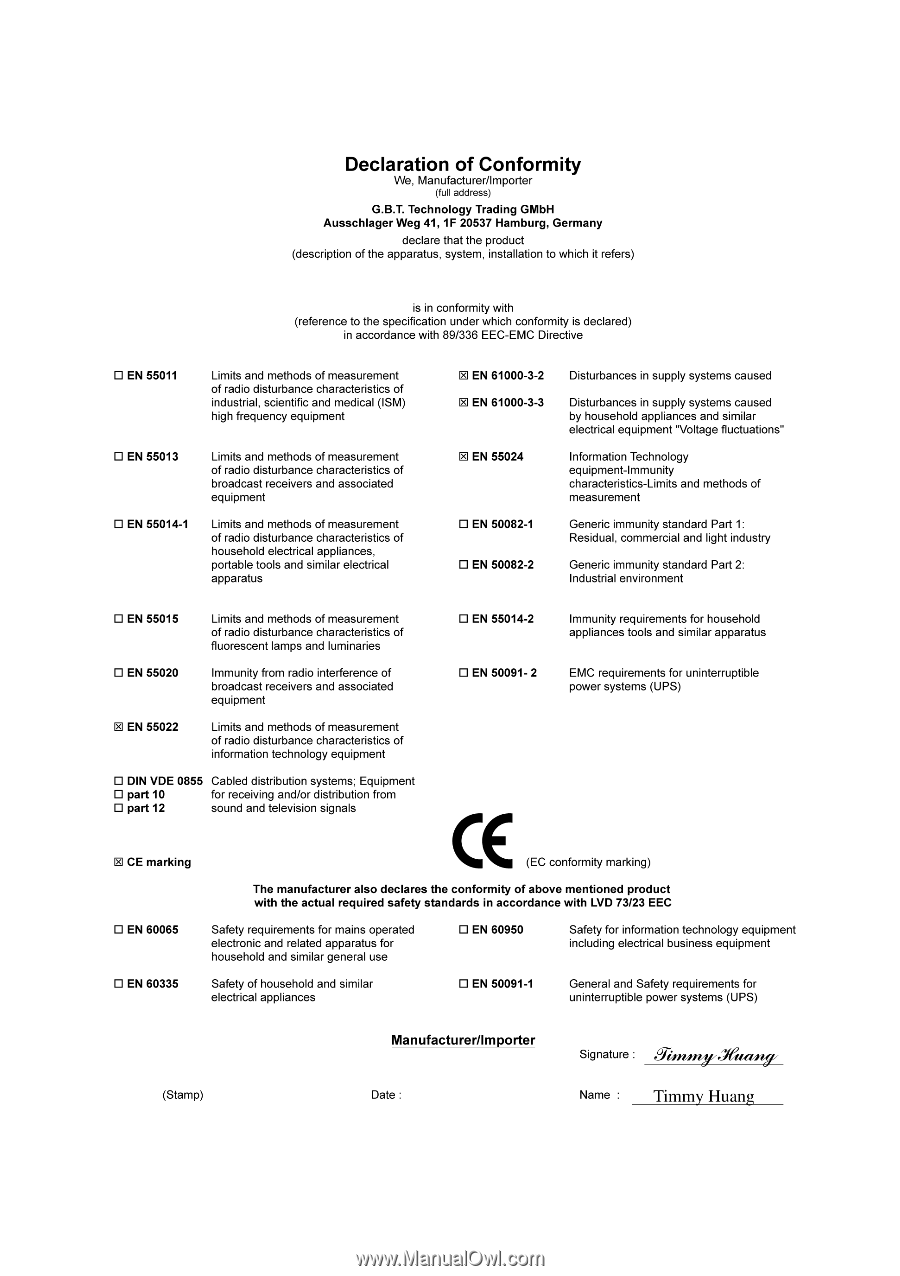
Jul. 31, 2006
VGA Card
GV-N76G256D-RH