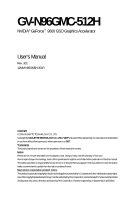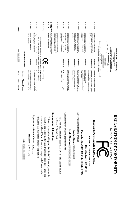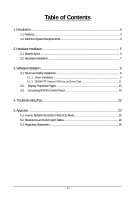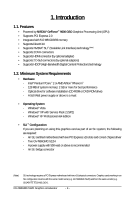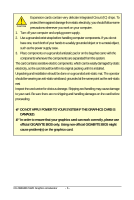Gigabyte GV-N96GMC-512H Manual
Gigabyte GV-N96GMC-512H Manual
 |
View all Gigabyte GV-N96GMC-512H manuals
Add to My Manuals
Save this manual to your list of manuals |
Gigabyte GV-N96GMC-512H manual content summary:
- Gigabyte GV-N96GMC-512H | Manual - Page 1
GV-N96GMC-512H NVIDIA® GeForceTM 9600 GSO Graphics Accelerator User's Manual Rev. 301 12MM-N96GM5H-301R Copyright © 2009 GIGABYTE TECHNOLOGY CO., LTD Copyright by GIGA-BYTE TECHNOLOGY CO., LTD. ("GBT"). No part of this manual before publication of this this manual. The author assumes no - Gigabyte GV-N96GMC-512H | Manual - Page 2
VGA Card GV-N96GMC-512H Feb. 6, 2009 VGA Card GV-N96GMC-512H Feb. 6, 2009 - Gigabyte GV-N96GMC-512H | Manual - Page 3
Installation ...9 3.1. Driver and Utility Installation 9 3.1.1. Driver Installation ...9 3.1.2. GIGABYTE Gamer HUD Lite on Driver Disk 11 3.2. Display Properties Pages 13 3.3. Accessing NVIDIA Control Panel 14 4. Troubleshooting Tips 22 5. Appendix ...23 5.1. How to Reflash the BIOS in MS-DOS - Gigabyte GV-N96GMC-512H | Manual - Page 4
with Service Pack 2 (SP2) - Windows® XP Professional x64 Edition • SLI TM Configuration If you are planning on using this graphics card as part of an SLI system, the following are required: - An SLI certified motherboard with two PCI Express x16 slots and correct chipset driver - Two GV-N96GMC-512H - Gigabyte GV-N96GMC-512H | Manual - Page 5
2. Hardware Installation 2.1. Board Layout SLI Connector TV-Out DVI-I Connector 1 DVI-I Connector 2 HDTV or NTSC / PAL TV Projector or NTSC / PAL TV Projector Digital LCD Monitor Y Pr Pb/AV Output S-Video Output DVI Output (Optional) or Analog LCD Monitor Analog Monitor D-Sub Output - Gigabyte GV-N96GMC-512H | Manual - Page 6
APPLY POWER TO YOUR SYSTEM IF THE GRAPHICS CARD IS DAMAGED. In order to ensure that your graphics card can work correctly, please use official GIGABYTE BIOS only. Using non-official GIGABYTE BIOS might cause problem(s) on the graphics card. GV-N96GMC-512H Graphics Accelerator - 6 - - Gigabyte GV-N96GMC-512H | Manual - Page 7
2.2. Hardware Installation Now that you have prepared your computer, you are ready to install your graphics card. Step 1. Locate the PCI Express x16 slot. If necessary, remove the metal cover from this slot; then align your graphics card with the PCI Express x16 slot, and press it in firmly until - Gigabyte GV-N96GMC-512H | Manual - Page 8
are now ready to proceed with the installation of the graphics card driver. Please refer to next chapter for detailed instructions. How NVIDIA® SLITM (Scalable Link Interface) technology works: In graphics cards of the same type. (Example: GV-NX88X768H-RH) GV-N96GMC-512H Graphics Accelerator - 8 - - Gigabyte GV-N96GMC-512H | Manual - Page 9
optical drive and execute the setup.exe program.) Step 1: Click the Install Display Driver item. Step 2: Click the Next button. For software MPEG support in Windows XP, you must install DirectX first. Users who run Windows XP with Service Pack 2 or above do not need to install DirectX separately - Gigabyte GV-N96GMC-512H | Manual - Page 10
Step 3: Click the Yes button. The system is installing the components. Step 4: Click the Finish button to restart the computer. Then the driver installation is completed. GV-N96GMC-512H Graphics Accelerator - 10 - - Gigabyte GV-N96GMC-512H | Manual - Page 11
Gamer HUD Lite on Driver Disk Step 1: Click the GIGABYTE Gamer HUD Lite item. Step 2: Choose the language for the installation and click the installing the components. Step 5: Click the Finish button. Then the installation of the GIGABYTE Gamer HUD Lite is completed. - 11 - Software Installation - Gigabyte GV-N96GMC-512H | Manual - Page 12
GIGABYTE Gamer HUD Lite allows you to adjust the the working frequency of the GPU, Shader and video memory. Help page Displays the current operating frequency Automatically optimizes the frequency Enables manual 2D/3D Auto-Optimized is set to Disable. GV-N96GMC-512H Graphics Accelerator - 12 - - Gigabyte GV-N96GMC-512H | Manual - Page 13
3.2. Display Properties Pages Display Settings (Resolutions and Color Quality for Windows) To access Display Settings page, right-click on desktop and select Personalize, then the Personalization windows will show up. Select Display Settings to adjust the screen resolution and color quality settings - Gigabyte GV-N96GMC-512H | Manual - Page 14
installation of the display driver, right-click on the GeForce 9600 GSO 512 Properties dialog box. Click the GeForce 9600 GSO 512 tab to access the NVIDIA Control Panel. On the GeForce 9600 GSO 512 tab page, click Start the NVIDIA Control Panel to launch the NVIDIA Control Panel. GV-N96GMC-512H - Gigabyte GV-N96GMC-512H | Manual - Page 15
to alter specific NVIDIA display settings. The categories are: „ 3D Settings „ Display „ Video & Television In the NVIDIA Control Panel, change a view if you want. The supported modes are: „ Standard „ Advanced „ Custom - 15 - Software Installation - Gigabyte GV-N96GMC-512H | Manual - Page 16
Advanced view mode. (Note 2) This item will show up when you install two graphics cards with the same model name and from the same vendor. GV-N96GMC-512H Graphics Accelerator - 16 - - Gigabyte GV-N96GMC-512H | Manual - Page 17
Display A variety of display features enable you to further manipulate and configure your display settings to optimize the use of your displays. Tasks in the Display pages allow you to do the following: • Move CRT screen position • Change resolution • Adjust desktop color settings • Rotate display • - Gigabyte GV-N96GMC-512H | Manual - Page 18
The Advanced Timing page enables you to adjust timings for your graphics card in order to support a variety of different display timings for ultimate flexibility for analog CRT and DVI connections. You ) This item is present only in Advanced view mode. GV-N96GMC-512H Graphics Accelerator - 18 - - Gigabyte GV-N96GMC-512H | Manual - Page 19
„ Set Up Multiple Displays NVIDIA nView technology enables you to view your desktop in one of several multi-display modes to make the best use of the displays (monitors) that are connected to your computer. Dual-Monitor Setup You can set the display to output from two monitors on the Set Up - Gigabyte GV-N96GMC-512H | Manual - Page 20
CRT(Note 2)+TV CRT(Note 2)+DVI DVI+TV DVI+TV+CRT(Note 2) DVI +DVI CRT(Note 2)+CRT(Note 2) HDMI (Note 3)+DVI HDMI (Note 3)+CRT(Note 2) GV-N96GMC-512H Yes Yes Yes No Yes Yes Yes Yes (Note 1) This item is present only in Windows XP. (Note 2) By a DVI-to-D-Sub adapter (optional). (Note - Gigabyte GV-N96GMC-512H | Manual - Page 21
fine tune the color settings for video content on your display. Select one of the test images to monitor your changes. For best results, play a video while you make to view the changes as they happen. Note: Support for some features under Windows Vista is in development and may not be - Gigabyte GV-N96GMC-512H | Manual - Page 22
you experience problems. Contact your dealer or GIGABYTE for more advanced troubleshooting information. Manager check whether the driver for the graphics card is correct. „ For more assistance, use the Troubleshooting Guide located in the Windows manual.) GV-N96GMC-512H Graphics Accelerator - 22 - - Gigabyte GV-N96GMC-512H | Manual - Page 23
5. Appendix 5.1. How to Reflash the BIOS in MS-DOS Mode 1. Extract the downloaded Zip file to your hard disk(s) or floppy disk. This procedure assumes drive A. 2. Restart the computer in MS-DOS mode. (You may need a startup disk - Gigabyte GV-N96GMC-512H | Manual - Page 24
512 x 384 640 x 400 (16:10) 640 x 480 720 x 480 720 x 576 800 x 600 848 x 480 960 x 600 (16:10) 1024 x 768 1088 x 612 (16:9) 1152 x 864 1280 x 720 (16:9) 1280 x 768 1280 x 800 1280 x 960 1280 x 1024 1360 x 768 1600 x 900 (16:9) 1600 x 1024 GeForce 9600 GSO continued... GV-N96GMC-512H Graphics - Gigabyte GV-N96GMC-512H | Manual - Page 25
) 60~85 3 3 3 100 3 3 X 1920 x 1440 60~85 3 3 3 2048 x 1536 60~85 3 3 3 2560 x 1600 60 3 3 3 (Dual-Link) * This table is for reference only. The actual resolutions supported depend on the monitor you use. - 25 - Appendix - Gigabyte GV-N96GMC-512H | Manual - Page 26
product. Restriction of Hazardous Substances (RoHS) Directive Statement GIGABYTE products have not intended to add and safe from , your household waste disposal service or where you purchased the manual and we will be glad to help you with your effort. GV-N96GMC-512H Graphics Accelerator - 26 - - Gigabyte GV-N96GMC-512H | Manual - Page 27
Finally, we suggest that you practice other environmentally friendly actions by understanding and using the energy-saving features of this product (where applicable), recycling the inner and outer packaging (including shipping containers) this product was delivered in, and by disposing of or - Gigabyte GV-N96GMC-512H | Manual - Page 28
GV-N96GMC-512H Graphics Accelerator - 28 -
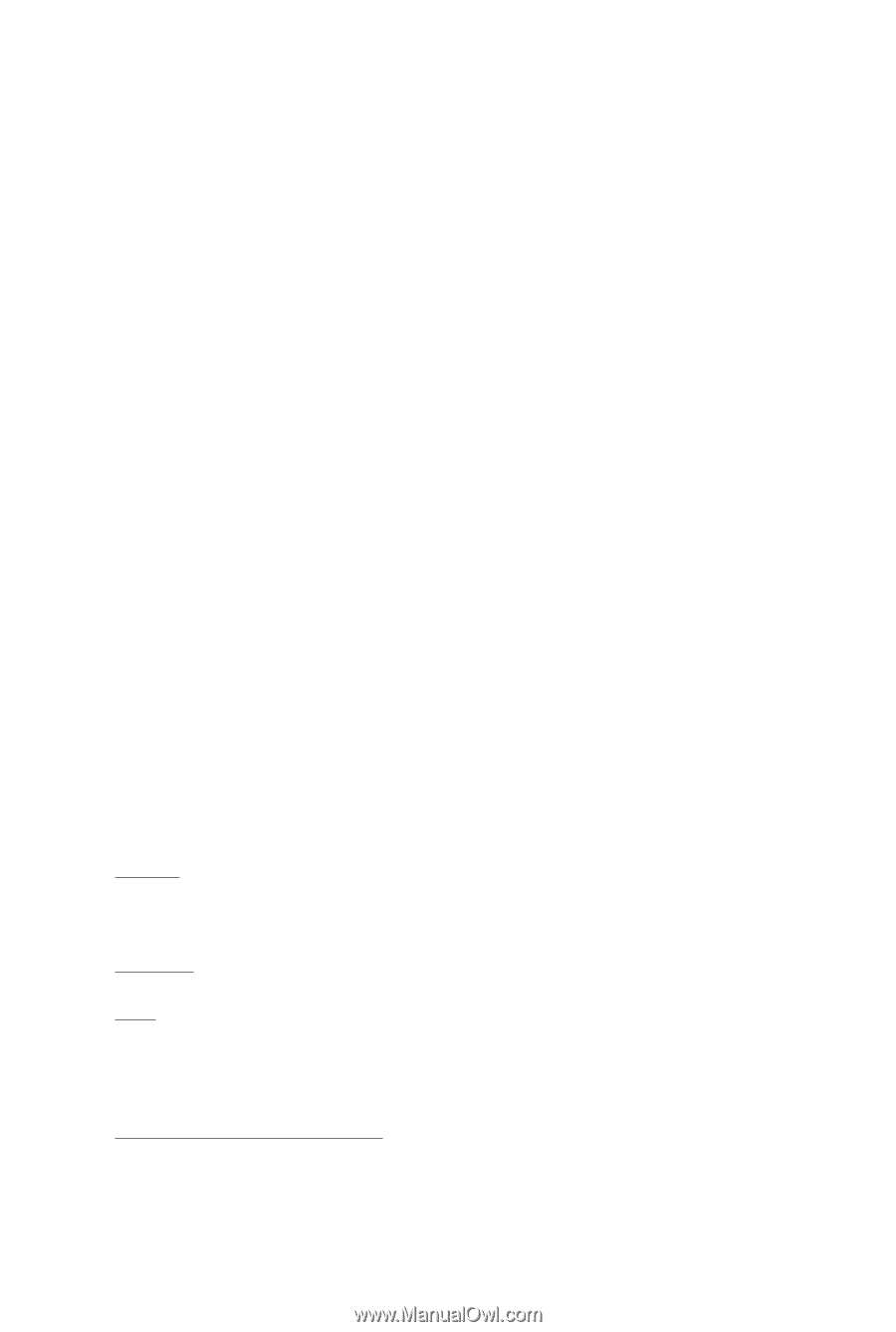
GV-N96GMC-512H
NVIDIA
®
GeForce
TM
9600 GSO Graphics Accelerator
User's Manual
Rev. 301
12MM-N96GM5H-301R
Copyright
© 2009 GIGABYTE TECHNOLOGY CO., LTD
Copyright by
GIGA-BYTE TECHNOLOGY CO., LTD. ("GBT")
. No part of this manual may
be reproduced or transmitted
in any form without the expressed, written permission of
GBT
.
Trademarks
Third-party brands and names are the properties of their respective owners.
Notice
Please do not remove any labels on this graphics card. Doing so may void the warranty of this card.
Due to rapid change in technology, some of the specifications might be out of date before publication of this this manual.
The author assumes no responsibility for any errors or omissions that may appear in this document nor does the author
make a commitment to update the information contained herein.
Macrovision corporation product notice:
This product incorporates copyright protection technology that is protected by U.S. patents and other intellectual property rights.
Use of this copyright protection technology must be authorized by Rovi Corporation, and is intended for home and other limited
viewing uses only unless otherwise authorized by Rovi Corporation.
Reverse engineering or disassembly is prohibited.