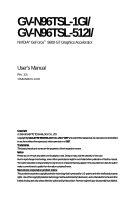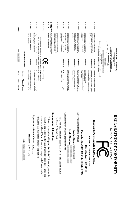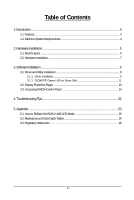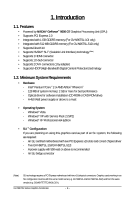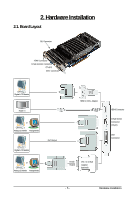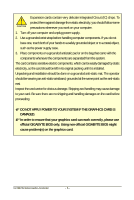Gigabyte GV-N96TSL-512I Manual
Gigabyte GV-N96TSL-512I Manual
 |
UPC - 818313007674
View all Gigabyte GV-N96TSL-512I manuals
Add to My Manuals
Save this manual to your list of manuals |
Gigabyte GV-N96TSL-512I manual content summary:
- Gigabyte GV-N96TSL-512I | Manual - Page 1
GV-N96TSL-1GI/ GV-N96TSL-512I/ NVIDIA® GeForceTM 9600 GT Graphics Accelerator User's Manual Rev. 101 12MM-N96TLI-101R Copyright © 2009 GIGABYTE TECHNOLOGY CO., LTD Copyright by GIGA-BYTE TECHNOLOGY CO., LTD. ("GBT"). No part of this manual may be reproduced or transmitted in any form without the - Gigabyte GV-N96TSL-512I | Manual - Page 2
VGA Card GV-N96TSL-1GI/GV-N96TSL-512I Mar.02,2009 VGA Card GV-N96TSL-1GI/ GV-N96TSL-512I Mar.02,2009 - Gigabyte GV-N96TSL-512I | Manual - Page 3
2.2. Hardware Installation ...7 3. Software Installation ...9 3.1. Driver and Utility Installation 9 3.1.1. Driver Installation ...9 3.1.2. GIGABYTE Gamer HUD on Driver Disk 11 3.2. Display Properties Pages 13 3.3. Accessing NVIDIA Control Panel 14 4. Troubleshooting Tips 22 5. Appendix ...23 - Gigabyte GV-N96TSL-512I | Manual - Page 4
) - Windows® XP Professional x64 Edition • SLI TM Configuration If you are planning on using this graphics card as part of an SLI system, the following are required: - An SLI certified motherboard with two PCI Express x16 slots and correct chipset driver - Two GV-N96TSL-1GI/GV-N96TSL-512I - A power - Gigabyte GV-N96TSL-512I | Manual - Page 5
2. Hardware Installation 2.1. Board Layout SLI Connector HDMI Connector D-Sub monitor Connector (15-pin) DVI-I Connector Digital LCD Monitor HDMI TV or Analog LCD Monitor Analog Monitor Digital LCD Monitor DVI Output or Analog LCD Monitor Analog Monitor HDMI to DVI-I Adapter D-Sub Output DVI - Gigabyte GV-N96TSL-512I | Manual - Page 6
APPLY POWER TO YOUR SYSTEM IF THE GRAPHICS CARD IS DAMAGED. In order to ensure that your graphics card can work correctly, please use official GIGABYTE BIOS only. Using non-official GIGABYTE BIOS might cause problem(s) on the graphics card. GV-N96TSL Series Graphics Accelerator - 6 - - Gigabyte GV-N96TSL-512I | Manual - Page 7
2.2. Hardware Installation Now that you have prepared your computer, you are ready to install your graphics card. Step 1. Locate the PCI Express x16 slot. If necessary, remove the metal cover from this slot; then align your graphics card with the PCI Express x16 slot, and press it in firmly until - Gigabyte GV-N96TSL-512I | Manual - Page 8
are now ready to proceed with the installation of the graphics card driver. Please refer to next chapter for detailed instructions. How NVIDIA® SLITM (Scalable Link Interface) technology works: In an SLI configuration, two SLI-ready graphics cards of the same model and the same manufacturers are - Gigabyte GV-N96TSL-512I | Manual - Page 9
optical drive and execute the setup.exe program.) Step 1: Click the Install Display Driver item. s Step 2: Click the Next button. For software MPEG support in Windows XP, you must install DirectX first. Users who run Windows XP with Service Pack 2 or above do not need to install DirectX separately - Gigabyte GV-N96TSL-512I | Manual - Page 10
Step 3: Click the Yes button. The system is installing the components. Step 4: Click the Finish button to restart the computer. Then the driver installation is completed. GV-N96TSL Series Graphics Accelerator - 10 - - Gigabyte GV-N96TSL-512I | Manual - Page 11
Gamer HUD Lite on Driver Disk Step 1: Click the GIGABYTE Gamer HUD Lite item. Step 2: Choose the language for the installation and click the installing the components. Step 5: Click the Finish button. Then the installation of the GIGABYTE Gamer HUD Lite is completed. - 11 - Software Installation - Gigabyte GV-N96TSL-512I | Manual - Page 12
system and reduce the useful life of the system components. (Note) This item is configurable only if 2D/3D Auto-Optimized is set to Disable. GV-N96TSL Series Graphics Accelerator - 12 - - Gigabyte GV-N96TSL-512I | Manual - Page 13
) To access Display Settings page, right-click on desktop and select Personalize, then the Personalization windows will show up. Select Display Settings to adjust the screen resolution and color quality settings. You can move the slider to change the resolution. You - Gigabyte GV-N96TSL-512I | Manual - Page 14
'll see the Generic PnP Monitor and NVIDIA GeForce 9600 GT Properties dialog box. Click the GeForce 9600 GT tab to access the NVIDIA Control Panel. On the GeForce 9600 GT tab page, click Start the NVIDIA Control Panel to launch the NVIDIA Control Panel. GV-N96TSL Series Graphics Accelerator - 14 - - Gigabyte GV-N96TSL-512I | Manual - Page 15
to alter specific NVIDIA display settings. The categories are: 3D Settings Display Video & Television In the NVIDIA Control Panel, change a view if you want. The supported modes are: Standard Advanced Custom - 15 - Software Installation - Gigabyte GV-N96TSL-512I | Manual - Page 16
you set to Enable SLI technology to enhance the graphics card's performance. (Note 1) This item is present only in Advanced view mode. (Note 2) This item will show up when you install two graphics cards with the same model name and from the same vendor. GV-N96TSL Series Graphics Accelerator - 16 - Gigabyte GV-N96TSL-512I | Manual - Page 17
Display A variety of display features enable you to further manipulate and configure your display settings to optimize the use of your displays. Tasks in the Display pages allow you to do the following: • Move CRT screen position • Change resolution • Adjust desktop color settings • Rotate display • - Gigabyte GV-N96TSL-512I | Manual - Page 18
to set the contrast, sharpness, and color depth (Digital Vibrance) of the images on your desktop. These you to adjust timings for your graphics card in order to support a variety of different display timings for ultimate flexibility for analog CRT mode. GV-N96TSL Series Graphics Accelerator - 18 - - Gigabyte GV-N96TSL-512I | Manual - Page 19
be stretched across displays and 3D applications are not accelerated as efficiently as when the application spans displays. (Note) This item is present only in Windows XP. - 19 - Clone Mode Dualview Mode Software Installation - Gigabyte GV-N96TSL-512I | Manual - Page 20
height. Horizontal Span Mode Display Matrix Model CRT+HDMI CRT+DVI DVI+HDMI DVI+HDMI+CRT DVI +DVI (Note 1) CRT+CRT (Note 2) Vertical Span Mode GV-N96TSL-1GI Yes Yes Yes No Yes Yes GV-N96TSL-512I Yes Yes Yes No Yes Yes (Note 1) By an HDMI-to-DVI adapter. (Note 2) By a DVI-to-D-Sub adapter - Gigabyte GV-N96TSL-512I | Manual - Page 21
the color settings for video content on your display. Select one of the test images to monitor your changes. For best results, play a video while you . Note: Support for some features under Windows Vista is in development and may not be available with your ForceWare graphics driver version. Consult - Gigabyte GV-N96TSL-512I | Manual - Page 22
if you experience problems. Contact your dealer or GIGABYTE for more advanced troubleshooting information. whether the driver for the graphics card is correct. For more assistance, use the Troubleshooting Guide located in the Windows Help or manual.) GV-N96TSL Series Graphics Accelerator - 22 - - Gigabyte GV-N96TSL-512I | Manual - Page 23
5. Appendix 5.1. How to Reflash the BIOS in MS-DOS Mode 1. Extract the downloaded Zip file to your hard disk(s) or floppy disk. This procedure assumes drive A. 2. Restart the computer in MS-DOS mode. (You may need a startup disk to restart the computer in MS-DOS mode.) 3. Change the command prompt - Gigabyte GV-N96TSL-512I | Manual - Page 24
1280 x 1024 1360 x 768 1600 x 900 (16:9) 1600 x 1024 GeForce 9600 GT Single Display Standard Modes Refresh Color Depth (bpp) Rate 8bpp(256 color) 120 32bpp(16.7M) True mode X X X X X X X X X X X To be continued... GV-N96TSL Series Graphics Accelerator - 24 - - Gigabyte GV-N96TSL-512I | Manual - Page 25
) 60~85 100 X 1920 x 1440 60~85 2048 x 1536 60~85 2560 x 1600 60 (Dual-Link) * This table is for reference only. The actual resolutions supported depend on the monitor you use. - 25 - Appendix - Gigabyte GV-N96TSL-512I | Manual - Page 26
product. Restriction of Hazardous Substances (RoHS) Directive Statement GIGABYTE products have not intended to add and safe from , your household waste disposal service or where you purchased the manual and we will be glad to help you with your effort. GV-N96TSL Series Graphics Accelerator - 26 - - Gigabyte GV-N96TSL-512I | Manual - Page 27
Finally, we suggest that you practice other environmentally friendly actions by understanding and using the energy-saving features of this product (where applicable), recycling the inner and outer packaging (including shipping containers) this product was delivered in, and by disposing of or - Gigabyte GV-N96TSL-512I | Manual - Page 28
GV-N96TSL Series Graphics Accelerator - 28 -
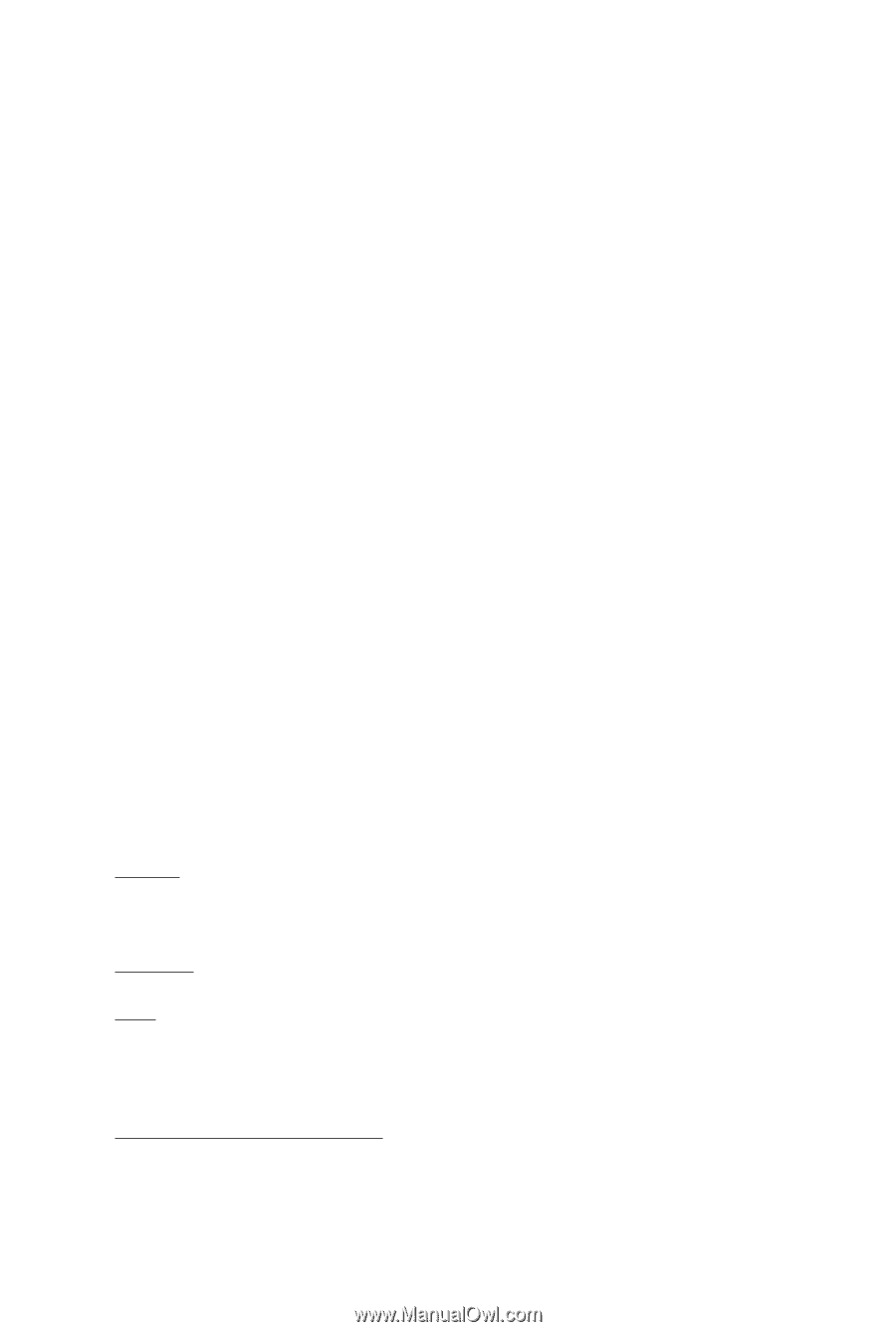
GV-N96TSL-1GI/
GV-N96TSL-512I/
NVIDIA
®
GeForce
TM
9600 GT Graphics Accelerator
User's Manual
Rev. 101
12MM-N96TLI-101R
Copyright
© 2009 GIGABYTE TECHNOLOGY CO., LTD
Copyright by
GIGA-BYTE TECHNOLOGY CO., LTD. ("GBT")
. No part of this manual may
be reproduced or transmitted
in any form without the expressed, written permission of
GBT
.
Trademarks
Third-party brands and names are the properties of their respective owners.
Notice
Please do not remove any labels on this graphics card. Doing so may void the warranty of this card.
Due to rapid change in technology, some of the specifications might be out of date before publication of this this manual.
The author assumes no responsibility for any errors or omissions that may appear in this document nor does the author
make a commitment to update the information contained herein.
Macrovision corporation product notice:
This product incorporates copyright protection technology that is protected by U.S. patents and other intellectual property
rights. Use of this copyright protection technology must be authorized by Macrovision, and is intended for home and other
limited viewing uses only unless otherwise authorized by Macrovision. Reverse engineering or disassembly is prohibited.
Copyright
© 2009 GIGABYTE TECHNOLOGY CO., LTD
Copyright by
GIGA-BYTE TECHNOLOGY CO., LTD. ("GBT")
. No part of this manual may
be reproduced or transmitted
in any form without the expressed, written permission of
GBT
.
Trademarks
Third-party brands and names are the properties of their respective owners.
Notice
Please do not remove any labels on this graphics card. Doing so may void the warranty of this card.
Due to rapid change in technology, some of the specifications might be out of date before publication of this this manual.
The author assumes no responsibility for any errors or omissions that may appear in this document nor does the author
make a commitment to update the information contained herein.
Macrovision corporation product notice:
This product incorporates copyright protection technology that is protected by U.S. patents and other intellectual property
rights. Use of this copyright protection technology must be authorized by Macrovision, and is intended for home and other
limited viewing uses only unless otherwise authorized by Macrovision. Reverse engineering or disassembly is prohibited.