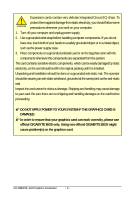Gigabyte GV-N98XPZL-1GH Manual
Gigabyte GV-N98XPZL-1GH Manual
 |
View all Gigabyte GV-N98XPZL-1GH manuals
Add to My Manuals
Save this manual to your list of manuals |
Gigabyte GV-N98XPZL-1GH manual content summary:
- Gigabyte GV-N98XPZL-1GH | Manual - Page 1
GV-N98XPZL-1GH NVIDIA GeForceTM 9800 GTX+ Graphics Accelerator User's Manual Rev. 101 12MM-N98XPZGH-101R Copyright © 2008 GIGABYTE TECHNOLOGY CO., LTD Copyright by GIGA-BYTE TECHNOLOGY CO., LTD. ("GBT"). No part of this manual specifications might be out of date before publication of this this manual - Gigabyte GV-N98XPZL-1GH | Manual - Page 2
VGA Card GV-N98XPZL-1GH Sept. 19, 2008 VGA Card GV-N98XPZL-1GH Sept. 19, 2008 -2- - Gigabyte GV-N98XPZL-1GH | Manual - Page 3
13 3.1.4. GIGABYTE Gamer HUD on Driver CD 15 3.1.5. Taskbar Icon ...17 3.1.6. Display Properties Pages 18 3.1.7. nView Properties Pages (Note 29 4. Troubleshooting Tips 34 5. Appendix ...35 5.1. How to Reflash the BIOS in MS-DOS Mode 35 5.2. Resolutions and Color Depth Table (In Windows XP 36 - Gigabyte GV-N98XPZL-1GH | Manual - Page 4
with Service Pack 2 (SP2) - Windows® XP Professional x64 Edition • SLI TM Configuration If you are planning on using this graphics card as part of an SLI system, the following are required: - An SLI certified motherboard with two PCI Express x16 slots and correct chipset driver - Two GV-N98XPZL-1GH - Gigabyte GV-N98XPZL-1GH | Manual - Page 5
Board Layout SLI Connector TV-Out DVI-I Connector 1 DVI-I Connector 2 HDTV or NTSC / PAL TV Projector or NTSC / PAL TV Projector Y Pr Pb/AV Output S-Video Output DVI Output Digital LCD Monitor TV-Out DVI-I Connector 1 DVI-I Connector 2 or Analog LCD Monitor Analog Monitor HDMI TV DVI - Gigabyte GV-N98XPZL-1GH | Manual - Page 6
APPLY POWER TO YOUR SYSTEM IF THE GRAPHICS CARD IS DAMAGED. In order to ensure that your graphics card can work correctly, please use official GIGABYTE BIOS only. Using non-official GIGABYTE BIOS might cause problem(s) on the graphics card. GV-N98XPZL-1GH Graphics Accelerator - 6 - - Gigabyte GV-N98XPZL-1GH | Manual - Page 7
card with the PCI Express x16 slot can connect a monitor that supports DVI-I function or use the DVI-I to D- HDMI adapter to connect an HDMI monitor. Connect a flat panel To TV / VCR To Flat Panel Display Connect a D-Sub monitor via DVI-I to D-Sub adapter Connect a HDMI monitor via DVI-I to HDMI - Gigabyte GV-N98XPZL-1GH | Manual - Page 8
GIGABYTE video adapter to the TVOut port on the graphics card B-2. Connect the SPDIF coaxial cable (optional) to the video adapter and motherboard You are now ready to proceed with the installation of the graphics card driver. Please refer to next chapter for detailed instructions. GV-N98XPZL-1GH - Gigabyte GV-N98XPZL-1GH | Manual - Page 9
GIGABYTE Video Adapter (Optional) AV Out S-Video Out Connect to the TV-Out port on the graphics card. HDTV Component (Y+Pr+Pb) (1) Connecting HDTV Connect your - Gigabyte GV-N98XPZL-1GH | Manual - Page 10
x16 PCI Express slots to scale graphics performance. The picture below shows that two graphics cards are linked in parallel in an SLI configuration. SLI bridge connector (provided by motherboard manufacturer) Two SLI-ready graphics cards of the same type. (Example: GV-NX88X768H-RH) GV-N98XPZL-1GH - Gigabyte GV-N98XPZL-1GH | Manual - Page 11
In this manual, we assume that your CD-ROM drive letter to be Drive D: The installation of drivers is very simple. When you insert the driver CD into your CD-ROM drive, you can see the autorun window (if it does not show up, run "D:\setup.exe"). Then you can follow the instructions to setup - Gigabyte GV-N98XPZL-1GH | Manual - Page 12
window shows up, click the Install DirectX 9 item. Step 2. Choose I accept the agreement and click the Next button. Step 3. Click the Next button. The system is installing the components. Step 4. Click Finish to restart computer. Then the DirectX 9 installation is completed. GV-N98XPZL-1GH - Gigabyte GV-N98XPZL-1GH | Manual - Page 13
-step installation instructions. Step 1: Found New Hardware Wizard: Video Controller (VGA Compatible) Click the Next button to install the driver. (Insert the driver CD-ROM that came with your graphics card.) Or click the Cancel button to install the driver from the autorun window. Step 2: Found - Gigabyte GV-N98XPZL-1GH | Manual - Page 14
Step 1. When the autorun window shows up, click the Install Display Driver item. Step 2. Click the Next button. The system is installing the components. Step 3. Click the Finish button to restart the computer. Then the driver installation is completed. GV-N98XPZL-1GH Graphics Accelerator - 14 - - Gigabyte GV-N98XPZL-1GH | Manual - Page 15
3.1.4. GIGABYTE Gamer HUD on Driver CD Insert the driver CD-ROM into your CD-ROM drive. The autorun window will appear. If it does not show for the installation and click the OK button. Step 1. When autorun window shows up, click the GIGABYTE Gamer HUD item. Step 3. Click the Next button. Step 4. - Gigabyte GV-N98XPZL-1GH | Manual - Page 16
Gamer HUD The GIGABYTE Gamer HUD allows you to utility optimize the voltage and GPU/Shader/memory frequency settings Allows you to manually configure the voltage and GPU/Shader/Memory frequency settings Displays the GPU usage -Optimized is set to Disable. GV-N98XPZL-1GH Graphics Accelerator - 16 - - Gigabyte GV-N98XPZL-1GH | Manual - Page 17
3.1.5. Taskbar Icon After installing the graphics card driver, you will find an NVIDIA icon in the notification area. Click this icon to open the control panel. Right click the NVIDIA icon to enter - Gigabyte GV-N98XPZL-1GH | Manual - Page 18
Quality for Windows) You may GeForce 9800 GTX+ tab page to launch the NVIDIA Control Panel. „ All of the NVIDIA control panels have been consolidated into a single application, the NVIDIA Control Panel. Click the Start the NVIDIA Control Panel button to open the NVIDIA Control Panel. GV-N98XPZL-1GH - Gigabyte GV-N98XPZL-1GH | Manual - Page 19
. In the NVIDIA Control Panel, select a category to alter specific NVIDIA display settings. The categories are: „ 3D Settings „ Display & Television In the NVIDIA Control Panel, change a view if you want. The supported modes are: „ Standard „ Advanced „ Custom 3D Settings Tasks in the 3D Settings - Gigabyte GV-N98XPZL-1GH | Manual - Page 20
Advanced view mode. (Note 2) This item will show up when you install two graphics cards with the same model name and from the same vendor. GV-N98XPZL-1GH Graphics Accelerator - 20 - - Gigabyte GV-N98XPZL-1GH | Manual - Page 21
„ Monitor Temperature Levels To monitor the current temperature of your NVIDIA GPU using NVIDIA nTune utility, please visit NVIDIA's official web site for more information about nTune. Display A variety of display features enable you to further manipulate and configure your display settings to - Gigabyte GV-N98XPZL-1GH | Manual - Page 22
affect any video playback. To change video color settings, go to Adjust Video Color Settings under the Video and TV section from the Start page. GV-N98XPZL-1GH Graphics Accelerator - 22 - - Gigabyte GV-N98XPZL-1GH | Manual - Page 23
bit-color depth, and the refresh rate etc. The Advanced Timing page enables you to adjust timings for your graphics card in order to support a variety of different display timings for ultimate flexibility for analog CRT and DVI connections. You can use the advanced Change Resolution Attributes page - Gigabyte GV-N98XPZL-1GH | Manual - Page 24
as one wide virtual desktop. The width of each display is half the width of the total virtual desktop width. Clone Mode Horizontal Span Mode GV-N98XPZL-1GH Graphics Accelerator - 24 - - Gigabyte GV-N98XPZL-1GH | Manual - Page 25
accelerated as efficiently as when the application spans displays. Display Matrix Model CRT+TV CRT+DVI DVI+TV DVI+TV+CRT DVI +DVI CRT+CRT GV-N98XPZL-1GH Yes Yes Yes No Yes Yes Vertical Span Mode Dualview Mode - 25 - Software Installation - Gigabyte GV-N98XPZL-1GH | Manual - Page 26
as well as change country- specific signal or the HDTV format. your display. Select one of the test images to monitor your changes. For guide you through the steps to configure your television for use with your computer. (Note) This item will show up when you connect a television. GV-N98XPZL-1GH - Gigabyte GV-N98XPZL-1GH | Manual - Page 27
Wizard appears, click Next. Step 4: Select Component in the Connector Type screen. Step 5: Select a definition type for your HDTV (depending on the specifications of your HDTV) and click Next. (Note 1) This adapter is optional. (Note 2) This item will show up when you connect a television. - 27 - Gigabyte GV-N98XPZL-1GH | Manual - Page 28
Step 6: Click the Preview button to preview the selected settings. Then click Next. Step 7: Click Finish to apply the new television settings. GV-N98XPZL-1GH Graphics Accelerator - 28 - - Gigabyte GV-N98XPZL-1GH | Manual - Page 29
applications. Multiple desktops give you extra desktop areas on which to run your applications so you won't have to crowd several open application windows on one desktop. Enabling the nView Desktop Manager Features: Click the NVIDIA icon in the notification area and select nView Properties under - Gigabyte GV-N98XPZL-1GH | Manual - Page 30
from this tab. nView Profiles properties „ This tab contains a record of all nView display settings for easy software setup. nView Windows properties „ This tab allows you to control window and dialog box placement when using multiple monitors. GV-N98XPZL-1GH Graphics Accelerator - 30 - - Gigabyte GV-N98XPZL-1GH | Manual - Page 31
nView Applications properties „ This tab allows you to control nView settings depending on different applications. nView Desktops properties „ This tab allows you to create up to 32 unique desktops. nView User Interface properties „ This tab allows for customization of the nView user interface. - - Gigabyte GV-N98XPZL-1GH | Manual - Page 32
nView Effects properties „ This tab provides special windows effects that you can apply to your applications. nView Zoom properties „ This tab provides Keys properties „ This tab lets you perform various actions with shortcut keys or key combinations. GV-N98XPZL-1GH Graphics Accelerator - 32 - - Gigabyte GV-N98XPZL-1GH | Manual - Page 33
nView Mouse properties „ This tab can modify and extend mouse behavior with kinematic actions. nView Tools properties „ This tab can improve nView functionality for mobile and desktop users. - 33 - Software Installation - Gigabyte GV-N98XPZL-1GH | Manual - Page 34
, use the Troubleshooting Guide located in the Windows Help or contact your computer manufacturer. If necessary, adjust your monitor's setting using monitor's adjust panel to make the screen look focused, crisp, and sharp. (Please refer to the monitor's manual.) GV-N98XPZL-1GH Graphics Accelerator - Gigabyte GV-N98XPZL-1GH | Manual - Page 35
5. Appendix 5.1. How to Reflash the BIOS in MS-DOS Mode 1. Extract the downloaded Zip file to your hard disk(s) or floppy disk. This procedure assumes drive A. 2. Restart the computer in MS-DOS mode. (You may need a startup disk - Gigabyte GV-N98XPZL-1GH | Manual - Page 36
(In Windows XP) 1024 1360 x 768 1600 x 900 (16:9) 1600 x 1024 GeForce 9800 GTX+ Single Display Standard Modes Refresh Color Depth (bpp) Rate 8bpp( (16.7M) True mode 3 3 3 3 3 3 3 3 3 3 3 3 3 X 3 X 3 X 3 X 3 X 3 X 3 X 3 X 3 X 3 X 3 X To be continued... GV-N98XPZL-1GH Graphics Accelerator - 36 - - Gigabyte GV-N98XPZL-1GH | Manual - Page 37
) 60~85 3 3 3 100 3 3 X 1920 x 1440 60~85 3 3 3 2048 x 1536 60~85 3 3 3 2560 x 1600 60 3 3 3 (Dual-Link) * This table is for reference only. The actual resolutions supported depend on the monitor you use. - 37 - Appendix - Gigabyte GV-N98XPZL-1GH | Manual - Page 38
product. Restriction of Hazardous Substances (RoHS) Directive Statement GIGABYTE products have not intended to add and safe from , your household waste disposal service or where you purchased the manual and we will be glad to help you with your effort. GV-N98XPZL-1GH Graphics Accelerator - 38 - - Gigabyte GV-N98XPZL-1GH | Manual - Page 39
Finally, we suggest that you practice other environmentally friendly actions by understanding and using the energy-saving features of this product (where applicable), recycling the inner and outer packaging (including shipping containers) this product was delivered in, and by disposing of or - Gigabyte GV-N98XPZL-1GH | Manual - Page 40
GV-N98XPZL-1GH Graphics Accelerator - 40 -

GV-N98XPZL-1GH
NVIDIA GeForce
TM
9800 GTX+ Graphics Accelerator
User's Manual
Rev. 101
12MM-N98XPZGH-101R
Copyright
© 2008 GIGABYTE TECHNOLOGY CO., LTD
Copyright by
GIGA-BYTE TECHNOLOGY CO., LTD. ("GBT")
. No part of this manual may
be reproduced or transmitted
in any form without the expressed, written permission of
GBT
.
Trademarks
Third-party brands and names are the properties of their respective owners.
Notice
Please do not remove any labels on this graphics card. Doing so may void the warranty of this card.
Due to rapid change in technology, some of the specifications might be out of date before publication of this this manual.
The author assumes no responsibility for any errors or omissions that may appear in this document nor does the author
make a commitment to update the information contained herein.
Macrovision corporation product notice:
This product incorporates copyright protection technology that is protected by U.S. patents and other intellectual property
rights. Use of this copyright protection technology must be authorized by Macrovision, and is intended for home and other
limited viewing uses only unless otherwise authorized by Macrovision. Reverse engineering or disassembly is prohibited.