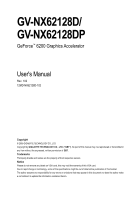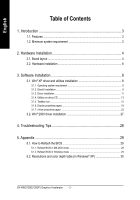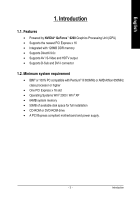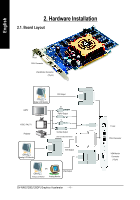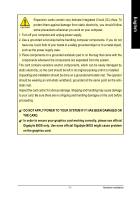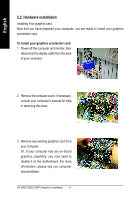Gigabyte GV-NX62128DP Manual
Gigabyte GV-NX62128DP Manual
 |
View all Gigabyte GV-NX62128DP manuals
Add to My Manuals
Save this manual to your list of manuals |
Gigabyte GV-NX62128DP manual content summary:
- Gigabyte GV-NX62128DP | Manual - Page 1
GV-NX62128D/ GV-NX62128DP GeForce™ 6200 Graphics Accelerator User's Manual Rev. 102 12MD-NX62128D-102 Copyright © 2005 GIGABYTE TECHNOLOGY CO., LTD Copyright by GIGA-BYTE TECHNOLOGY CO., LTD. ("GBT"). No part of this manual may be reproduced or transmitted in any from without the expressed, written - Gigabyte GV-NX62128DP | Manual - Page 2
driver and utilities installation 8 3.1.1. Operating system requirement 8 3.1.2. DirectX installation ...9 3.1.3. Driver installation ...11 3.1.4. Utilities on driver 3.1.7. nView properties pages 22 3.2. Win® 2000 driver installation 27 4. Troubleshooting Tips 28 5. Appendix 29 5.1. How to - Gigabyte GV-NX62128DP | Manual - Page 3
Features • Powered by NVIDIA® GeForce™ 6200 Graphics Processing Unit (GPU) • Supports the newest PCI Express x 16 • Integrated with 128MB DDR memory • Supports DirectX 9.0c • Supports AV / S-Video and HDTV output • Supports D-Sub and DVI-I connector 1.2. Minimum system requirement • IBM® or 100% PC - Gigabyte GV-NX62128DP | Manual - Page 4
DVI Output Pr Pb/AV Output Y S-Video Output DVI-I to D-Sub Connector Analog LCD Monitor VGA Output OR VGA Output Analog LCD Monitor Analog Monitor GV-NX62128D(128DP) Graphics Accelerator - 4 - TV-out DVI-I Connector VGA Monitor Connector (15-pin) - Gigabyte GV-NX62128DP | Manual - Page 5
APPLY POWER TO YOUR SYSTEM IF IT HAS BEEN DAMAGED ON THE CARD. In order to ensure your graphics card working correctly, please use official Gigabyte BIOS only. Use none official Gigabyte BIOS might cause problem on the graphics card. - 5 - Hardware Installation - Gigabyte GV-NX62128DP | Manual - Page 6
the back of your computer. 2. Remove the computer cover. If necessary, consult your computer's manual for help in removing the cover. 3. Remove any existing graphics card from your computer. Or For more information, please see you computer documentation. GV-NX62128D(128DP) Graphics Accelerator - 6 - - Gigabyte GV-NX62128DP | Manual - Page 7
below... To VGA Monitor To Flat Panel Display To TV or VCR You are now ready to proceed with the installation of the graphics card driver. Please refer to next chapter for detailed instructions. - 7 - Hardware Installation - Gigabyte GV-NX62128DP | Manual - Page 8
, run "D:\setup.exe"). Then you can follow the guides to setup your graphics card driver. (Please follow the subsection 3.1.3 "Driver installation" to install the driver for your graphics accelerator.) 3.1. Win® XP driver and utilities installation 3.1.1. Operating system requirement • When loading - Gigabyte GV-NX62128DP | Manual - Page 9
Windows® 2000 or Windows® XP to achieve better 3D performance. 0 Note: For software MPEG support in Windows® 2000 or Windows® XP, you must install DirectX first. Step 1. When autorun window show up, click Install DirectX 9 item. Click "Install DirectX 9" item. - Gigabyte GV-NX62128DP | Manual - Page 10
English Installing the components. Step 4. Click "Finish" to restart computer. Then the DirectX 9 installation is completed. GV-NX62128D(128DP) Graphics Accelerator - 10 - - Gigabyte GV-NX62128DP | Manual - Page 11
pop out a "New Hardware Found" message. The following is the step-by-step installation guide. Step 1: Found new hardware wizard: Video controller (VGA Compatible) Click "Next" button to install the driver. (There is a driver CD disk that came with your graphics accelerator, please insert it now.) Or - Gigabyte GV-NX62128DP | Manual - Page 12
window. If it does not show up, please run "D:\setup.exe". Step 1. When autorun window show up, click Install Display Driver item. Click "Install Display Driver" item. Step 2. Click "Next" button. Windows installings the components. Step 3. Click "Finish" button to restart computer. Then the - Gigabyte GV-NX62128DP | Manual - Page 13
English 3.1.4. Utilities on driver CD Insert the driver CD disk into your CD-ROM, and then you can see the AUTORUN window. If it does not show up, please run "D:\setup.exe". • Install V-Tuner 2: Step 1.Click "Utilities" item. Step 2.Click "GIGABYTE Utility" item. Step 3. Click "Next" button. - Gigabyte GV-NX62128DP | Manual - Page 14
Enables auto adjustment of core/ memory clock settings set by user when running 3D applications. Opens Help page Adjust Memory speed Select choice of skin GV-NX62128D(128DP) Graphics Accelerator - 14 - - Gigabyte GV-NX62128DP | Manual - Page 15
English 3.1.5. Taskbar icon After installation of the display drivers, you will find a GIGABYTE icon on the taskbar's status area. Right-clicking this icon opens the GIGABYTE control panel, showing a menu composed of shortcut of the graphics card's enhanced and other functions. You may click the " - Gigabyte GV-NX62128DP | Manual - Page 16
English VGA Information VGA Info lists the relevant information about your card. Color Adjust Color Adjust allows you to make color adjustments, such as brightness, contrast and gamma values for each or all of RGB colors. GV-NX62128D(128DP) Graphics Accelerator - 16 - - Gigabyte GV-NX62128DP | Manual - Page 17
English After installation of the display drivers, you will find a NVIDIA icon on the taskbar's status area. Click this icon to open the control panel. Right click the icon. You can adjust the properties of the graphics accelerator from here. - 17 - Software Installation - Gigabyte GV-NX62128DP | Manual - Page 18
click the Nvidia icon on the taskbar and select Nvidia Display to access the Geforce 6200 properties page.) „ This page shows the Adapter, System and Driver version information. You can select other properties from the pop-out menu - Gigabyte GV-NX62128DP | Manual - Page 19
" followed by "OK". Display Matrix Model CRT+TV CRT+DVI DVI+TV GV-NX62128D(128DP) Yes Yes Yes Performance and Quality Settings properties „ The sliders : Select the application profile from the list of profiles. • Global Driver Settings: Select the Settings item and move the slider below to set - Gigabyte GV-NX62128DP | Manual - Page 20
file type that supports overlay adjustments. The "Adjust Colors" button will access "Color Correction" properties page. Troubleshooting properties „ The rotation) • Inverted Landscape (180 degree rotation) • Inverted Portrait (270 degree rotation) GV-NX62128D(128DP) Graphics Accelerator - 20 - - Gigabyte GV-NX62128DP | Manual - Page 21
English Refresh Rate Overrides properties „ Click "Override refresh rates" to select refresh rate overrides to be used in applications. Screen Resolutions & Refresh Rates properties „ The Screen Resolutions & Refresh Rates properties allows you to adjust the screen resolution, color quality and - Gigabyte GV-NX62128DP | Manual - Page 22
Properties/Settings/Advanced/ GeForce 6200. Double-click Desktop Management item on the pop-up menu (Method B). Method A: Method B: Click the item to start nView Properties. GV-NX62128D(128DP) Graphics Accelerator - 22 - Double-click Desktop Management to see more nView properties. - Gigabyte GV-NX62128DP | Manual - Page 23
English nView Desktop Management properties „ This tab contains information about the nView Desktop Manager. The setup wizard can also be accessed from this tab. nView Profile properties „ This tab contains a record all nView display settings for easy software setup. nView Windows properties „ - Gigabyte GV-NX62128DP | Manual - Page 24
properties „ This tab allows you to create up to 32 unique desktops. nView User Interface properties „ This tab allows customization of the nView user interface. GV-NX62128D(128DP) Graphics Accelerator - 24 - - Gigabyte GV-NX62128DP | Manual - Page 25
English nView Effects properties „ This tab provides special windows effects that you can apply to your applications. nView Zoom properties „ This tab provides dynamic zoom functionality on the desktop. Also enables full screen video playback via the video mirroring control button. nView Hot - Gigabyte GV-NX62128DP | Manual - Page 26
English nView Mouse properties „ This tab can modify and extend mouse behavior with kinematic actions. nView Tools properties „ This tab can improve nView functionality for mobile and desktop users. GV-NX62128D(128DP) Graphics Accelerator - 26 - - Gigabyte GV-NX62128DP | Manual - Page 27
5. Click on "Install Display Drivers" to begin the Installation Wizard. 6. Click "Next". 7. Click "Yes" to the license agreement. 8. Follow the Wizard's on-screen instructions to complete the installation. Please make sure the Windows® 2000 have installed Windows®2000 Service Pack (or later) before - Gigabyte GV-NX62128DP | Manual - Page 28
installed the graphics driver. „ Restart your Troubleshooting Guide located in the Windows® Help or contact your computer manufacturer. If necessary, adjust your monitor's setting by monitor's adjust panel to make the screen looks focused, crisp, and sharp. (Please refer to the monitor's manual.) GV - Gigabyte GV-NX62128DP | Manual - Page 29
5.1.2. Reflash BIOS in Windows mode 1. After installing the display drivers, you will find a GIGABYTE icon in the lower-right corner of the Taskbar. Right- 3. Update BIOS NOT through the Internet a. Download the BIOS ZIP file for your card from GIGABYTE website and extract it to your hard disk ( - Gigabyte GV-NX62128DP | Manual - Page 30
color) High mode 3 3 3 3 3 3 3 3 3 3 3 3 3 3 3 3 3 3 3 3 3 3 3 3 3 3 3 3 32bpp(16.7M) True mode 3 3 3 3 3 3 3 3 3 3 3 3 X X X X X X X X X X X X X X 3 3 * This table is for reference only. The actual resolutions supported depend on the monitor you use. GV-NX62128D(128DP) Graphics Accelerator - 30 - - Gigabyte GV-NX62128DP | Manual - Page 31
- 31 - Appendix English - Gigabyte GV-NX62128DP | Manual - Page 32
English GV-NX62128D(128DP) Graphics Accelerator - 32 - - Gigabyte GV-NX62128DP | Manual - Page 33
- 33 - Appendix English - Gigabyte GV-NX62128DP | Manual - Page 34
English GV-NX62128D(128DP) Graphics Accelerator - 34 -
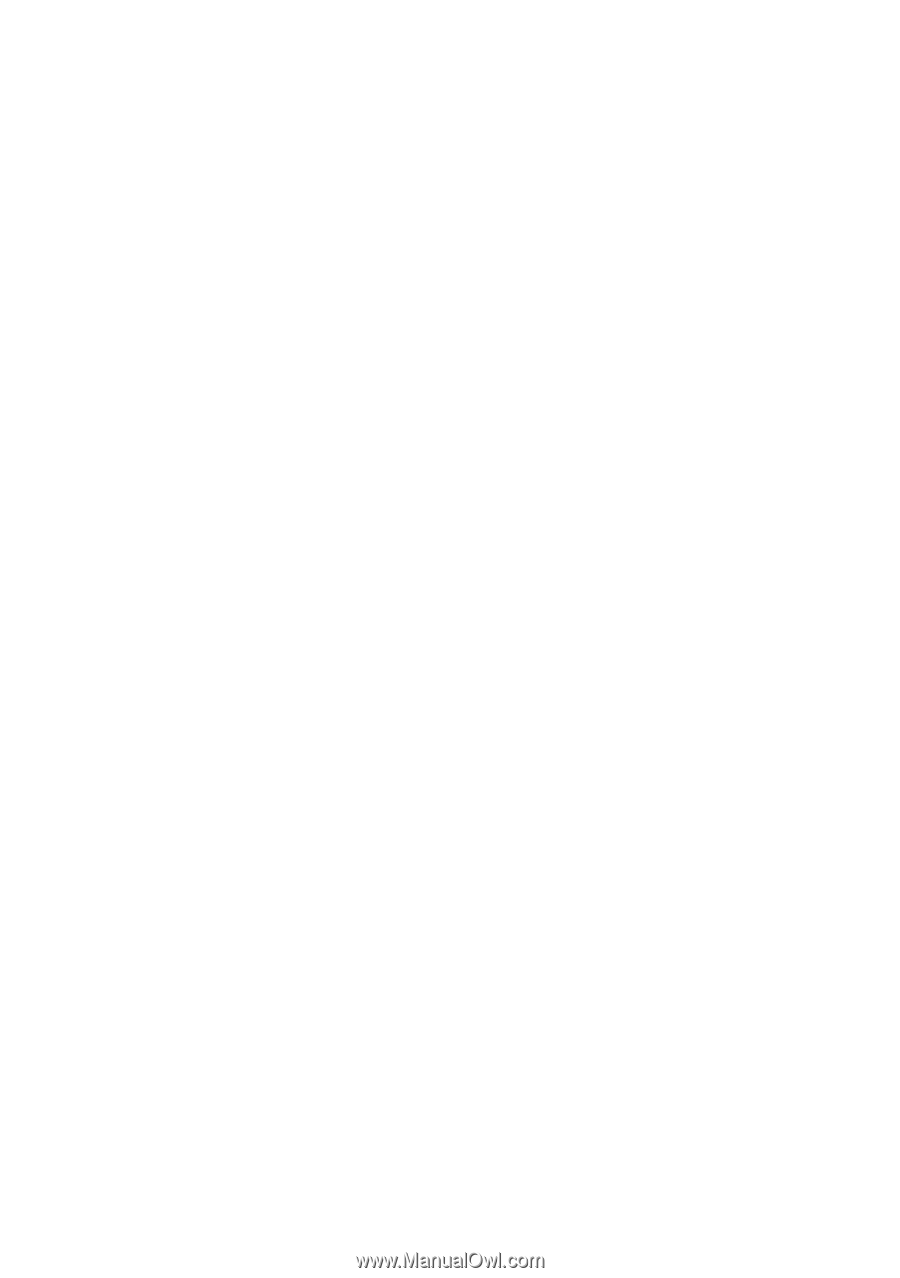
Copyright
© 2005 GIGABYTE TECHNOLOGY CO., LTD
Copyright by
GIGA-BYTE TECHNOLOGY CO., LTD.
("GBT").
No part of this manual may
be reproduced or transmitted in
any from without the expressed, written permission of
GBT
.
T
rademarks
Third-party brands and names are the property of their respective owners.
Notice
Please do not remove any labels on VGA card, this may void the warranty of this VGA card.
Due to rapid change in technology, some of the specifications might be out of date before publication of this booklet.
The author assumes no responsibility for any errors or omissions that may appear in this document nor does the author make
a commitment to update the information contained herein.
GV-NX62128D/
GV-NX62128DP
User's Manual
GeForce
™
6200 Graphics Accelerator
Rev. 102
12MD-NX62128D-102