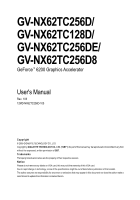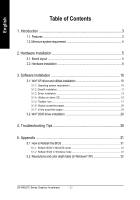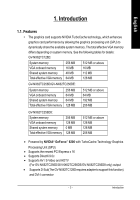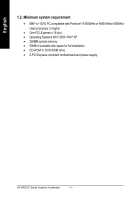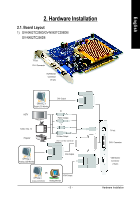Gigabyte GV-NX62TC256D8 Manual
Gigabyte GV-NX62TC256D8 Manual
 |
View all Gigabyte GV-NX62TC256D8 manuals
Add to My Manuals
Save this manual to your list of manuals |
Gigabyte GV-NX62TC256D8 manual content summary:
- Gigabyte GV-NX62TC256D8 | Manual - Page 1
GV-NX62TC256D/ GV-NX62TC128D/ GV-NX62TC256DE/ GV-NX62TC256D8 GeForce™ 6200 Graphics Accelerator User's Manual Rev. 105 12MD-NX62TC256D-105 Copyright © 2005 GIGABYTE TECHNOLOGY CO., LTD Copyright by GIGA-BYTE TECHNOLOGY CO., LTD. ("GBT"). No part of this manual may be reproduced or transmitted in any - Gigabyte GV-NX62TC256D8 | Manual - Page 2
3.2. Win® 2000 driver installation 29 4. Troubleshooting Tips 30 5. Appendix 31 5.1. How to Reflash the BIOS 31 5.1.1. Reflash BIOS in MS-DOS mode 31 5.1.2. Reflash BIOS in Windows mode 31 5.2. Resolutions and color depth table (In Windows® XP 32 GV-NX62TC Series Graphics Accelerator - 2 - - Gigabyte GV-NX62TC256D8 | Manual - Page 3
MB 256 MB GV-NX62TC256D8: System memory VGA onboard memory Shared system memory Total effective VGA memory 256 MB 128 MB 0 MB 128 MB 512 MB or above 128 MB 128 MB 256 MB • Powered by NVIDIA® GeForce™ 6200 with TurboCache Technology Graphics Processing Unit (GPU) • Supports the newest PCI Express - Gigabyte GV-NX62TC256D8 | Manual - Page 4
with Pentium® III 650MHz or AMD Athlon 650MHz class processor or higher • One PCI Express x 16 slot • Operating Systems Win® 2000 / Win® XP • 256MB system memory • 50MB of available disk space for full installation • CD-ROM or DVD-ROM drive • A PCI Express compliant motherboard and power supply - Gigabyte GV-NX62TC256D8 | Manual - Page 5
2.1. Board Layout 1) GV-NX62TC256D/GV-NX62TC256DE/ GV-NX62TC256D8 TV-out DVI-I Connector VGA Monitor Connector (15-pin) Digital LCD Monitor HDTV NTSC / PAL TV Projector DVI Output Pr Pb/AV Output Y S-Video Output DVI-I to D-Sub Connector Analog LCD Monitor VGA Output OR VGA Output Analog LCD - Gigabyte GV-NX62TC256D8 | Manual - Page 6
English 2) GV-NX62TC128D TV-out DVI-I Connector NTSC / PAL TV AV Output Projector DVI Output Digital LCD Monitor DVI-I to D-Sub Connector Analog LCD Monitor VGA Output TV-Out DVI-I Connector GV-NX62TC Series Graphics Accelerator - 6 - - Gigabyte GV-NX62TC256D8 | Manual - Page 7
damages on the card before proceeding. DO NOT APPLY POWER TO YOUR SYSTEM IF IT HAS BEEN DAMAGED ON THE CARD. In order to ensure your graphics card working correctly, please use official Gigabyte BIOS only. Use none official Gigabyte BIOS might cause problem on the graphics card. - 7 - Hardware - Gigabyte GV-NX62TC256D8 | Manual - Page 8
of your computer. 2. Remove the computer cover. If necessary, consult your computer's manual for help in removing the cover. 3. Remove any existing graphics card from your computer. Or, if your computer has any on-board graphics capability, you may need to disable it on the motherboard. For more - Gigabyte GV-NX62TC256D8 | Manual - Page 9
... To VGA Monitor To Flat Panel Display To TV or VCR Warning! To avoid system instability, do not touch the graphics card when it is runnnig . You are now ready to proceed with the installation of the graphics card driver. Please refer to next chapter for detailed instructions. - 9 - Hardware - Gigabyte GV-NX62TC256D8 | Manual - Page 10
can see the AUTORUN window (if it does not show up, run "D:\setup.exe"). Then you can follow the guides to setup your graphics card driver. (Please follow the subsection 3.1.3 "Driver installation" to install the driver for your graphics accelerator.) 3.1. Win® XP driver and utilities installation - Gigabyte GV-NX62TC256D8 | Manual - Page 11
Microsoft DirectX to enable 3D hardware acceleration support for Windows® 2000 or Windows® XP to achieve better 3D performance. 0 Note: For software MPEG support in Windows® 2000 or Windows® XP, you must install DirectX first. Step 1. When autorun window show up, click Install DirectX 9 item. Click - Gigabyte GV-NX62TC256D8 | Manual - Page 12
English Installing the components. Step 4. Click "Finish" to restart computer. Then the DirectX 9 installation is completed. GV-NX62TC Series Graphics Accelerator - 12 - - Gigabyte GV-NX62TC256D8 | Manual - Page 13
English 3.1.3. Driver installation A. New hardware found After the graphics card is inserted into your computer at the first time, the windows will automatically detect a new hardware in the system and pop out a "New Hardware Found" message. The following is the step-by-step installation guide. - Gigabyte GV-NX62TC256D8 | Manual - Page 14
autorun window show up, click Install Display Driver item. Click "Install Display Driver" item. Step 2. Click "Next" button. Windows installings the components. Step 3. Click "Finish" button to restart computer. Then the driver installation is completed. GV-NX62TC Series Graphics Accelerator - Gigabyte GV-NX62TC256D8 | Manual - Page 15
English 3.1.4. Utilities on driver CD Insert the driver CD disk into your CD-ROM, and then you can see the AUTORUN window. If it does not show up, please run "D:\setup.exe". • Install V-Tuner 2: Step 1.Click "Utilities" item. Step 2.Click "GIGABYTE Utility" item. Step 3. Click "Next" button. - Gigabyte GV-NX62TC256D8 | Manual - Page 16
English V-Tuner 2 V-Tuner 2 lets you adjust the working frequency of the graphic engine and video memory (Core Clock and Memory Clock). Displays core clock status running 3D applications. Opens Help page Adjust Memory speed Select choice of skin GV-NX62TC Series Graphics Accelerator - 16 - - Gigabyte GV-NX62TC256D8 | Manual - Page 17
English 3.1.5. Taskbar icon After installation of the display drivers, you will find a GIGABYTE icon on the taskbar's status area. Right-clicking this icon opens the GIGABYTE control panel, showing a menu composed of shortcut of the graphics card's enhanced and other functions. You may click the " - Gigabyte GV-NX62TC256D8 | Manual - Page 18
English VGA Information VGA Info lists the relevant information about your card. Color Adjust Color Adjust allows you to make color adjustments, such as brightness, contrast and gamma values for each or all of RGB colors. GV-NX62TC Series Graphics Accelerator - 18 - - Gigabyte GV-NX62TC256D8 | Manual - Page 19
English After installation of the display drivers, you will find a NVIDIA icon on the taskbar's status area. Click this icon to open the control panel. Right click the icon. You can adjust the properties of the graphics accelerator from here. - 19 - Software Installation - Gigabyte GV-NX62TC256D8 | Manual - Page 20
display area, and the refresh rate. Settings (Resolutions and Color depth for Windows) You may adjust the screen resolution and color quality settings in this System and Driver version information. You can select other properties from the pop-out menu. GV-NX62TC Series Graphics Accelerator - 20 - - Gigabyte GV-NX62TC256D8 | Manual - Page 21
you to connect separate displays to single graphics card. • nView display modes: select your ". Display Matrix Model CRT+TV CRT+DVI DVI+TV GV-NX62TC256D(128D)(256DE)(256D8) Yes Yes Yes Performance & profile from the list of profiles. • Global Driver Settings: Select the Settings item and move - Gigabyte GV-NX62TC256D8 | Manual - Page 22
directly from the Windows taskbar. • Shortcut tools: Enabling these options will give you quick access to NVIDIA features. • Display Optimization: Run the Display Optimization Wizard to adjust your display(s) for optimal viewing and representation of colors . • Troubleshooting: If you have - Gigabyte GV-NX62TC256D8 | Manual - Page 23
English Temperature Settings properties „ The Temperature Properties can auto detected the GPU Core temperature. You can select the Notify when GPU core temperature exceeds threshold check box. Screen Resolutions & Refresh Rates properties „ TheScreen Resolutions & Refresh Rates properties allows - Gigabyte GV-NX62TC256D8 | Manual - Page 24
graphics card. With nView you can set up multiple desktops to work with your applications. Multiple desktops give you extra desktop areas on which to run your applications so you won't have to crowd several open application windows Properties. GV-NX62TC Series Graphics Accelerator - 24 - Gigabyte GV-NX62TC256D8 | Manual - Page 25
can also be accessed from this tab. nView Profile properties „ This tab contains a record all nView display settings for easy software setup. nView Windows properties „ This tab allows you to control of window and dialog box placement when using multiple monitors. - 25 - Software Installation - Gigabyte GV-NX62TC256D8 | Manual - Page 26
properties „ This tab allows you to create up to 32 unique desktops. nView User Interface properties „ This tab allows customization of the nView user interface. GV-NX62TC Series Graphics Accelerator - 26 - - Gigabyte GV-NX62TC256D8 | Manual - Page 27
English nView Effects properties „ This tab provides special windows effects that you can apply to your applications. nView Zoom properties „ This tab provides dynamic zoom functionality on the desktop. Also enables full screen video - Gigabyte GV-NX62TC256D8 | Manual - Page 28
English nView Mouse properties „ This tab can modify and extend mouse behavior with kinematic actions. nView Tools properties „ This tab can improve nView functionality for mobile and desktop users. GV-NX62TC Series Graphics Accelerator - 28 - - Gigabyte GV-NX62TC256D8 | Manual - Page 29
Click "Next". 7. Click "Yes" to the license agreement. 8. Follow the Wizard's on-screen instructions to complete the installation. Please make sure the Windows® 2000 have installed Windows® 2000 Service Pack (or later) before installing the graphics accelerator driver. - 29 - Software Installation - Gigabyte GV-NX62TC256D8 | Manual - Page 30
and press Enter. After getting into Safe Mode, in Device Manager check whether the driver for the graphics card is correct. „ For more assistance, use the Troubleshooting Guide located in the Windows® Help or contact your computer manufacturer. If necessary, adjust your monitor's setting by monitor - Gigabyte GV-NX62TC256D8 | Manual - Page 31
drivers, you will find a GIGABYTE icon in the lower-right corner of the Taskbar. Right-click to select the @VGA utility. @VGA flash BIOS utility. 2. Update BIOS through the Internet a. Select the Live Update check box and click Flash. Then @VGA will automatically download the BIOS for your card - Gigabyte GV-NX62TC256D8 | Manual - Page 32
and Color Depth Table (In Windows® XP) GeForce 6200 TurboCache(TM) 3 32bpp(16.7M) True mode 3 3 3 3 3 3 3 3 3 3 3 3 X X X X X X X X X X X X X X 3 3 * This table is for reference only. The actual resolutions supported depend on the monitor you use. GV-NX62TC Series Graphics Accelerator - 32 -
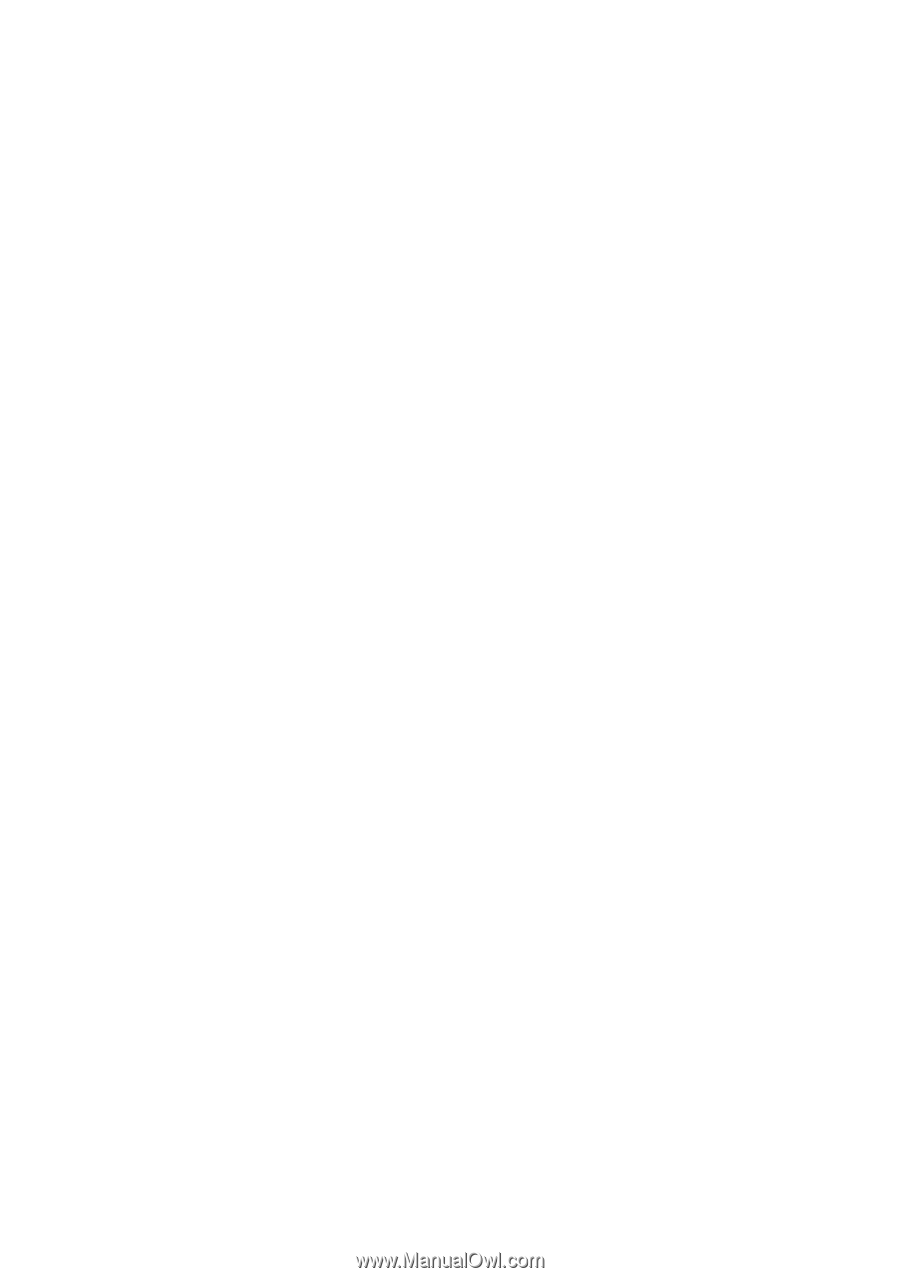
Copyright
© 2005 GIGABYTE TECHNOLOGY CO., LTD
Copyright by
GIGA-BYTE TECHNOLOGY CO., LTD.
("GBT").
No part of this manual may
be reproduced or transmitted in any from
without the expressed, written permission of
GBT
.
Trademarks
Third-party brands and names are the property of their respective owners.
Notice
Please do not remove any labels on VGA card, this may void the warranty of this VGA card.
Due to rapid change in technology, some of the specifications might be out of date before publication of this booklet.
The author assumes no responsibility for any errors or omissions that may appear in this document nor does the author make a
commitment to update the information contained herein.
GV-NX62TC256D/
GV-NX62TC128D/
GV-NX62TC256DE/
GV-NX62TC256D8
User's Manual
GeForce
™
6200 Graphics Accelerator
Rev. 105
12MD-NX62TC256D-105