Gigabyte GV-NX66128DP-SI Manual
Gigabyte GV-NX66128DP-SI Manual
 |
View all Gigabyte GV-NX66128DP-SI manuals
Add to My Manuals
Save this manual to your list of manuals |
Gigabyte GV-NX66128DP-SI manual content summary:
- Gigabyte GV-NX66128DP-SI | Manual - Page 1
VGA Card GV-NX66128DP Nov. 17, 2004 - Gigabyte GV-NX66128DP-SI | Manual - Page 2
VGA Card GV-NX66128DP Nov. 17, 2004 - Gigabyte GV-NX66128DP-SI | Manual - Page 3
GV-NX66128DP GeForce™ 6600 Graphics Accelerator User's Manual 2005 GIGABYTE TECHNOLOGY CO., LTD Copyright by GIGA-BYTE TECHNOLOGY CO., LTD. ("GBT"). No part of this manual may Please do not remove any labels on VGA card, this may void the warranty of this VGA card. Due to rapid change in technology - Gigabyte GV-NX66128DP-SI | Manual - Page 4
21 3.2. Windows® 2000 driver installation 26 4. Troubleshooting Tips 27 5. Appendix 28 5.1. How to Reflash the BIOS 28 5.1.1. Reflash BIOS in MS-DOS mode 28 5.1.2. Reflash BIOS in Windows mode 28 5.2. Resolutions and Color Depth Table (In Windows® XP 29 GV-NX66128DP Graphics Accelerator - Gigabyte GV-NX66128DP-SI | Manual - Page 5
GeForce™ 6600 Graphics Processing Unit (GPU) • Supports the newest PCI Express x 16 • Integrated with 128MB DDR memory • Supports DirectX 9.0c • Supports AV / S-Video and HDTV output • Provides D-Sub and DVI-I connectors • Most suitable for GIGABYTE Systems Windows® 2000 / Windows® XP • 64MB - Gigabyte GV-NX66128DP-SI | Manual - Page 6
) Digital LCD Monitor HDTV NTSC / PAL TV Projector DVI Output Pr Pb/AV Output Y S-Video Output DVI-I to D-Sub Adapter Analog LCD Monitor VGA Output OR VGA Output Analog LCD Monitor Analog Monitor GV-NX66128DP Graphics Accelerator - 4 - TV-Out DVI-I Connector VGA Monitor Connector (15-pin) - Gigabyte GV-NX66128DP-SI | Manual - Page 7
APPLY POWER TO YOUR SYSTEM IF IT HAS BEEN DAMAGED ON THE CARD. In order to ensure your graphics card working correctly, please use official Gigabyte BIOS only. Use none official Gigabyte BIOS might cause problem on the graphics card. - 5 - Hardware Installation - Gigabyte GV-NX66128DP-SI | Manual - Page 8
computer's manual for help in removing the cover. 3. Remove any existing graphics card from your computer. Or, if your computer has any on-board graphics capability, you may need to disable it on the motherboard. For more information, please see you computer documentation. GV-NX66128DP Graphics - Gigabyte GV-NX66128DP-SI | Manual - Page 9
can connect a flat panel display to the appropriate connector, as shown below... To VGA Monitor To Flat Panel Display To TV or VCR You are now ready to proceed with the installation of the graphics card driver. Please refer to next chapter for detailed instructions. - 7 - Hardware Installation - Gigabyte GV-NX66128DP-SI | Manual - Page 10
For software MPEG support in Windows® 2000 or Windows® XP, you must install DirectX first. Users who run Windows XP with Service Pack 2 or above do not need to install DirectX separately. Step 1. When autorun window show up, click the Install DirectX 9 item. GV-NX66128DP Graphics Accelerator - 8 - - Gigabyte GV-NX66128DP-SI | Manual - Page 11
English Step 2. Choose I accept the agreement and click the "Next" button. Step 3. Click the "Next" button. Installing the components. Step 4. Click "Finish" to restart computer. Then the DirectX 9 installation is completed. - 9 - Software Installation - Gigabyte GV-NX66128DP-SI | Manual - Page 12
the driver from AUTORUN window. Step 2: Found new hardware wizard: Searching and installing The wizard will search for the driver and install it automatically. Step 3: Found new hardware wizard: Finish Click the "Finish" button to finish the installation. GV-NX66128DP Graphics Accelerator - 10 - - Gigabyte GV-NX66128DP-SI | Manual - Page 13
into your CD-ROM, and then you can see the AUTORUN window. If it does not show up, please run "D:\setup.exe". Step 1. When autorun window show up, click Install Display Driver item. Step 2. Click "Next" button. Windows installings the components. Step 3. Click "Finish" button to restart computer - Gigabyte GV-NX66128DP-SI | Manual - Page 14
, please run "D:\setup.exe". • Install GIGABYTE Utility (V-Tuner 2): Step 1. When autorun window show up, please click the Utilities item. Then click the GIGABYTE Utility item. Step 2. Click the Next button. Step 3. Enter your name and company. GV-NX66128DP Graphics Accelerator Step 4. Click the - Gigabyte GV-NX66128DP-SI | Manual - Page 15
English V-Tuner 2 V-Tuner 2 lets you adjust the working frequency of the graphic engine and video memory (Core Clock and Memory Clock). Displays core clock status Displays memory clock status Adjust Core speed Adjust Memory speed Open Help page Select choice of skin - 13 - Software - Gigabyte GV-NX66128DP-SI | Manual - Page 16
your display settings. Right click the icon. Click the VGA Information item into the "VGA Info" and "Color Adjust" tabs. You can link to GIGABYTE website for updated information about the graphics accelerator, latest drivers, and other information. GV-NX66128DP Graphics Accelerator - 14 - - Gigabyte GV-NX66128DP-SI | Manual - Page 17
English VGA Information VGA Info lists the relevant information about your card. Color Adjust Color Adjust allows you to make color adjustments, such as brightness, contrast and gamma values for each or all of RGB colors. - 15 - Software Installation - Gigabyte GV-NX66128DP-SI | Manual - Page 18
English After installation of the display drivers, you will find a NVIDIA icon on the taskbar's status area. Click this icon to open the control panel. Right click the icon. You can adjust the properties of the graphics accelerator from here. GV-NX66128DP Graphics Accelerator - 16 - - Gigabyte GV-NX66128DP-SI | Manual - Page 19
Settings (Resolutions and Color depth for Windows) You may adjust the screen resolution GeForce 6600 dialog box. Click the GeForce 6600 tab. (You can also click the Nvidia icon on the taskbar and select Nvidia Display to access the GeForce 6600 page.) „ This page shows theAdapter, System and Driver - Gigabyte GV-NX66128DP-SI | Manual - Page 20
followed by "OK". Display Matrix Model CRT+TV CRT+DVI DVI+TV GV-NX66128DP Yes Yes Yes Performance and Quality Settings properties „ The sliders lets to : Select the application profile from the list of profiles. • Global Driver Settings: Select the Settings item and move the slider below to set - Gigabyte GV-NX66128DP-SI | Manual - Page 21
type that supports overlay adjustments. Windows taskbar. • Shortcut tools: Enabling these options will give you quick access to NVIDIA features. • Display Optimization: Run the Display Optimization Wizard to adjust your display(s) for optimal viewing and representation of colors . • Troubleshooting - Gigabyte GV-NX66128DP-SI | Manual - Page 22
individually, or click Restore Defaults. To begin, check the Enable screen menu editing check box. To return to normal navigation mode, uncheck the check box. GV-NX66128DP Graphics Accelerator - 20 - - Gigabyte GV-NX66128DP-SI | Manual - Page 23
to run your applications so you won't have to crowd several open application windows on one desktop. Enable the nView Desktop Manager features: Right-click on desktop and choose Properties>Settings>Advanced>GeForce 6600> Desktop Management Click Enable button to turn on all the nView Desktop Manager - Gigabyte GV-NX66128DP-SI | Manual - Page 24
accessed from this tab. nView Profile properties „ This tab contains a record all nView display settings for easy software setup. nView Windows properties „ This tab allows you to control of window and dialog box placement when using multiple monitors. GV-NX66128DP Graphics Accelerator - 22 - - Gigabyte GV-NX66128DP-SI | Manual - Page 25
English nView Applications properties „ This tab allows you to control nView settings depending on different applications. nView Desktops properties „ This tab allows you to create up to 32 unique desktops. nView User Interface properties „ This tab allows customization of the nView user interface. - Gigabyte GV-NX66128DP-SI | Manual - Page 26
English nView Effects properties „ This tab provides special windows effects that you can apply to your applications. nView Zoom properties „ This tab provides properties „ This tab lets you perform various actions with shortcut keys or key combinations. GV-NX66128DP Graphics Accelerator - 24 - - Gigabyte GV-NX66128DP-SI | Manual - Page 27
English nView Mouse properties „ This tab can modify and extend mouse behavior with kinematic actions. nView Tools properties „ This tab can improve nView functionality for mobile and desktop users. - 25 - Software Installation - Gigabyte GV-NX66128DP-SI | Manual - Page 28
7. Click "Yes" to the license agreement. 8. Follow the Wizard's on-screen instructions to complete the installation. Please make sure the Windows® 2000 have installed Windows® 2000 Service Pack (or later) before installing the graphics accelerator driver. GV-NX66128DP Graphics Accelerator - 26 - - Gigabyte GV-NX66128DP-SI | Manual - Page 29
problems. Contact your dealer or GIGABYTE for more advanced troubleshooting For more information, consult your computer's manual or manufacturer. (NOTE: Some manufacturers do driver for the graphics card is correct. „ For more assistance, use the Troubleshooting Guide located in the Windows - Gigabyte GV-NX66128DP-SI | Manual - Page 30
the display drivers, you will find a GBT icon in the lower-right corner of the Taskbar. Right-click to select the @VGA utility. @VGA flash BIOS utility. 2. Update BIOS through the Internet a. Select the Live Update check box and click Flash. Then @VGA will automatically download the BIOS for your - Gigabyte GV-NX66128DP-SI | Manual - Page 31
(In Windows® XP) Display Screen Resolution 320 x 200 320 x 240 400 x 300 480 x 360 512 x 384 640 x 400 640 x 480 720 x 480 720 x 576 800 x 600 848 x 480 960 x 600 1024 x 768 1088 x 612 1152 x 864 1280 x 720 1280 x 768 1280 x 960 1280 x 1024 1360 x 768 1600 x 900 1600 x 1024 GeForce 6600 Single - Gigabyte GV-NX66128DP-SI | Manual - Page 32
(bpp) 8bpp(256 color) Standard mode 3 3 3 3 3 3 3 3 16bpp (65K color) High mode 3 3 3 3 3 3 3 3 32bpp (16.7M) True mode 3 X 3 X 3 X 3 3 * This table is for reference only. The actual resolutions supported depend on the monitor you use. GV-NX66128DP Graphics Accelerator - 30 - - Gigabyte GV-NX66128DP-SI | Manual - Page 33
- 31 - Appendix English - Gigabyte GV-NX66128DP-SI | Manual - Page 34
English GV-NX66128DP Graphics Accelerator - 32 - - Gigabyte GV-NX66128DP-SI | Manual - Page 35
- 33 - Appendix English - Gigabyte GV-NX66128DP-SI | Manual - Page 36
English GV-NX66128DP Graphics Accelerator - 34 -
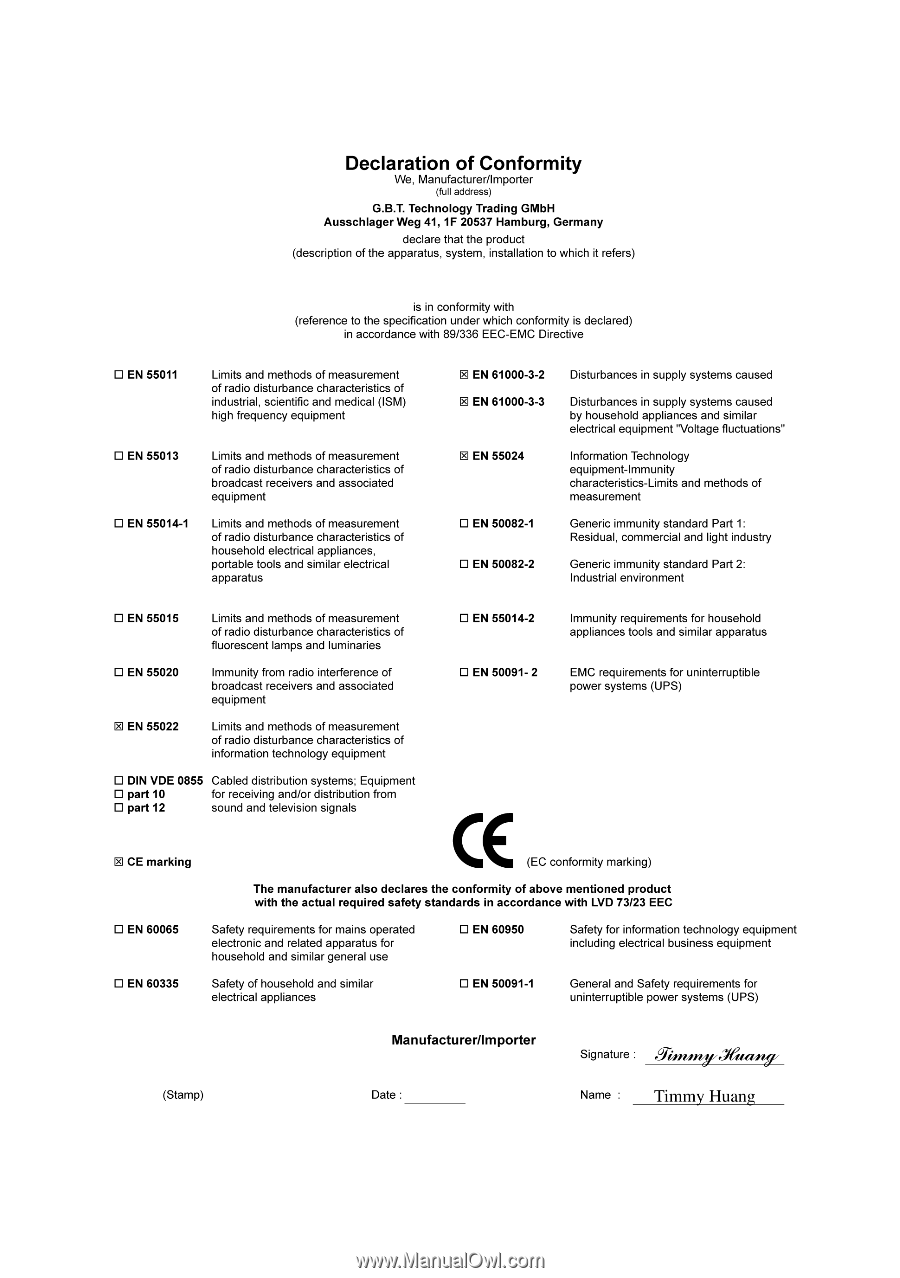
Nov. 17, 2004
VGA Card
GV-NX66128DP









