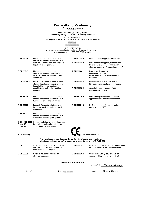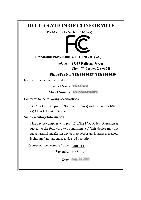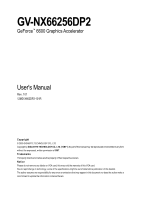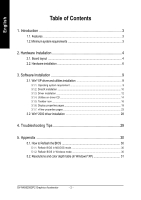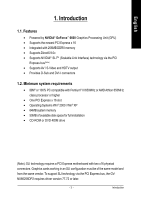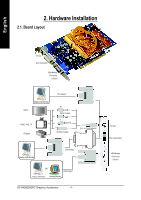Gigabyte GV-NX66256DP2 Manual
Gigabyte GV-NX66256DP2 Manual
 |
View all Gigabyte GV-NX66256DP2 manuals
Add to My Manuals
Save this manual to your list of manuals |
Gigabyte GV-NX66256DP2 manual content summary:
- Gigabyte GV-NX66256DP2 | Manual - Page 1
VGA Card GV-NX66256DP2 Aug. 24, 2005 - Gigabyte GV-NX66256DP2 | Manual - Page 2
VGA Card GV-NX66256DP2 Aug. 24, 2005 - Gigabyte GV-NX66256DP2 | Manual - Page 3
GV-NX66256DP2 GeForce™ 6600 Graphics Accelerator User's Manual Rev. 101 12MD-X662DP2-101R Copyright © 2005 GIGABYTE TECHNOLOGY CO., LTD Copyright by GIGA-BYTE TECHNOLOGY CO., LTD. ("GBT"). No part of this manual remove any labels on VGA card, this may void the warranty of this VGA card. Due to rapid - Gigabyte GV-NX66256DP2 | Manual - Page 4
23 3.2. Win® 2000 driver installation 28 4. Troubleshooting Tips 29 5. Appendix 30 5.1. How to Reflash the BIOS 30 5.1.1. Reflash BIOS in MS-DOS mode 30 5.1.2. Reflash BIOS in Windows mode 30 5.2. Resolutions and color depth table (In Windows® XP 31 GV-NX66256DP2 Graphics Accelerator - 2 - - Gigabyte GV-NX66256DP2 | Manual - Page 5
Features • Powered by NVIDIA® GeForce™ 6600 Graphics Processing Unit (GPU) • Supports the newest PCI Express x 16 • Integrated with 256MB DDRII memory • Supports DirectX 9.0c • Supports NVIDIA® SLITM (Scalable Link Interface) technology via the PCI Express bus(Note) • Supports AV / S-Video and HDTV - Gigabyte GV-NX66256DP2 | Manual - Page 6
) Digital LCD Monitor HDTV NTSC / PAL TV Projector DVI Output Pr Pb/AV Output Y S-Video Output DVI-I to D-Sub Adapter Analog LCD Monitor VGA Output OR VGA Output Analog LCD Monitor Analog Monitor GV-NX66256DP2 Graphics Accelerator - 4 - TV-Out DVI-I Connector VGA Monitor Connector (15-pin) - Gigabyte GV-NX66256DP2 | Manual - Page 7
damages on the card before proceeding. DO NOT APPLY POWER TO YOUR SYSTEM IF IT HAS BEEN DAMAGED ON THE CARD. In order to ensure your graphics card working correctly, please use official Gigabyte BIOS only. Use none official Gigabyte BIOS might cause problem on the graphics card. - 5 - Hardware - Gigabyte GV-NX66256DP2 | Manual - Page 8
documentation. To install your new graphics card: 1. Locate the PCI Express x 16 slot. If necessary, remove the metal cover from this slot; then align your graphics card with the PCI Express x 16 slot, and press it in firmly until the card is fully seated. GV-NX66256DP2 Graphics Accelerator - 6 - - Gigabyte GV-NX66256DP2 | Manual - Page 9
connect a flat panel display to the appropriate connector, as shown below... To VGA Monitor To Flat Panel Display To TV/VCR/VIVO You are now ready to proceed with the installation of the graphics card driver. Please refer to next chapter for detailed instructions. - 7 - Hardware Installation - Gigabyte GV-NX66256DP2 | Manual - Page 10
the side menu and select the Enable SLI multi-GPU check box (Figure 2) and click Apply. Figure 2 Step 3: Restart your system when prompted. (Note): Only Windows XP operating system supports SLI mode. Please do not enable SLI multi-GPU in Windows 2000. GV-NX66256DP2 Graphics Accelerator - 8 - - Gigabyte GV-NX66256DP2 | Manual - Page 11
can see the AUTORUN window (if it does not show up, run "D:\setup.exe"). Then you can follow the guides to setup your graphics card driver. (Please follow the subsection 3.1.3 "Driver installation" to install the driver for your graphics accelerator.) 3.1. Win® XP driver and utilities installation - Gigabyte GV-NX66256DP2 | Manual - Page 12
the autorun window showes up, click the "Install DirectX 9" item. Click the "Install DirectX 9" item. Step 2. Select the I accept the agreement check box and click the "Next" button. Step 3. Click the "Next" button again to begin DirectX 9 installation. GV-NX66256DP2 Graphics Accelerator - 10 - - Gigabyte GV-NX66256DP2 | Manual - Page 13
English Installing the components. Step 4. Click "Finish" to restart computer. Then the DirectX 9 installation is completed. - 11 - Software Installation - Gigabyte GV-NX66256DP2 | Manual - Page 14
English 3.1.3. Driver installation A. New hardware found After the graphics card is inserted into your computer at the first time, the windows will automatically detect a new hardware in the system and pop out a "New Hardware Found" message. The following is the step-by-step installation guide. - Gigabyte GV-NX66256DP2 | Manual - Page 15
does not show up, please run "D:\setup.exe". Step 1. When autorun window show up, click Install Display Driver item. Click the "Install Display Driver" item. Step 2. Click the "Next" button. Windows installs the driver components. Step 3. Click the "Finish" button and restart computer. Then the - Gigabyte GV-NX66256DP2 | Manual - Page 16
2: Step 1.Click the "Utilities" item. Step 2.Click the "GIGABYTE Utility" item. Step 3. Click the "Next" button. Step 4. Enter your name and company. Step 5. Click the "Finish" button and restart computer. Then the V-Tuner2 installation is completed. GV-NX66256DP2 Graphics Accelerator - 14 - - Gigabyte GV-NX66256DP2 | Manual - Page 17
English V-Tuner 2 V-Tuner 2 lets you adjust the working frequency of the graphic engine and video memory (Core Clock and Memory Clock). Displays core clock status Displays memory clock status Adjust core speed Enables auto adjustment of core/ - Gigabyte GV-NX66256DP2 | Manual - Page 18
to change your display settings. Right click the icon. Click "VGA Information" item into the "VGA Info" and "Color Adjust" tabs. You can link to GBT website for updated information about the graphics accelerator, latest drivers, and other information. GV-NX66256DP2 Graphics Accelerator - 16 - - Gigabyte GV-NX66256DP2 | Manual - Page 19
English VGA Information VGA Info lists the relevant information about your card. Color Adjust Color Adjust allows you to make color adjustments, such as brightness, contrast and gamma values for each or all of RGB colors. - 17 - Software Installation - Gigabyte GV-NX66256DP2 | Manual - Page 20
English After installation of the display drivers, you will find a NVIDIA icon on the taskbar's status area. Click this icon to open the control panel. Right click the icon. You can adjust the properties of the graphics accelerator from here. GV-NX66256DP2 Graphics Accelerator - 18 - - Gigabyte GV-NX66256DP2 | Manual - Page 21
Resolutions and Color depth for Windows) You may adjust the GeForce 6600 Properties dialog box. Click the GeForce 6600 tab. (You can also click the Nvidia icon on the taskbar and select Nvidia Display to access the GeForce 6600 properties page.) „ This page shows the Adapter, System and Driver - Gigabyte GV-NX66256DP2 | Manual - Page 22
the list of profiles. • Global driver settings: Select the Settings item and graphics cards on an SLI-capable motherboard. Then restart your system when prompted. "*" Only Windows XP operating system supports the SLI mode. Please do not enable SLI multi-GPU in Windows 2000. GV-NX66256DP2 Graphics - Gigabyte GV-NX66256DP2 | Manual - Page 23
playback of any video file type that supports overlay adjustments. The "Adjust Colors" Display Properties directly from the Windows taskbar. • Shortcut tools The Troubleshooting This option can be used to force detection of an attached TV set which does not report its presence to the graphics card - Gigabyte GV-NX66256DP2 | Manual - Page 24
Rates Properties allows you to adjust the screen resolution, color quality and monitor settings (screen refresh rates). Or you can customize resolutions and refresh rates. GV-NX66256DP2 Graphics Accelerator - 22 - - Gigabyte GV-NX66256DP2 | Manual - Page 25
of desktop tools designed to help you be more productive when using your graphics card. With nView you can set up multiple desktops to work with your windows on one desktop. Enable the nView Desktop Manager features: Right-click on desktop and choose Properties>Settings>Advanced>GeForce 6600>Desktop - Gigabyte GV-NX66256DP2 | Manual - Page 26
. The setup wizard can also be accessed from this tab. nView Profiles properties „ This tab contains a record all nView display settings for easy software setup. GV-NX66256DP2 Graphics Accelerator - 24 - - Gigabyte GV-NX66256DP2 | Manual - Page 27
„ This tab allows you to control window and dialog box placement when using multiple monitors. nView Applications properties „ This tab allows you to control nView settings depending different applications. nView Desktops properties „ - Gigabyte GV-NX66256DP2 | Manual - Page 28
„ This tab provides special windows effects that you can apply to your applications. nView Zoom properties „ This tab provides dynamic zoom functionality on the desktop. Also enables full screen video playback via the video mirroring control button. GV-NX66256DP2 Graphics Accelerator - 26 - - Gigabyte GV-NX66256DP2 | Manual - Page 29
English nView Hot Keys properties „ This tab lets you perform various actions with shortcut keys or key combinations. nView Mouse properties „ This tab can modify and extend mouse behavior with kinematic actions. nView Tools properties „ This tab can improve nView functionality for mobile and - Gigabyte GV-NX66256DP2 | Manual - Page 30
7. Click "Yes" to the license agreement. 8. Follow the Wizard's on-screen instructions to complete the installation. Please make sure the Windows® 2000 have installed Windows® 2000 Service Pack (or later) before installing the graphics accelerator driver. GV-NX66256DP2 Graphics Accelerator - 28 - - Gigabyte GV-NX66256DP2 | Manual - Page 31
and press Enter. After getting into Safe Mode, in Device Manager check whether the driver for the graphics card is correct. „ For more assistance, use the Troubleshooting Guide located in the Windows® Help or contact your computer manufacturer. If necessary, adjust your monitor's setting by monitor - Gigabyte GV-NX66256DP2 | Manual - Page 32
for your card from GBT website and extract it to your hard disk (or floppy disk). b. Select the From Local File check box and then click Flash. c. Select the BIOS file from your hard disk (or floppy disk). d. Complete the update procedure following the on-screen instructions. GV-NX66256DP2 Graphics - Gigabyte GV-NX66256DP2 | Manual - Page 33
English 5.2. Resolutions and Color Depth Table (In Windows® XP) GeForce 6600 Single Display Standard Modes Display Screen Resolution 320 x 200 320 x 240 400 x 300 480 x 360 512 x 384 640 x 400 640 x 480 720 x 480 720 x 576 - Gigabyte GV-NX66256DP2 | Manual - Page 34
(bpp) 8bpp(256 color) Standard mode 3 3 3 3 3 3 3 3 16bpp (65K color) High mode 3 3 3 3 3 3 3 3 32bpp (16.7M) True mode 3 X 3 X 3 X 3 3 * This table is for reference only. The actual resolutions supported depend on the monitor you use. GV-NX66256DP2 Graphics Accelerator - 32 - - Gigabyte GV-NX66256DP2 | Manual - Page 35
- 33 - Appendix English - Gigabyte GV-NX66256DP2 | Manual - Page 36
English GV-NX66256DP2 Graphics Accelerator - 34 -
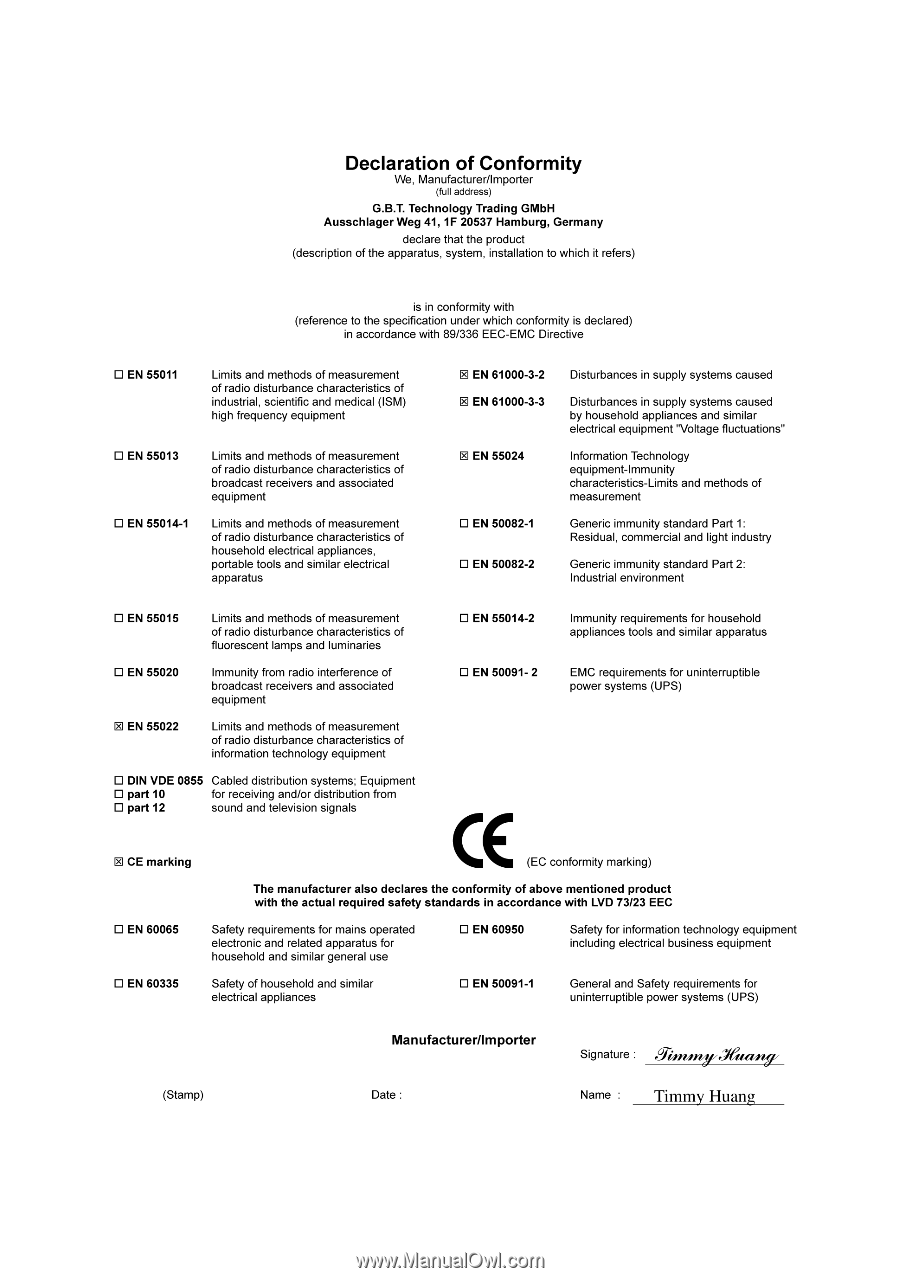
Aug. 24, 2005
VGA Card
GV-NX66256DP2