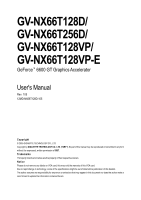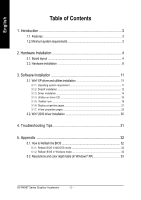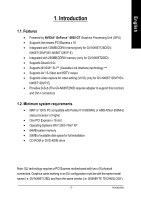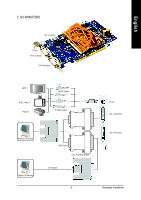Gigabyte GV-NX66T128VP Manual
Gigabyte GV-NX66T128VP Manual
 |
View all Gigabyte GV-NX66T128VP manuals
Add to My Manuals
Save this manual to your list of manuals |
Gigabyte GV-NX66T128VP manual content summary:
- Gigabyte GV-NX66T128VP | Manual - Page 1
GV-NX66T128D/ GV-NX66T256D/ GV-NX66T128VP/ GV-NX66T128VP-E GeForce™ 6600 GT Graphics Accelerator User's Manual Rev. 105 12MD-NX66T128D-105 Copyright © 2005 GIGABYTE TECHNOLOGY CO., LTD Copyright by GIGA-BYTE TECHNOLOGY CO., LTD. ("GBT"). No part of this manual may be reproduced or transmitted in any - Gigabyte GV-NX66T128VP | Manual - Page 2
25 3.2. Win® 2000 driver installation 30 4. Troubleshooting Tips 31 5. Appendix 32 5.1. How to Reflash the BIOS 32 5.1.1. Reflash BIOS in MS-DOS mode 32 5.1.2. Reflash BIOS in Windows mode 32 5.2. Resolutions and color depth table (In Windows® XP 33 GV-NX66T Series Graphics Accelerator - Gigabyte GV-NX66T128VP | Manual - Page 3
by NVIDIA® GeForce™ 6600 GT Graphics Processing Unit (GPU) • Supports the newest PCI Express x 16 • Integrated with 128MB DDRIII memory(only for GV-NX66T128D/GV- NX66T128VP/GV-NX66T128VP-E) • Integrated with 256MB DDRIII memory (only for GV-NX66T256D) • Supports DirectX 9.0c • Supports NVIDIA® SLITM - Gigabyte GV-NX66T128VP | Manual - Page 4
English 2. Hardware Installation 2.1. Board Layout 1. GV-NX66T128D SLI connector TV-out DVI-I Connector VGA Monitor Connector (15-pin) Digital LCD Monitor HDTV NTSC / PAL TV Projector DVI Output Pr Pb/AV Output Y S-Video Output DVI-I to D-Sub Adapter Analog LCD Monitor VGA Output OR VGA - Gigabyte GV-NX66T128VP | Manual - Page 5
English 2. GV-NX66T256D SLI connector TV-out DVI-I Connector DVI-I Connector HDTV NTSC / PAL TV Projector Pr Pb/AV Output Y S-Video Output TV-Out DVI-I Connector Analog LCD Monitor Digital LCD Monitor VGA Output DVI-I to D-Sub Adapter DVI Output DVI-I Connector - 5 - Hardware Installation - Gigabyte GV-NX66T128VP | Manual - Page 6
3. GV-NX66T128VP/GV-NX66T128VP-E English SLI Connector VIVO DVI-I Connector VGA Monitor Connector (15-pin) DVI Output Digital LCD Monitor HDTV NTSC / PAL TV Composite Input S-Video Input Pr Pb/AV Output Y Projector S-Video Output DVI-I to D-Sub Adapter Analog LCD Monitor VGA Output OR - Gigabyte GV-NX66T128VP | Manual - Page 7
the card before proceeding. DO NOT APPLY POWER TO YOUR SYSTEM IF IT HAS BEEN DAMAGED ON THE CARD. In order to ensure your graphics card working correctly, please use official Gigabyte BIOS only. Use none official Gigabyte BIOS might cause problem on the graphics card. - 7 - Hardware Installation - Gigabyte GV-NX66T128VP | Manual - Page 8
are ready to install your graphics accelerator card. To install your graphics accelerator card: 1. Power off the computer and monitor, then disconnect the display cable from the back of your computer. 2. Remove the computer cover. If necessary, consult your computer's manual for help in removing - Gigabyte GV-NX66T128VP | Manual - Page 9
connect a flat panel display to the appropriate connector, as shown below... To VGA Monitor To Flat Panel Display To TV/VCR/VIVO You are now ready to proceed with the installation of the graphics card driver. Please refer to next chapter for detailed instructions. - 9 - Hardware Installation - Gigabyte GV-NX66T128VP | Manual - Page 10
. Two SLI-ready graphics cards of the same type. (Example: GV-NX66T128D) SLI bridge connector (provided by motherboard manufacturer) For more information about the hardware configuration of an SLI system, please refer to motherboard user manual. GV-NX66T Series Graphics Accelerator - 10 - Gigabyte GV-NX66T128VP | Manual - Page 11
CD into your CD-ROM drive, you can see the AUTORUN window (if it does not show up, run "D:\setup.exe"). Then you can follow the guides to setup your graphics card driver. (Please follow the subsection 3.1.3 "Driver installation" to install the driver for your graphics accelerator.) 3.1. Win® XP - Gigabyte GV-NX66T128VP | Manual - Page 12
® XP to achieve better 3D performance. 0 Note: For software MPEG support in Windows® 2000 or Windows® XP, you must install DirectX first. Step 1. When the autorun window showes up, click the "Install DirectX 9" item. Click the "Install DirectX 9" item. Step 2. Select the I accept the agreement check - Gigabyte GV-NX66T128VP | Manual - Page 13
English Installing the components. Step 4. Click "Finish" to restart computer. Then the DirectX 9 installation is completed. - 13 - Software Installation - Gigabyte GV-NX66T128VP | Manual - Page 14
installation guide. Step 1: Found new hardware wizard: Video controller (VGA Compatible) Click the "Next" button to install the driver. (There is a driver CD disk that came with your graphics accelerator, please insert it now.) Or click the "Cancel" button to install the driver from AUTORUN window - Gigabyte GV-NX66T128VP | Manual - Page 15
does not show up, please run "D:\setup.exe". Step 1. When autorun window show up, click Install Display Driver item. Click the "Install Display Driver" item. Step 2. Click the "Next" button. Windows installs the driver components. Step 3. Click the "Finish" button and restart computer. Then the - Gigabyte GV-NX66T128VP | Manual - Page 16
English 3.1.4. Utilities on driver CD Insert the driver CD disk into your CD-ROM, and then you can see the AUTORUN window. If it does not show up, please run "D:\setup.exe". • Install V-Tuner 2: Step 1.Click the "Utilities" item. Step 2.Click the "GIGABYTE Utility" item. Step 3. Click the "Next" - Gigabyte GV-NX66T128VP | Manual - Page 17
V-Tuner 2 V-Tuner 2 lets you adjust the working frequency of the graphic engine and video memory (Core Clock and Memory Clock). Displays core clock status Displays memory clock status Adjust 3D applications. Opens Help page Adjust memory speed Select choice of skin - 17 - Software Installation - Gigabyte GV-NX66T128VP | Manual - Page 18
English 3.1.5. Taskbar icon After installation of the display drivers, you will find a GBT icon on the taskbar's status area. Right-click this icon to open the GBT control panel, showing a menu composed of shortcut of the graphics card's enhanced and other functions. You may click the "Display - Gigabyte GV-NX66T128VP | Manual - Page 19
English VGA Information VGA Info lists the relevant information about your card. Color Adjust Color Adjust allows you to make color adjustments, such as brightness, contrast and gamma values for each or all of RGB colors. - 19 - Software Installation - Gigabyte GV-NX66T128VP | Manual - Page 20
English After installation of the display drivers, you will find a NVIDIA icon on the taskbar's status area. Click this icon to open the control panel. Right click the icon. You can adjust the properties of the graphics accelerator from here. GV-NX66T Series Graphics Accelerator - 20 - - Gigabyte GV-NX66T128VP | Manual - Page 21
6600 GT tab. (You can also click the Nvidia icon on the taskbar and select Nvidia Display to access the GeForce 6600 GT properties page.) „ This page shows the Adapter, System and Driver version information. You can select other properties from the pop-out menu. - 21 - Software Installation - Gigabyte GV-NX66T128VP | Manual - Page 22
the Global Driver Settings. „ To enable SLI mode, select the Enable SLI multi-GPU check box and click Apply after installation of two GVNX66T128D/256D/VP/VP-E graphics cards on an SLI-capable motherboard. Then restart your system when prompted. "*" Only Windows XP operating system supports the SLI - Gigabyte GV-NX66T128VP | Manual - Page 23
video overlay, which is only available on the Primary display. The video overlay controls are automatically activated during playback of any video file type that supports display(s) for optimal viewing and representation of colors. • Troubleshooting This option can be used to force detection of an - Gigabyte GV-NX66T128VP | Manual - Page 24
temperature exceeds threshold check box. Screen Resolutions & Refresh Rates properties „ TheScreen Resolutions & Refresh Rates Properties allows you to adjust the screen resolution, color quality and monitor settings (screen refresh rates). Or you can customize resolutions and refresh rates. GV - Gigabyte GV-NX66T128VP | Manual - Page 25
using your graphics card. With nView you windows on one desktop. Enable the nView Desktop Manager features: Right-click on desktop and choose Properties>Settings>Advanced>GeForce 6600 GT GeForce 6600 GT. Double-click Desktop Management item on the pop-up menu (Method B). - 25 - Software Installation - Gigabyte GV-NX66T128VP | Manual - Page 26
. The setup wizard can also be accessed from this tab. nView Profiles properties „ This tab contains a record all nView display settings for easy software setup. GV-NX66T Series Graphics Accelerator - 26 - - Gigabyte GV-NX66T128VP | Manual - Page 27
to control window and dialog box placement when using multiple monitors. nView Applications properties „ This tab allows you to control nView settings depending different applications. nView Desktops properties „ This tab allows you to create up to 32 unique desktops. - 27 - Software Installation - Gigabyte GV-NX66T128VP | Manual - Page 28
nView User Interface properties „ This tab allows for customization of the nView user interface. nView Effects properties „ This tab provides special windows effects that you can apply to your applications. nView Zoom properties „ This tab provides dynamic zoom functionality on the desktop. Also - Gigabyte GV-NX66T128VP | Manual - Page 29
can modify and extend mouse behavior with kinematic actions. nView Tools properties „ This tab can improve nView functionality for mobile and desktop users. - 29 - Software Installation - Gigabyte GV-NX66T128VP | Manual - Page 30
Click "Yes" to the license agreement. 8. Follow the Wizard's on-screen instructions to complete the installation. Please make sure the Windows® 2000 have installed Windows® 2000 Service Pack (or later) before installing the graphics accelerator driver. GV-NX66T Series Graphics Accelerator - 30 - - Gigabyte GV-NX66T128VP | Manual - Page 31
and press Enter. After getting into Safe Mode, in Device Manager check whether the driver for the graphics card is correct. „ For more assistance, use the Troubleshooting Guide located in the Windows® Help or contact your computer manufacturer. If necessary, adjust your monitor's setting by monitor - Gigabyte GV-NX66T128VP | Manual - Page 32
file for your card from GBT website and extract it to your hard disk (or floppy disk). b. Select the From Local File check box and then click Flash. c. Select the BIOS file from your hard disk (or floppy disk). d. Complete the update procedure following the on-screen instructions. GV-NX66T Series - Gigabyte GV-NX66T128VP | Manual - Page 33
Color Depth Table (In Windows® XP) GeForce 6600 GT Single Display Stardard Modes 3 3 3 3 3 3 3 3 3 3 32bpp(16.7M) True mode 3 3 3 3 3 3 3 3 3 3 3 X X X X X X X X X X X X X X 3 3 This table is for reference only. The actual resolutions supported depend on the monitor you use. - 33 - Appendix - Gigabyte GV-NX66T128VP | Manual - Page 34
English GV-NX66T Series Graphics Accelerator - 34 - - Gigabyte GV-NX66T128VP | Manual - Page 35
- 35 - Appendix English - Gigabyte GV-NX66T128VP | Manual - Page 36
English GV-NX66T Series Graphics Accelerator - 36 -
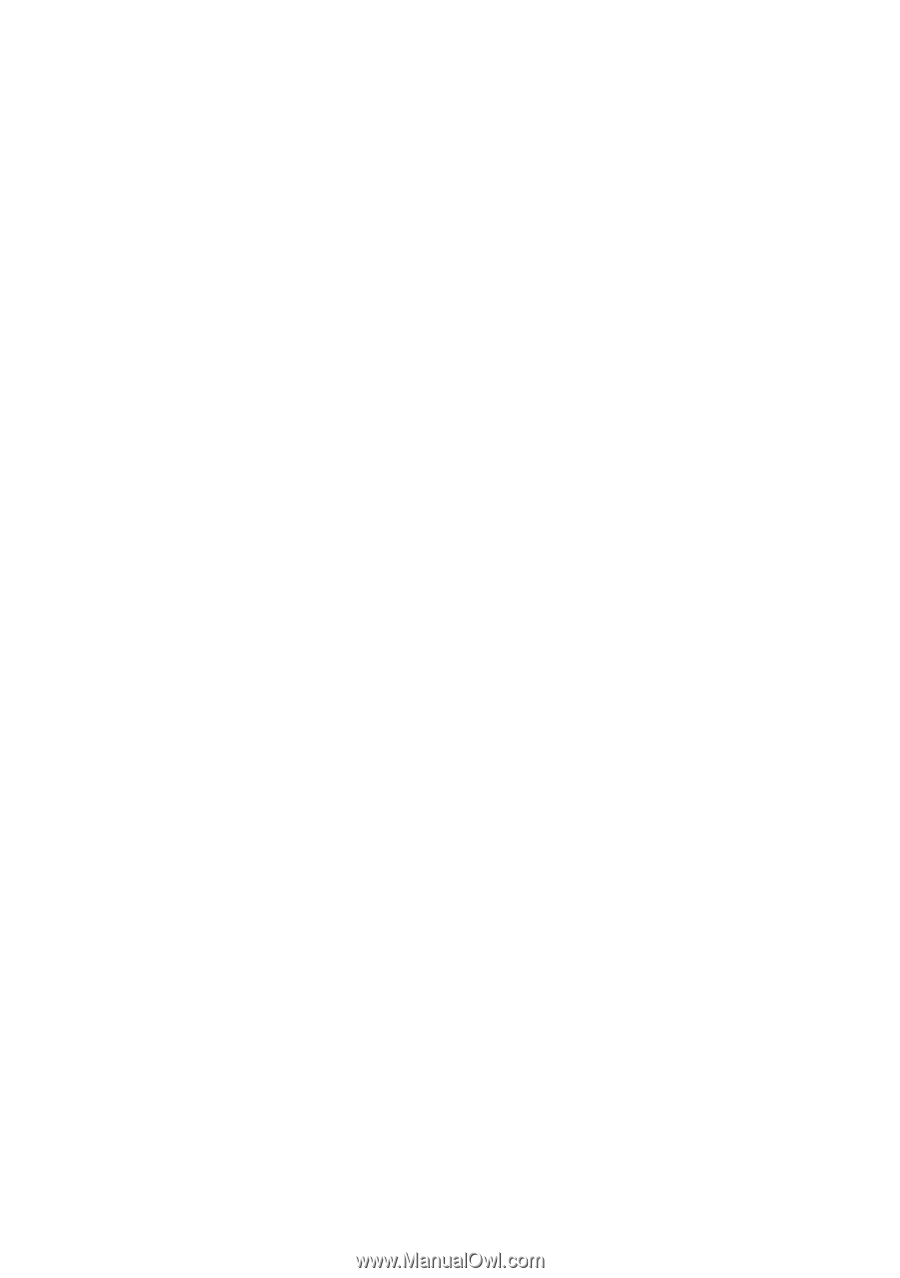
Copyright
© 2005 GIGABYTE TECHNOLOGY CO., LTD
Copyright by
GIGA-BYTE TECHNOLOGY CO., LTD.
("GBT").
No part of this manual may
be reproduced or transmitted in any form
without the expressed, written permission of
GBT
.
Trademarks
Third-party brands and names are the property of their respective owners.
Notice
Please do not remove any labels on VGA card, this may void the warranty of this VGA card.
Due to rapid change in technology, some of the specifications might be out of date before publication of this booklet.
The author assumes no responsibility for any errors or omissions that may appear in this document nor does the author make a
commitment to update the information contained herein.
GV-NX66T128D/
GV-NX66T256D/
GV-NX66T128VP/
GV-NX66T128VP-E
User's Manual
GeForce
™
6600 GT Graphics Accelerator
Rev. 105
12MD-NX66T128D-105