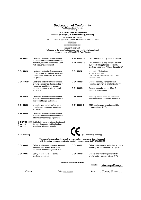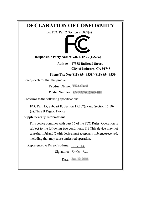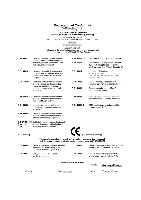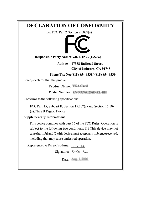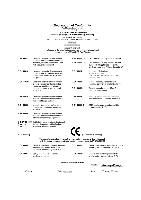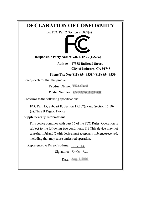Gigabyte GV-NX76G256D-ZL-RH Manual
Gigabyte GV-NX76G256D-ZL-RH Manual
 |
View all Gigabyte GV-NX76G256D-ZL-RH manuals
Add to My Manuals
Save this manual to your list of manuals |
Gigabyte GV-NX76G256D-ZL-RH manual content summary:
- Gigabyte GV-NX76G256D-ZL-RH | Manual - Page 1
VGA Card GV-NX76G256D-RH Jnu. 12, 2006 - Gigabyte GV-NX76G256D-ZL-RH | Manual - Page 2
VGA Card GV-NX76G256D-RH Jun. 12, 2006 - Gigabyte GV-NX76G256D-ZL-RH | Manual - Page 3
VGA Card GV-NX76G256D-ZL-RH Aug. 1, 2006 - Gigabyte GV-NX76G256D-ZL-RH | Manual - Page 4
VGA Card GV-NX76G256D-ZL-RH Aug. 1, 2006 - Gigabyte GV-NX76G256D-ZL-RH | Manual - Page 5
VGA Card GV-NX76G512P-RH Aug. 1, 2006 - Gigabyte GV-NX76G256D-ZL-RH | Manual - Page 6
VGA Card GV-NX76G512P-RH Aug. 1, 2006 - Gigabyte GV-NX76G256D-ZL-RH | Manual - Page 7
GV-NX76G256D-RH / GV-NX76G256D-ZL-RH / GV-NX76G512P-RH GeForce™ 7600 GS Graphics Accelerator User's Manual Rev. 103 12MD-NX76G2R-103R * The WEEE marking on the product indicates this product must not be disposed of with user's other household waste and - Gigabyte GV-NX76G256D-ZL-RH | Manual - Page 8
2000 driver installation 31 4. Troubleshooting Tips 32 5. Appendix 33 5.1. How to Reflash the BIOS 33 5.1.1. Reflash BIOS in MS-DOS mode 33 5.1.2. Reflash BIOS in Windows mode 33 5.2. Connecting to a HDTV 34 5.3. Resolutions and color depth table (In Windows® XP 35 GV-NX76G Series Graphics - Gigabyte GV-NX76G256D-ZL-RH | Manual - Page 9
by NVIDIA® GeForce™ 7600 GS Graphics Processing Unit (GPU) • Supports the newest PCI Express x16 • Integrated with 256MB DDRII memory (For GV-NX76G256D-RH / GV-NX76G256D-ZL-RH only) • Integrated with 512MB DDRII memory (For GV-NX76G512P-RH only) • Supports DirectX 9.0c • Supports NVIDIA® SLITM - Gigabyte GV-NX76G256D-ZL-RH | Manual - Page 10
Layout 1. GV-NX76G256D-RH SLI Connector TV-Out Dual-Link DVI-I Connector VGA Monitor Connector (15-pin) HDTV OR NTSC / PAL TV Projector OR NTSC / PAL TV Projector Y Pr Pb/AV Output S-Video Output Dual-Link DVI Output Digital LCD Monitor Analog LCD Monitor VGA Output Dual-Link DVI-I to - Gigabyte GV-NX76G256D-ZL-RH | Manual - Page 11
English 2. GV-NX76G256D-ZL-RH SLI Connector TV-Out Dual-Link DVI-I Connector VGA Monitor Connector (15-pin) HDTV OR NTSC / PAL TV Projector OR NTSC / PAL TV Projector Y Pr Pb/AV Output S-Video Output Dual-Link DVI Output Digital LCD Monitor Analog LCD Monitor VGA Output Dual-Link DVI-I to - Gigabyte GV-NX76G256D-ZL-RH | Manual - Page 12
English 3. GV-NX76G512P-RH SLI Connector TV-Out Dual-Link DVI-I Connector VGA Monitor Connector (15-pin) HDTV OR NTSC / PAL TV Projector OR NTSC / PAL TV Projector Y Pr Pb/AV Output S-Video Output Dual-Link DVI Output Digital LCD Monitor Analog LCD Monitor VGA Output Dual-Link DVI-I to D- - Gigabyte GV-NX76G256D-ZL-RH | Manual - Page 13
damages on the card before proceeding. DO NOT APPLY POWER TO YOUR SYSTEM IF IT HAS BEEN DAMAGED ON THE CARD. In order to ensure your graphics card working correctly, please use official Gigabyte BIOS only. Use none official Gigabyte BIOS might cause problem on the graphics card. - 7 - Hardware - Gigabyte GV-NX76G256D-ZL-RH | Manual - Page 14
of your computer. 2. Remove the computer cover. If necessary, consult your computer's manual for help in removing the cover. 3. Remove any existing graphics card from your computer. Or, if your computer has any on-board graphics capability, you may need to disable it on the motherboard. For more - Gigabyte GV-NX76G256D-ZL-RH | Manual - Page 15
a Dual-Link DVI-I connector, you can connect a flat panel display to the appropriate connector, as shown below... To VGA Monitor To Flat Panel Display To TV/VCR You are now ready to proceed with the installation of the graphics card driver. Please refer to next chapter for detailed instructions - Gigabyte GV-NX76G256D-ZL-RH | Manual - Page 16
GIGABYTE Component Video Adapter for Nvidia Graphics Cards (HDTV Cable) English AV Out S-Video Out Connect to the TV-Out port on the graphics card. HDTV Component (Y+Pr+Pb) (1) Connecting HDTV Connect from your TV to the AV Out port on the adapter. GV-NX76G Series Graphics Accelerator - 10 - - Gigabyte GV-NX76G256D-ZL-RH | Manual - Page 17
a system that provides two x16 PCI Express slots to scale graphics performance. The picture below shows that two graphics cards are linked in parallel in an SLI configuration. Two SLI-ready graphics cards of the same type. (Example: GV-NX66T256DP-RH) SLI bridge connector (provided by motherboard - Gigabyte GV-NX76G256D-ZL-RH | Manual - Page 18
CD-ROM drive, you can see the AUTORUN window (if it does not show up, run "D:\setup.exe"). Then you can follow the guides to setup your graphics card driver. (Please follow the subsection 3.1.3 "Driver installation" to install the driver for your graphics accelerator.) 3.1. Windows® XP driver and - Gigabyte GV-NX76G256D-ZL-RH | Manual - Page 19
English Step 2. Choose I accept the agreement and click the "Next" button. Step 3. Click the "Next" button. Installing the components. Step 4. Click "Finish" to restart computer. Then the DirectX 9 installation is completed. - 13 - Software Installation - Gigabyte GV-NX76G256D-ZL-RH | Manual - Page 20
English 3.1.3. Driver installation A. New hardware found After the graphics card is inserted into your computer at the first time, the windows will automatically detect a new hardware in the system and pop out a "New Hardware Found" message. The following is the step-by-step installation guide. - Gigabyte GV-NX76G256D-ZL-RH | Manual - Page 21
does not show up, please run "D:\setup.exe". Step 1. When autorun window show up, click Display Driver item. Step 2. When autorun window show up, click Install Display Driver item. Step 3. Click "Next" button. Windows installings the components. Step 4. Click "Finish" button to restart computer - Gigabyte GV-NX76G256D-ZL-RH | Manual - Page 22
show up, please click the Utilities item. Then click the GIGABYTE Utility item. Step 2. Click the Next button. Step 3. Enter your name and company. Step 4. Click the Finish button to restart computer. Then the utilities installation is completed. GV-NX76G Series Graphics Accelerator - 16 - - Gigabyte GV-NX76G256D-ZL-RH | Manual - Page 23
working frequency of the graphic engine and video memory button to save the frequency you wanted After saving the specific value, you may click this button to load the uncheck the "Fixed Clock" mode and then adjust If your card have Hardware Monitor function, you will see the extend window. - Gigabyte GV-NX76G256D-ZL-RH | Manual - Page 24
your display settings. Right click the icon. Click the VGA Information item into the "VGA Info" and "Color Adjust" tabs. You can link to GIGABYTE website for updated information about the graphics accelerator, latest drivers, and other information. GV-NX76G Series Graphics Accelerator - 18 - - Gigabyte GV-NX76G256D-ZL-RH | Manual - Page 25
English VGA Information VGA Info lists the relevant information about your card. Color Adjust Color Adjust allows you to make color adjustments, such as brightness, contrast and gamma values for each or all of RGB colors. - 19 - Software Installation - Gigabyte GV-NX76G256D-ZL-RH | Manual - Page 26
English After installation of the display drivers, you will find a NVIDIA icon on the taskbar's status area. Click this icon to open the control panel. Right click the icon. You can adjust the properties of the graphics accelerator from here. GV-NX76G Series Graphics Accelerator - 20 - - Gigabyte GV-NX76G256D-ZL-RH | Manual - Page 27
pages, right-click the GIGABYTE icon on the taskbar GeForce 7600 GS Properties dialog box. Click the GeForce 7600 GS tab. (You can also click the Nvidia icon on the taskbar and select Nvidia Display to access the GeForce 7600 GS properties page.) „ This page shows the Adapter, System and Driver - Gigabyte GV-NX76G256D-ZL-RH | Manual - Page 28
RH / GV-NX76G256D-ZL-RH / GV-NX76G512P-RH Yes Yes Yes "*" This feature will not be available when SLI multi-GPU is enabled. Dual-Monitor Setup: You can set the display to output from two monitors on the nView Display Settings page. The GV-NX76G256D-RH / GV-NX76G256D-ZL-RH / GV-NX76G512P-RH supports - Gigabyte GV-NX76G256D-ZL-RH | Manual - Page 29
click Apply after installation of two GV-NX76G256D-RH / GV-NX76G256D-ZL-RH / GV-NX76G512P-RH graphics cards on an SLI-capable motherboard. Then restart your system when prompted. "*" Only Windows XP operating system supports the SLI mode. Please do not enable SLI multi-GPU in Windows 2000. Color - Gigabyte GV-NX76G256D-ZL-RH | Manual - Page 30
playback of any video file type that supports overlay adjustments. The "Adjust Colors" button Troubleshooting This option can be used to force detection of an attached TV set which does not report its presence to the graphics card (270 degree rotation) GV-NX76G Series Graphics Accelerator - 24 - - Gigabyte GV-NX76G256D-ZL-RH | Manual - Page 31
English Temperature Settings properties „ The Temperature Properties can auto detected the GPU Core temperature. You can select the Notify when GPU core temperature exceeds threshold check box. Screen Resolutions & Refresh Rates properties „ The Screen Resolutions & Refresh Rates Properties allows - Gigabyte GV-NX76G256D-ZL-RH | Manual - Page 32
productive when using your graphics card. With nView you can GeForce 7600 GS. Double-click Desktop Management item on the pop-up menu (Method B). Method A: Method B: Click the item to start nView Properties. Double-click Desktop Management to see more nView properties. GV-NX76G Series Graphics - Gigabyte GV-NX76G256D-ZL-RH | Manual - Page 33
English nView Desktop Management properties „ ThistabcontainsinformationaboutthenViewDesktopManager. The setup wizard can also be accessed from this tab. nView Profiles properties „ This tab contains a record all nView display settings for easy software setup. nView Windows properties „ This tab - Gigabyte GV-NX76G256D-ZL-RH | Manual - Page 34
„ This tab allows you to create up to 32 unique desktops. nView User Interface properties „ This tab allows for customization of the nView user interface. GV-NX76G Series Graphics Accelerator - 28 - - Gigabyte GV-NX76G256D-ZL-RH | Manual - Page 35
English nView Effects properties „ This tab provides special windows effects that you can apply to your applications. nView Zoom properties „ This tab provides dynamic zoom functionality on the desktop. Also enables full screen video playback via the video mirroring control button. nView Hot - Gigabyte GV-NX76G256D-ZL-RH | Manual - Page 36
English nView Mouse properties „ This tab can modify and extend mouse behavior with kinematic actions. nView Tools properties „ This tab can improve nView functionality for mobile and desktop users. GV-NX76G Series Graphics Accelerator - 30 - - Gigabyte GV-NX76G256D-ZL-RH | Manual - Page 37
Click "Next". 7. Click "Yes" to the license agreement. 8. Follow the Wizard's on-screen instructions to complete the installation. Please make sure the Windows® 2000 have installed Windows® 2000 Service Pack (or later) before installing the graphics accelerator driver. - 31 - Software Installation - Gigabyte GV-NX76G256D-ZL-RH | Manual - Page 38
Safe Mode and press Enter. After getting into Safe Mode, in Device Manager check whether the driver for the graphics card is correct. „ For more assistance, use the Troubleshooting Guide located in the Windows® Help or contact your computer manufacturer. If necessary, adjust your monitor's setting - Gigabyte GV-NX76G256D-ZL-RH | Manual - Page 39
drivers, you will find a GIGABYTE icon in the lower-right corner of the Taskbar. Right-click to select the @VGA utility. @VGA flash BIOS utility. 2. Update BIOS through the Internet a. Select the Live Update check box and click Flash. Then @VGA will automatically download the BIOS for your card - Gigabyte GV-NX76G256D-ZL-RH | Manual - Page 40
TV Out port on your graphics card. Step 2: After installation of the graphics card driver, right-click on Desktop and select Properties. When Display Properties dialog box appears, select the Settings tab. In Settings, click the Advanced button. Step 3: Click the Geforce 7600 GS tab when advanced - Gigabyte GV-NX76G256D-ZL-RH | Manual - Page 41
® XP) Display Screen Resolution 320 x 200 320 x 240 400 x 300 480 x 360 512 x 384 640 x 400 640 x 480 720 x 480 720 x 576 800 x 600 848 x 480 960 x 600 1024 x 768 1088 x 612 1152 x 864 1280 x 720 1280 x 768 1280 x 800 1280 x 960 1280 x 1024 1360 x 768 1600 x 900 1600 x 1024 GeForce 7600 GS Single - Gigabyte GV-NX76G256D-ZL-RH | Manual - Page 42
(bpp) 8bpp(256 color) Standard mode 3 3 3 3 3 3 3 3 16bpp (65K color) High mode 3 3 3 3 3 3 3 3 32bpp (16.7M) True mode 3 X 3 X 3 X 3 3 * This table is for reference only. The actual resolutions supported depend on the monitor you use. GV-NX76G Series Graphics Accelerator - 36 -
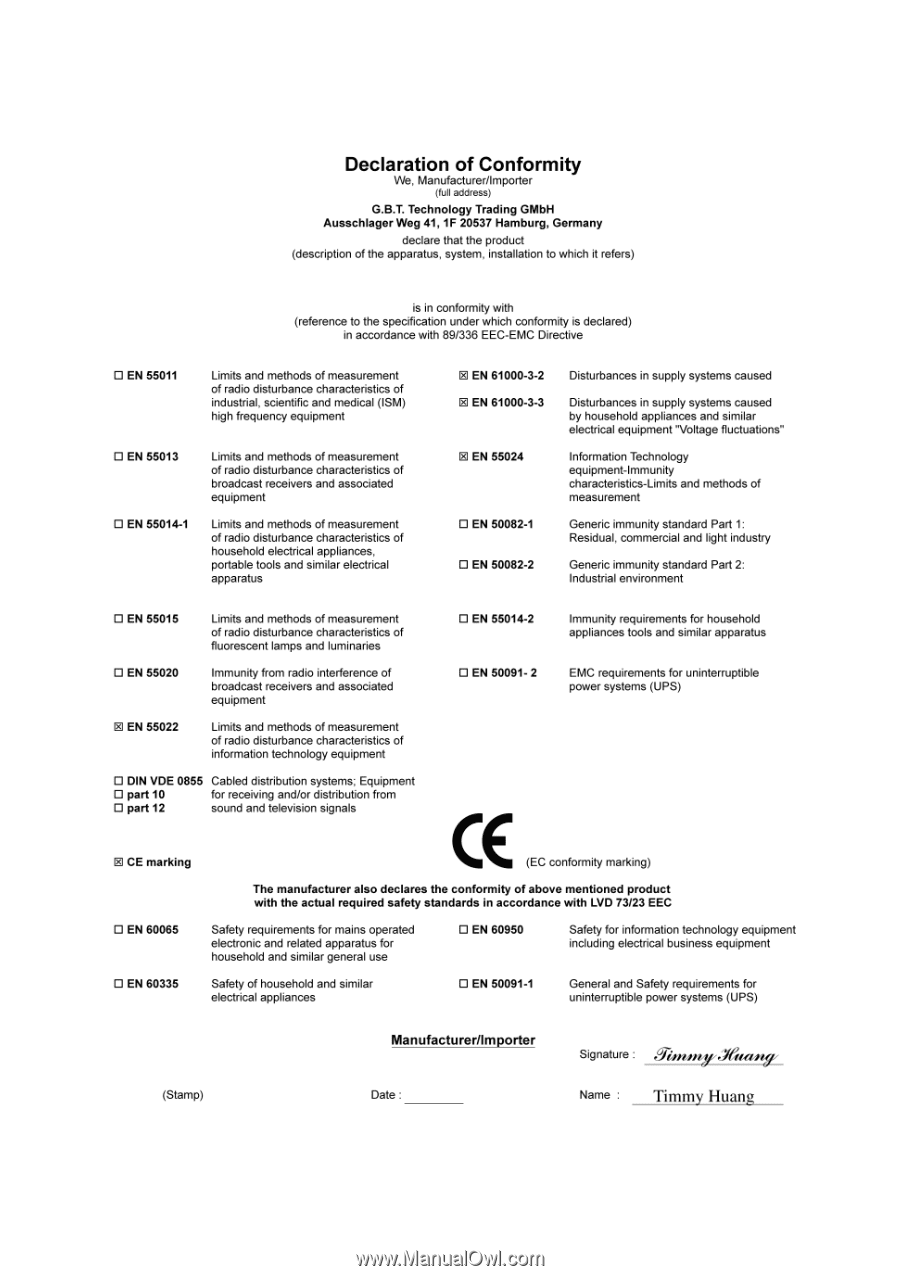
Jnu. 12, 2006
VGA Card
GV-NX76G256D-RH