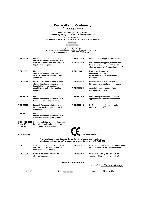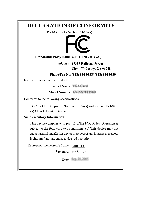Gigabyte GV-NX78T256V-B Manual
Gigabyte GV-NX78T256V-B Manual
 |
View all Gigabyte GV-NX78T256V-B manuals
Add to My Manuals
Save this manual to your list of manuals |
Gigabyte GV-NX78T256V-B manual content summary:
- Gigabyte GV-NX78T256V-B | Manual - Page 1
VGA Card GV-NX78T256V-B Aug. 1, 2005 - Gigabyte GV-NX78T256V-B | Manual - Page 2
VGA Card GV-NX78T256V-B Aug. 1, 2005 - Gigabyte GV-NX78T256V-B | Manual - Page 3
VGA Card GV-NX78T256D Sep. 28, 2005 - Gigabyte GV-NX78T256V-B | Manual - Page 4
VGA Card GV-NX78T256D Sep. 28, 2005 - Gigabyte GV-NX78T256V-B | Manual - Page 5
GV-NX78T256V-B / GV-NX78T256D-ZK GeForce™ 7800 GT Graphics Accelerator User's Manual Rev. 102 12MD-X78T2VB-102R * The WEEE 's member states. Copyright © 2005 GIGABYTE TECHNOLOGY CO., LTD Copyright by GIGA-BYTE TECHNOLOGY CO., LTD. ("GBT"). No part of this manual may be reproduced or transmitted in - Gigabyte GV-NX78T256V-B | Manual - Page 6
installation 7 3. Software Installation 10 3.1. Windows® XP driver and utilities installation 10 3.1.1. Operating system requirement 10 23 3.2. Windows® 2000 driver installation 29 4. Troubleshooting Tips 30 5. Appendix 31 5.1. How to Reflash the BIOS 31 5.1.1. Reflash BIOS in MS-DOS mode - Gigabyte GV-NX78T256V-B | Manual - Page 7
™ 7800 GT Graphics Processing Unit (GPU) • Supports the newest PCI Express x 16 • Integrated with 256MB DDR III memory • Supports DirectX 9.0c • Supports NVIDIA® SLITM (Scalable Link Interface) technology (note) • Supports video capture for video editing (VIVO) (For GV-NX78T256V-B only) • Supports - Gigabyte GV-NX78T256V-B | Manual - Page 8
English 2. Hardware Installation 2.1. Board Layout 1) GV-NX78T256V-B SLI connector VIVO DVI-I Connector 2 DVI-I Connector 1 HDTV NTSC / PAL TV Projector Pr Monitor VGA Output DVI-I to D-Sub Adapter Digital LCD Monitor DVI Output GV-NX78T Series Graphics Accelerator - 4 - DVI-I Connector 1 - Gigabyte GV-NX78T256V-B | Manual - Page 9
English 2) GV-NX78T256D-ZK SLI connector TV-out DVI-I Connector 2 DVI-I Connector 1 HDTV NTSC / PAL TV Projector Pr Pb/AV Output Y S-Video Output TV-out DVI-I Connector 2 - Gigabyte GV-NX78T256V-B | Manual - Page 10
APPLY POWER TO YOUR SYSTEM IF IT HAS BEEN DAMAGED ON THE CARD. In order to ensure your graphics card working correctly, please use official Gigabyte BIOS only. Use none official Gigabyte BIOS might cause problem on the graphics card. GV-NX78T Series Graphics Accelerator - 6 - - Gigabyte GV-NX78T256V-B | Manual - Page 11
computer and monitor, then disconnect the display cable from the back of your computer. 2. Remove the computer cover. If necessary, consult your computer's manual for help in removing the cover. 3. Remove any existing graphics card from your computer. Or, if your computer has any on-board graphics - Gigabyte GV-NX78T256V-B | Manual - Page 12
card in place, and replace the computer cover. After installing the GV-NX78T256V-B/GV-NX78T256D-ZK to your computer, please remember to connect at lease the installation of the graphics card driver. Please refer to next chapter for detailed instructions. GV-NX78T Series Graphics Accelerator - 8 - - Gigabyte GV-NX78T256V-B | Manual - Page 13
shows that two graphics cards are linked in parallel in an SLI configuration. Two SLI-ready graphics cards of the same type. (Example: GV-NX66T128D) SLI bridge connector (provided by motherboard manufacturer) For more information about the hardware configuration of an SLI system, please refer to - Gigabyte GV-NX78T256V-B | Manual - Page 14
guides to setup your graphics card driver. (Please follow the subsection 3.1.3 "Driver installation" to install the driver for your graphics accelerator.) 3.1. Windows® XP driver MPEG support in Windows® 2000 or Windows® XP, you must install DirectX first. Users who run Windows XP with Service Pack - Gigabyte GV-NX78T256V-B | Manual - Page 15
English Step 2. Choose I accept the agreement and click the "Next" button. Step 3. Click the "Next" button. Installing the components. Step 4. Click "Finish" to restart computer. Then the DirectX 9 installation is completed. - 11 - Software Installation - Gigabyte GV-NX78T256V-B | Manual - Page 16
installation guide. Step 1: Found new hardware wizard: Video controller (VGA Compatible) Click "Next" button to install the driver. (There is a driver CD the driver from AUTORUN window. Step 2: Found new hardware wizard: Searching and installing The wizard will search for the driver and install - Gigabyte GV-NX78T256V-B | Manual - Page 17
you can see the AUTORUN window. If it does not show up, please run "D:\setup.exe". Step 1. When autorun window show up, click Install Display Driver item. Step 2. Click "Next" button. Windows installings the components. Step 3. Click "Finish" button to restart computer. Then the - Gigabyte GV-NX78T256V-B | Manual - Page 18
Tuner 2): Step 1. When autorun window show up, please click the Utilities item. Then click the GIGABYTE Utility item. Step 2. Click the Next button. Step 3. Enter your name and company. GV-NX78T Series Graphics Accelerator Step 4. Click the Finish button to restart computer. Then the utilities - Gigabyte GV-NX78T256V-B | Manual - Page 19
English V-Tuner 2 V-Tuner 2 lets you monitor the working frequency of the graphic engine and video memory (Core Clock and Memory Clock). Displays core clock status Displays memory clock status Adjust core speed The tunning CLK will only be applied when running 3D mode. Opens Help page Adjust - Gigabyte GV-NX78T256V-B | Manual - Page 20
your display settings. Right click the icon. Click the VGA Information item into the "VGA Info" and "Color Adjust" tabs. You can link to GIGABYTE website for updated information about the graphics accelerator, latest drivers, and other information. GV-NX78T Series Graphics Accelerator - 16 - - Gigabyte GV-NX78T256V-B | Manual - Page 21
English VGA Information VGA Info lists the relevant information about your card. Color Adjust Color Adjust allows you to make color adjustments, such as brightness, contrast and gamma values for each or all of RGB colors. - 17 - Software Installation - Gigabyte GV-NX78T256V-B | Manual - Page 22
English After installation of the display drivers, you will find a NVIDIA icon on the taskbar's status area. Click this icon to open the control panel. Right click the icon. You can adjust the properties of the graphics accelerator from here. GV-NX78T Series Graphics Accelerator - 18 - - Gigabyte GV-NX78T256V-B | Manual - Page 23
the Plug and Play Monitor and NVIDIA GeForce 7800 GT dialog box. Click the GeForce 7800 GT tab. (You can also click the Nvidia icon on the taskbar and select Nvidia Display to access the GeForce 7800 GT page.) „ This page shows theAdapter, System and Driver version information. You can select other - Gigabyte GV-NX78T256V-B | Manual - Page 24
Matrix Model CRT+TV CRT+DVI DVI+TV GV-NX78T256V-B/GV-NX78T256D-ZK Yes Yes Yes Performance and Quality Settings : allows to set the degree of the Global Driver Settings. „ Your graphics card features NVIDIA Scalable Windows XP operating system supports the dual GPUs mode. Please do not enable - Gigabyte GV-NX78T256V-B | Manual - Page 25
automatically activated during playback of any video file type that supports overlay adjustments. The "Adjust Colors" button will access "Color to adjust your display(s) for optimal viewing and representation of colors . • Troubleshooting: If you have a TV connected and it is not being detected, - Gigabyte GV-NX78T256V-B | Manual - Page 26
Rates properties allows you to adjust the screen resolution, color quality and monitor settings (screen refresh rates). Or you can customize resolutions and refresh rates. GV-NX78T Series Graphics Accelerator - 22 - - Gigabyte GV-NX78T256V-B | Manual - Page 27
crowd several open application windows on one desktop. Enable the nView Desktop Manager features: Right-click on desktop and choose Properties>Settings>Advanced>GeForce 7800 GT> Desktop Management Click Enable button to turn on all the nView Desktop Manager features. - 23 - Software Installation - Gigabyte GV-NX78T256V-B | Manual - Page 28
nView Destop Manager (Method A). Or right-click on Desktop, select Properties/Settings/Advanced/ GeForce 7800 GT. Double-click Desktop Management item on the pop-up menu (Method B). Method A: Method . The setup wizard can also be accessed from this tab. GV-NX78T Series Graphics Accelerator - 24 - - Gigabyte GV-NX78T256V-B | Manual - Page 29
English nView Profile properties „ This tab contains a record all nView display settings for easy software setup. nView Windows properties „ This tab allows you to control of window and dialog box placement when using multiple monitors. nView Applications properties „ This tab allows you to - Gigabyte GV-NX78T256V-B | Manual - Page 30
„ This tab allows customization of the nView user interface. nView Effects properties „ This tab provides special windows effects that you can apply to your applications. GV-NX78T Series Graphics Accelerator - 26 - - Gigabyte GV-NX78T256V-B | Manual - Page 31
English nView Zoom properties „ This tab provides dynamic zoom functionality on the desktop. Also enables full screen video playback via the video mirroring control button. nView Hot Keys properties „ This tab lets you perform various actions with shortcut keys or key combinations. nView Mouse - Gigabyte GV-NX78T256V-B | Manual - Page 32
English nView Tools properties „ This tab can improve nView functionality for mobile and desktop users. GV-NX78T Series Graphics Accelerator - 28 - - Gigabyte GV-NX78T256V-B | Manual - Page 33
5. Click on "Install Display Drivers" to begin the Installation Wizard. 6. Click "Next". 7. Click "Yes" to the license agreement. 8. Follow the Wizard's on-screen instructions to complete the installation. Please make sure the Windows® 2000 have installed Windows® 2000 Service Pack (or later) before - Gigabyte GV-NX78T256V-B | Manual - Page 34
assistance, use the Troubleshooting Guide located in the Windows® Help or contact your computer manufacturer. If necessary, adjust your monitor's setting by monitor's adjust panel to make the screen looks focused, crisp, and sharp. (Please refer to the monitor's manual.) GV-NX78T Series Graphics - Gigabyte GV-NX78T256V-B | Manual - Page 35
prompt to A:\>. 4. To back up the current BIOS, at the A:\> prompt, type[BIOS flash utility name] -s [BIOS file name] (example: gvf11 -s nx66t128d.f1) and press Enter. 5. To flash BIOS, at the A:\> prompt, type [BIOS flash utility name] -p [BIOS file name] (example: gvf11 -p nx66t128d.f2) and - Gigabyte GV-NX78T256V-B | Manual - Page 36
1280 x 1024 1360 x 768 1600 x 900 GeForce 7800 GT Single Display Stardard Modes Refresh Rate (Hz) 60~75 3 3 3 3 3 3 3 3 3 3 3 3 3 3 3 3 3 3 3 3 3 32bpp(16.7M) True mode 3 3 3 3 3 3 3 3 3 3 3 3 3 X 3 X 3 X 3 X 3 X 3 X 3 X 3 X 3 X 3 X To be continued... GV-NX78T Series Graphics Accelerator - 32 - - Gigabyte GV-NX78T256V-B | Manual - Page 37
(bpp) 8bpp(256 color) Standard mode 3 3 3 3 3 3 3 3 3 3 16bpp (65K color) High mode 3 3 3 3 3 3 3 3 3 3 32bpp (16.7M) True mode 3 X 3 X 3 X 3 X 3 3 * This table is for reference only. The actual resolutions supported depend on the monitor you use. - 33 - Appendix - Gigabyte GV-NX78T256V-B | Manual - Page 38
English GV-NX78T Series Graphics Accelerator - 34 -

Aug. 1, 2005
VGA Card
GV-NX78T256V-B